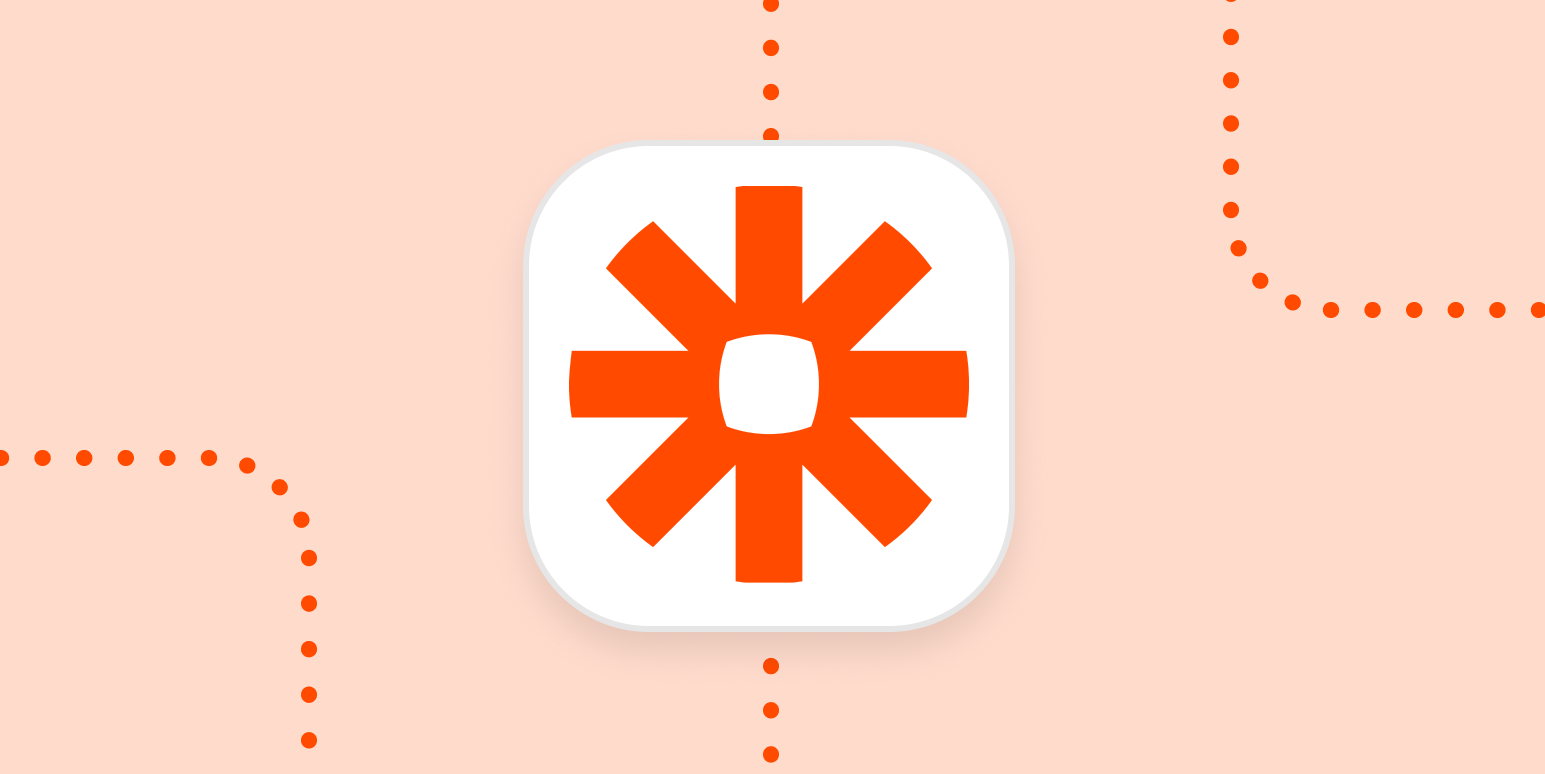Have you done your daily Wordle yet? At Zapier, the answer is a resounding yes. Some of us have already put our own spin on the game. We even have an entire Slack channel dedicated to posting your daily Wordle.
I’m also in various text threads and Discord channels devoted to the game. But I wanted to find a way to better compete with friends and family, a way that would include all our best (and worst!) scores in one spot. Our daily “who’s best” on social media just wasn’t cutting it.
Because I know you love Wordle too, I’ve made sure to document the process for you, so you can set up your very own weekly Wordle competition in five minutes.
How I used Zapier and Google Sheets to create a weekly Wordle competition
My friends and I first went about creating a weekly scoring system in Google Sheets. The only problem? They didn’t know how to get that data into Google Sheets without MANUALLY writing down everyone’s scores each day.
I work at Zapier for a reason, so I decided to automate the entire process using two of Zapier’s built-in tools—Email Parser and Formatter—and Google Sheets.
Now any time someone I know finishes their Wordle, they can email me the results, Zapier formats the data, and it creates a new spreadsheet row with all the info in Google Sheets—automatically.
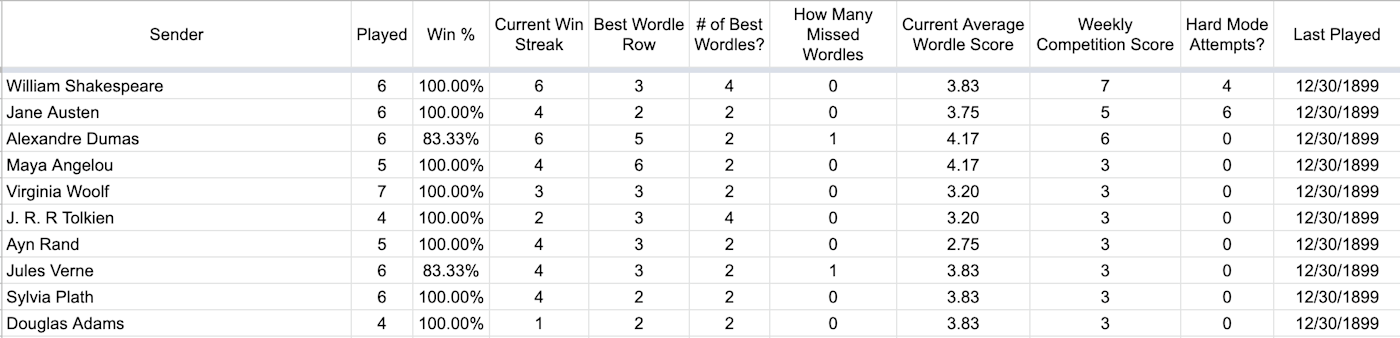
To do this, I created a 3-step Zap that does the following:
-
Trigger: New email is created in Email Parser by Zapier
-
Action: Format my data in Formatter by Zapier
-
Action: Create spreadsheet row in Google Sheets
Here’s the Zap that you can use to recreate this process, along with the Google Sheets template I created (just make a copy of the Google Sheet template for your own competition). I’ll break down the process in more detail below, too.
How to build the Zap
-
Go to the shared Zap and click on the Try this Zap button. You’ll be redirected to the Zapier Editor.
2. Create an Email by Parser account for your trigger if you don’t have one already. Once you’ve set up an account, click Create Mailbox. The letters that appear in the box below will be your email address.
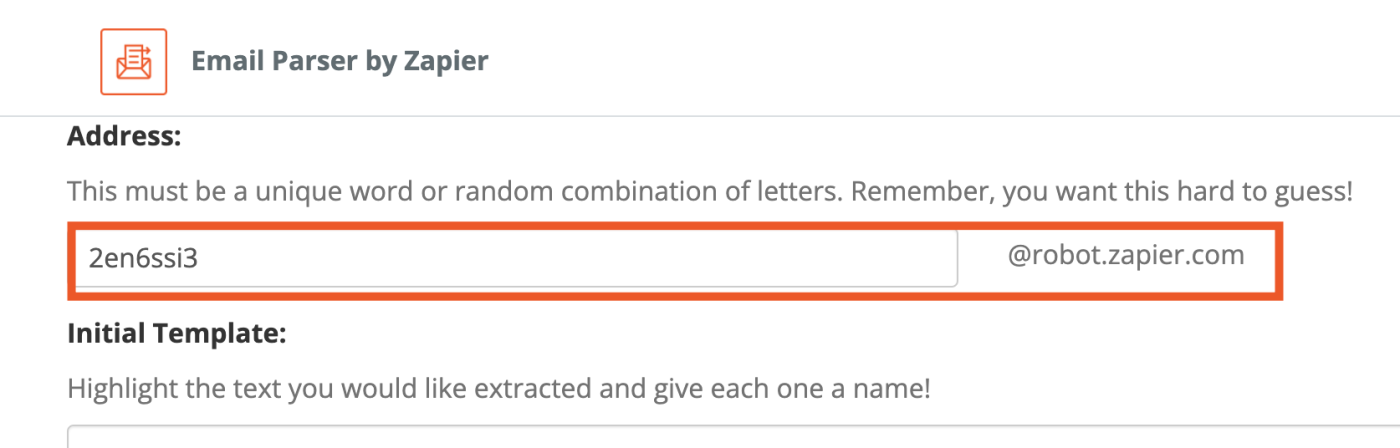
3. Next, you need to train your parser to select the following text:
-
Wordle ID
-
Wordle score
-
Wordle hard mode
You can do this by copying your latest Wordle scores from Wordle and pasting them into the template box.
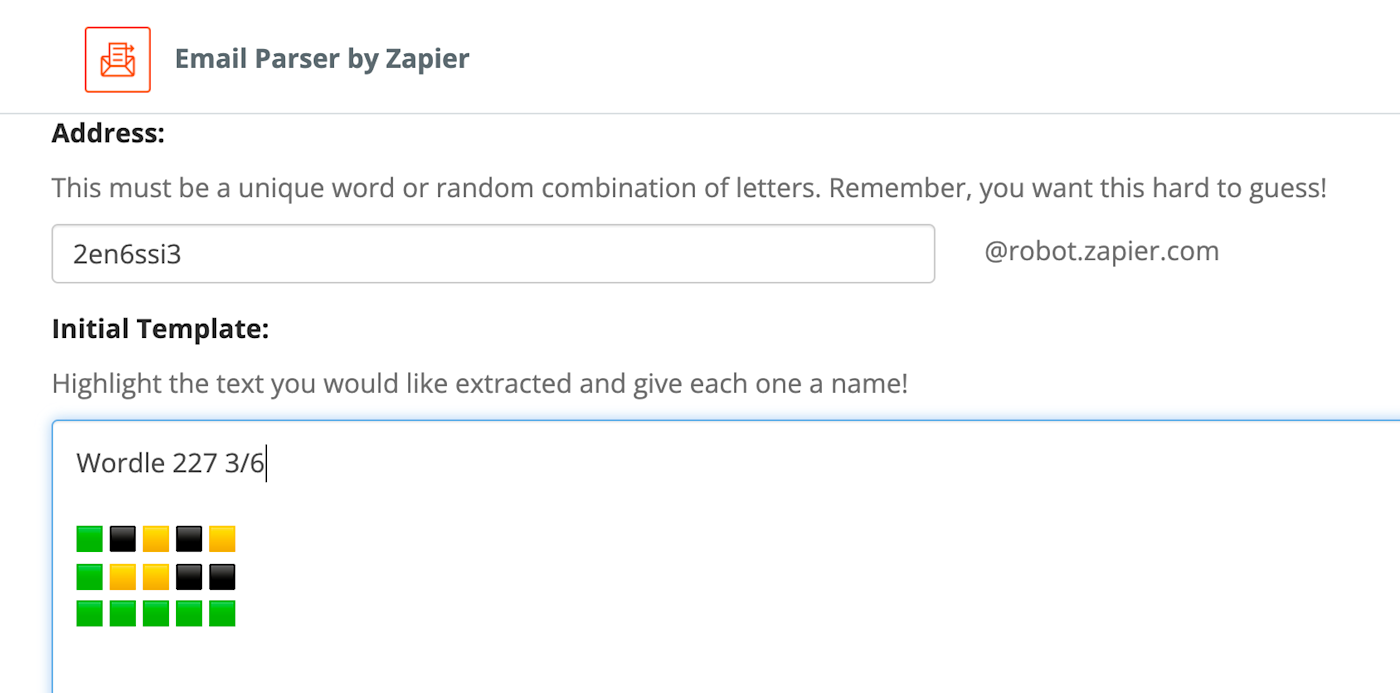
4. Once you’ve done that, highlight each score/number and assign it the right name:
-
Wordle ID
-
Wordle score
-
Wordle hard mode
-
Wordle game
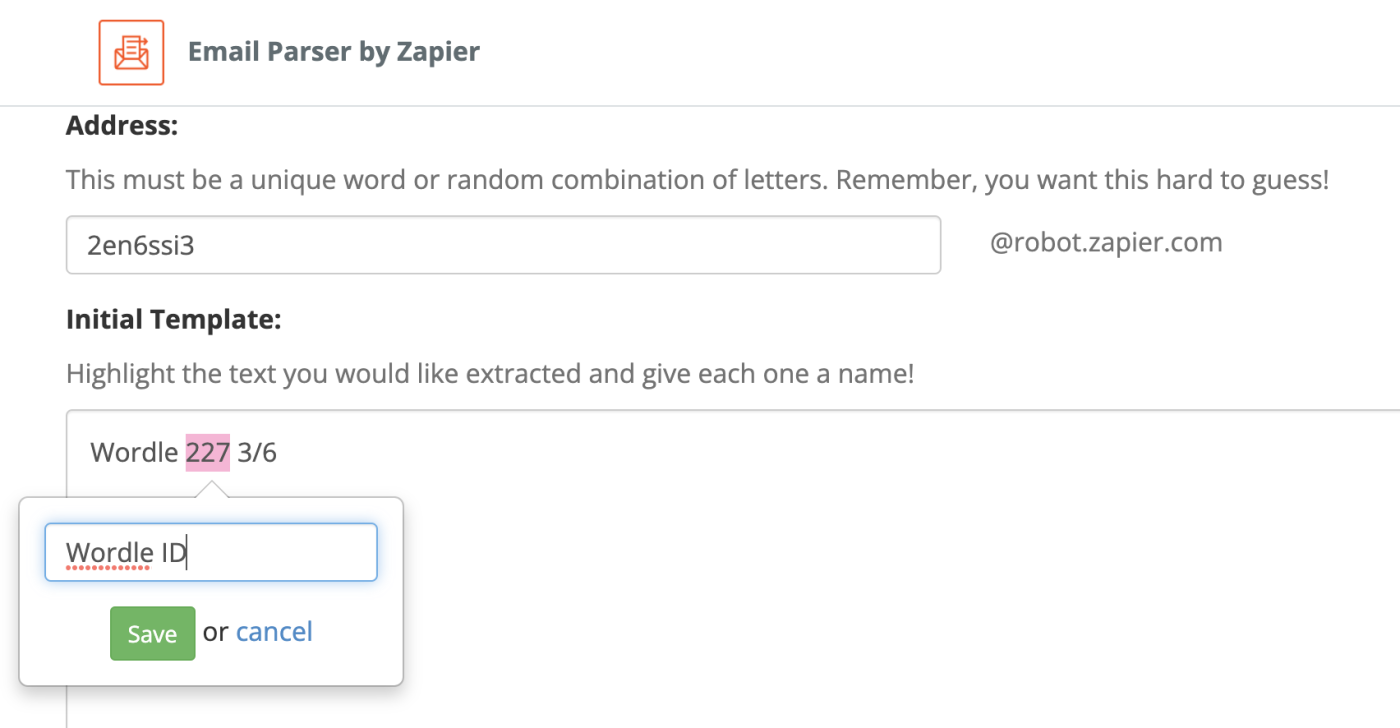
5. If you don’t want to include the Wordle squares inside your Google sheets, you can also highlight the squares in the parser and tag it as “game”.
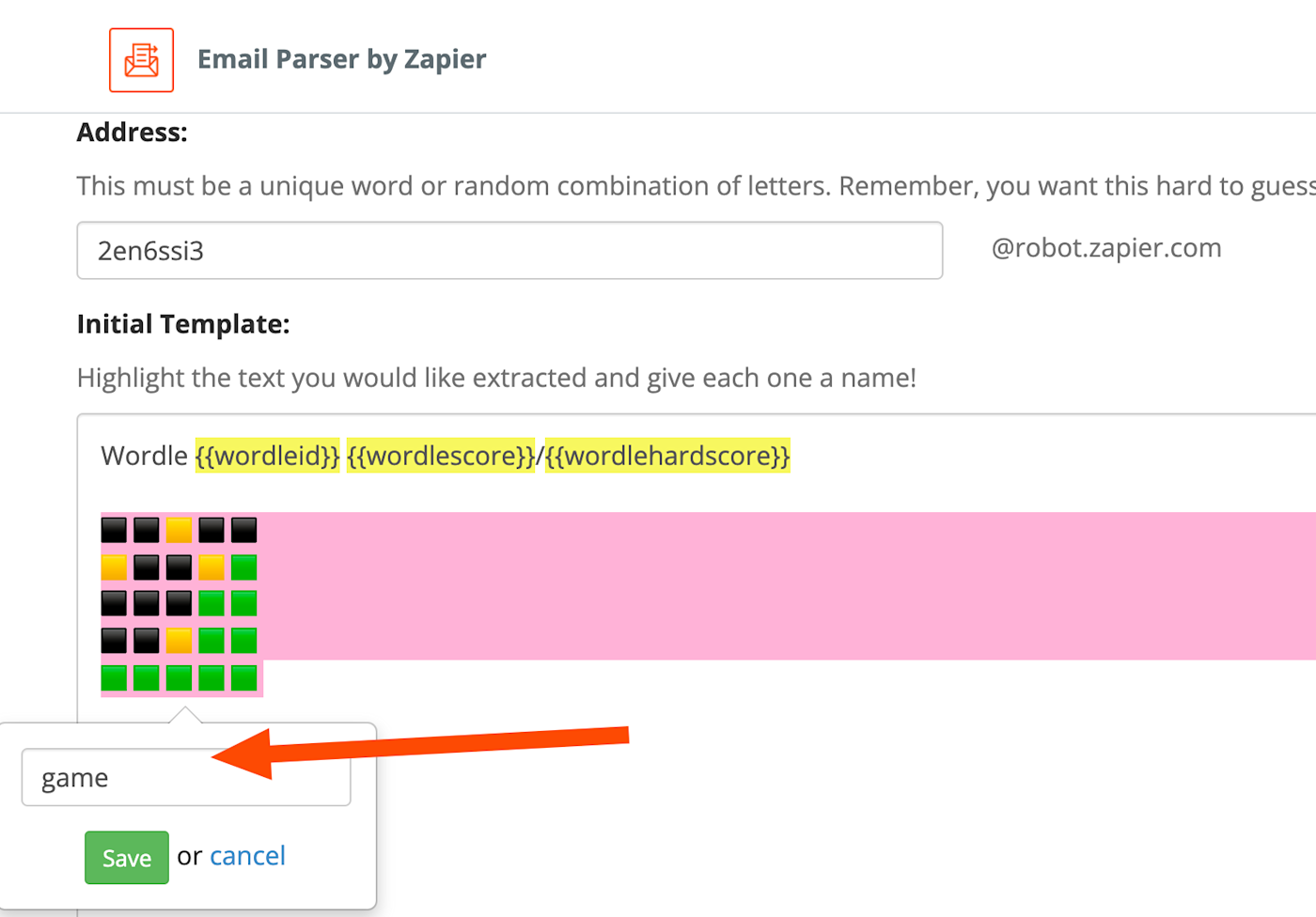
6. Save your template and return to your Zap. Set up your trigger with the Mailbox address you created.
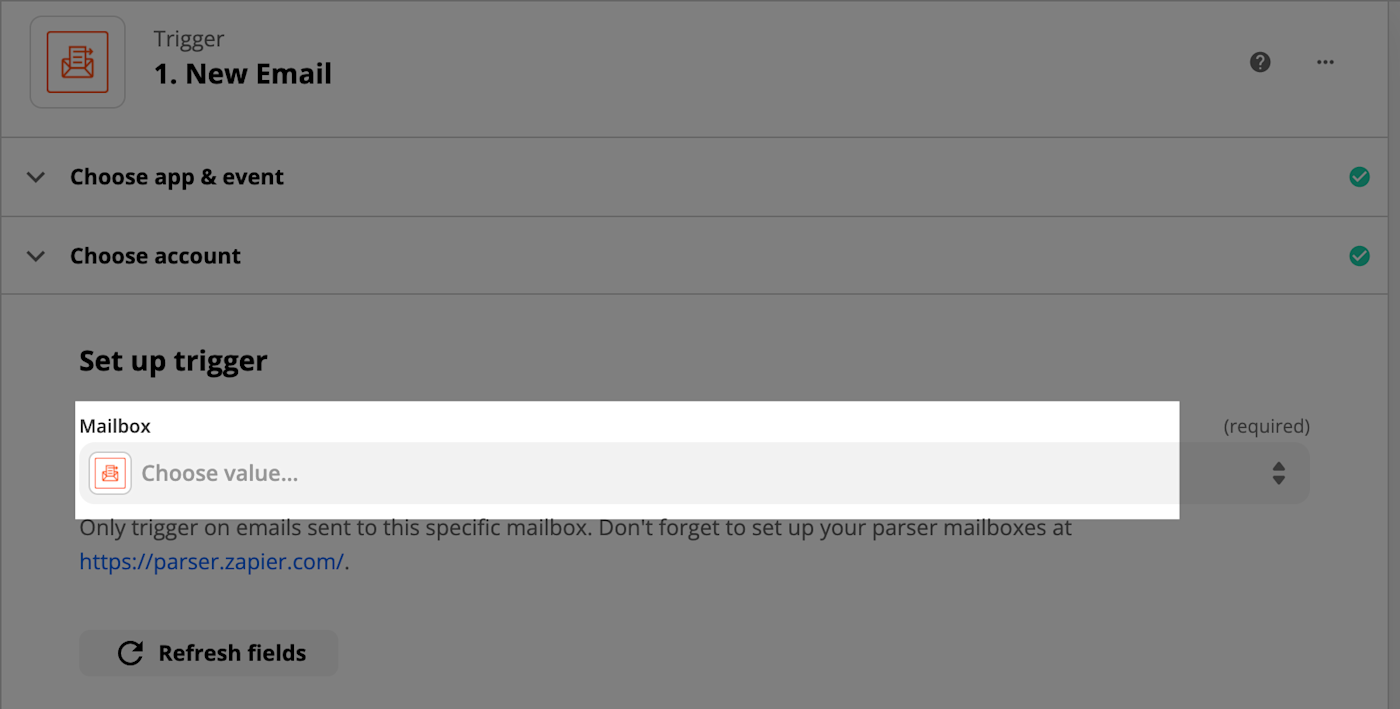
7. Now it’s time to test your trigger. You may have to send a test email to your Email Parser address with your Wordle scores so the Zap can collect the data. Once you’ve done that, the parsed results that appear should look like this:
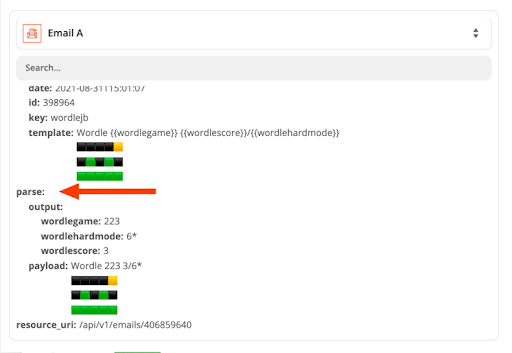
8. Test the Date/Time Formatter action. You shouldn’t need to make any changes from the template.
9. In the final Google Sheets action, connect the spreadsheet you copied from this template (don’t forget to share it with your fellow competitors!) and map the parsed data accordingly with your Wordle ID, Wordle score, and Wordle Hard Mode. You can do this by clicking within the field you want to map and selecting the data from your previous step in the dropdown that appears.
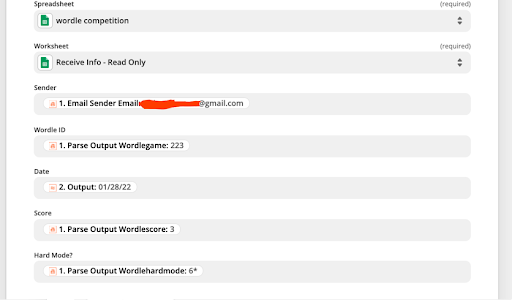
10. Test out the action and make sure everything looks right.
11. Finally, turn on your Zap!
You can also tweet your Wordle by adding one more step to the Zap above where you select Twitter for your action app and Create Tweet for your action event.
Get your friends to play ball
Once you’ve set up and turned on your Zap, it’s game time. Every time you and your friends finish a Wordle, click the Share button, which will copy your scores to your clipboard.
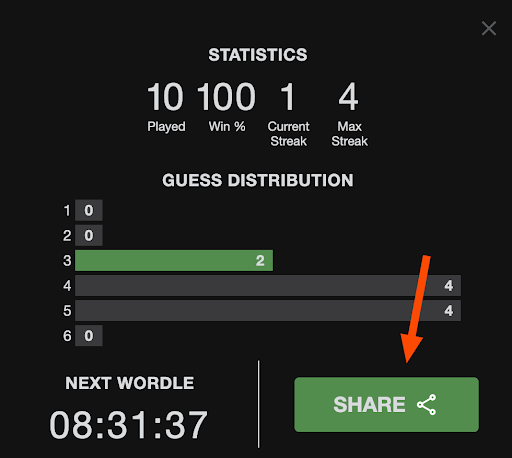
Get your friends, family, and frenemies to email the copied information to the mailbox address you set up with Email Parser by Zapier—and Zapier will send everybody’s scores to your Google sheet, like this:
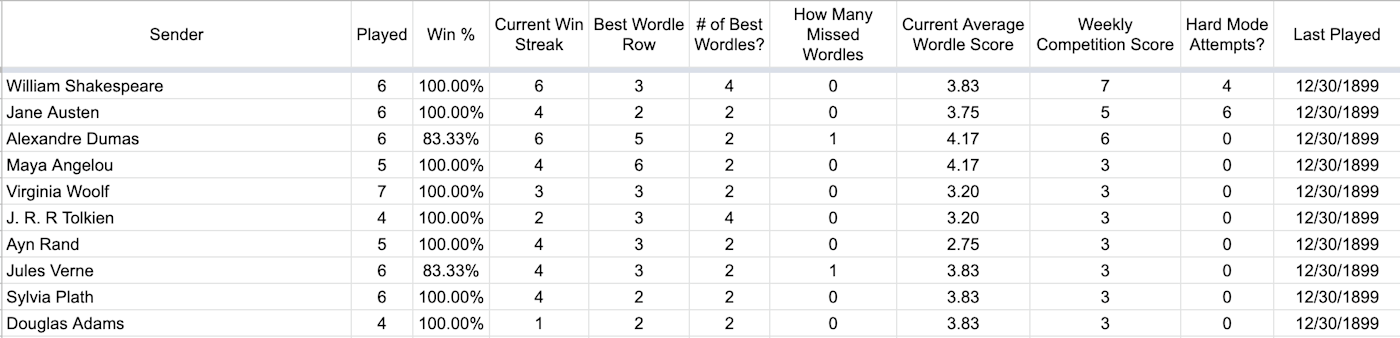
The spreadsheet shows off your competitors’ best Wordles, number of plays, hard mode attempts, missed Wordles, and more.
So there you have it. By setting up this simple Zap, you can see who among your friends and family is the best wordsmith.
Let’s be honest. It’s a lot more fun this way.
[adsanity_group align=’alignnone’ num_ads=1 num_columns=1 group_ids=’15192′]
Need Any Technology Assistance? Call Pursho @ 0731-6725516