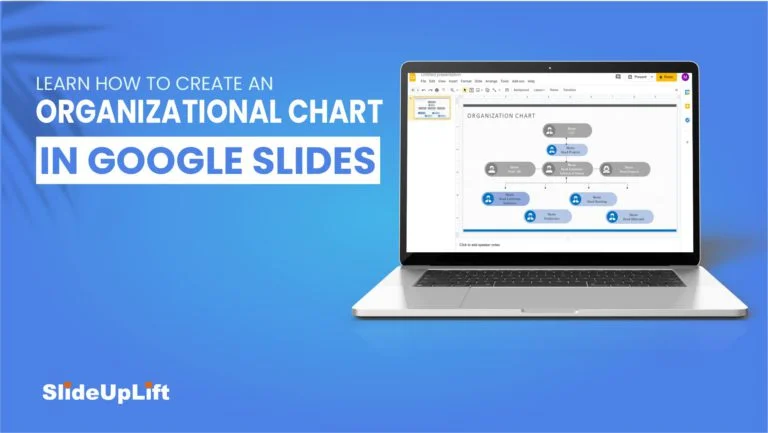An organizational chart uses graphics to depict the various relationships in a company, assisting viewers in understanding and visualizing its structure and hierarchy. It is especially useful in business plans, pitch decks, and company presentations, among other things.
Google Slides is an excellent platform for preparing professional presentations free of cost. Business presentations are crucial for companies for better visualization of new ideas and initiatives. Therefore, a business presentation involves a variety of elements to present the data easily.
One such element is organizational charts!
What is an Organizational Chart?
An organization chart, also known as an ‘org chart,’ is a diagram that depicts a reporting or relationship hierarchy. The most common use of an org chart is to depict the structure of a company, government, or other organization.
Org charts have a wide range of applications and can be structured in a variety of ways. They could be used as a management tool, a planning tool, or a personnel directory, among other things. Perhaps your organization does not operate in a “command and control” manner but rather through teams.
Benefits Of Using an Organizational Chart
Organizational charts are beneficial in a variety of ways. Here are a few of the ways an org chart can help your company or group.
- Represents job responsibilities as well as reporting relationships.
- Allows leaders to manage growth or change more effectively.
- Enables employees to understand better how their work fits into the overall scheme of the organization.
- Improves communication channels.
- Make a visually appealing employee directory.
- Other types of information, such as business entity structures and data hierarchies, should be presented.
In Google Slides, you can make an organizational chart in two ways. The simplest solution would be to start with one of the pre-built diagram templates and modify it as needed. If you want a more personalized organizational chart, you can create one from scratch. In this tutorial, we’ll show you how to do both.
How To Create An Organizational Chart In Google Slides?
Step 1 – Add the required shapes to your slide and adjust their positioning.
Insert > Shapes
Step 2 – Now, you need to add lines to connect the shapes in an organized manner.
Insert > Lines
Step 3 – Insert the text boxes in the respective shapes.
Now that you might have understood how you can create an informative organizational chart in Google Slides. But still, if you’re left with any confusion, then you can check out the video below.
Apart from creating the organizational charts manually, you can also look out for pre-designed organizational chart templates that will save your time and effort. You can download Google Slides Templates collection from SlideUpLift to design organizational charts.
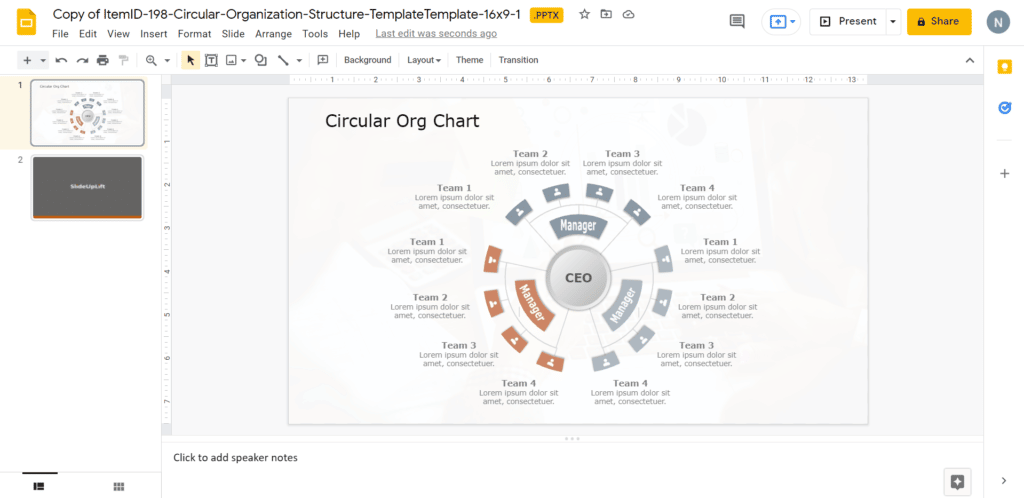
Circular Org Chart
Source: Circular Org Chart by SlideUpLift
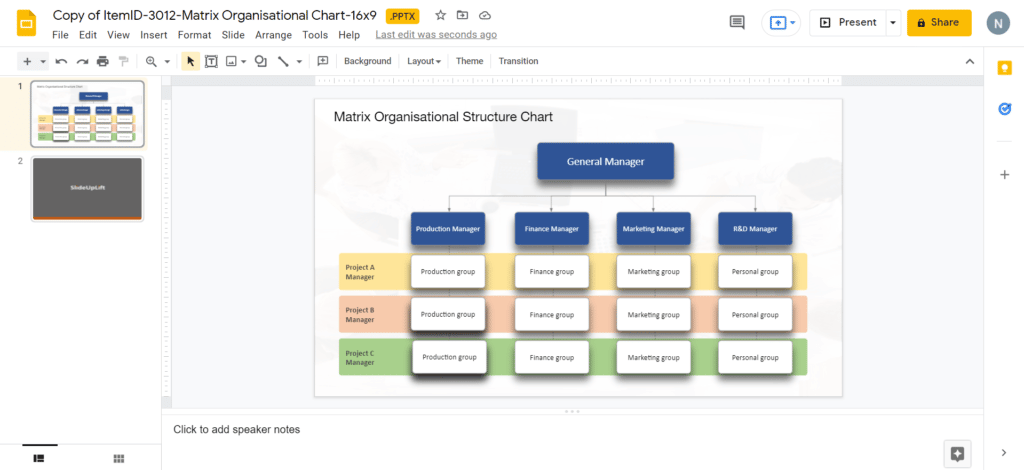
Matrix Organizational Chart
Source: Matrix Organizational Chart by SlideUpLift

Project Team Org Chart
Source: Project Team Org Chart by SlideUpLift
Now you don’t have to scour the web to find out the right templates. Download our PowerPoint Templates from within PowerPoint. See how?
Looking For Powerpoint Design Agency?
Call Pursho @ 0731-6725516
Telegram Group One Must Follow :
For Startups: https://t.me/daily_business_reads
#Learn #Create #Organizational #Chart #Google #Slides