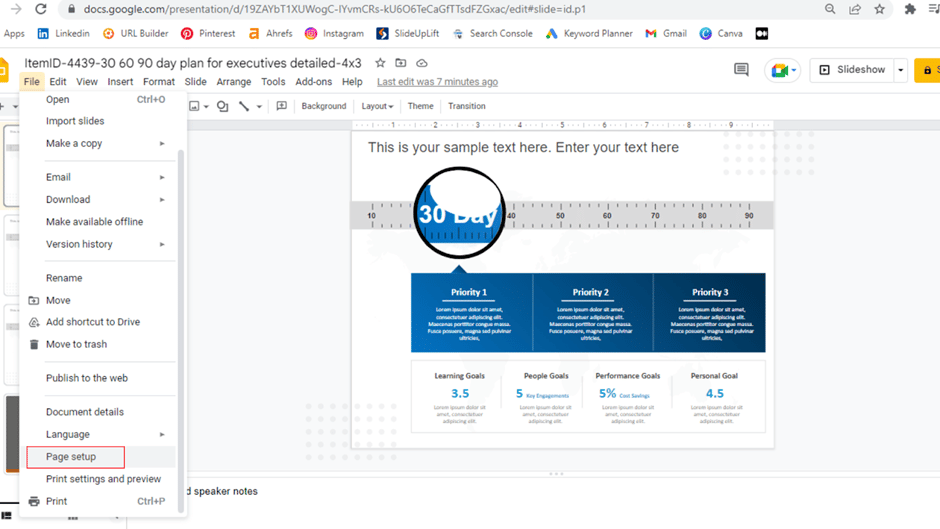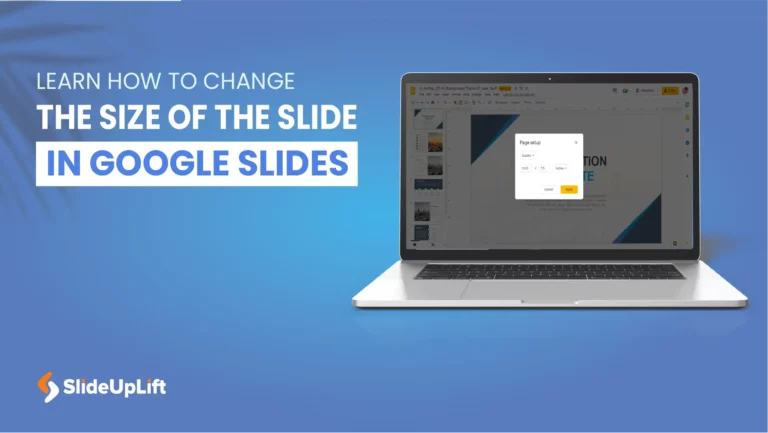
When giving a presentation in PowerPoint on different types of projectors and monitors, you may not be able to adjust the size of the slide w.r.t the screen size of the projector. Google Slides, on the other hand, allows you to change the aspect ratio of your presentations, with options including 16:9 (widescreen), 16:10, 4:3 (standard), and custom.
Why Do I Need To Change The Slide Size In Google Slides?
- Different Screens: Depending on where you’re going to give your presentation, the presentation dimensions may differ. Different screens have different aspect ratios, therefore, you will need to change the slide size depending on where you are presenting. For example, you might be presenting in a tab or mobile phone or a widescreen laptop, with varying screen sizes.
- Flexibility: This feature allows you flexibility if you are unsure which screen your presentation will be shown on. You can build your presentation for the most commonly used format i.e widescreen (16:9) and change it for small configurations like mobile phones to 4:3 aspect ratio.
Remember that if you change the original aspect ratio of your presentation, any components and pictures will get jumbled, and you’ll have to adjust them one by one in the slides or in your master slides.
Now, let’s learn to modify the aspect ratio step by step in this tutorial.
How To Change The Slide Size In Google Slides?
1. Firstly, open your presentation in Google Slides and go to File > Page Setup
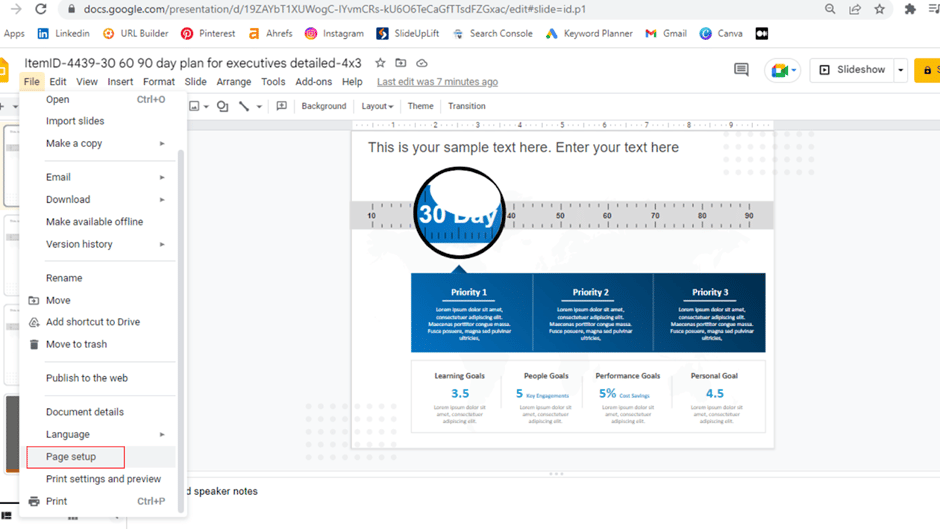
2. Now, select the slide size from the given options and click on ‘Apply’.
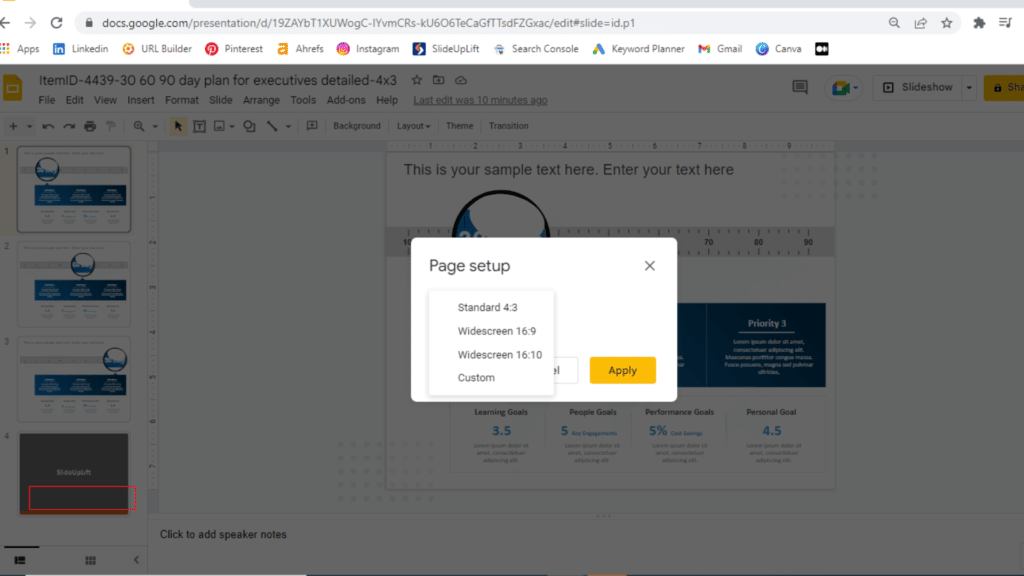
3. Once the size of the slide gets updated, adjust the elements as required.
Changing the size of your presentations is one of the fundamental skills required to grasp Google Slides. You can also refer to this video tutorial for a better understanding.
If you are short on time, check out these stunning Google Slides templates and Google Slides Themes to wow your audience in the next presentation.
Looking For Powerpoint Design Agency?
Call Pursho @ 0731-6725516
Telegram Group One Must Follow :
For Startups: https://t.me/daily_business_reads
#Learn #Change #Size #Slide #Google #Slides