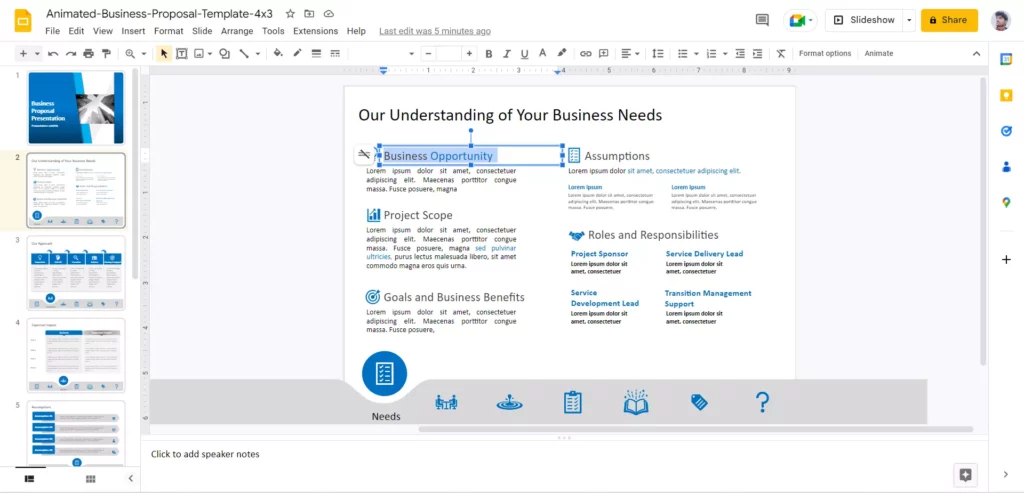Do you find yourself struggling to move through your presentations quickly and effectively?
Are you looking for ways to make your slides more interactive?
If the answer is yes, you’ve come to the right place. In this blog post, we will explore what are the steps to link slides in Google Slides.
Google Slides allow you to quickly switch between various subtopics, open a webpage or file from Google Drive, and reference both the problem and solution. With these tools, you can easily create an engaging presentation that captivates your audience. We will also discuss adding a link to Google Slides, linking a URL and a video.
So, if you are ready to learn how to make your slides more interactive, read on!
Benefits of Using Hyperlinks in Your Presentations
In today’s digital age. In that case, presentations are essential for communicating information and ideas. One of the key features that can make a presentation more compelling is the use of hyperlinks. Hyperlinks, also known as links, are clickable elements in a presentation that allow you to jump to a different slide or website. This section will discuss the benefits of using hyperlinks in your presentations.
Improved navigation
Hyperlinks allow for easy navigation within a presentation, allowing the audience to access specific sections or slides quickly.
Increased engagement
By including hyperlinks in your presentation, you can provide the audience with additional resources or information that can help to increase their engagement with the material.
Enhanced credibility
Including hyperlinks to credible sources can help to enhance the credibility of the information presented in your presentation.
Increased accessibility
Hyperlinks can make your presentation more accessible, allowing the audience to access the information in different formats, such as text or audio.
Greater flexibility
Hyperlinks allow you to easily update your presentation with new information without manually editing each slide’s content. This increases the flexibility of the presentation and allows you to make changes quickly and easily.
Try Our Google Slides Templates
To Create Engaging Slide Presentations
How to insert a link in Google Slides?
Adding links to Google Slides is a great way to make your presentation more interactive and engaging. Inserting a link into your presentation is easy and can be done with just a few steps.
In this section, we’ll explain how to insert a link in Google Slides.
Step 1: Choose the resource on the slide.

Step 2: Select Insert → Link.
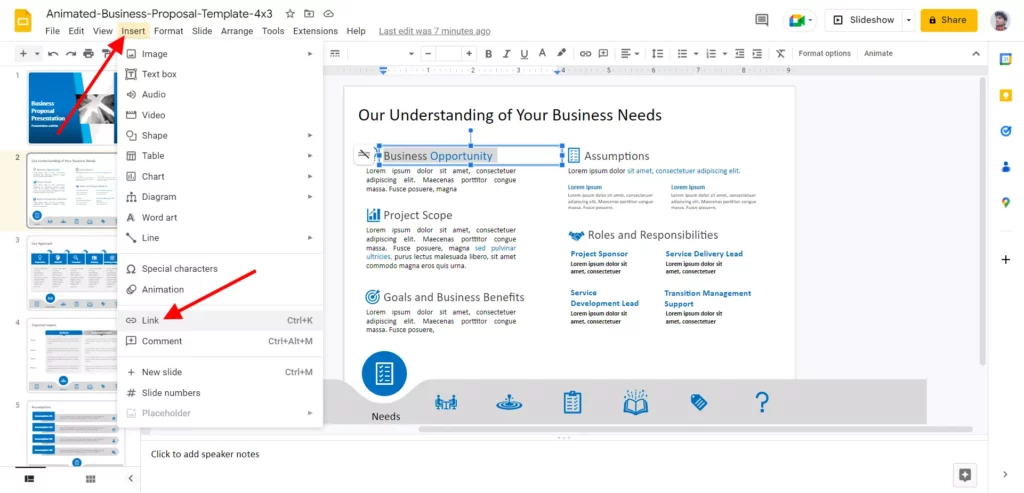
Step 3: Input the URL of the website to which you want to link.
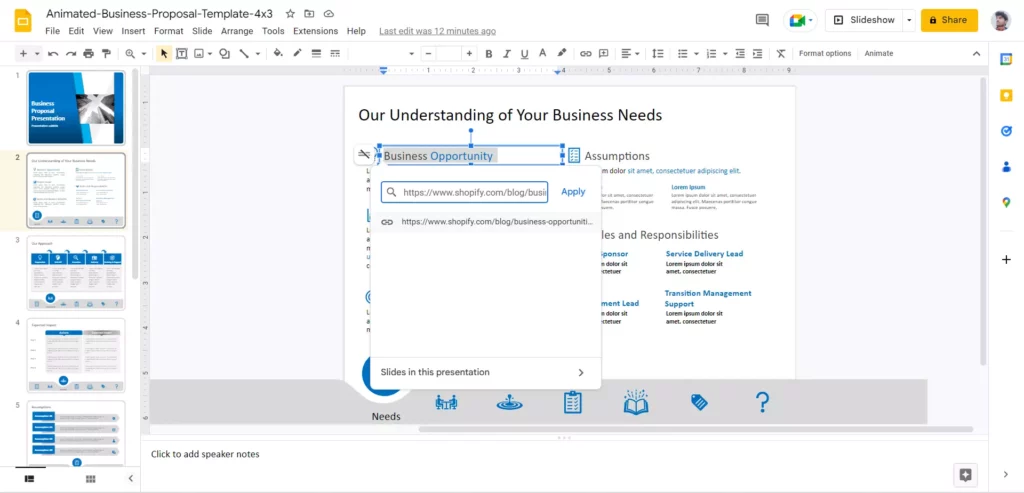
Step 4: Then click ‘Apply.’

Step 5: Finally, you’re done!

How to Link Slides in Google Slides?
Linking to specific slides can be incredibly useful for those looking to quickly access a specific slide without manually searching for it. In this section, we’ll discuss how to link to a specific slide in Google Slides.
Step 1: Choose the resource.

Step 2: Select Insert → Link.

Step 3: Pick the slide you want to link to by clicking the ‘Slides in this presentation’ drop-down arrow.
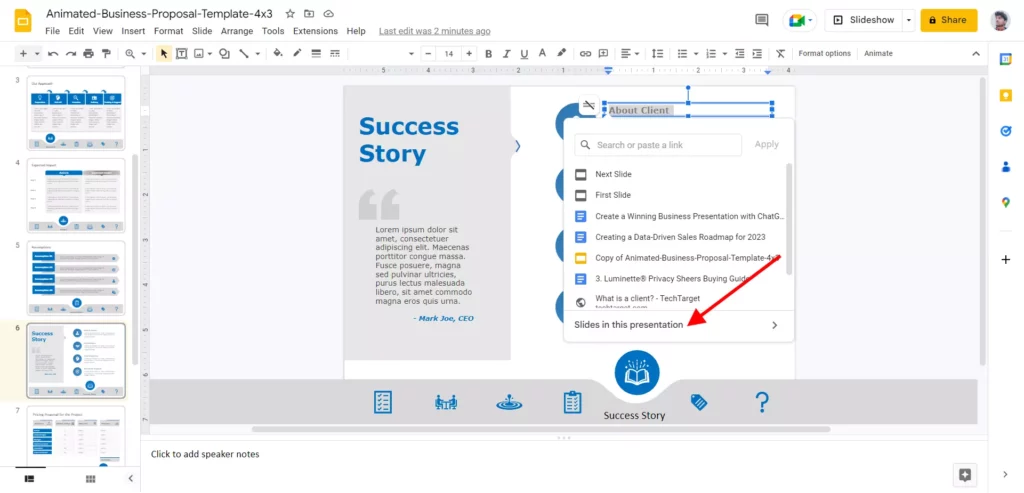
Step 4: You can also access the next, previous, first, and last slide.

Step 5: Finally, you’re done!

Try Our Free PowerPoint Templates
To Create Engaging Presentations
Wrapping It Up
In conclusion, Google Slides has a plethora of features that can be used to make your Slides presentations creative and interesting. The ability to link slides opens up more opportunities for seamless transitions between slides and makes it easier for you to keep your content updated across multiple presentations. You can make your presentations interactive and engaging with a few clicks of your mouse.
Looking For Powerpoint Design Agency?
Call Pursho @ 0731-6725516
Telegram Group One Must Follow :
For Startups: https://t.me/daily_business_reads
#Link #Slides #Google #Slides