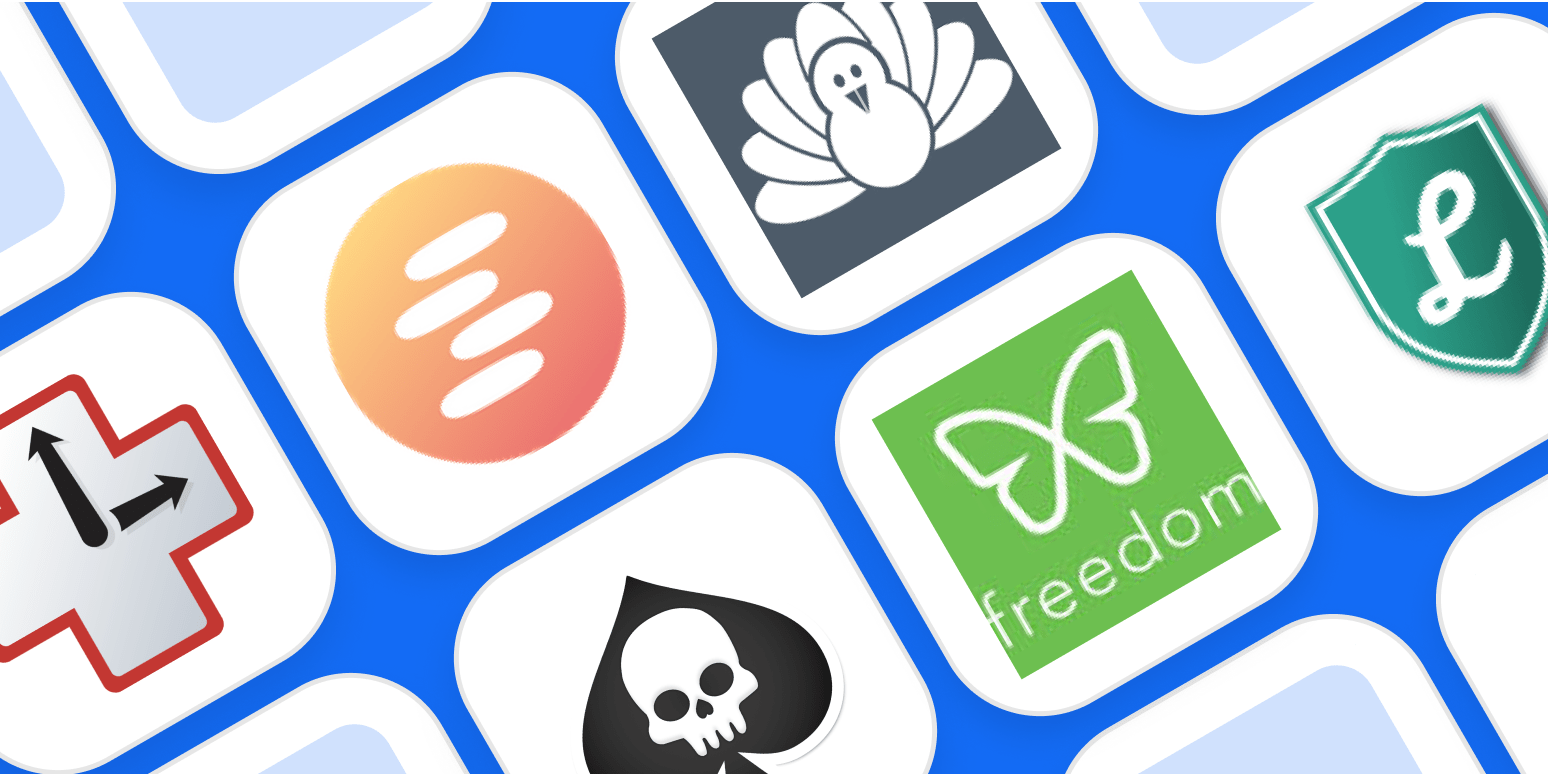I find it hard to get work done while watching movies, visiting theme parks, or hanging out with my friends. So why do I think I can get work done online?
Automate healthy work habits with these 4 workflows
Yes, the internet is a place where work happens, but distractions are always a click away. You could say this is a matter of discipline, and it is, but the odds aren’t in your favor. The internet is, at this point, a dopamine slot machine. The greatest minds of our generation are working around the clock to “increase engagement,” which is a tech term that means “doing everything possible to get you to spend every waking moment scrolling and liking things.” Trying to fight this with willpower alone is like bringing a water gun to a thermonuclear war.
Which is why there’s no shame in using tools to help you build discipline. This is where distraction blocking software shines. Turn these focus apps on, and you can’t open anything distracting—it won’t work. Instead, you’ll see a reminder that you set up software to block apps, and you’ll be encouraged to get back to work. It’s oddly liberating.
What is a focus app?
Don’t confuse website blocker apps with parental control software—that’s not what they’re for. No, these tools are for you, and they hopefully help you build better habits. We researched this category extensively and considered dozens of options, then evaluated them against our criteria. We think that the best distraction blocking apps should do the following:
-
Block a list of websites and/or apps (determined by you)
-
Allow you to set a schedule and/or a timer
-
Be annoying (at the very least) to disable
-
Offer encouragement
In addition, because we’re thinking about work, we only considered apps that work on computers—there are no mobile-only tools here. Here’s the focusing software we think works best.
The 7 best apps to help you focus and block distractions
-
Freedom for blocking distractions on all your devices at once
-
Serene for planning and following through on deep focus sessions
-
Cold Turkey Blocker for scheduled system-wide blocking
-
LeechBlock NG for free browser-based website blocking
-
RescueTime for time tracking with built-in website blocking
-
Forest for motivating you to put your phone down
-
SelfControl for a nuclear option
Best focus app for blocking distractions on all your devices at once
Freedom (Windows, macOS, iOS, Android, Chrome)
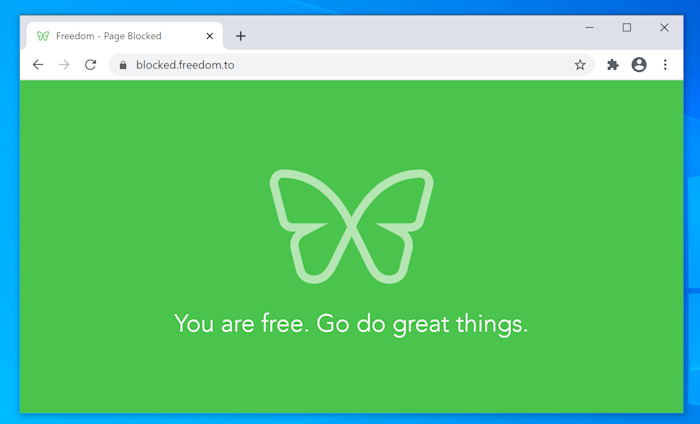
Most distraction blockers work only on whatever device you’re using right now. Freedom can block distractions—both websites and apps—on all of your devices, simultaneously. No more blocking Instagram on your computer, only to immediately open it on your phone. If you start a session, your distractions are blocked everywhere.
Set up as many blocklists as you want, then start or schedule a session. There’s a lockdown mode, which makes it impossible to edit your blocklists while a session is active—consider that if you’re prone to working around your own good intentions. There are also optional focus sounds, which are basically ambient background noise from coffee shops or nature.
The downside: there’s no long-term free version, only a limited trial that lets you run six distraction-free sessions. That should be enough time to figure out if it will work for you, though.
Freedom pricing: Premium starts at $6.99/month.
Best focus app for planning and following through on deep focus sessions
Serene (macOS, Windows “coming soon”)
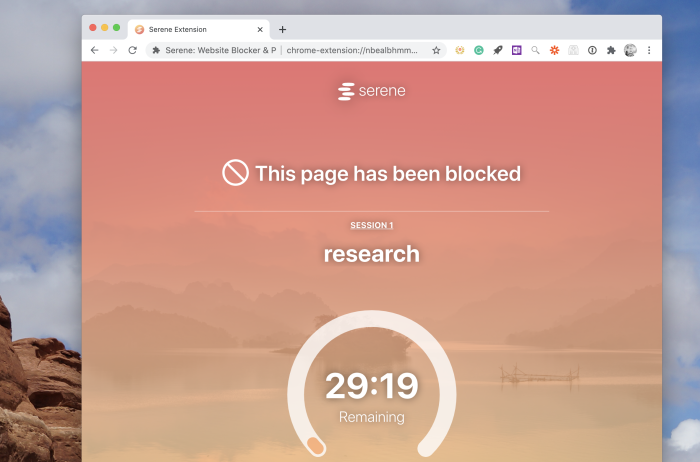
Serene isn’t just a distraction blocker: it’s a productivity system built around periods of deep focus. Users choose a list of websites and apps they find distracting, then block them when it’s time to buckle down and get some work done. But there’s more than that here.
The app is built around planning your day. List how many things you want to work on and how long they’ll take. Then, when it’s time to work, click the Go Serene button to start a timer. All of your distractions will be blocked, optional concentration music will play, and you’ll be reminded that it’s time to focus and shown your countdown timer every time you try to open a site that you shouldn’t. These elements work really well together—you’re not only blocking distractions; you’re also reminding yourself of what you’d like to accomplish.
You can streamline your focus sessions even more with Serene’s Zapier integrations, which can create focus sessions from apps like Trello, Asana, Todoist, and any other task management app you can think of.
Serene pricing: $4/month. Free trial limited to 10 free deep work hours.
Best focus app for scheduled system-wide blocking
Cold Turkey Blocker (Windows, macOS)
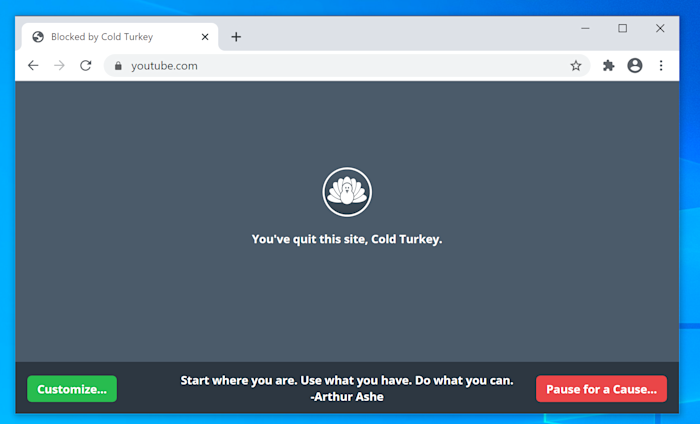
Cold Turkey Blocker is, in a word, customizable. Install this site-blocking app, and you can create lists of websites and desktop apps to block, then set a schedule for blocking. You could, for example, block social media and video sites during every work day. You could also block work apps, like Slack, when the work day ends. It’s all up to you. Or, if you prefer, you can turn blocking on and off manually. There’s even a mode called Frozen Turkey, which prevents you from accessing your computer entirely: turn it on, and you’ll see a blank screen until your scheduled outage is over.
Because this is a system-wide tool and not just a browser extension, you can’t work around it by changing browsers. But it goes further than that—there are all kinds of settings that thwart future versions of yourself from working around your current intentions.
You can block the Time & Language settings, stopping you from working around a scheduled block by changing your computer’s time. You can stop yourself from accessing the Chromium Task Manager, which you could, in theory, use to disable the blocking extension. You can even make it impossible to uninstall Cold Turkey Blocker until your scheduled blocking is complete. I could go on, but the basic point is that you can stop yourself from working around your block. Try this out if you’re the self-sabotaging sort.
Cold Turkey pricing: $39 Pro plan with unlimited blocking, scheduling, and the ability to block desktop apps as well as websites.
Best free browser-based website blocker
LeechBlock NG (Chrome, Firefox, Edge, Opera)
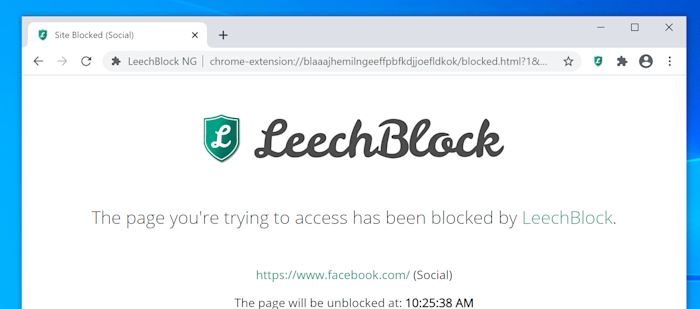
LeechBlock NG (the NG stands for “next generation”) works on most major browsers, is free, and gives you a bunch of options for blocking distractions. You can make lists of sites to block, then restrict them in all kinds of ways.
You can schedule times for apps to be blocked outright, which is very straightforward. Alternatively, you can limit your time on distracting apps by setting up rules. For example: you could give yourself 20 minutes of YouTube time every day, or four minutes of Twitter every hour. You can get even more specific, if you want, combining time limits with a schedule—think five minutes of Instagram every hour between 8 a.m. and 5 p.m. Or, if you don’t want to mess with schedules, you can trigger a one-off “lockdown” schedule.
It’s a lot of power, particularly for a free tool, and you can even lock down the settings during block sessions if you want. The only downside: this is a browser extension, not an app, so you can work around it by switching browsers. If you can avoid that temptation, though, LeechBlock should work nicely.
LeechBlock pricing: Free
Best focus app for time tracking with built-in website blocking
RescueTime (Windows, macOS, Android)
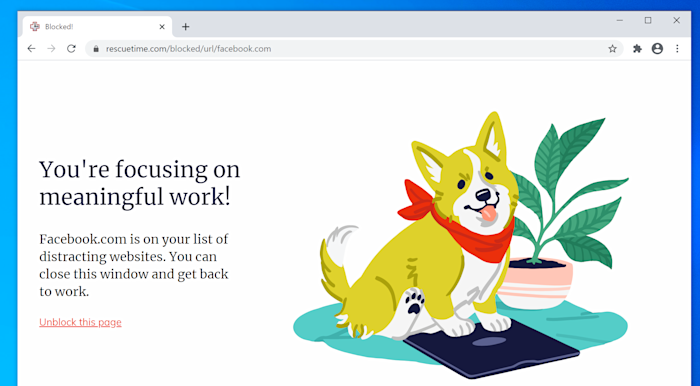
RescueTime isn’t, primarily, a distraction blocker—it’s one of the best time tracking apps. But it does include a distraction blocking feature called FocusTime, which allows you to block distractions using your time tracking history.
This works using data you’re already providing RescueTime, which allows you to designate apps and websites as productive, distracting, or very distracting. In FocusTime, you can choose to block distracting apps or even just anything you haven’t specifically tagged as productive. It’s a great way to block distractions without having to build a separate block list, particularly if you’re looking for a time tracking app anyway.
You can block distractions automatically using RescueTime’s Zapier integrations, which allow you to do things like schedule a daily FocusTime session.
RescueTime pricing: $12/month. Note that the free version of RescueTime does not include distraction blocking.
Best focus app for motivating you to put down your phone
Forest (Android, iOS, Chrome)
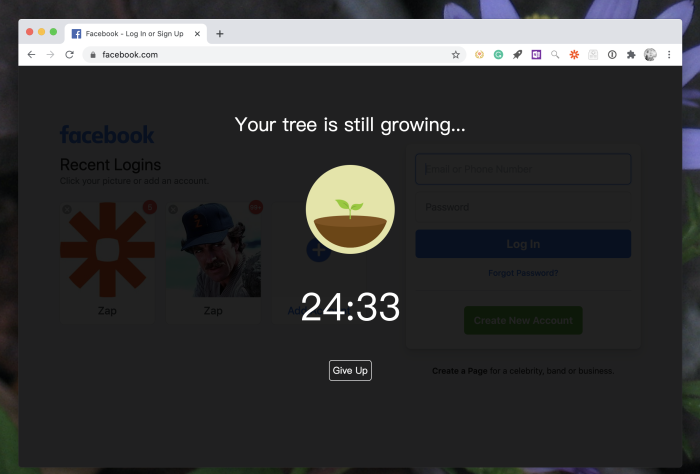
Your phone is a time machine, but not in a useful way. It’s way too easy to pick it up and then notice a couple of hours have disappeared. Forest is an adorable app designed to help you with that.
The idea is simple: you open the app and say you want to plant a tree. Then you put your phone down. If you pick up your phone and switch to another app, your tree will die. Last 25 minutes, and your tree will live. Over time, you’ll grow an entire forest of trees, a reminder of all the time you intentionally spent getting things done instead of scrolling through Twitter. Plus, if you use a paid version of the app, your focus time could help fund real trees via a partnership with Trees for the Future.
Forest also offers a Chrome extension, meaning you can grow trees on your computer as well. This one works more like the other apps in this list but with an option to load distracting sites if you want to. The downside to overriding the block: you’ll have to deal with delightfully twisted copy. “This will kill your cute, little tree,” you’re warned. It gets worse: try to look at a distracting site and you’re told, “your tree is dead.” It’s manipulative, sure, but it’s manipulating you to spend your time wisely. Better than the reasons most apps manipulate you.
Forest pricing: Free on Chrome and Android, $1.99 for iPhone. Android Pro version costs $1.99, one-time, and offers syncing across devices and more tree varieties.
Best focus app for a nuclear option for Mac users
SelfControl (Mac)
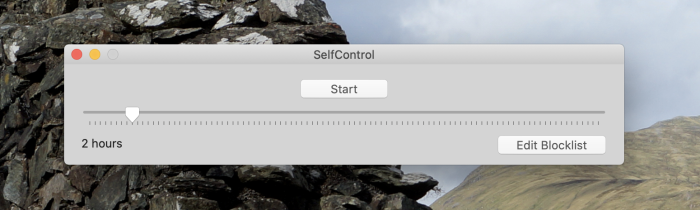
SelfControl looks spartan: there’s a blocklist, a dial for setting how long your block period should be, and a start button. That’s it. But it stands out for one key reason: it’s impossible to undo.
Seriously, this app is hardcore. Closing the app does nothing—all of your distractions are still blocked. Deleting the app doesn’t do anything, and neither does rebooting your computer. The only way to disable blocking, once you set the timer, is to reinstall macOS entirely (which would delete all of your apps, settings, and documents).
It is truly the nuclear option for blocking distractions—none of the other apps on this list come close to this level of permanence. If you’re the sort of person who starts blocking, then caves, this app is for you.
SelfControl pricing: Free
This article was originally published in December 2018 by Stephen Altrogge.
[adsanity_group align=’alignnone’ num_ads=1 num_columns=1 group_ids=’15192′]
Need Any Technology Assistance? Call Pursho @ 0731-6725516