
Every computer comes with an in-built file manager. However, there are several third-party file managers which offer a wide range of features and functionalities to improve the overall experience of creating and managing files.
What is an Open Source File Manager?
A file manager is just what the name suggests. It is a computer program used to manage the files and folders by using functions like creating, viewing, editing, renaming, and similar tools to modify the attributes and properties of the file as well as the access rights to it.
Top 8 Free & Open Source File Manager Software
1. Clover
 It is similar to the basic Windows Explorer. It allows you to manage your files easily and keep track of those that you frequently use.
It is similar to the basic Windows Explorer. It allows you to manage your files easily and keep track of those that you frequently use.
Pros
- No hassle regarding multiple open instances simultaneously.
- Simple to use,
- Available at free of cost,
- Has a bookmark bar for the files and folders which are frequently used,
- No need to merge the favorite documents with other directories.
Cons
- It is not a completely standalone file manager, it is an app.
2. Directory Opus
 Although it is not a new file manager it is still relevant because of all the features that it provides.
Although it is not a new file manager it is still relevant because of all the features that it provides.
Pros
- Intuitive and clutter-free user interface.
- The user can choose either a double-pane or a single-pane view.
- It allows you to open multiple directories together and travel through them easily.
- Has a search option for searching files across the directories.
- Allows you to add tags and description to the files as well as other indicators.
- Supports metadata, allows modifying files in batches such as renaming them.
Cons
- Restrictive license,
- Only two views.
- Expensive.
- Limited Support.
3. Free Commander
 It is a simple to use file manager with a huge range of features and a dual-pane interface. You can easily work on two different folders or files concurrently.
It is a simple to use file manager with a huge range of features and a dual-pane interface. You can easily work on two different folders or files concurrently.
Pros
- Easy to use interface and a range of viewing options.
- Several effective keyboard shortcuts.
- Built-in backup and restore functions.
Cons
- Is marketed towards tech-savvy users.
- It does not have a regular update released structure.
4. Total Commander
 TotalCommander is an Open Source File Manager with a plethora of inbuilt tools and functions.
TotalCommander is an Open Source File Manager with a plethora of inbuilt tools and functions.
Pros
- It supports plugins.
- Replaces a lot of third party utility tools.
- It offers multiple advanced options.
- Easily customizable.
- It can be used for language translations.
- Compares files to show the differences.
- It allows you to modify files and folders in batches.
- It works even if Windows is quite unstable.
- It is free and provides a lifetime license.
Cons
- It is not available for Linus or Mac operating systems.
- It does not compatible with background colors for file names even though the text can be colored.
- It has a very classic interface.
- It is not free of cost, however, you can get a 30day free trial program.
- Custom configuration takes a lot of time.
Also Read: Electronic Document Management System – Why You Need It?
5. Explorer++
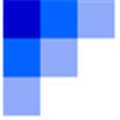 It is a free open source file manager with navigation tools developed by David Erceg.
It is a free open source file manager with navigation tools developed by David Erceg.
Pros
- It is absolutely free to use.
- There is no need for a formal installation this makes it easily accessible and mobile.
- Has the option to replace File Explorer and be the default file manager on Windows operating system.
Cons
- It has been a long time since it was actively developed.
- The search function is not refined.
- It is prone to crashing.
6. Q-Dir (the Quad Explorer)
 It was developed by Nenad Hrg, for regulating hard disks, network folders, USB-drives, floppy disks, and other storage devices for an efficient system of file management.
It was developed by Nenad Hrg, for regulating hard disks, network folders, USB-drives, floppy disks, and other storage devices for an efficient system of file management.
Pros
- It is easily manageable and offers multiple windows.
- You can view four windows at the same time.
- Every window allows you to use tabs in it.
- It is absolutely free.
- You can save folder combinations as favorites to open quickly.
- Extremely customizable.
- Uses only 39mb RAM.
- Easily portable.
Cons
- It is reported to have bugs sometimes.
- There is no search option.
7. Xplorer²
 It is a good file manager for mostly all purposes. There is also a free version available for non-commercial use.
It is a good file manager for mostly all purposes. There is also a free version available for non-commercial use.
Pros
- It can easily execute the OS commands.
- It is faster than other applications.
- Mass rename ability.
- More than 250 file attributes can be added.
- Easily connects to network drives and cloud storage.
- It can copy and move several tasks simultaneously.
- It also allows you to create tabs of the frequently used subdirectories.
Cons
- It is unevolved and convoluted.
- The rate of development is stagnating with only a few minor improvements within a year.
- If you are using the free lite version, it has several distracting prompts to purchase the paid version.
8. WinDirStat
 It is an Open Source File Manager for Windows.
It is an Open Source File Manager for Windows.
Pros
- It allows you to know the amount of disk space that is in use and the programs using it.
- You get the daily uses statistics.
- It also offers cleanup tools for the various versions of Windows.
- Colour codes each file type on the basis of the space it Consumes.
- It is free to use.
Cons
- It has a setting to automatically remove files so you need to modify the or risk losing files by mistake.
Need Any Technology Assistance? Call Pursho @ 0731-6725516




