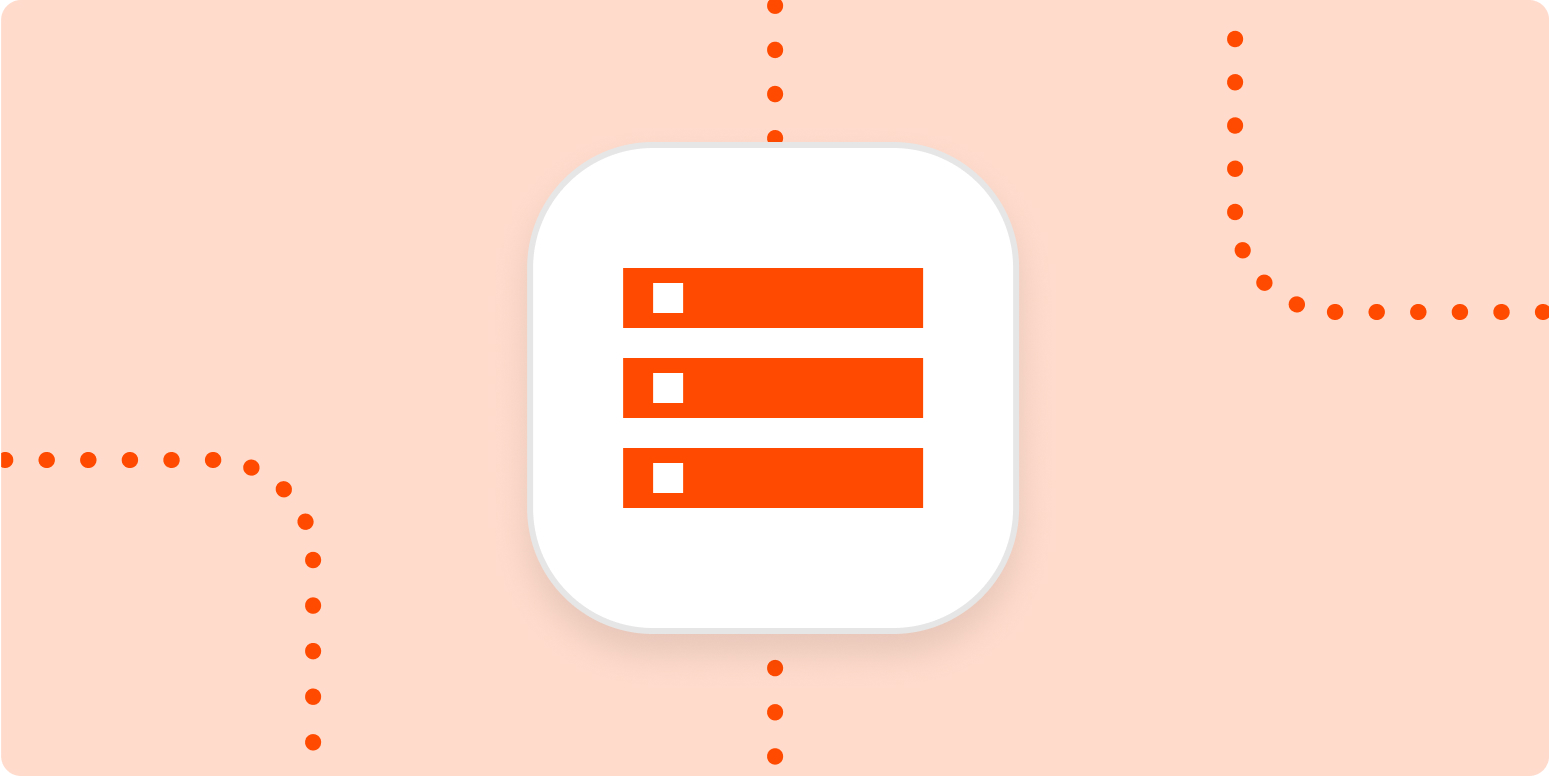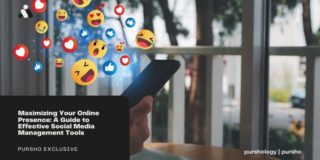Does it ever feel like half of the time you spend “working” is actually just copying over information and tasks from one piece of software to another? You need some kind of task management app to keep track of all the things you need to do, but most of the time those tasks come in over email or Slack message.
Rather than wasting time manually copy-and-pasting information and switching between apps, wouldn’t it be nice to let some automation deal with it? That’s where Zapier comes in.
Easily manage your to-do list without leaving your inbox
With Zapier, you can automate recurring tasks—giving you back valuable time to focus on higher priority items. The workflows you build in Zapier—we call them Zaps—can automate many common tasks, such as adding new tasks to your to-do list directly from emails and messages.
Every Zap follows the same structure: When this happens, do that.
A Zap always consists of two parts:
-
The trigger: an event that starts a Zap, like when you star an email.
-
The action: an event a Zap performs after it’s triggered, like adding a new task or project card. A single Zap can perform one or more actions.
To help you get started, we collected a few popular Zaps that add new tasks to task management apps when emails are starred or messages are saved. Just click on the Use this Zap button below to get started.
You can also create your own Zap that automatically creates tasks based on messages you star or save. This approach is best if you’d like your Zap to perform more than one action, like adding a new task and scheduling time in your calendar to complete it or posting a message in Slack.
You’ll need a Zapier account to use the workflows in this piece. If you don’t have an account yet, it’s free to get started.
It takes five steps:
Step 1: Create a new Zap in your Zapier account.
Step 2: Select the platform you use for email or messaging as your trigger app and choose the event that corresponds with starring or saving a message (look for something like “new starred email” or “new saved message”).
Step 3: Select your task management platform and choose “create task” or “create card” as the action event.
Step 4: At this point, you will finish filling out the task details, including the due date, assignee, and task description. You can pull information from the email or message, like the name of the sender, date the message was sent, and the body of the email or message to further personalize the task.
Step 5: Test your Zap, and if all looks good, turn it on and watch as any message you save or star is automatically added to your task management app.
Note: The ability to add due dates or select projects will depend on your task management program.
Use automation to manage your tasks
With thousands of integrations, you can use Zapier to automate most (if not all) of your tedious tasks—gaining back valuable time. By automating your work, like copying tasks from your email to your task management app, you’ll be able to spend less time on busy work and more time on the important things.
New to Zapier? It’s a tool that helps anyone connect apps and automate workflows—without any complicated code. Sign up for free.
Related reading:
[adsanity_group align=’alignnone’ num_ads=1 num_columns=1 group_ids=’15192′]
Need Any Technology Assistance? Call Pursho @ 0731-6725516