Unlock the secrets of PDF editing with PDF Candy in this comprehensive guide. Learn how to create, edit, and organize PDFs!
Table of Contents
Introduction: The Sweet Spot in PDF Editing with PDF Candy
Are you looking for a simple and free way to edit your PDF files? Look no further than PDF Candy! This amazing tool is your go-to solution for all your PDF editing needs. With PDF Candy, you can easily make changes to your documents without any hassle.
Whether you need to add text, images, or annotations to your PDFs, PDF Candy has got you covered. And the best part? It’s completely free to use! No need to worry about expensive software or complicated tools – PDF Candy makes PDF editing a breeze for everyone.
What is PDF Candy?
PDF Candy is like a magical toolbox for working with PDF files. It’s like having a special set of tools just for PDFs!
Overview of PDF Candy
PDF Candy is a special software that helps you do many things with PDF files. You can make changes, convert to different formats, and do lots of other cool stuff!
Types of Tools Available
With PDF Candy, you can edit your PDFs, convert them to different formats, organize pages, and even protect them with passwords. It’s like having a Swiss Army knife for your PDF needs!
How to Edit Your PDFs with PDF Candy
When you want to make changes to a PDF file using PDF Candy, the first step is to choose the right editing tool. You might need to add text, images, or annotations, or perhaps you want to highlight or strike through text. Whatever your editing needs are, PDF Candy has got you covered with a variety of tools to choose from.
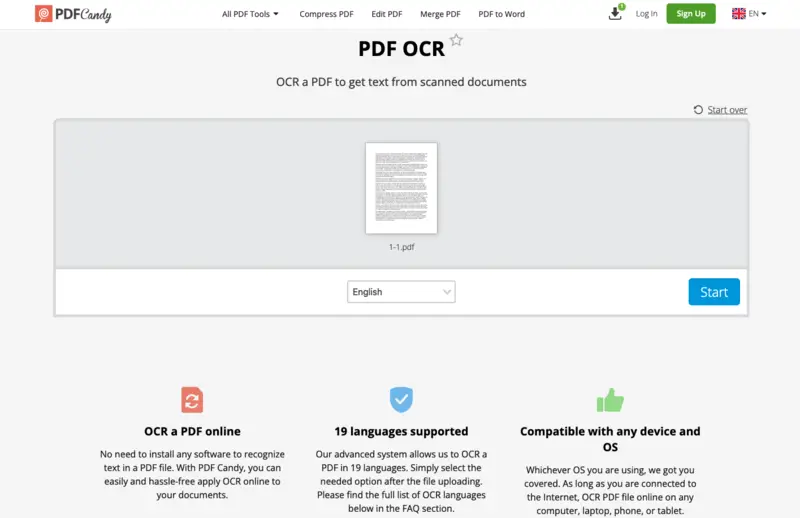
Image courtesy of www.purshology.com via Google Images
Making the Edits
Once you’ve selected the appropriate editing tool, it’s time to make the desired changes to your PDF. Simply follow these easy steps to edit your PDF with PDF Candy:
1. Upload your PDF file to the PDF Candy website.
2. Select the editing tool you need from the options available.
3. Make your edits directly on the PDF file, such as adding text, images, or shapes.
4. Save your edited PDF file to your device once you’re satisfied with the changes.
With PDF Candy, editing your PDFs is a breeze!
Turning Documents into PDFs with PDF Candy
Before we dive into how to convert documents into PDFs using PDF Candy, let’s understand why it’s essential to do so. Converting your files to PDF format ensures that the content remains intact and looks the same no matter who opens it. Plus, it’s a widely accepted format, making it easy to share and view your documents across different platforms.
Using PDF Candy to Convert Files
Now, let’s walk through the simple process of converting various document types into PDFs using PDF Candy. First, head to the PDF Candy website and locate the ‘PDF Converter’ tool. Once you’re there, follow these steps:
1. Click on the ‘Add file’ button to upload the document you want to convert. PDF Candy supports various file formats like Word, Excel, PowerPoint, and images.
2. Select the output format as PDF. You can also choose other options like compressing the file size if needed.
3. After configuring the settings, hit the ‘Convert’ button. PDF Candy will work its magic and generate a PDF version of your document in no time.
4. Once the conversion is complete, you can download the PDF file to your device and share it with anyone you’d like!
Organizing PDF Pages with Ease
When working with PDF documents, sometimes you may need to rearrange the pages, add new ones, or delete unnecessary ones. PDF Candy offers convenient page organization tools that make this process a breeze!
Rearranging Pages
If you need to change the order of pages in your PDF file, PDF Candy makes it easy. Simply open the document in the tool, select the pages you want to move, and then drag and drop them to their new position. It’s that simple! You can quickly reorganize your pages without any hassle.
Adding or Deleting Pages
Adding new pages or removing existing ones from your PDF document is also a piece of cake with PDF Candy. To insert a new page, you just need to upload the file and use the tool to add a blank page wherever you need it. Deleting pages follows a similar process—select the pages you want to remove and hit delete. It’s quick, efficient, and hassle-free!
Protecting Your PDF Files
In this section, we will discuss the importance of protecting your PDF files and how PDF Candy can help you with this crucial task. With the rise of digital information sharing, it’s essential to ensure that your sensitive documents are secure from unauthorized access. Let’s dive into the world of PDF file protection!
Why Protect Your PDFs?
Before we delve into the tools to protect your PDF files, let’s understand why it’s crucial to safeguard your documents. PDFs may contain confidential information, personal details, or sensitive data that you wouldn’t want falling into the wrong hands. By adding security measures to your PDF files, you can control who has access to them and prevent unauthorized individuals from viewing or editing the content.
Setting Up Password Protection
One of the most effective ways to secure your PDF files is by setting up password protection. PDF Candy offers a user-friendly feature that allows you to encrypt your documents with a password, ensuring that only authorized users can open them. Here’s how you can set up password protection using PDF Candy:
1. Open the PDF file you want to protect with PDF Candy’s free PDF editor.
2. Click on the “Protect PDF” option in the toolbar.
3. Choose the option to encrypt the file with a password.
4. Enter a strong password that only you and authorized users know.
5. Save the changes, and your PDF file is now securely protected!
By setting up password protection for your PDF files, you can have peace of mind knowing that your confidential information is safe from prying eyes. PDF Candy makes it easy and convenient to add an extra layer of security to your documents, ensuring that only those with the password can access the content.
Conclusion: Why Choose PDF Candy for Your PDF Editing Needs
After diving into the world of PDF editing with PDF Candy, it’s clear why this tool stands out from the rest. With its user-friendly interface and a wide range of features, PDF Candy is a top choice for all your PDF needs.
Effortless Editing with a Free PDF Editor
One of the most attractive features of PDF Candy is its free PDF editor. Say goodbye to expensive software and complex editing tools. With PDF Candy, you can effortlessly edit your PDFs without any hassle.
Comprehensive PDF Tools at Your Fingertips
PDF Candy offers a diverse set of PDF tools that cover everything from editing to conversion. Whether you need to merge PDFs, split them, or convert files into PDF format, PDF Candy has got you covered.
Seamless User Experience
Navigating through PDF Candy’s interface is a breeze. The simple layout and intuitive design make it easy for users of all levels to edit and manage their PDF files with ease.
Reliable and Efficient PDF Software
When it comes to handling PDF files, you need a tool that is both reliable and efficient. PDF Candy delivers on both fronts, ensuring that your PDF editing experience is smooth and hassle-free.
So, why choose PDF Candy for your PDF editing needs? The answer is simple – it’s free, it’s easy to use, and it offers a comprehensive set of tools that cover all your PDF requirements. Say goodbye to complicated editing software and hello to PDF Candy – your go-to solution for all things PDF!


 Image courtesy of Vojtech Okenka via
Image courtesy of Vojtech Okenka via 

