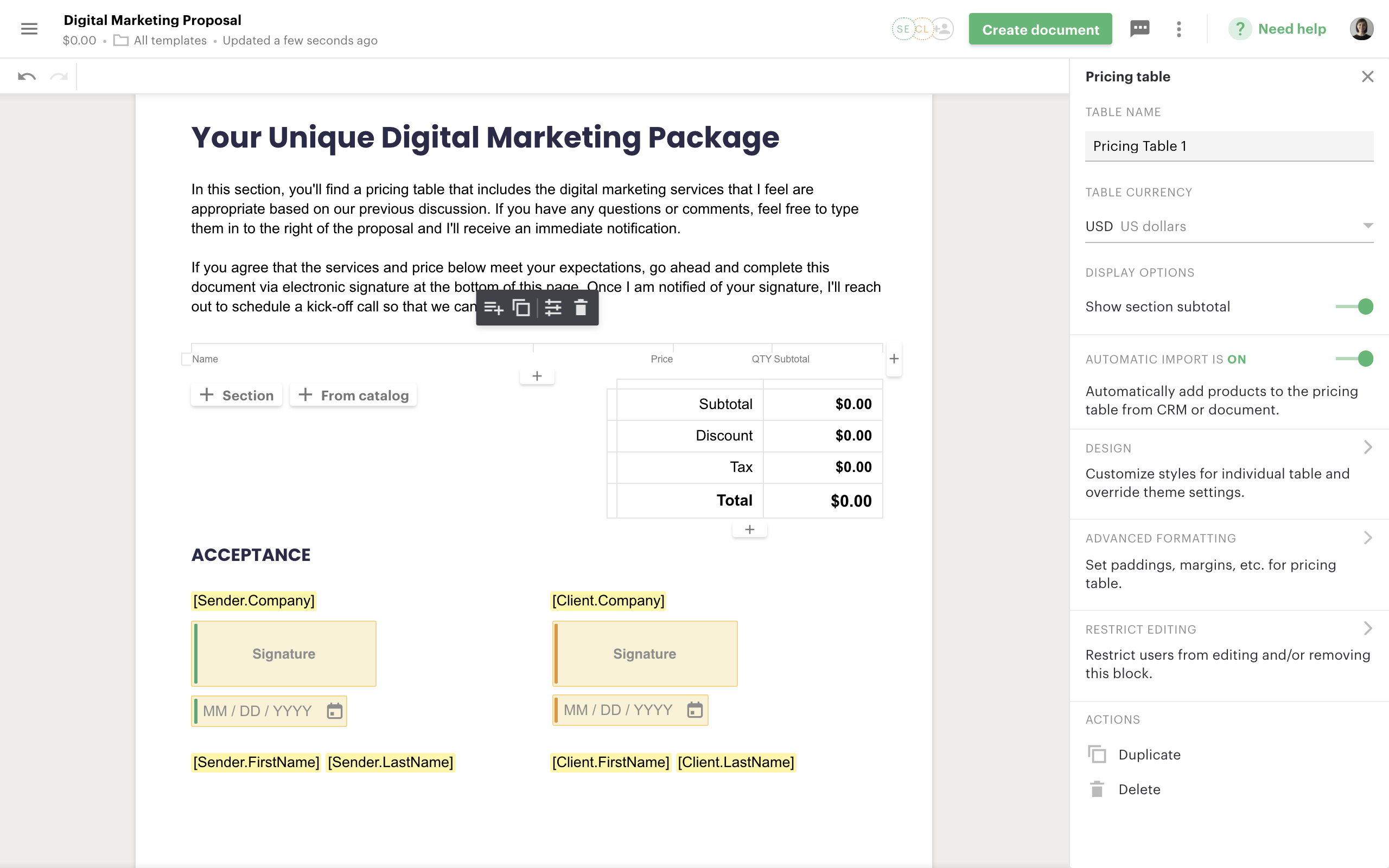Without a doubt, quotes and sales proposals are an essential part of business operations, and many firms rely on Salesforce proposals.
Sales teams need to move fast in order to secure opportunities and send compelling details to prospects.
Unfortunately, creating effective business proposals is often a race against time — especially for metrics- and productivity-driven teams.
If you’re using Salesforce CRM to keep your customer data consolidated, a large amount of data entry and input needs to take place before document generation can even begin.
Teams need to input customer data into a customer profile and consolidate everything before they can even create a Salesforce opportunity.
If you’re using another platform to create your quotes and proposals, inputting Salesforce data can feel like wasted time because your CRM software isn’t connected to the tools your team needs to get the job done.
Between compiling PDFs, organizing page layouts, and syncing everything together, working across multiple systems can also result in confusion when your team creates new quotes in Salesforce or elsewhere.
That’s why we built an integration between PandaDoc and Salesforce. Today, we’re going to talk about how to create a quote in Salesforce (or a proposal or other document) at lightning speed, by pairing your CRM data with PandaDoc templates — enabling you to expedite your sales cycle.
Let’s get started with our guide to creating Salesforce proposals!
Why personalized proposals matter
Before we talk about how to create proposals and quotes in Salesforce, we want to point out the problem that many sales teams experience early in the sales cycle.
Sales teams are racing against the clock to close deals in the most efficient way possible.
A well-designed CPQ process, effective proposal templates, easy-to-use pricing tables, and other resources are all designed to expedite the overall sales process.
However, in pursuit of maximum efficiency, the customer relationship can suffer.
When customers feel like they’re getting generic templates, form letters, and cookie-cutter responses it can set the stage for the rest of the business partnership.
A bad first impression or a generic response could cause prospects to disengage from the sales process entirely.
Using Salesforce data and PandaDoc templates, it’s possible to build well-designed, customizable documents that are tailored to a prospect’s unique needs.
That customization goes beyond tailoring quote templates and proposal formats.
Use your CRM data to improve the value and efficiency of your CPQ process.
Otherwise, your Salesforce implementation may be hindering the speed at which your team can execute effectively.
How to create a proposal or quote in Salesforce with PandaDoc
When you use PandaDoc as part of your proposal generation process in Salesforce, the majority of your work can happen within the Salesforce platform after your proposal template is built.
Below, you’ll find the steps you’ll need to follow in order to create a proposal with PandaDoc and Salesforce. If you need help integrating Salesforce with PandaDoc, click here.
1. Design your template using PandaDoc
Before logging into Salesforce.com to access your customer data, you’ll first need to build a quote or proposal template that you’re proud to send to customers.
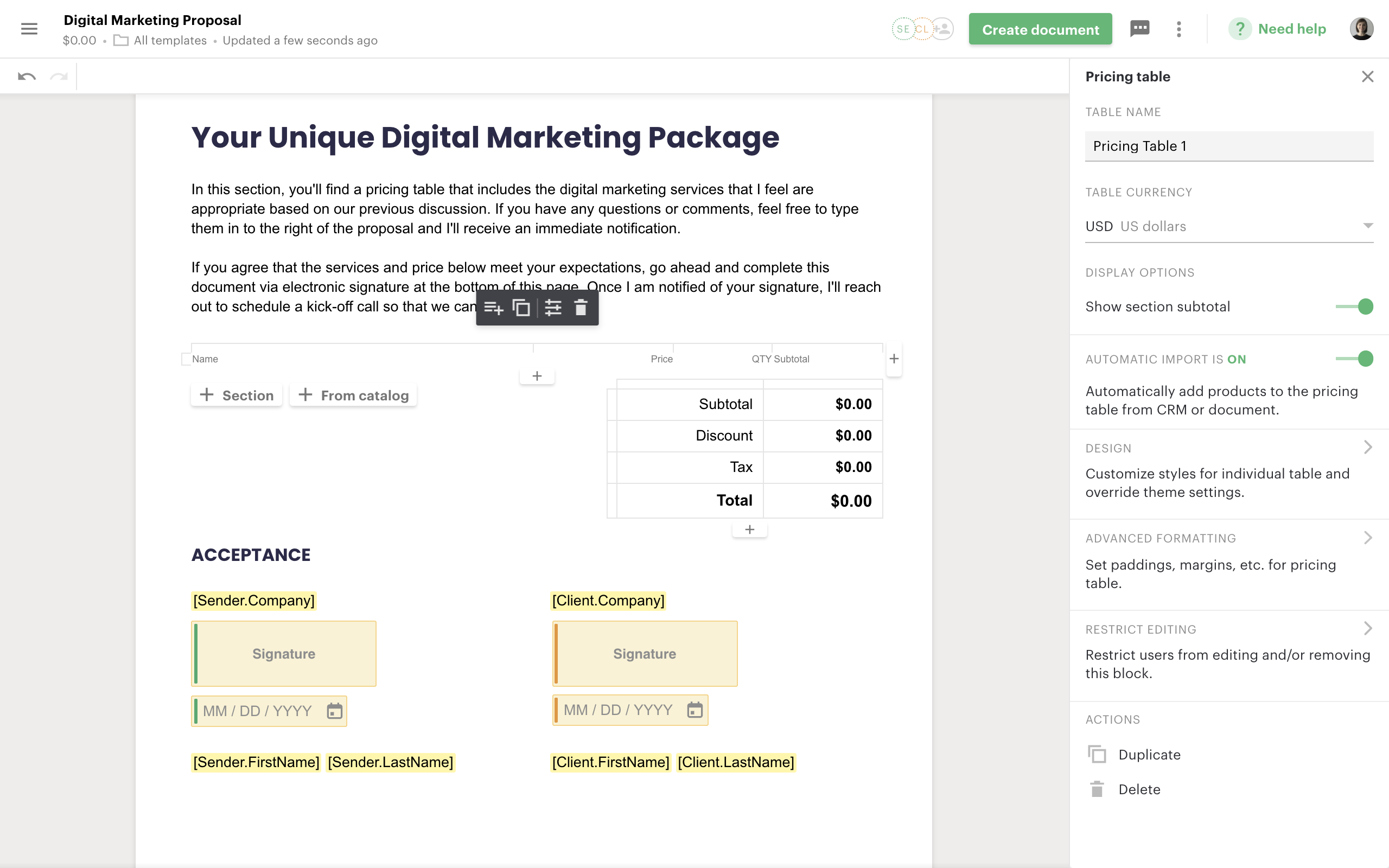
To do this, log into PandaDoc and use the PandaDoc editor to create a proposal for your business.
If you don’t want to use our UI-friendly editor to build your proposal from scratch, simply use one of the 450+ templates from our template library to get started.
Because you’re designing a template, remember to use variables and custom fields for key information that may change between customers and proposal opportunities.
This data should also align with the data in your Salesforce record and will likely include names, addresses, dates, products, pricing, and other common values.
As part of your standard proposal, don’t forget to include any marketing materials, pricing tables, and e-signature fields that you might need.
Once your basic quote or proposal is ready, convert it to a template for your entire team to use. You can now log into your Salesforce account and get started.
2. Open any opportunity page and access the PandaDoc module
Within Salesforce, find any existing opportunity and select the PandaDoc module. This module is your gateway to the PandaDoc platform from within Salesforce.
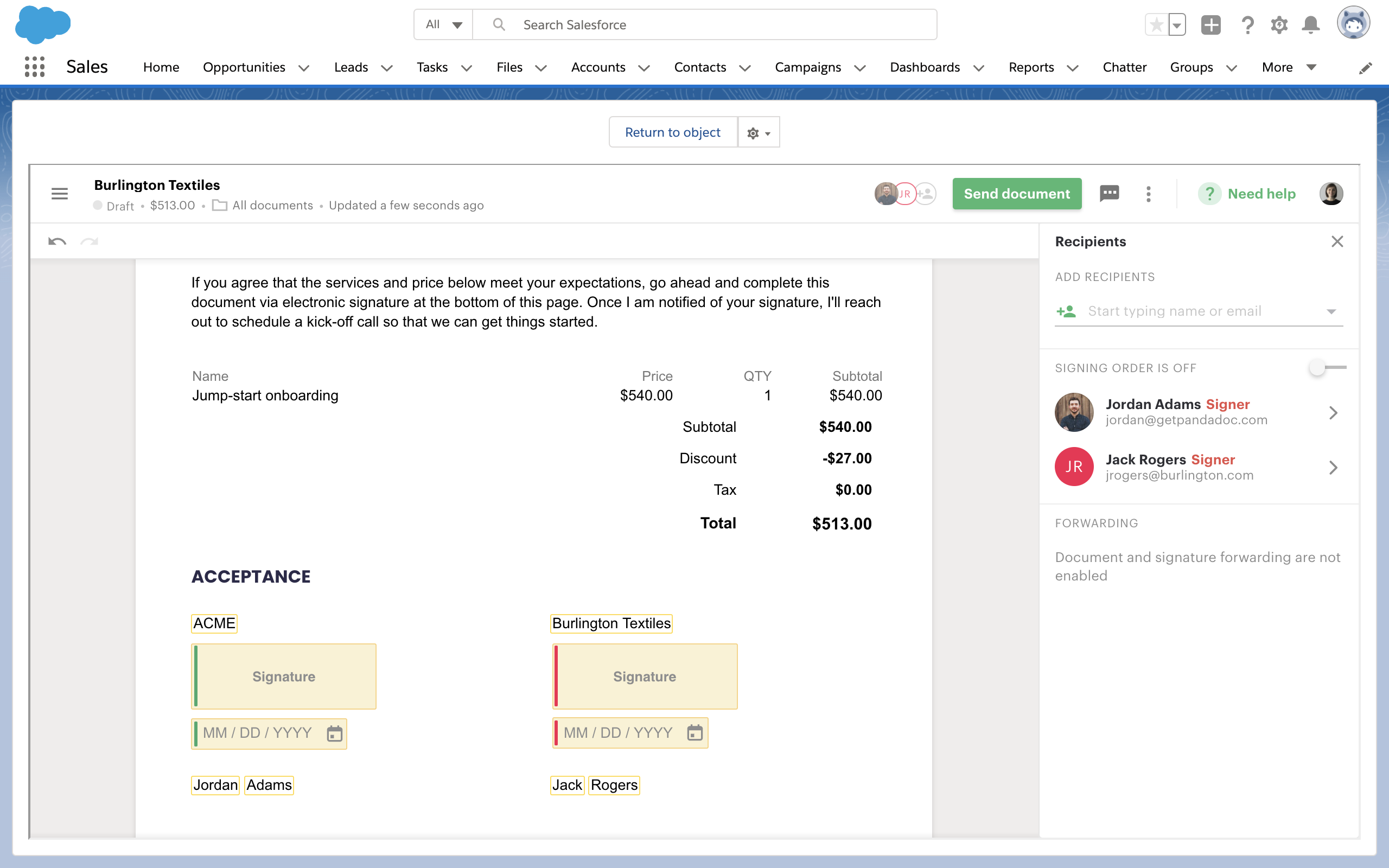
Selecting “New Document” from this tab will display information from your PandaDoc account inside Salesforce.
From here, you can select existing templates and even create new documents from scratch.
The proposal and opportunity page layouts that you can build in PandaDoc are more robust than the native Salesforce quotes that you’ll see in the proposal generator in Salesforce Classic or Salesforce CPQ, so your team will have greater flexibility when building documents.
The major benefit of the integration also takes place at this stage, because you no longer need to copy/paste all of the data in your Salesforce record over to your quotes and proposals within PandaDoc.
Instead, you can use merge fields and custom variables to fill in all the necessary details for your documentation.
Additionally, any products selected within Salesforce will also be added to the pricing table within your PandaDoc document.
Add products or quote line items from within Salesforce to have them show up on your pricing table within your PandaDoc template.
Contacts listed as part of your Salesforce opportunity will also flow into the document as signers on your document.
These individuals will need to submit electronic signatures as part of the document signing process.
3. Keep track of documents inside of Salesforce
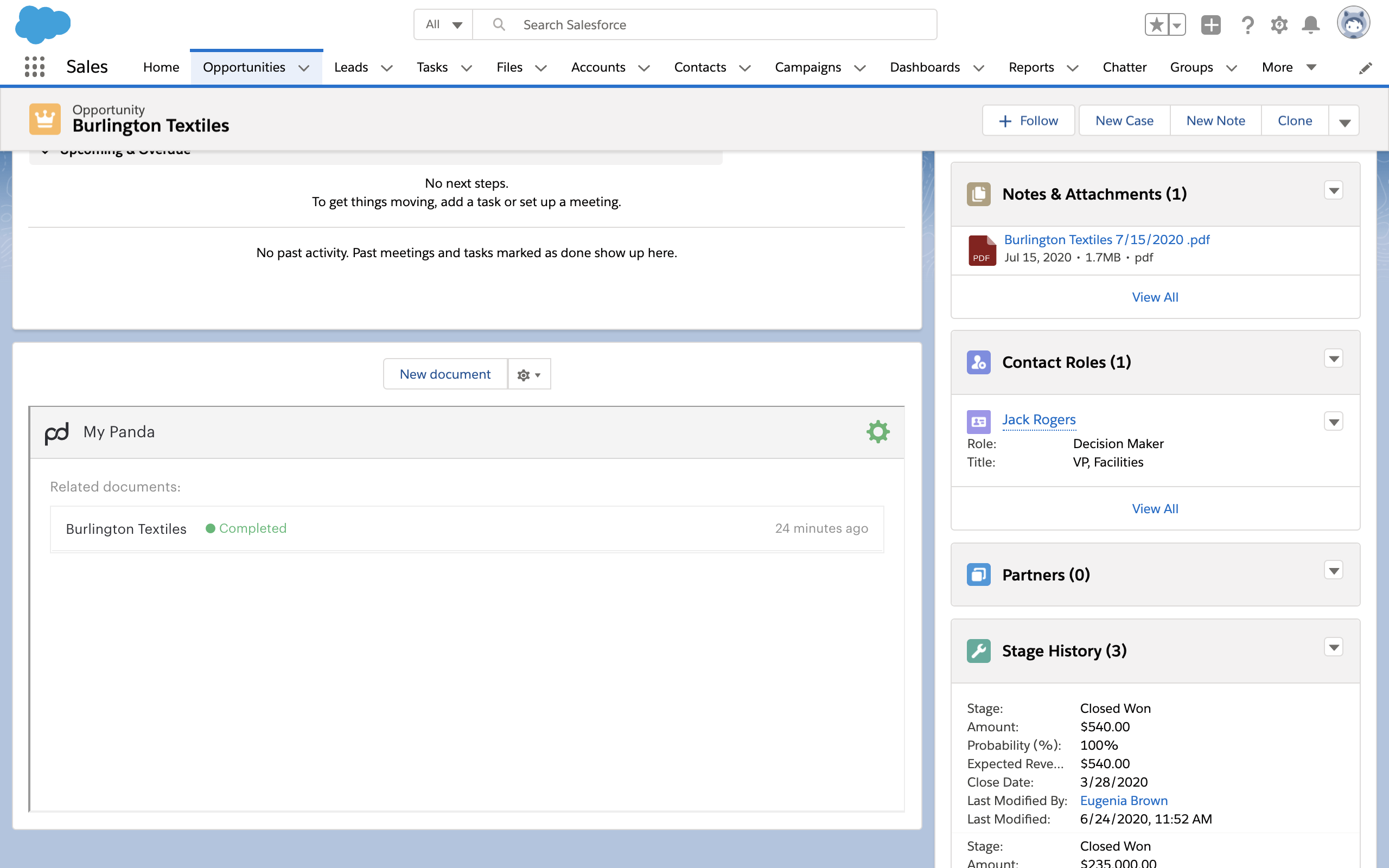
Aside from creating quotes in Salesforce, the PandaDoc integration also allows you to track the status of your documents within the Salesforce platform.
PandaDoc will show you when prospects or clients have opened, viewed, commented on, or e-signed a document.
Because this information updates in real-time, you’ll always know what is happening inside your PandaDoc documents without ever needing to leave the Salesforce platform.
Proposal management in Salesforce can be a huge time saver for businesses, especially if your team is accustomed to sending email quotes or handling multiple PDF quotes back and forth while dealing with a single opportunity.
4. Link opportunities to your PandaDoc document
Do you prefer to create documents in PandaDoc before moving everything to Salesforce?
Using our Salesforce integration, you can manually link your PandaDoc documents to your Salesforce opportunities.
PandaDoc will show the opportunity information you need to build your Salesforce proposals and quotes more effectively.
This includes the date of creation, the opportunity status, and the opportunity value.
With the essentials in hand, you won’t need to bounce between tools just to understand the basics of your new opportunity.
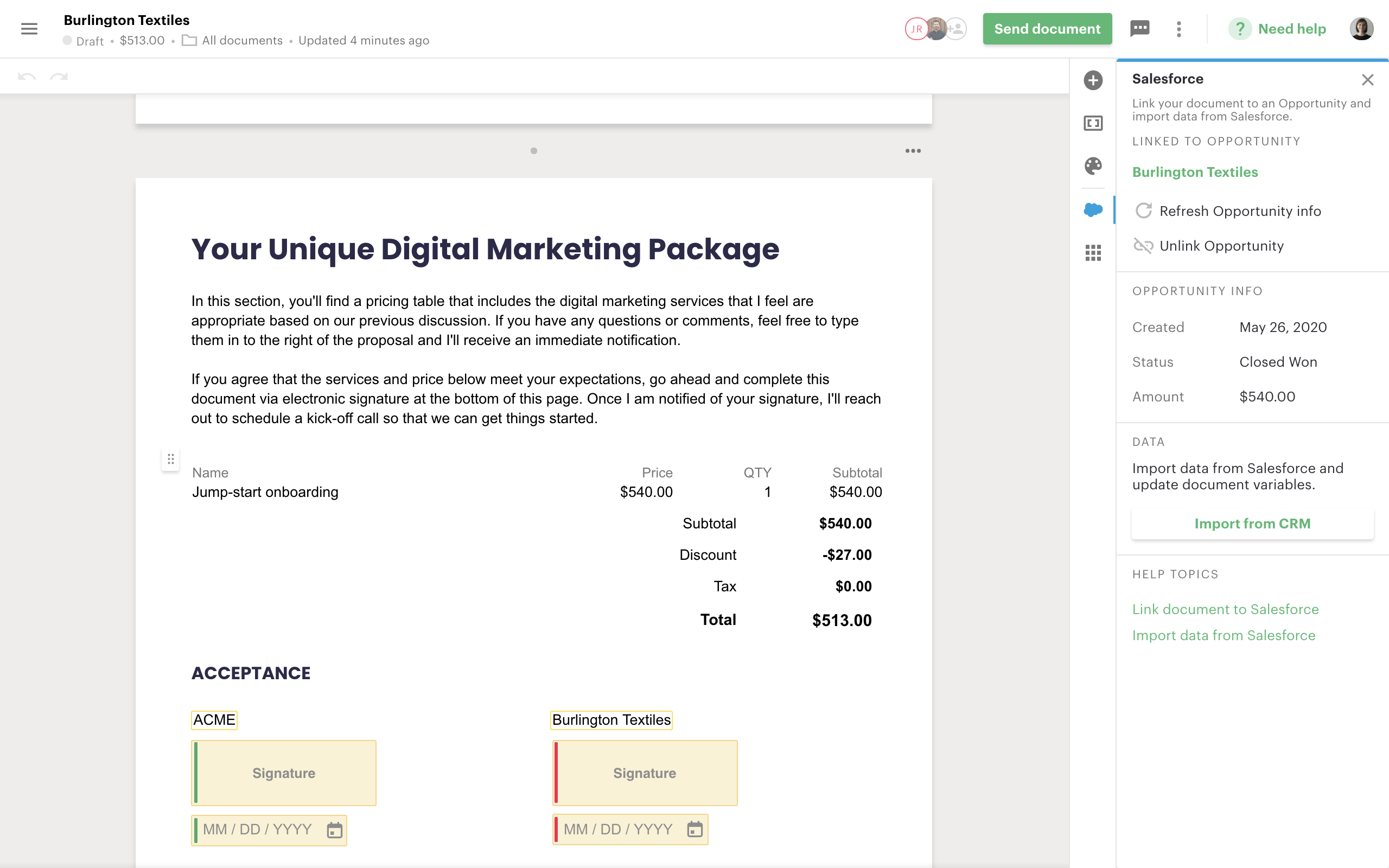
For sales and marketing teams who prefer working on multiple platforms, this is a major advantage.
Team members can use the tools they prefer and link them to Salesforce so that everything is consolidated and visible from one place.
No more chasing documents and data across multiple platforms.
Keep everything centralized inside Salesforce while creating quote templates that make your business shine.
5. Update your documents with CRM refresh
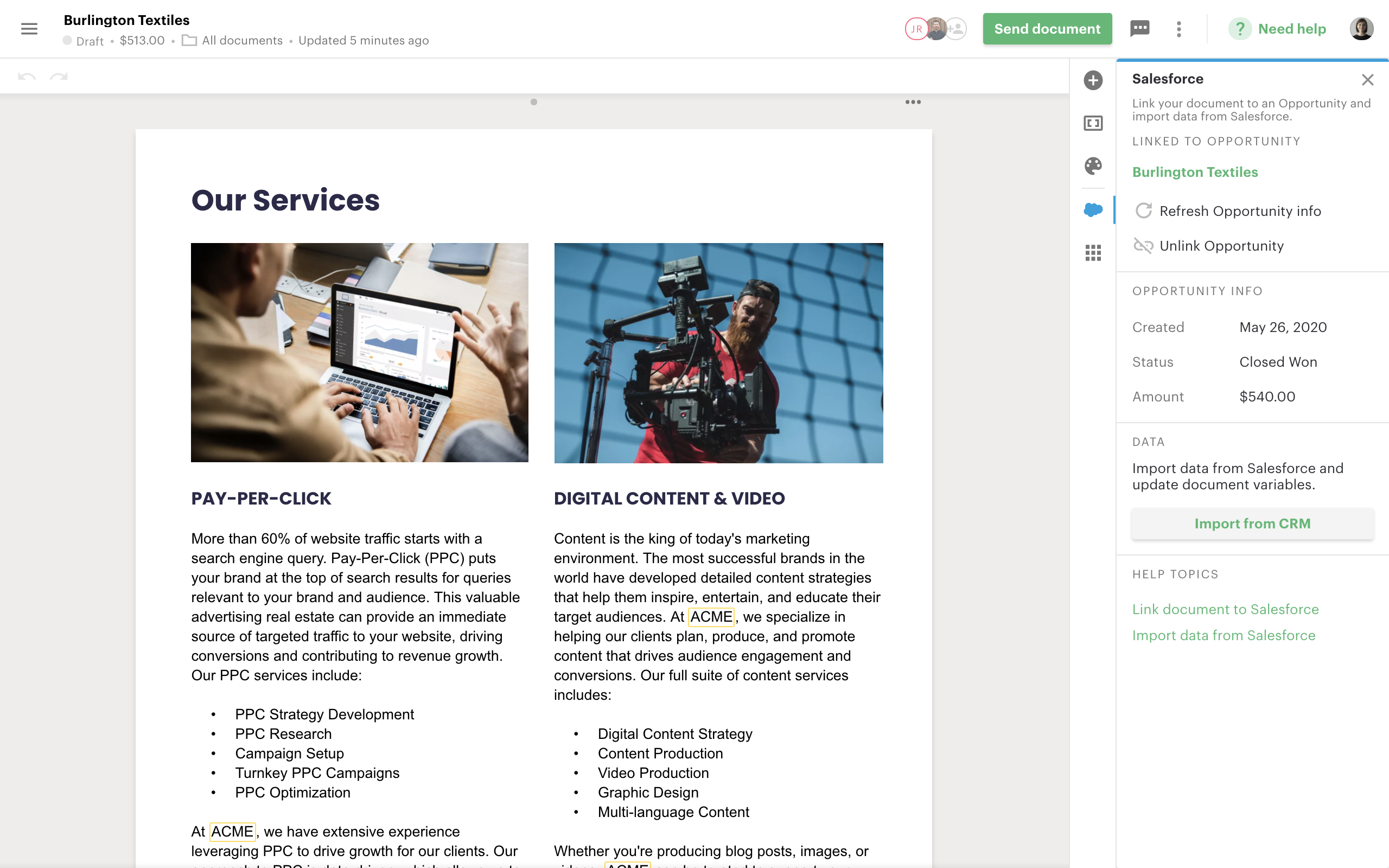
As you know, opportunities change all the time.
Prices and orders fluctuate, needs vary, and your customers need updated documentation in order to consider their options.
If you create PDFs and send them by email, this usually means that you have to revise your quote PDF to meet the customer’s request.
These small changes to your proposals and quotes can derail your sales process as your team struggles to update opportunities across multiple platforms.
With our Salesforce integration, those updates happen in a single click. Simply make the request changes to the customer’s opportunity products from within Salesforce and update any related list items or other changes.
Once everything is updated, use the “Import from CRM” button on your PandaDoc opportunity to refresh the data in your PandaDoc proposal.
All variables within PandaDoc will update automatically.
6. Keep sales opportunities up to date with document triggers
Need a better understanding of how your sales proposals flow through your pipeline?
When using Salesforce and PandaDoc, you can map the Salesforce opportunity status to reflect on your PandaDoc proposal documents.
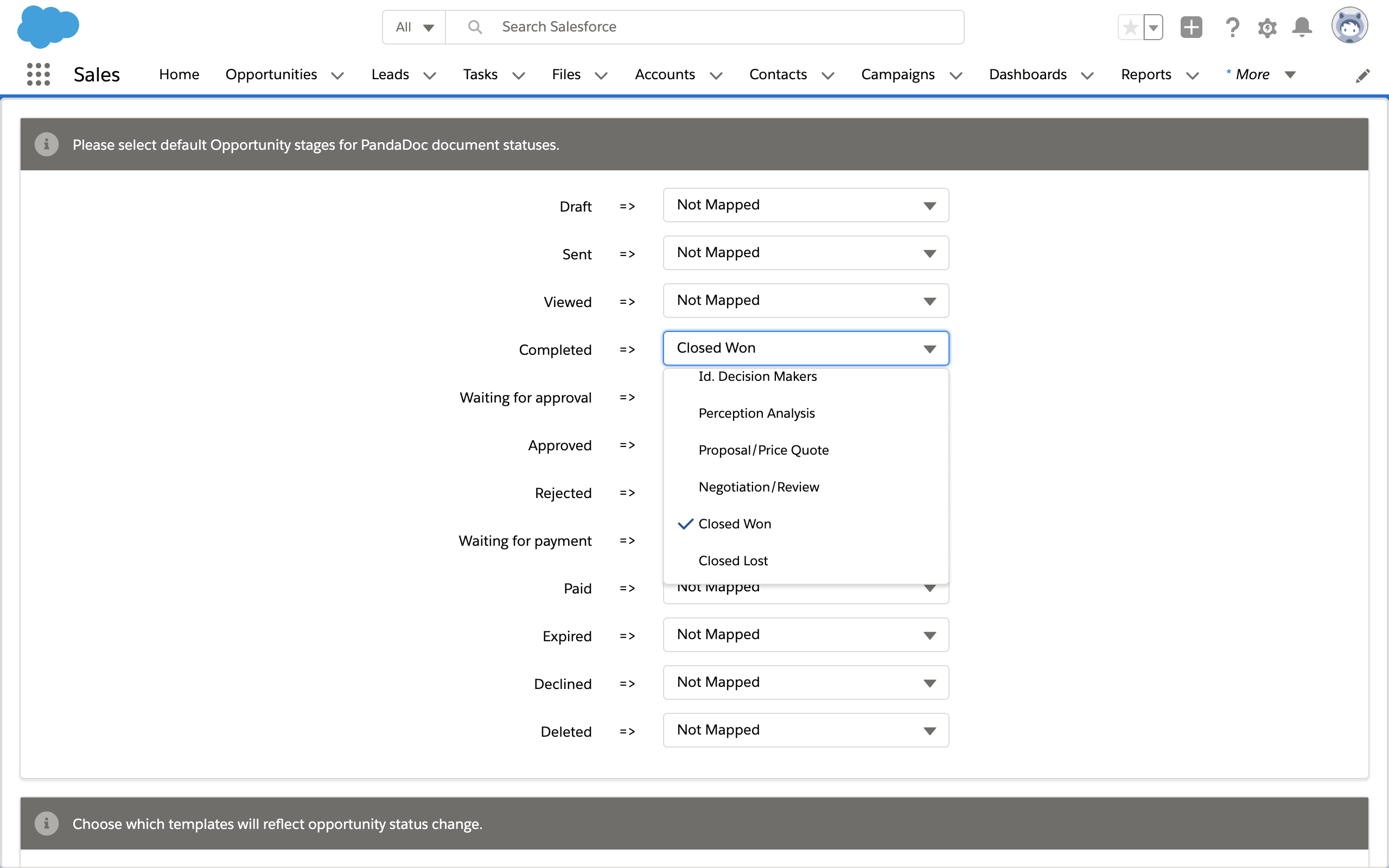
While you can manually update the status of your Salesforce opportunity by accessing your opportunity record, our integration triggers will update your opportunity status as customers interact with your document.
This eliminates the need to manually update both document and opportunity status. Once mapped, this pipeline is linked to your sales proposal and all systems are in sync.
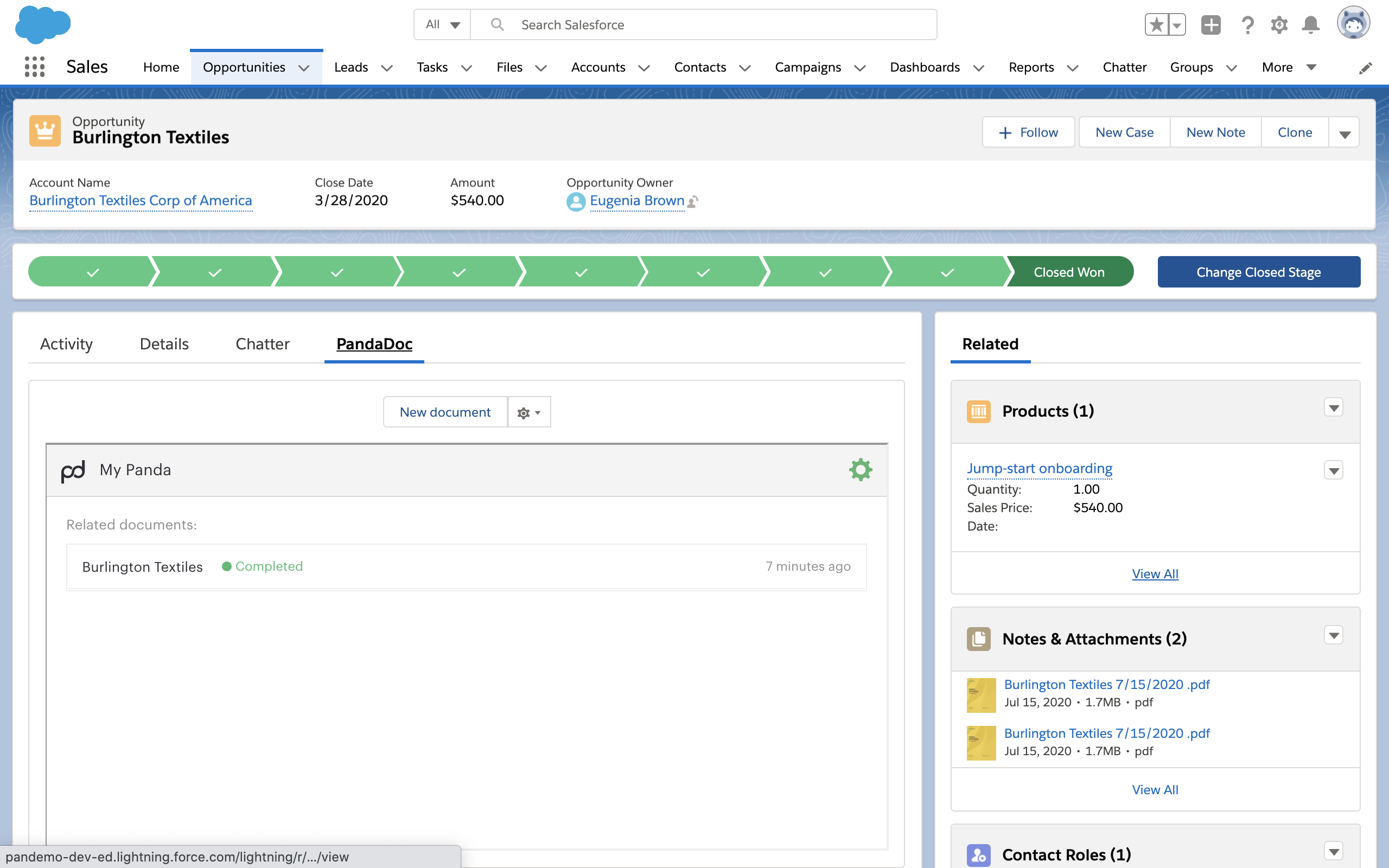
7. Store copies of your signed document to Salesforce
Using Salesforce and PandaDoc helps you synchronize your sales process with your document workflow, but why stop once the deal is signed?
If Salesforce is your CRM, it makes sense to keep all associated documents and records in one place.
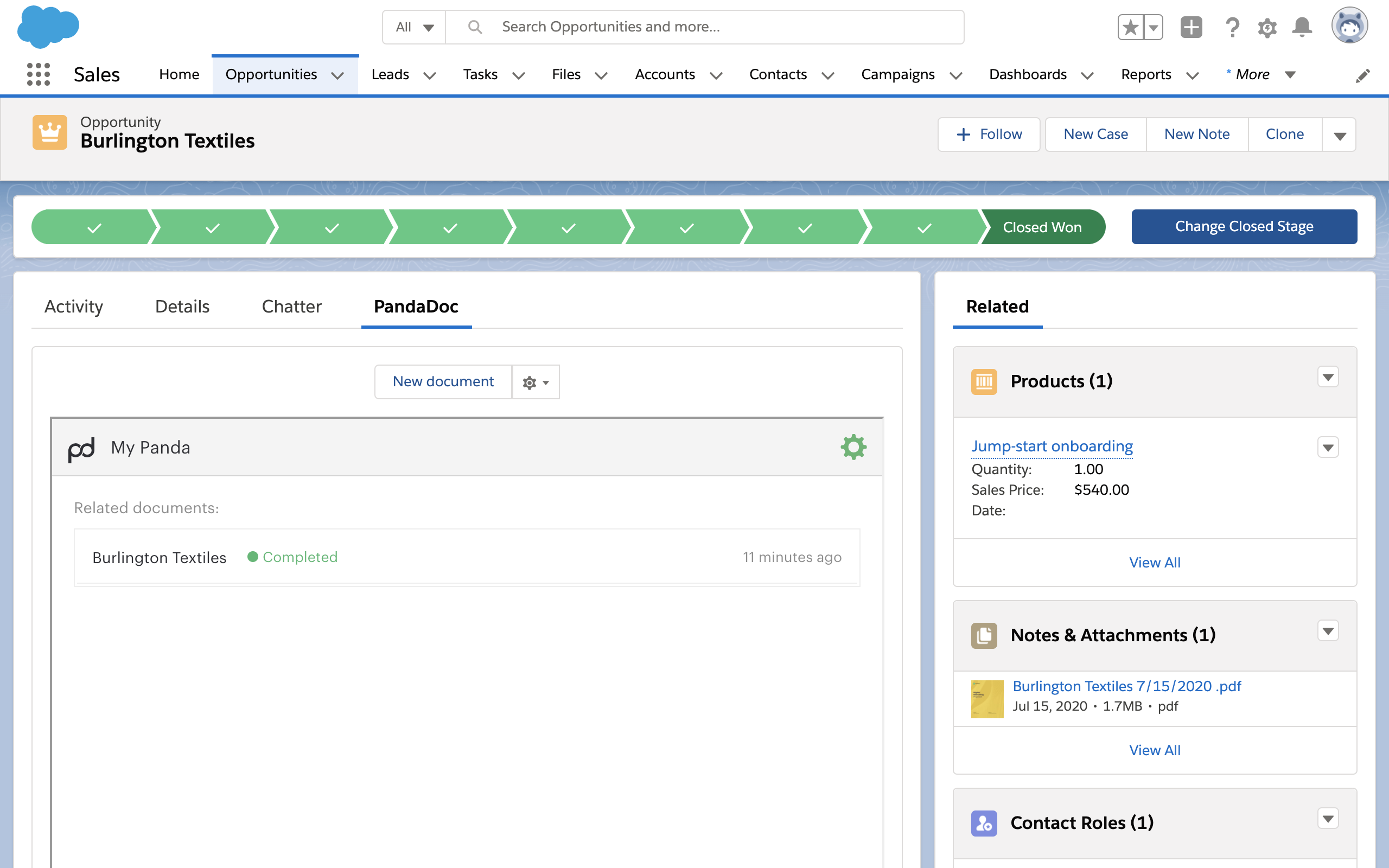
Our integration automatically stores completed copies of sales proposals and quotes in Salesforce so that all of your documents are linked with the correct customer account.
Don’t waste time chasing and uploading documents to keep your records straight. Allow automation to handle manual tasks that, in the end, will save time and reduce headaches.
Streamline your workflow with PandaDoc and Salesforce
Salesforce is an excellent CRM system and a great way to consolidate customer data, but employees often hesitate to use CRMs because of data duplication.
They spend time inputting company names, prospects, and opportunities only to enter that information again through a different channel in order to create a new proposal, quote, or opportunity.
When CRMs and documents are disconnected, the resulting waste of time leads to employee frustration, confusion, and apathy.
But, thanks to the integration between PandaDoc and Salesforce, you can optimize workflows and streamline data entry in order to create Salesforce proposals and quotes. This will also increase the value of your CRM and boost the efficiency of your team.
Give your team the tools they need to build effective quotes and proposals at lightning speed with Salesforce and PandaDoc.
Looking For Document Management System?
Call Pursho @ 0731-6725516
Check PURSHO WRYTES Automatic Content Generator
https://wrytes.purshology.com/home
Telegram Group One Must Follow :
For Startups: https://t.me/daily_business_reads