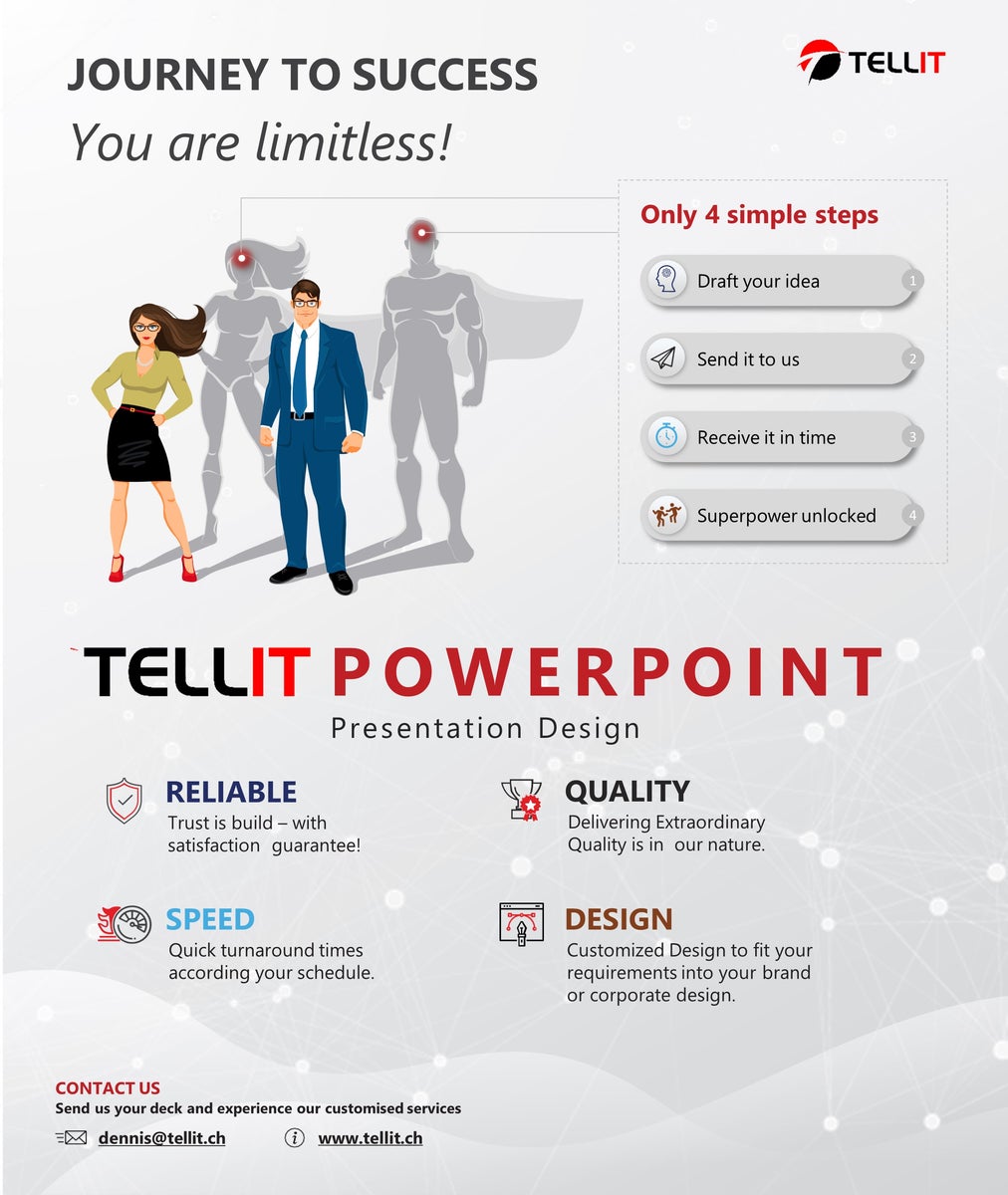You don’t need to use an advanced software like Adobe Illustrator or Photoshop for creating flyers. You can easily do it with the help of PowerPoint. All you need to know is the steps that you can follow to get the job done. Below mentioned is an overview of the steps that you will need to follow when you are trying to create a flyer on PowerPoint.
Define the size of your flyer

You should initially define the size of the flyer that you are going to design. This will also be the size of your slides as well. You should go to Design, pick Slide Size, and then select the option named Customize Slide Size. Then you can see how a pop-up window would appear. On this pop-up window, you will need to pick the option called “Custom”. This is where you can enter any customized size to the slides according to the preferences you have.
Pick the style

Secondly, you should pick the overall style of the flyer. PowerPoint is providing numerous styling options. Hence, you just need to go through those styling options and pick the ideal styling option out of them. You can take a look at the styling options by navigating into the “Design” tab.
As you go through the styling options, you might sometimes notice that available styling options are not enough. This is where you can look for the PowerPoint templates and styles that are available on the internet. You have the freedom to download any of them, open, and then proceed with modifying the elements of the PowerPoint presentation.
Add text and images
Now you come to the most important step of creating a flyer with PowerPoint, where you add images and text. You have the freedom to add any image or text to the presentation. Before you do that, it is better to add a background. Then you can make the images and text blend perfectly well with the background, so that you can end up with getting the best results that come along with it. Apart from just adding text and images, you may think about adding numerous other elements, such as symbols, icons, tables, and text as well. You have the freedom to add anything you want into the slides. However, you need to make sure that you are maintaining the overall harmony of the design.
If you have any plans to print the flyer, you need to make sure that all the images are having a resolution of at least 150 ppi. This will help you to refrain from pixilation. You can right click on any image and take a look at the properties of it. This is where you can see the details of the image. In there, you will be able to measure both horizontal and vertical resolution.
Export your presentation to a PDF

Once you are done with creating the flyer on PowerPoint, you can go ahead and export that. The export format should be PDF. You can go to the File menu, and then click on the Export option. This is where you will be able to end up with creating a PDF document that has the flyer. You can rename it according to your preferences.
As you can see, the process of creating a flyer on PowerPoint is relatively easy. If you can focus on the basics and get the maximum out of creativity, you will end up with receiving outstanding results at the end of the day.
Looking For Powerpoint Design Agency?
Call Pursho @ 0731-6725516
Telegram Group One Must Follow :
For Startups: https://t.me/daily_business_reads
#create #flyer #PowerPoint #Tellit