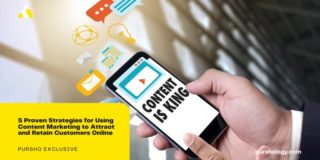First of all, it’s a multifunctional program for converting from one format to another. And despite its name, the application is capable of working with video formats, sound, and photos.
The application has a built-in editor, which allows you to execute actions that are only possible in professional video editors. Consider the functions of video rotation, cutting, quality improvement, and even stabilization.
Pros and cons of the program
Let’s start with the pros:
- User-friendly interface, thanks to which any user can cope with the work.
- High-Speed Conversion. The program can translate not only short videos but entire movies from one format to another in just a couple of minutes.
- The ability to transfer video to any device, such as your phone.
- Ability to pull MP3 from video literally in one click.
- Convert multiple files at once.
- Automatic device detection.
- The ability to convert video without sacrificing quality. With that, HD videos will stay with the same quality. And there is compression that reduces weight but does not affect quality.
- Preview function. Now you can see the result before you convert.
- Manual Sound Adjustment. This is a very useful feature. If your video or movie is too quiet, you can adjust the sound to your comfort level before conversion.
- Resize. If you don’t need the increased quality and resolution, you can reduce it. Then you’ll save even more space on your device.
Disadvantages:
Overall, the program has only one disadvantage — the free trial version has limited access, and there will be watermarks on your video.
How to work with the program?
Now let’s see how the video converter itself works. In general, the principle is clear, so let’s discuss just the basics.
First, you need to download the program. Then you need to open it and add the file you want to convert. To do this, either click on the “Add File” button or drag and drop the video directly from Explorer with the left mouse button pressed.
Next, when the video is displayed in the program, select the format you want to convert it to.
In the settings, you can see other options. For example, you can decrease the resolution if it is not that important to you. Then the space required will be even less.
Make sure you choose a folder where you want to save the converted video, otherwise the program will put the file into the default directory.
After making all the settings, we press the “Start” button and wait for the conversion to finish. After playing nice music, you can see the result.
As promised, the video was converted very fast, and the quality is not lost. At the same time, the video takes up less than half of the space.
Built-in editor
A definite advantage of the video converter is the ability to edit the original video. So, upload any video clip by adding it to the program and clicking on the Edit button.
Next, a separate window will open where we can do some small but very important editing manipulations:
- Stabilization. This function allows you to reduce camera shake for the video to look smooth. This is especially necessary when you are shooting clips on your phone in your hands. After all, your handshakes for natural reasons when you’re shooting.
- Sound. Here you can increase the volume of the clip if you think the sound is very quiet. In the same tab, you can also use the noise removal function.
- Correction. Work with visual perception, i.e., brightness, contrast, tone, saturation, etc.
- Subtitles. If you have a subtitle file or have created one yourself, you can upload it to the video.
- Watermark. Text or a picture that will hang throughout the video. That is, in fact, protection against theft. You can set the icon with varying degrees of transparency, so it does not interfere with viewing but at the same time shows your authorship.
- Cropping. This is essentially cutting out what’s superfluous. You can leave only what is necessary, as in photos. For example, if some strange man got into the frame from the side and spoils the video, you can crop it.
- Rotate. Thanks to this tab, you can rotate your clips vertically or horizontally, as well as mirror them.
- Trim. With the help of a special slider and scissors, you will be able to cut unwanted pieces from the beginning and the end, as well as from the center.
Conclusion
As you can see, there is nothing complicated in working with the program. Therefore, it is recommended to have one at hand on your computer so you can quickly make a conversion or small editing.