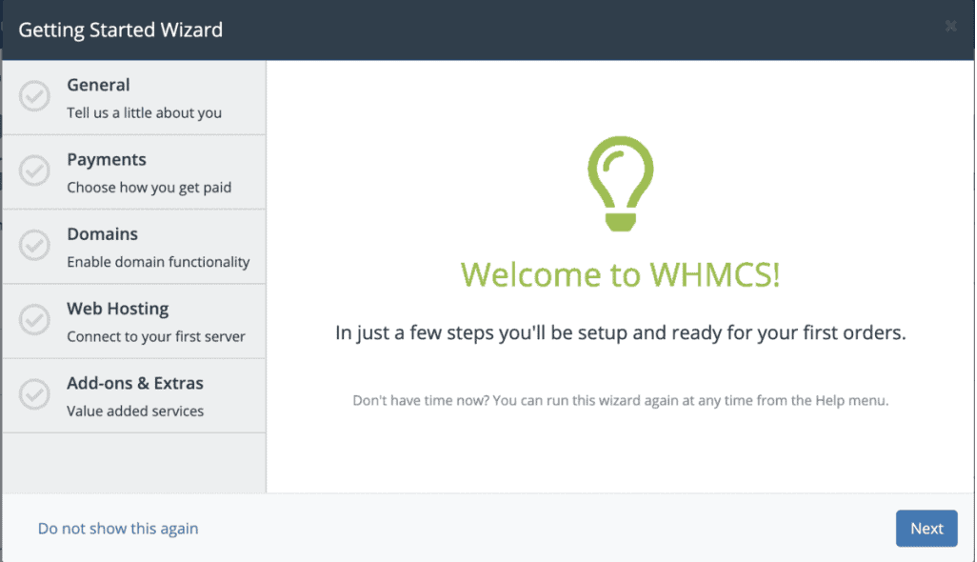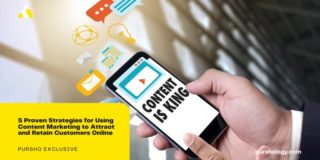Since the online world does not seem o stop growing, establishing and growing a business online is becoming more complex day by day. There is more to handling the business than just having a domain under your name a good design for the site. The business website needs a web hosting provider who is reliable enough.
You can hire a professional easily, but you need to pay a huge sum for it. However, if you are not interested in spending money, you can learn how to create a web hosting server. If you are not familiar with the hosting servers, here are the steps that you can follow to get a hold of them.
- Steps To Follow To Create A Web Hosting Server On Your Own
Step 1- PC Or Laptop
The very first requirement to having your very own web hosting server is a dedicated laptop or PC. This system needs to be connected all the time. When it comes to the system’s configuration, you are the one deciding on them. Configuration simply depends upon the user.
If the server you are creating focuses on personal usage more, go for a simpler configuration. You can choose 512MB RAM if the seems right to you. A system with 2GB RAM will work perfectly as well.
Step 2- The OS
Now it is time for you to decide on the operating system for your server. Majorly you are given two choices for the OS, Windows, and Linux. If you want an option that is free and allows you to customize it, then the Linux one is for you. However, if spending a little money is alright, choose the windows one.
Step 3- Activate the Remote Access
You need to go to the system preferences to activate the remote access. There you get a remote desktop. Then you need to look for the check to mark the displayed option. Now, you need to set and enter a password.
Step 4- Installing the FTP
FTP stands for File transfer protocol. It is necessary to download and upload the files to the server. It also allows accessing the files through the internet.
Step 5- Configure FTP Users
For this, you need to visit the system administration GPROFTPD. After entering the password, you will see an FTP window, and you need to put in the required fields in the user tab. Now go on the add option to add user and configure the FTP. Once you do it, apply the settings. The server shall be activated on the LAN by now.
Step 6- Port Forwarding
Since the server is on the LAN, you need a router for the port forwarding. So now you have your website present online.