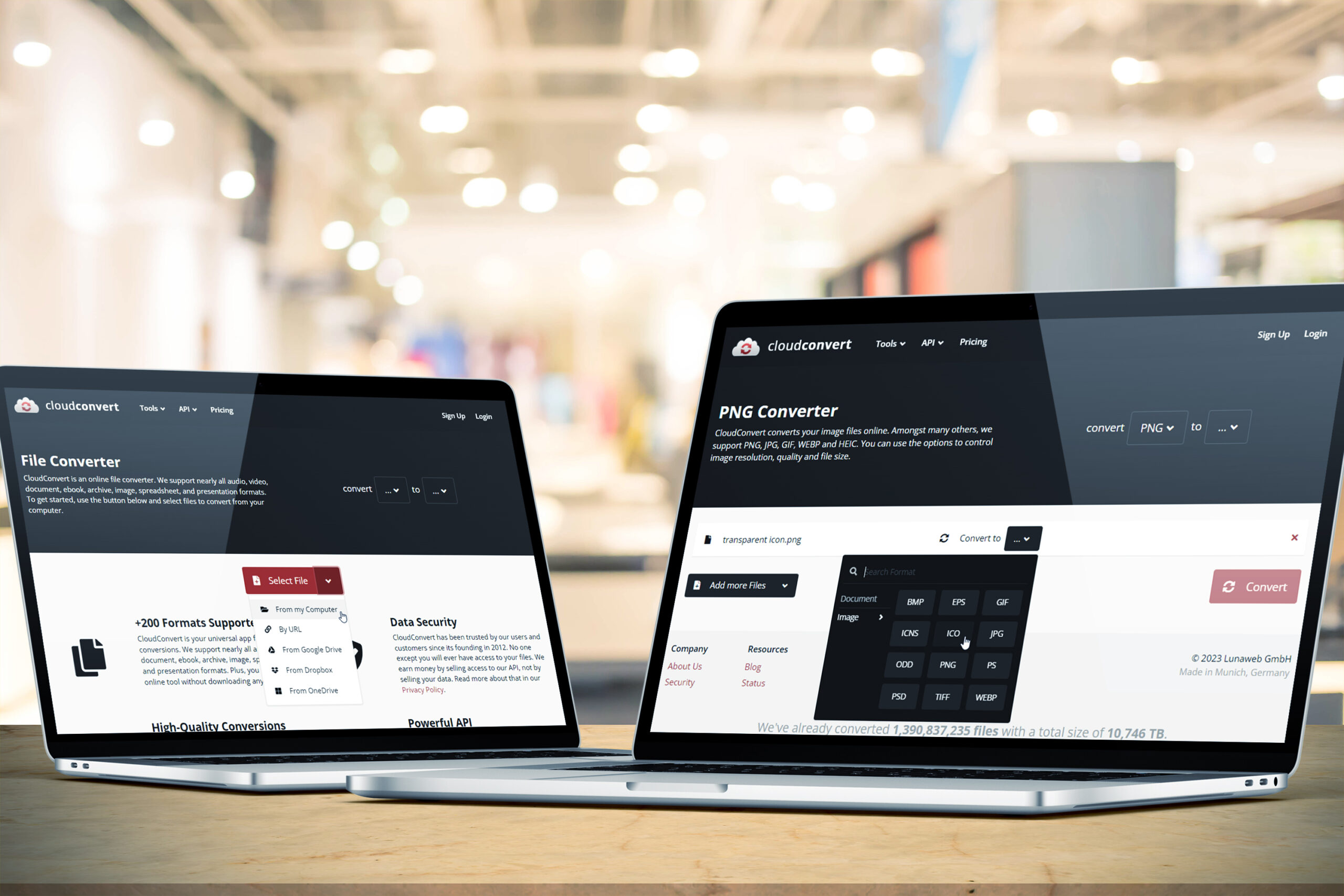Hey there, PowerPoint enthusiasts! Want to add a touch of magic and sleekness to your presentation game? Well, look no further! This hack is all about creating an invisible trigger that opens an embedded document with just one click. And don’t worry, this hack is not rocket science; it’s like being the wizard behind the curtain, making magic happen with just a few simple steps!
Here’s what you need to do:
The Invisible Square: Using PowerPoint’s shapes tools, create a typical square. To make it invisible, go to Shape Format > Shape Fill > No Fill and to Shape Outline > No Outline. This will make the square disappear into thin air!
PNG – The Magic Format: Right-click the transparent square and select Save as Picture. Save it as a PNG image and let the magic begin!
ICO – The Sleight of Hand: Head over to cloudconvert.com and upload the transparent PNG. Convert it to an ICO (Windows icon) file format and watch as your file is transformed before your very eyes! It’s like a magician’s secret code, only you get to perform the trick. (The best part? No sign-up required!) Save the ICO file to a convenient location. You can use the same file again whenever you want to make the same magic in the future.

Insert Object: In PowerPoint:
- Go to Insert > Object
- Select Create from File
- Browse for and select the file you want to embed
- Click OK
Icon-ize: Check the “Display as Icon” option to unleash the magic. Click on “Change Icon” and browse for the transparent ICO file you just downloaded.
Delete the Caption: In the Caption field, delete the default text, such as Adobe Acrobat Document, Microsoft Excel Worksheet or Microsoft Word Document, for example. Leave it blank, because this is part of the invisibility spell! Click OK, then OK (it’s all OK from here!).

Position Perfection: Size and place the invisible box over the relevant content with precision. Make sure it’s positioned perfectly and aligned over the text or other object you want it to trigger. It’s like finding a hidden treasure, only the treasure is your secret trigger!
Rename the Object: Rename the object in the selection pane to its actual original file name or something like “Embedded Document.” This way, you’ll always know what’s hidden under the cloak!

Cast the Action Magic: Go to Insert > Action. Select Object action > Open. Click OK. (If you run into a security warning while trying to open the document in slide show, you may need to tweak your Trust Center settings. Test your magic before you present!)

And that’s it! You’ve cast a spell to create an invisible trigger that opens an embedded document with just one click – no more clunky buttons or unsightly links that take up valuable space on your slides. It’s like having a secret magic ability, only better! Your PowerPoint slides will now look clean, professional, and spellbinding.
So, next time you’re putting together a presentation and want to add a touch of magic, give this trick a try! It’s a game-changer and will leave your audience spellbound. Happy casting!
Looking For Powerpoint Design Agency?
Call Pursho @ 0731-6725516
Telegram Group One Must Follow :
For Startups: https://t.me/daily_business_reads
#Create #Invisible #Action #Trigger #Open #Embedded #Document