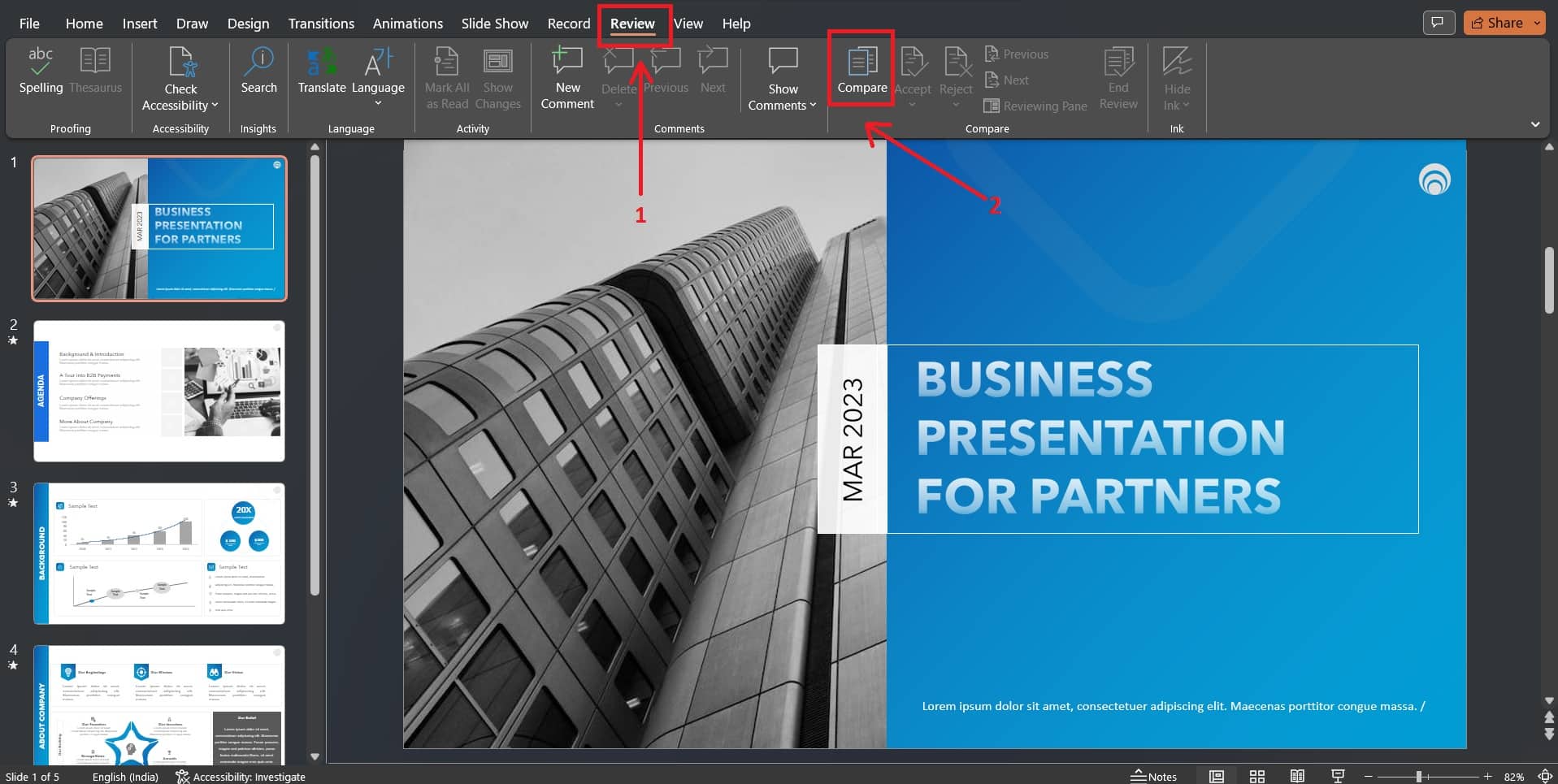PowerPoint is a widely used presentation tool frequently used in group settings where several people can make additions to the same presentation. When multiple persons edit the same file, tracking who made what modifications can be complex.
Thankfully, PowerPoint has many options for keeping track of revisions, which can ensure that all modifications are correctly documented and maintained. In this blog, we will look at how to track changes in PowerPoint and analyze their merits and shortcomings.
What Is The Importance Of Tracking Changes In PowerPoint?
It is essential to track changes in PPT for several reasons:
Collaborative Editing: If multiple people are working on the same PowerPoint presentation, it can be helpful to track changes to ensure that everyone is on the same page. It has become quite simple to discover who made what modifications and when. You can choose whether or not to accept those changes, with the help of change tracking.
Version Control: Tracking changes also makes it easy to keep track of different versions of a presentation. The ability to roll back to a previous version of the presentation or compare two or more versions to discover what was changed in each is very useful.
Quality Control: By tracking changes, you can ensure that all the changes made to the presentation have been reviewed and approved. This can help prevent errors or omissions in the final version of the presentation.
Regulatory Compliance: In some industries, such as finance or healthcare, tracking changes to comply with regulatory requirements may be necessary. Tracking changes can ensure that all changes to the presentation are documented and auditable.
Overall, It is an important feature to track changes in PowerPoint as it can help improve collaboration, version control, quality control, and regulatory compliance.
Pro Tip: It is always advisable to go slide by slide. If you don’t go ascendingly, you might face certain challenges and waste plenty of time checking for changes.
Try Our Free PowerPoint Templates
To Create An Engaging Presentation
The Option To Track Changes in PowerPoint
Google Drive was the first to introduce the tracking feature. It lets you work from anywhere in real-time, track changes, and see who added what. Microsoft Word launched this feature in 2007. But what about PowerPoint?
The “track changes” option in PowerPoint has been a tremendous help since it was first added. It was added to Microsoft PowerPoint 2010 under the review’ tab. Knowing what changes have been made to a document is a great tool to help you work efficiently.
How To Keep Track Of Changes In PowerPoint?
Even though PowerPoint doesn’t have an automatic way to track changes as Word does, it is still possible to do so. You only need to do these simple things listed below. At first, it might seem complex, but if you follow the steps, you’ll see it’s easy.
Step 1: Saving a copy of your original presentation is the most important thing to do. We’ll compare two versions of the same presentation and note the differences, so you must have something to compare the changed document to.
Step 2: Save the copy where the changes must be made to the presentation with a different name. Make sure to save this file so that anyone with access to it can make changes to it. OneDrive is one way to do this.
Step 3: Once all the respective changes have been made to the copy version of your original presentation, you’ll need to combine them and compare them. To do so, open your original presentation and choose Review > Compare from the Review tab. And in the browser, choose the version that has been checked to merge.
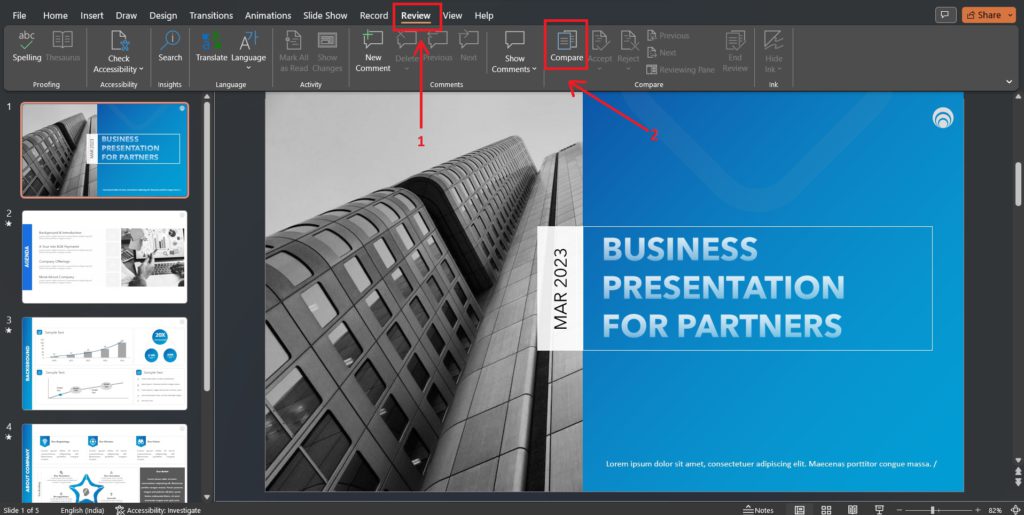
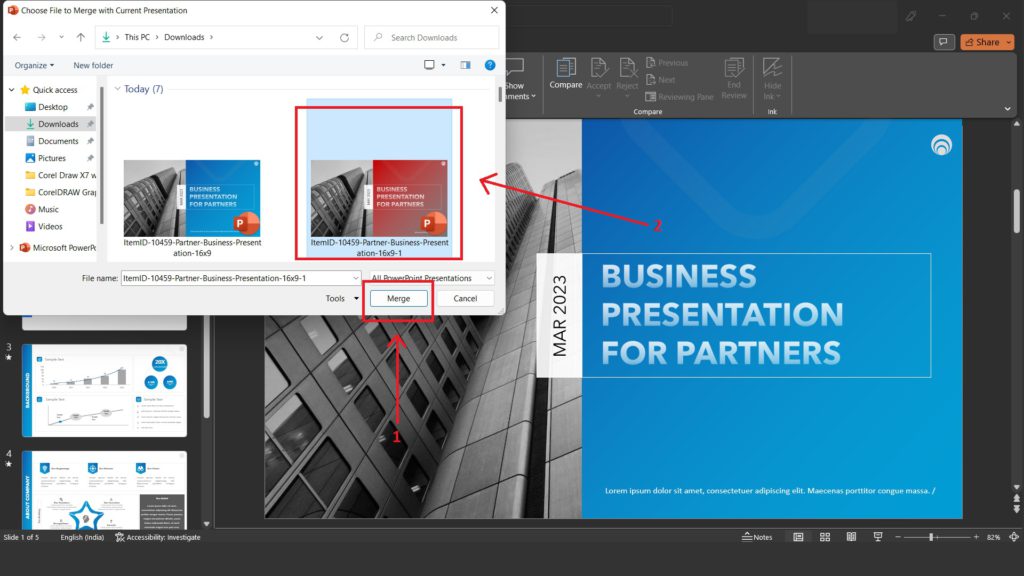
Step 4: Once both versions have been merged, you can see the changes in the Review tab. When you click Reviewing Pane, a list of all the changes will appear on the right.
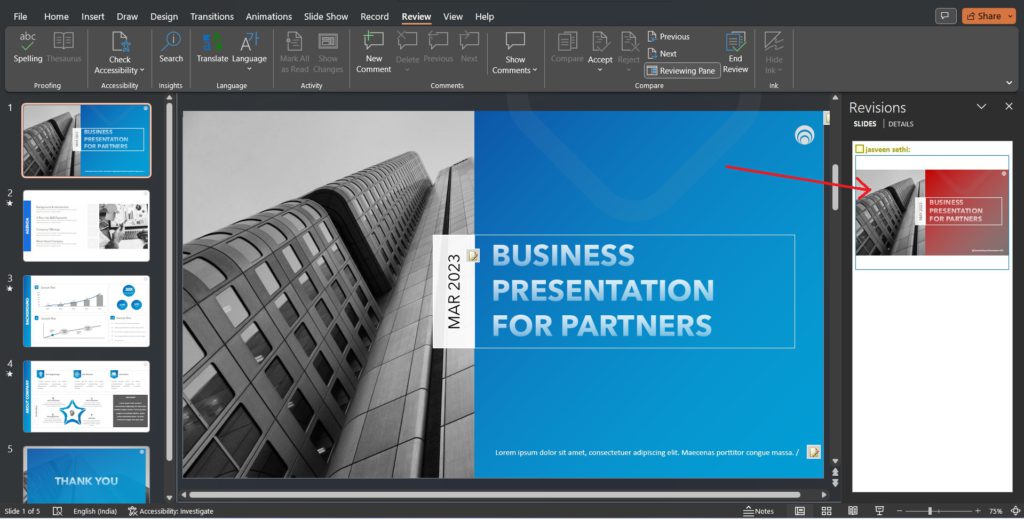
Step 5:Click on the checkboxes to see the suggested changes. You can use the Accept and Reject buttons on the Review tab once you’ve decided what to keep.
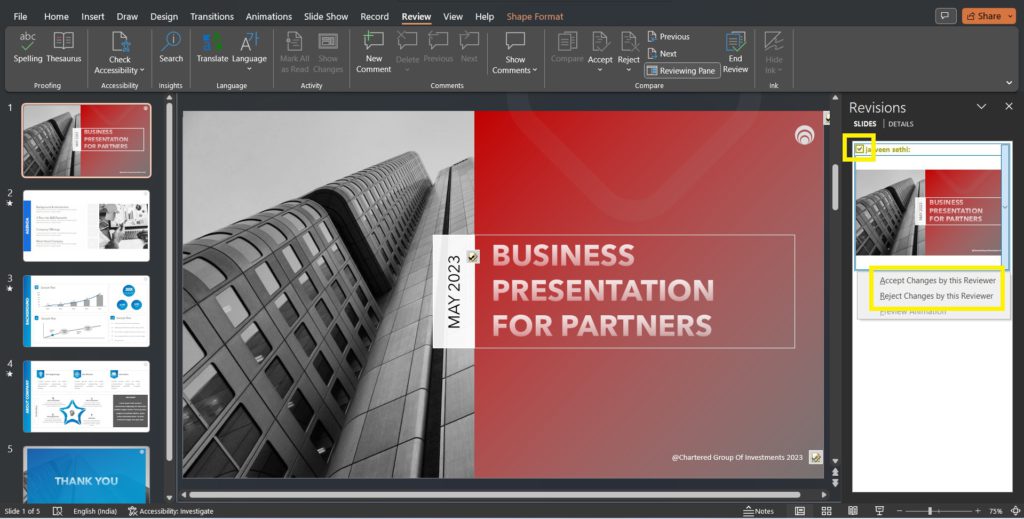
Step 6: The icon will show you where changes are made on the slides. The icon will show you where the comments are on the presentation.
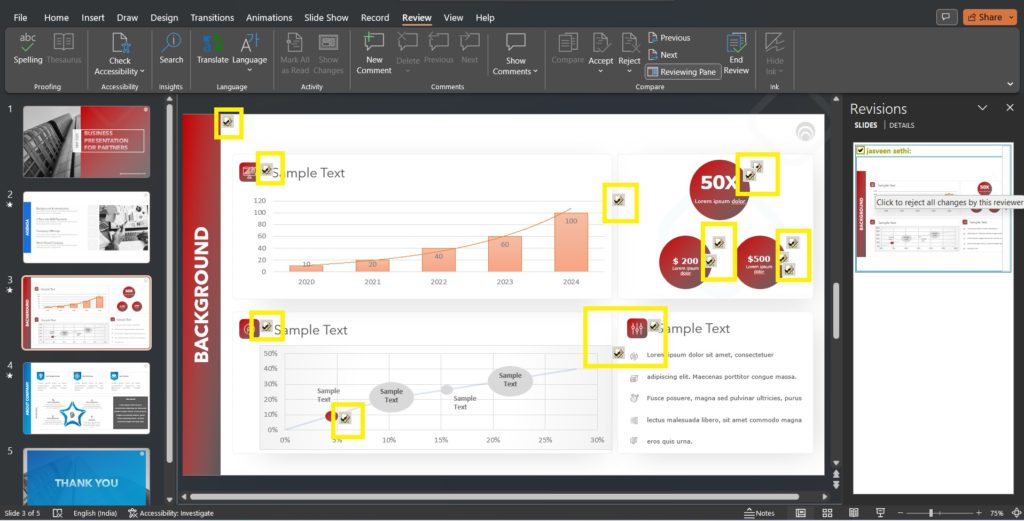
You now know how to see what changes were made in PowerPoint. Our tutorial should help you work better as a team!
To Sum Up
There are several ways of tracking changes in PowerPoint presentations. The built-in PowerPoint track changes feature is useful for tracking changes made to the presentation. Saving presentation versions with different names or dates can also be effective. Additionally, using third-party add-ins can provide more advanced tracking capabilities. Ultimately, the best way to track changes will depend on individual needs and preferences. Using a combination of these methods may be the most effective way to ensure that changes to a presentation are appropriately documented and tracked.
Looking For Powerpoint Design Agency?
Call Pursho @ 0731-6725516
Telegram Group One Must Follow :
For Startups: https://t.me/daily_business_reads
#Track #PowerPoint #Methods #Practices