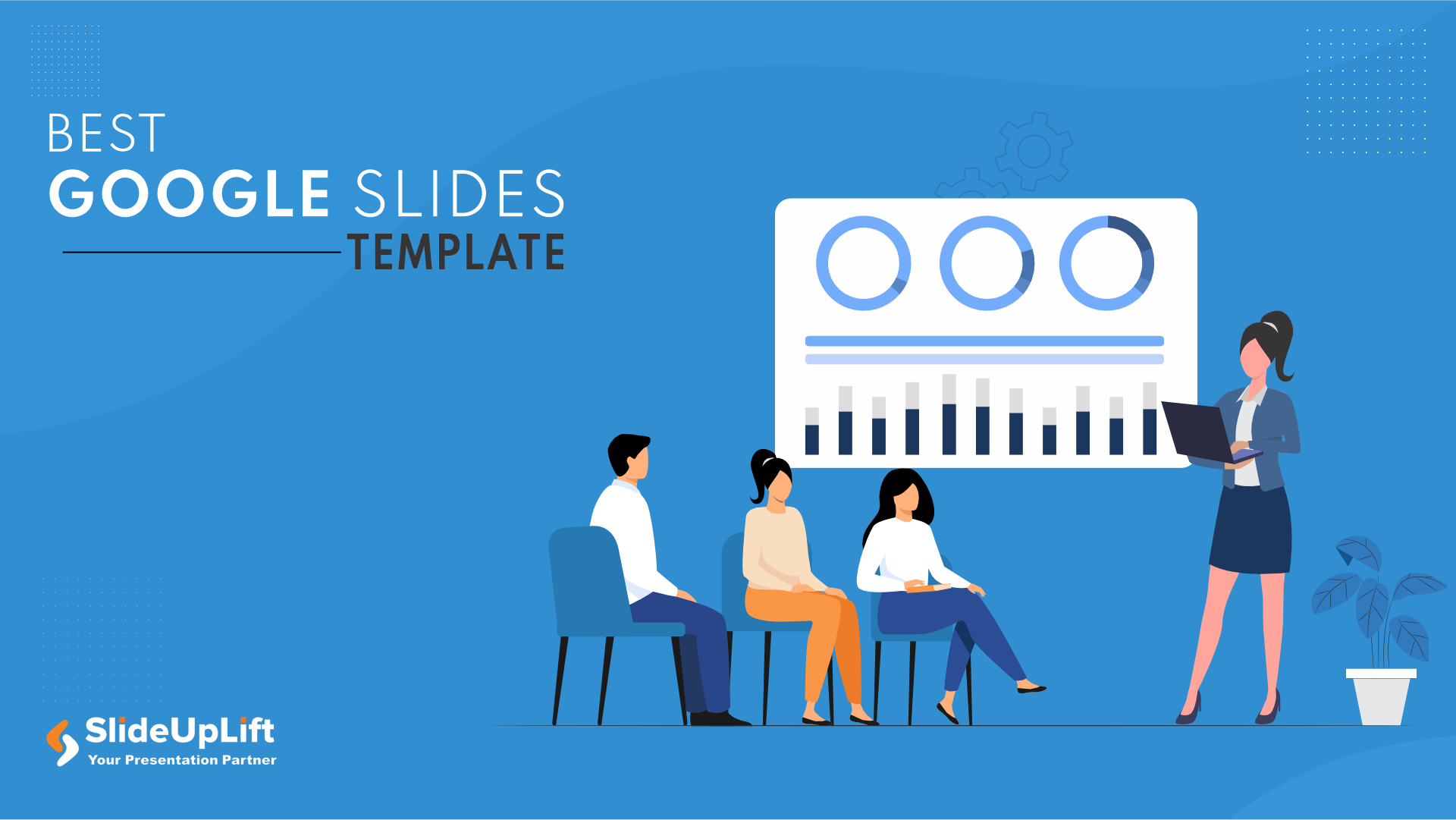Google Slides has significantly enhanced the convenience of making professional presentations in the corporate world. Its robust features facilitate real-time collaboration among colleagues, allowing smooth teamwork even when working remotely. That’s where the best Google Slides templates come in handy for professional presentations.
Google Slides presentations are frequently used to deliver information in meetings, classes, conferences, and professional settings. When it comes to effective design, the content is just as vital as the visual appeal and amount of engagement a presentation provides. To ease your job, we have curated a list of the 10 best Google Slides templates and themes from our vast gallery of Google Slides templates. But before dwelling into that, let’s understand what Google Slides template actually stands for, and their benefits.
What Is A Google Slides Template?
A Google Slides template is a collection of editable, pre-designed slides developed by a presentation design expert. The layouts, color schemes, illustrations, and infographics of the templates can be changed, and they incorporate features like master slides and linking between slides. jumps.
You can choose from a variety of pre-made themes or start from scratch when using Google Slides. Save time by selecting one from our collection of best presentation themes for Google Slides. Let’s read through some of the benefits of using Google Slides templates.
Benefits of Using Google Slides Templates
Google Slides has demonstrated its efficacy, garnering increased recognition as a viable alternative to Microsoft PowerPoint. While PowerPoint does offer some sleek features, professionals often tend to prefer Google Slides because of its real-time collaboration features, and overall professional outlook. In addition to that, Google Slides also allows you to convert the online presentation in Microsoft PowerPoint. Some of the benefits of using the best Google Slides themes and templates for presentations are:
- Collaboration: Google Slides templates are ideal for collaborative projects as multiple team members can work on the same template simultaneously.
- Customizability: While templates offer pre-designed elements, you can still customize them to suit your specific content, ensuring that the presentation remains relevant and engaging.
- Brand Identity: These templates can be customized to include your company’s branding elements such as logos, colors, and fonts, reinforcing and integrating your brand identity.
- Time-Saving Method: Templates provide pre-designed layouts, saving you time by eliminating the need to create slides from scratch. You can focus on content creation rather than design.
- Variety: Google Slides templates offer you various layouts and themes to choose from. Depending on the presentation’s objective, you can select from the best Google Slides themes for presentations to display title, main content, introduction, etc.
Check out our Google Slides Tutorials to learn more hacks for your next presentation.
10 Best Google Slides Templates
Due to its unique collaboration and easy-to-use features, you can incorporate the best themes and templates for Google Slides into your workflow to create engaging, consistent, and visually appealing presentations in any professional meeting. The top Google Slides templates are mentioned below:
- Animated Business Roadmap Google Slides Template
- Executive Summary Google Slides Template
- Animated Business Proposal Summary Google Slides Template
- 30-60-90 Day Plan For Executives Detailed Google Slides Template
- Milestone Google Slides Template
- Animated 30-60-90 Day Plan Google Slides Template
- Business Review Presentation Google Slides Template
- 4 Steps Arrow Growth Drivers Google Slides Template
- Project Kickoff Presentation Google Slides Template
- Circle 3D Infographic Google Slides Template
Animated Business Roadmap Google Slides Template
Features:
- This animated template allows you to convey your ideas by organizing and outlining all the objectives, initiatives, and strategies of a business or specific project.
- Professionals can represent the main goals, checkpoints, and resources needed using the roadmap template.
- Roadmap templates can be used by business owners, entrepreneurs, and project managers to show their objectives and insights to clients, stakeholders, or possible investors.
Animated Executive Summary Google Slides Template
Features:
- The Executive Summary template has a modern design, making it one of the best templates for Google Slides presentations.
- It highlights key achievements, metrics, charts, and timelines in slides.
- Executive Summary templates can be used for executive briefings, company reports, project proposals, and any other presentation that calls for a concise and convincing description of any business initiative.
Animated Business Proposal Summary Google Slides Template
Features:
- This animated template provides a systematic structure, allowing presenters to develop convincing business proposals with a straightforward and easy-to-use graphic presentation.
- The predefined components of the template, such as problem description, solution, target market, competitive advantage, and execution strategy, serve as a guide for professionals.
- Business Proposal templates can be used by entrepreneurs, start-up owners and project managers.
30-60-90-Day Plan For Executives Google Slides Template
Features:
- This template provides executives with a thorough framework to establish their strategic objectives and action plans for their first 90 days in a new leadership position.
- One of the best Google Slides themes, this template defines immediate goals, initiatives, and benchmarks, enabling you to get started quickly and create an impact.
- 30-60-90 Days Plan templates are useful for professionals for showcasing their effective preparation, planning, and commitment to any job role, be it – an interview, a new job, business presentation, or sales planning.
Animated Milestone Google Slides Template
Features:
- The template is divided into five stages that can be customized: Immersion, Design, Creation, Operation, and Measurement.
- It can be used to showcase project progress and important phases. With the help of this template, complicated project information is simplified and presented easily.
- Project managers, sales experts, marketers, business professionals can use milestones templates to describe the various phases, accomplishments, and milestones of a project’s progress.
Business Review Google Slides Template
Features:
- This template provides a thorough platform for outlining multiple aspects of a business review.
- It addresses crucial topics, such as market updates, strategic initiatives, risks, opportunities, and financial reviews, making it one of the best presentation themes for Google Slides.
- Entrepreneurs can use this template to present their company’s performance to shareholders. Project managers and department heads can also make use of this template to evaluate the performance holistically and develop improvement plans.
Animated 4 Steps Arrow Growth Drivers Google Slides Template
Features:
- This template has a series of four arrows, each representing a growth driver.
- It provides a clear path from one growth driver to the next using a graphic of four interconnected arrows.
- It can be used by project managers, executives, marketers and analysts to highlight crucial actions or factors and improve audience engagement and knowledge retention.
Project Kick-Off Presentation Google Slides Template
Features:
- This template provides a systematic structure for describing key components of a project.
- This organized approach helps you divide the presentation into separate areas, including agenda, project charter, timelines, governance, etc.
- Project managers, business owners and startup executives can use it to develop convincing project plans for stakeholders. .
Animated 30 60 90 Day Plan Google Slides Template
Features:
- Using the extensive template, users can establish their aims and objectives for the first 90 days of a new role or project.
- The template allows for concentrated planning by dividing the time into various segments, assisting users in defining short-term and long-term goals, and outlining a course for accomplishing them.
- Newly appointed professionals, recruits and supervisors can use 30-60-90- Day plan templates to define their aims and objectives for the first few months of employment, thereby making it one of the best presentation templates for Google Slides.
Circle 3D Infographic Google Slides Template
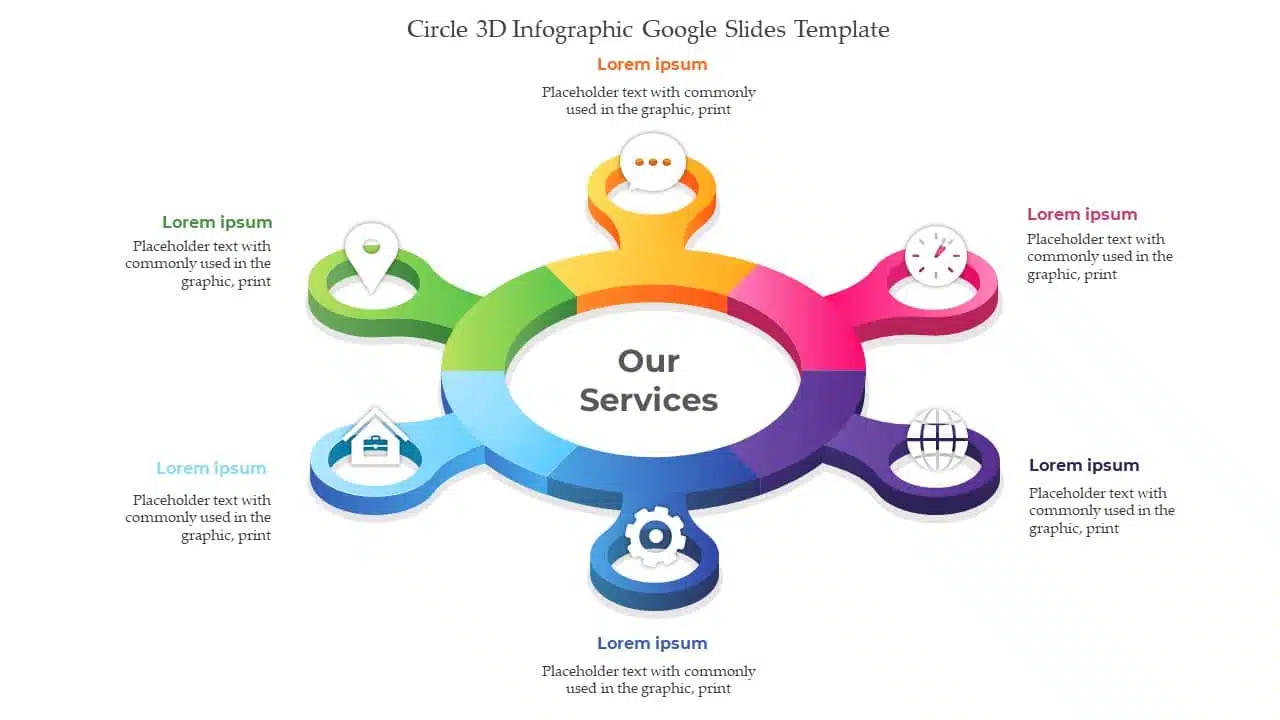
Circle 3D Infographic Google Slides Template
Features:
- This template utilizes the power of visual storytelling with its compelling infographic layout.
- Professionals and specialists across industries can use infographic templates to highlight plans, research insights, feedback and analysis, models, or market segments, making it one of the top Google Slides templates.
If you want to explore more, check out our vast library of Google Slides templates and themes to stand out in your next presentation.
How to Choose From the Best Google Slides Template for a Presentation?
When choosing one template from a collection of best presentation themes and templates for Google Slides, consider these essential tips:
- Customizable: Ensure the template is fully editable and you can customize each and every element of the slides to match your branding or personal style.
- Clean and Specific Visuals: Choose templates that are minimalistic, avoid clutter and too many transitions. Keep it thorough and content specific.
- Know Your Purpose: Select a template that aligns with your message, whether it’s for business, education, or personal use.
- Alignment: Choose a template that supports the type of content you’ll present and also aligns with your brand identity. Look for slides with minimal content, image-focused layouts, or data visualization options that are relevant to your overall objectives.
- Content Layout: Evaluate the variety of content layouts the best Google Slides templates and themes offer. Make sure the templates have slides for titles, content, images, graphs, charts, and any other elements relevant to your presentation.
- Compatibility: Select a template that is compatible with various devices and looks good on laptops, tablets, and smartphones.
Google Slides templates can improve the impact of your presentations. They offer an array of advantages, including efficiency and visual appeal. Presentations can be more effective by choosing a template that matches your objectives, audience, and content.
SlideUpLift offers the best themes for Google Slides presentations and has something for everyone who wishes to make an impact through their presentations. In addition to this, if you find yourself stuck during the process of presentation creation, you can also avail our custom-slides and presentation design services. We will convert your slides or alternative content (docs, excel, pdfs, etc.) into visually appealing presentations within 1 business day.
FAQ’s
-
How do I make my Google Slides presentation presentable and pretty?
With the help of our best Google Slides templates and themes, you can convert your dull slides into eye-catching presentations. Here are some tips to remember while making a Google Slides presentation:
- Use bullet points in Google Slides often to convey complex information.
- Maintain consistency when it comes to animations, colors, fonts, etc. in all your slides.
- Make use of SmartArt to highlight data.
- Add Q&A slides to make your presentation engaging and interactive.
- Don’t forget to add Self-introductory and Thank You slides in the beginning and end.
-
What is the difference between Google Slides and Microsoft PowerPoint?
While both serve the same purpose to make compelling presentations, Microsoft PowerPoint is a desktop application while Google Slides is a cloud-based software. Google Slides emphasizes on real-time collaboration with your team members using internet connection and integrates seamlessly with google workspace applications like Google Docs, Sheets, etc. On the other hand, Microsoft PowerPoint Online does support collaboration but it is not as effective as Google Slides real-time editing.
You can check out her blog on Microsoft PowerPoint Vs. Google Slides Presentation to know in detail.
-
Are the Google Slides templates suitable for different presentation purposes?
Yes, the best Google Slides presentation themes and templates offered by SlideUpLift are flexible and can be used for various presentation purposes. You can choose a template that meets your needs, whether it’s for a marketing campaign, business presentations, project meetings, instructional presentation, educational purposes, or business pitch.
-
How can I save time by using Google Slides themes?
Google Slides themes include pre-designed layouts, visuals, and elements to save time. You can use these templates to build your presentation rather than beginning from scratch, saving time on design and formatting.
-
Are Google Slides templates customizable?
Yes, we offer the best presentation templates for Google Slides that are highly customizable. You can change colors, fonts, images, text, and layouts to match your branding and content needs.
Looking For Powerpoint Design Agency?
Call Pursho @ 0731-6725516
Telegram Group One Must Follow :
For Startups: https://t.me/daily_business_reads
#Google #Slides #Templates #Presentations