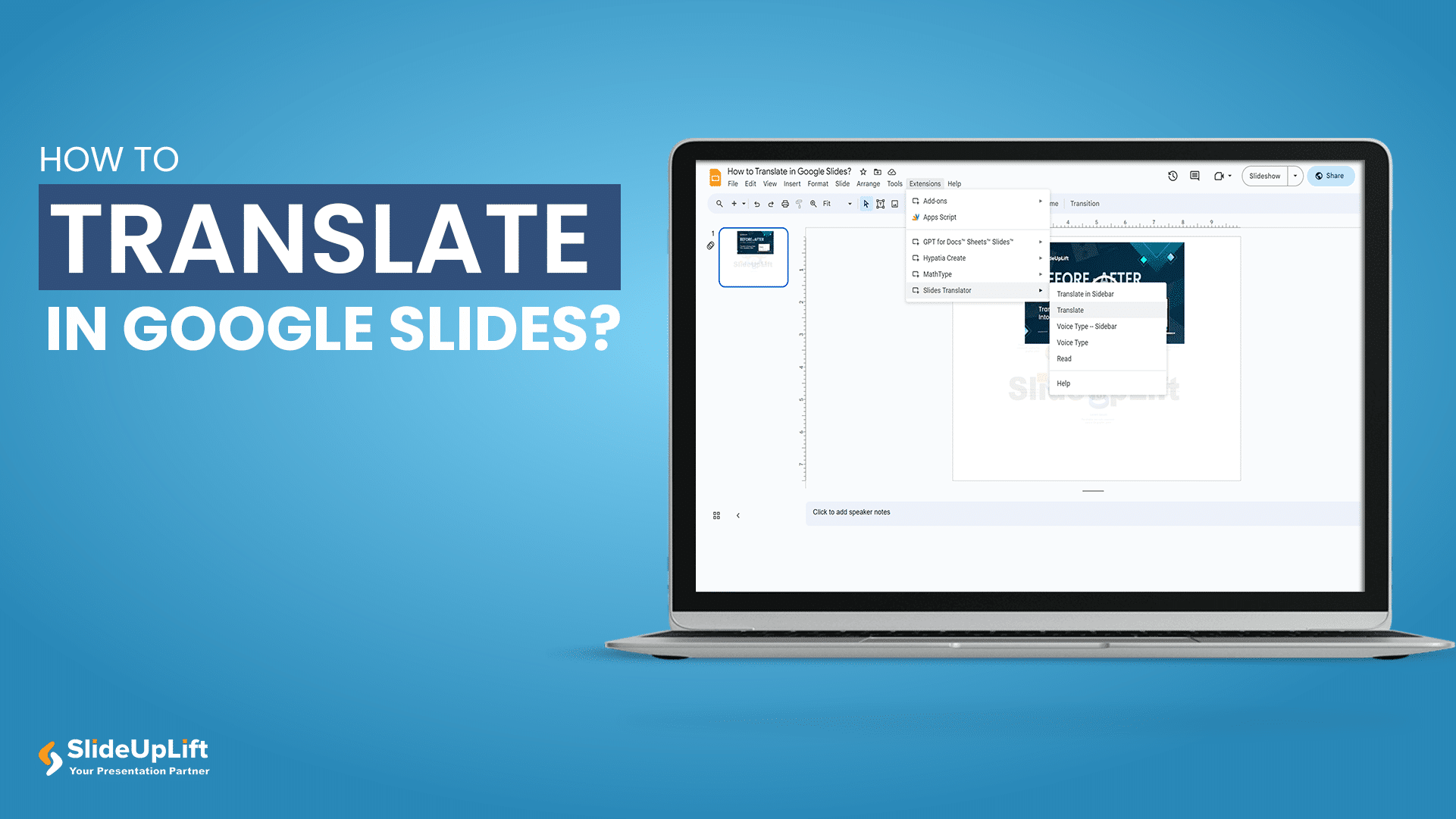We are at the stage of globalization where we strive to be as inclusive as possible, especially with the presence of large conglomerates in various countries. While giving a presentation to an audience not well-versed with your language or vice-versa, you may need to translate in Google Slides to convey your message.
Google Slides does not have an in-built feature that gives instant translations for text. However, you can translate the text on Google Slides to another language using third-party software. This is significantly simpler than copying text from Google Translate after translating portions of it and transferring it to and from Google Slides. This blog offers you a step-by-step guide as to how to translate on Google Slides.
How to Translate in Google Slides Presentation?
One of the quickest and easiest ways to translate in Google Slides presentation is by adding Slide Translator from Google Workspace Marketplace. It facilitates content consumption for a global audience by providing translations into multiple languages on Google Slides. It also gives you the option to replace the text in your slides with the translation or put the translation in the Sidebar where it does not alter your slides in any way.
Slide Translator
If you want to translate on Google Slides from English to any other global language, you can use Slide Translator for this purpose. Follow the below steps to do the same:
- Choose “Slides Translator” from the Google Marketplace. Click on “Install” and give Slide Translator permission to access your documents.
- Slides Translator will be accessible after installation in the Google Slides ‘Add-ons’ menu on the Google Slide.
- Select “Slides Translator” > “Translate Text Box” under Add-ons.
- Select the text area that needs to be translated.
- Next, choose the target language and press the “Translate” button.
You can now translate any text in your Google Slides presentation from English to your desired language. Now, to show you how easy it is to translate on Google Slides, we will look deep into the step-by-step method on how to translate on Google Slides from English to Spanish.
How to Translate on Google Slides from English to Spanish?
Learning to translate Google Slides to Spanish can open doors for effective communication. Spanish is one of the most widely spoken languages globally, connecting diverse cultures across continents. You can use another third party plugin to translate a slide in Google Slides, regardless of whether you’re using one of the program’s templates or creating a slide deck from scratch. One such software is Translate My Slide.
Translate My Slide
Translate My Slide is a powerful Google Slides plugin that simplifies multilingual presentations. Seamlessly integrating with Google Slides, it automates the translation process, making your content accessible to a global audience. Here’s how to translate Google Slides from English to Spanish using “Translate My Slide:”
- Install a Translate My Slide extension by going to “Extensions > “Add-ons” > “Get Add-ons”
- Navigate to “Extensions” > “Add-ons” > “Translate My Slide” after installing the add-on. The translation add-on will then open in the right sidebar.
- Choose the text to translate on your Google Slides presentation. Then choose the language you want to translate it into, in this case select “Spanish.” The original language can either be left up to the app’s discretion or selected through a drop-down menu.
- Your selected text will be translated from English to Spanish.
- To translate Spanish to English, just follow the entire process but select “English” instead of “Spanish”

How to Translate on Google Slides from English to Spanish
You can easily translate from English to any other language, depending upon the audience you are presenting for. You can also make use of these add Ons to translate from one foreign language to another, which is not English. When you translate on Google Slides to another language, you demonstrate a commitment to inclusivity and professionalism, particularly in international or multicultural contexts.
Translating in Google Slides shows dedication to inclusivity and professionalism in global contexts. It removes barriers and fosters international connections, aligning with a borderless communication world.
Now that you have learnt how to translate in Google Slides presentation, it’s time to put your skills to test and boast in front of your peers by exploring our vast gallery of Google Slides templates. If you wish to learn more of such tips and hacks to master the art of Google Slides presentation, check out our Google Slides tutorials.
FAQ’s
-
Can you translate a Google Slides presentation?
Yes, you can translate a Google Slides presentation in various ways. You can utilize third-party addons like “Translate My Slide” or “Slides Translator” to automatically translate the text in your slides.
-
Can Google Slides captions be translated?
In Google Slides, you can use “Slides Translator” that lets you select text in your slides, automagically detects the language, and translates it to the selected languages in the Sidebar to translate the captions.
-
Can I switch back to the original language after translation?
You can create a copy of the original presentation before translation to retain the original language version. Alternatively, you can manually edit the translated copy to restore the original content.
-
Can I collaborate on a translated presentation with others who speak different languages?
Yes, you can collaborate on a translated presentation in Google Slides with people who speak different languages. Google Slides allows real-time collaboration, and when you use its translation features, each collaborator can view and edit the content in their preferred language, making it seamless for teams with diverse linguistic backgrounds to work together effectively.
Looking For Powerpoint Design Agency?
Call Pursho @ 0731-6725516
Telegram Group One Must Follow :
For Startups: https://t.me/daily_business_reads
#Translate #Google #Slides #presentations