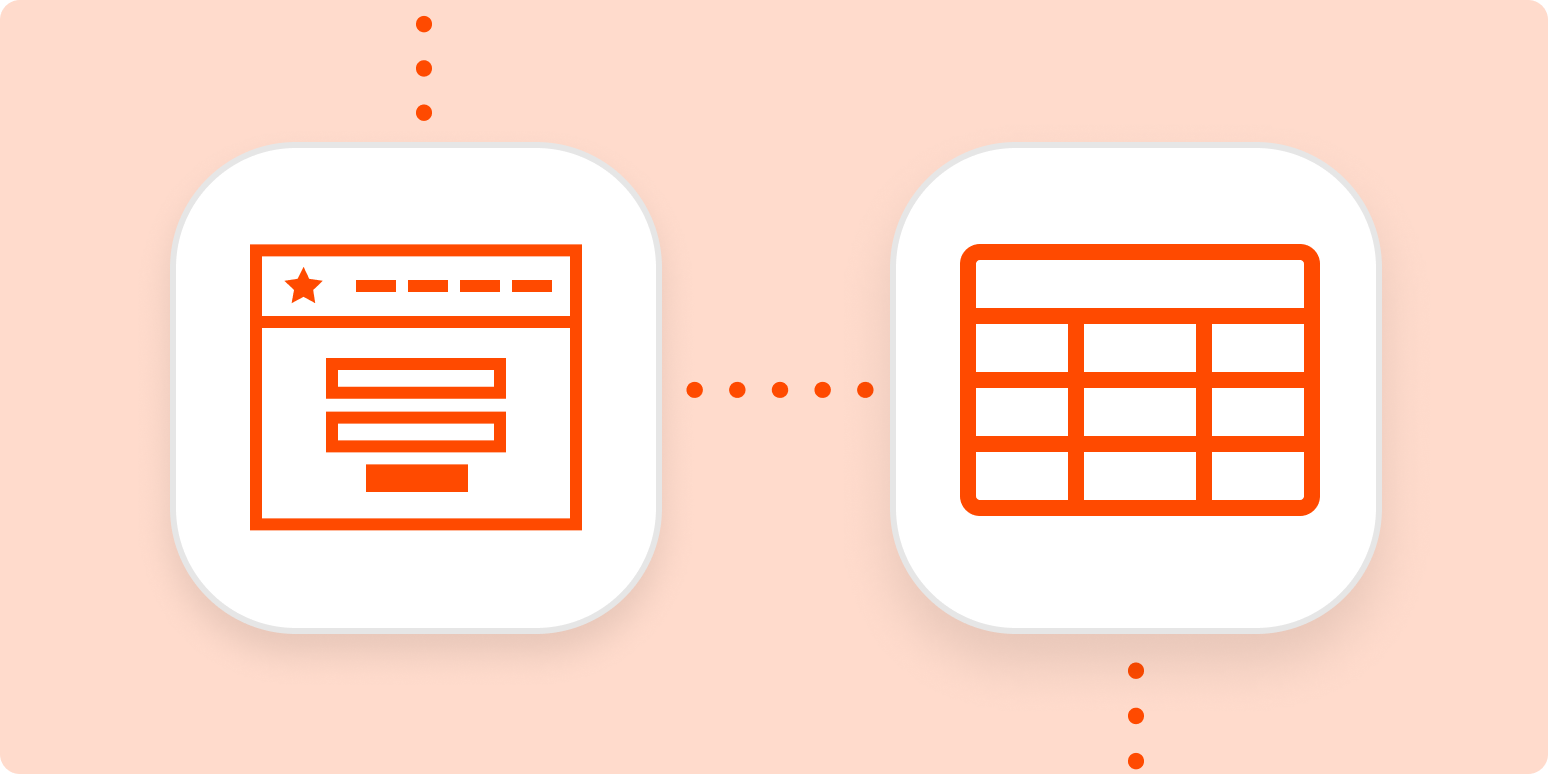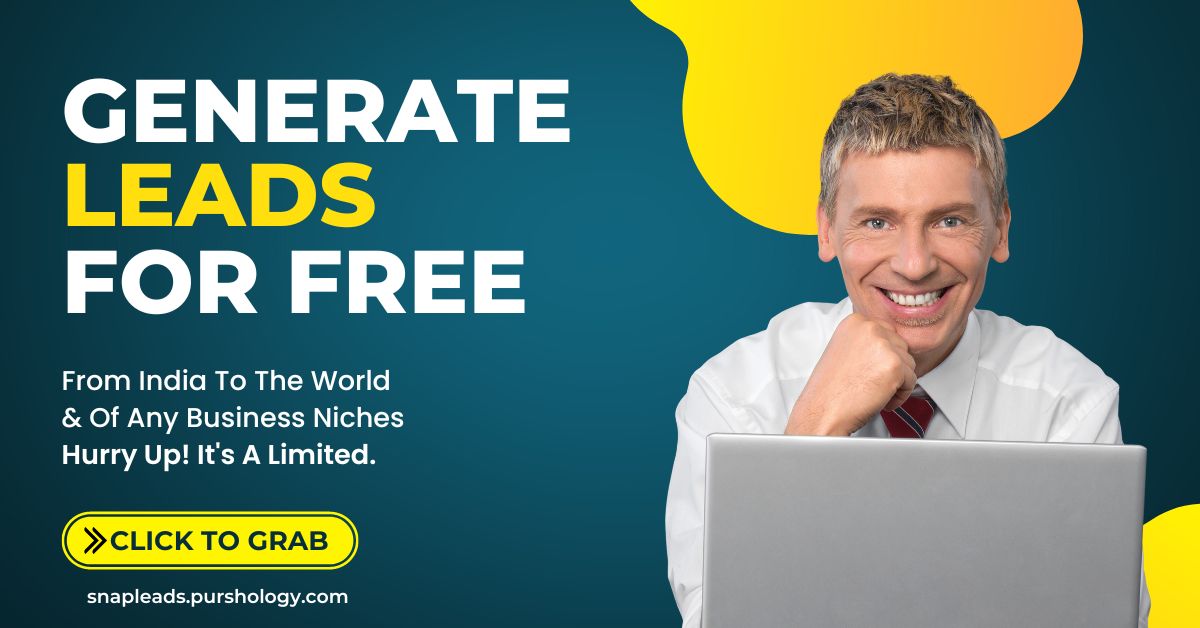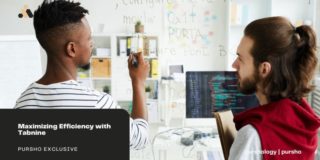Need to identify trends among your customers or leads? The quick and easy way is to analyze their information and interactions in a spreadsheet. The hard part: getting that information in one place.
Sure, you can manually export form or ticket information into a CSV file, but that method only captures information from a specific period of time. What if you want to conduct ongoing analysis? Don’t let the idea of manually exporting and cleaning up files constantly stop you from discovering trends among your leads or customers.
Automation can help you skip the manual exports and get right down to business.
Easily create automatic workflows that fill out spreadsheets
With Zapier, you can automate recurring tasks—giving you back valuable time to focus on higher priority items. The workflows you build in Zapier—we call them Zaps—can automate many common tasks, such as capturing form information in a spreadsheet.
Every Zap follows the same structure: When this happens, do that.
A Zap always consists of two parts:
-
The trigger, which is an event that starts a Zap. For example, a new closed ticket in your ticketing app. (Think of this as the when.)
-
The action, which is an event a Zap performs after it’s triggered. For example: Create a new spreadsheet row. (This is the do.)
To help you get started, we rounded up a few popular Zaps that add form or ticket information into a spreadsheet. Just click the Use this Zap button on any Zap template to get started.
Want to narrow down the information that ends up in your spreadsheet? You can create your own Zap instead. This is also the best route to take if you’d like your Zap to perform more than one action, such as adding form information to a database and a Customer Relationship Management (CRM) tool.
Here’s how to do it:
-
Create a new Zap in your Zapier account.
-
Select the platform you use for customer support or collecting leads as your trigger app and choose the event that corresponds with someone filling out your form. (Look for something like “new submission,” “new entry,” or “new ticket.”)
-
Then, select your spreadsheet or database app and select New Database/Spreadsheet Row as the action event.
-
At this point, you’ll decide where you want your ticket or form information to go in your spreadsheet. You map information from the form—like the person’s name—into the appropriate columns in your spreadsheet. (If you’d like to add more actions, this is where you’d click the plus sign (+) and repeat steps 2-4 as needed. To filter which information ends up in your spreadsheet, click the plus sign after you set up your trigger in Step 1.)
-
Test your Zap, and if all looks good, turn it on and watch your spreadsheet fill itself out!
Note: When you test your Zap it will add information to a new row in your spreadsheet. Zapier cannot retroactively add past information to a spreadsheet.
Say goodbye to manual exports with automation
With thousands of integrations, you can use Zapier to automate the tasks that take up the most time in your day—like exporting information to a spreadsheet. With automation by your side, you can use the time you’ve gained for more important tasks requiring a human touch.
New to Zapier? It’s a tool that helps anyone connect apps and automate workflows—without any complicated code. Sign up for free.
Need Any Technology Assistance? Call Pursho @ 0731-6725516