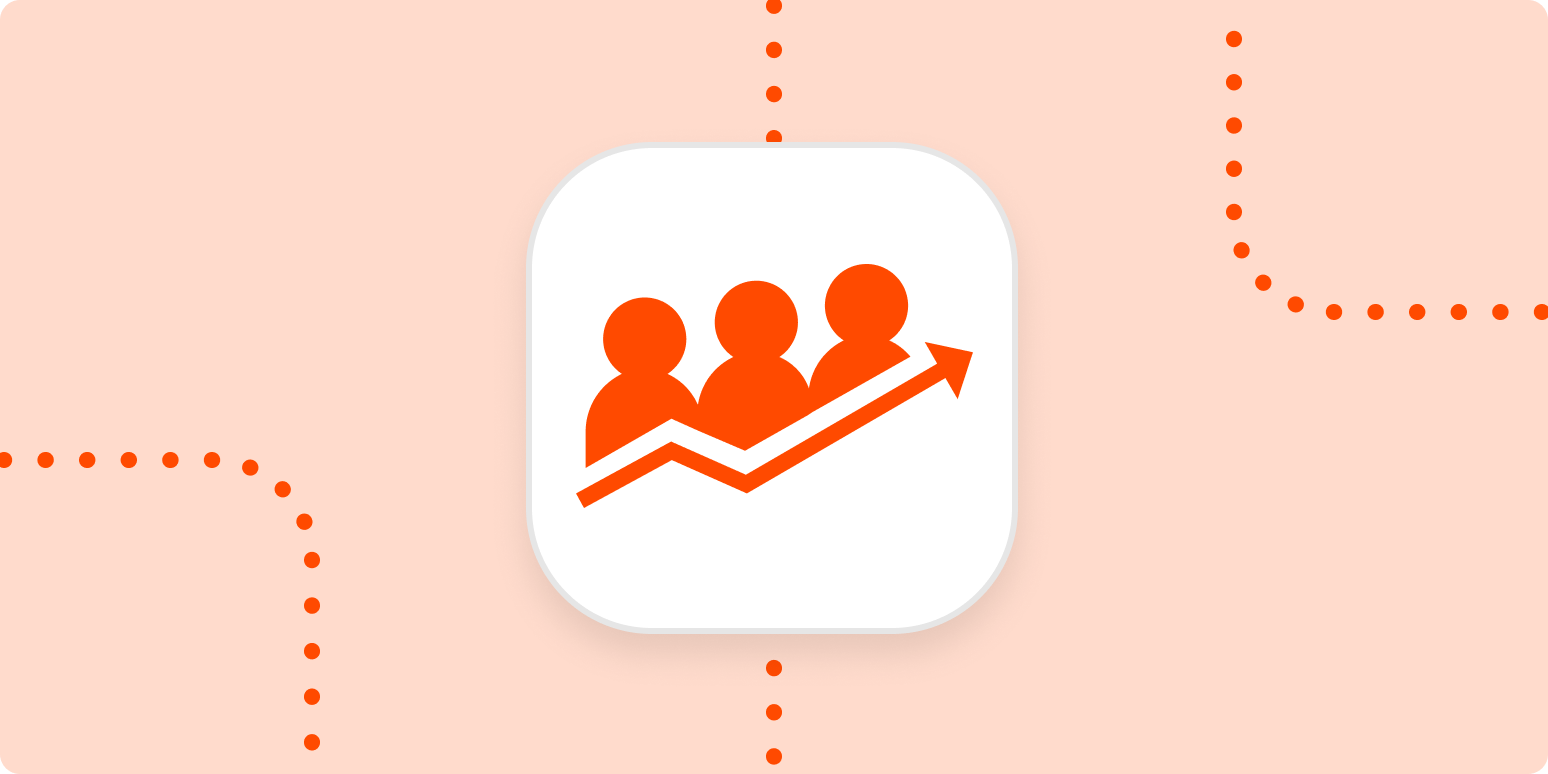Whether you’re managing leads or newsletter contacts, you’ve worked hard to earn that contact information. How often do you sit down and analyze it?
While email platforms and CRM (customer relationship management) tools give you some insight on your contacts, sometimes the easiest way to crunch the data is in an old-fashioned spreadsheet. But who has the time to export the data, fix the CSV file, and build your database?
Luckily, automation can help you track and manage a database of contact information—and you don’t have to be a spreadsheet wizard.
Easily create automatic workflows to log contacts for you
With Zapier, you can automate recurring tasks—giving you back valuable time to focus on higher priority items. The workflows you build in Zapier—we call them Zaps—can automate many common tasks, such as copying contact information to a spreadsheet or database.
Every Zap follows the same structure: When this happens, do that.
A Zap always consists of two parts:
-
The trigger, which is an event that starts a Zap. For example, when someone subscribes to your email newsletter. (Think of this as the when.)
-
The action, which is an event a Zap performs after it’s triggered. For example: Create a new row in a spreadsheet. (This is the do.)
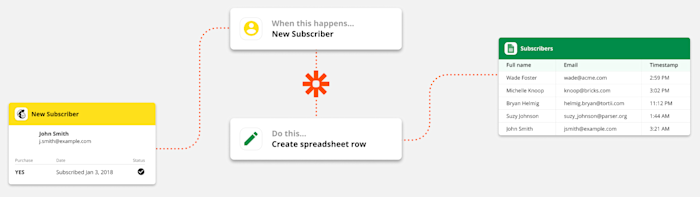
To help you get started, we rounded up a few popular Zaps that log contact information to a spreadsheet. Just click on the Use this Zap button below to get started.
Need your contact information to do double- or triple-duty? You can create your own Zap from scratch. This is best if you’d like your Zap to perform more than one action, such as logging your newsletter subscribers to a spreadsheet and sending a message in a team chat app.
Here’s how to do it:
-
Create your spreadsheet or database and make sure your columns are labeled.
-
Create a new Zap in your Zapier account.
-
Select the platform you use for capturing contact information as your trigger app and choose the event that corresponds with a new contact. (For example, this could be a CRM solution, contact management app, or email newsletter platform. Look for something like “new contact” or “new subscriber.”)
-
Then, select your spreadsheet or database app and select Create or update a row as the action event.
-
At this point, you’ll put the finishing touches on how you want your contact information to look in your spreadsheet. You can map contact information to the appropriate columns and even add text that will appear the same each time your Zap runs. (If you’d like to add more actions, this is where you’d click the plus sign (+) and repeat steps 4-5 as needed.)
-
Test your Zap, and if all looks good, turn it on and watch your spreadsheet fill itself out!
Note: When you test your Zap it will add information to a new row in your spreadsheet. Zapier cannot retroactively add past information to a spreadsheet.
Maintain a Rolodex with automation
With thousands of integrations, there’s no shortage of what you can automate to cut down on routine tasks. With automation, you can cut down the time you spend building a spreadsheet and spend more time finding insights about your contacts.
New to Zapier? It’s a tool that helps anyone connect apps and automate workflows—without any complicated code. Sign up for free.
[adsanity_group align=’alignnone’ num_ads=1 num_columns=1 group_ids=’15192′]
Need Any Technology Assistance? Call Pursho @ 0731-6725516