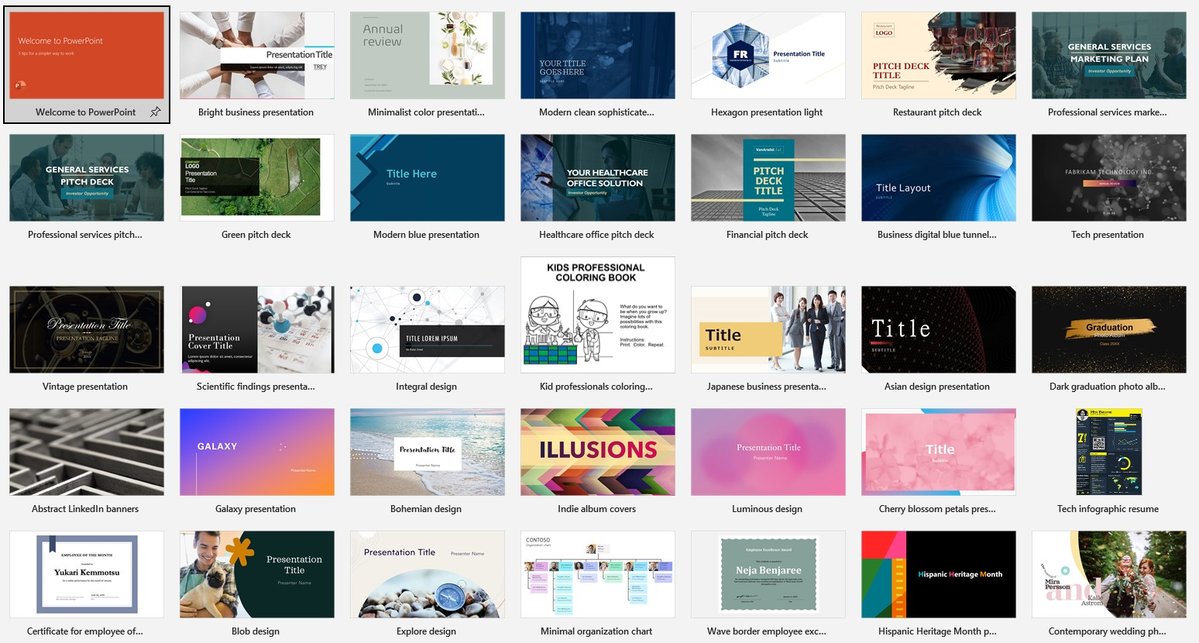PowerPoint templates are quite useful and you can save from professional agency or paid templates following our tip. You will be able to get the most out of templates in PowerPoint to design the overall look and feel of a presentation that you are working on. That’s because the template will provide an ideal base, which you just need to use and come up with a presentation that matches perfectly well with your presentations. If you are looking forward to understanding how to get the most out of PowerPoint presentations, you can go ahead and read this. Then you can end up with securing the best results at the end of the day.
What exactly is a PowerPoint template?

You can call a PowerPoint template as a single slide, or a group of slide, which you can find in the form of a .POTX file. In the templates, you will be able to find fonts, colors, layouts, background styles, and numerous other effects. It is even possible to see special effects within a template. You will have the freedom to create a customized template on your own. After creating that customized template, you can simply store that on the computer, which you can re-use over and over again. If you wish to share a PowerPoint template with others, you can easily do that as well.
Saving PowerPoint templates
You will have two different methods to get hold of a template. For example, you will be able to create a template on your own or get that downloaded from the Microsoft store. No matter how you get the template, you will have the freedom to apply that easily. You just need to save that in the folder, where all the presentation templates are being saved.
The usual place for saving PowerPoint templates on your computer would be:
C:Users<UserName>AppDataRoamingMicrosoftTemplates
In here, you will need to replace username with the login name that you have on your computer.
How to apply a PowerPoint template on your presentation
The process you should follow to apply a PowerPoint template is relatively straightforward. Here are the main steps that you will need to follow in order to get the job done.
- You should launch Microsoft PowerPoint, click on the option named File, and then click on New.


- You should next enter a phrase or keyword under the section named “Search for online templates and themes”. Based on the keyword or phrase you enter; you will be provided wit ha list of templates that match with your criteria. You will be able to pick a template from that list.

- Or else, you can even click on the Featured tab, and then pick a template from what you can see on the list.
- If you are going to select a template that you personally saved, you will need to click on the Personal tab, and then pick any of the templates that you can see. All the templates that you saved under the folder will be visible under here
- Once you locate that ideal template, you will need to click on that and see all the details with related to it. Then you can simply go ahead and click on the “Create” button.
By following these steps, you can add a template to the PowerPoint presentation. Before you create a presentation, it is worthy to add a template and proceed with the design. Then you will get the opportunity to save your time and get a perfect design. You may also add a template to a PowerPoint presentation that you already created.
Looking For Powerpoint Design Agency?
Call Pursho @ 0731-6725516
Telegram Group One Must Follow :
For Startups: https://t.me/daily_business_reads
#add #template #PowerPoint #save #professional #fees #Tellit