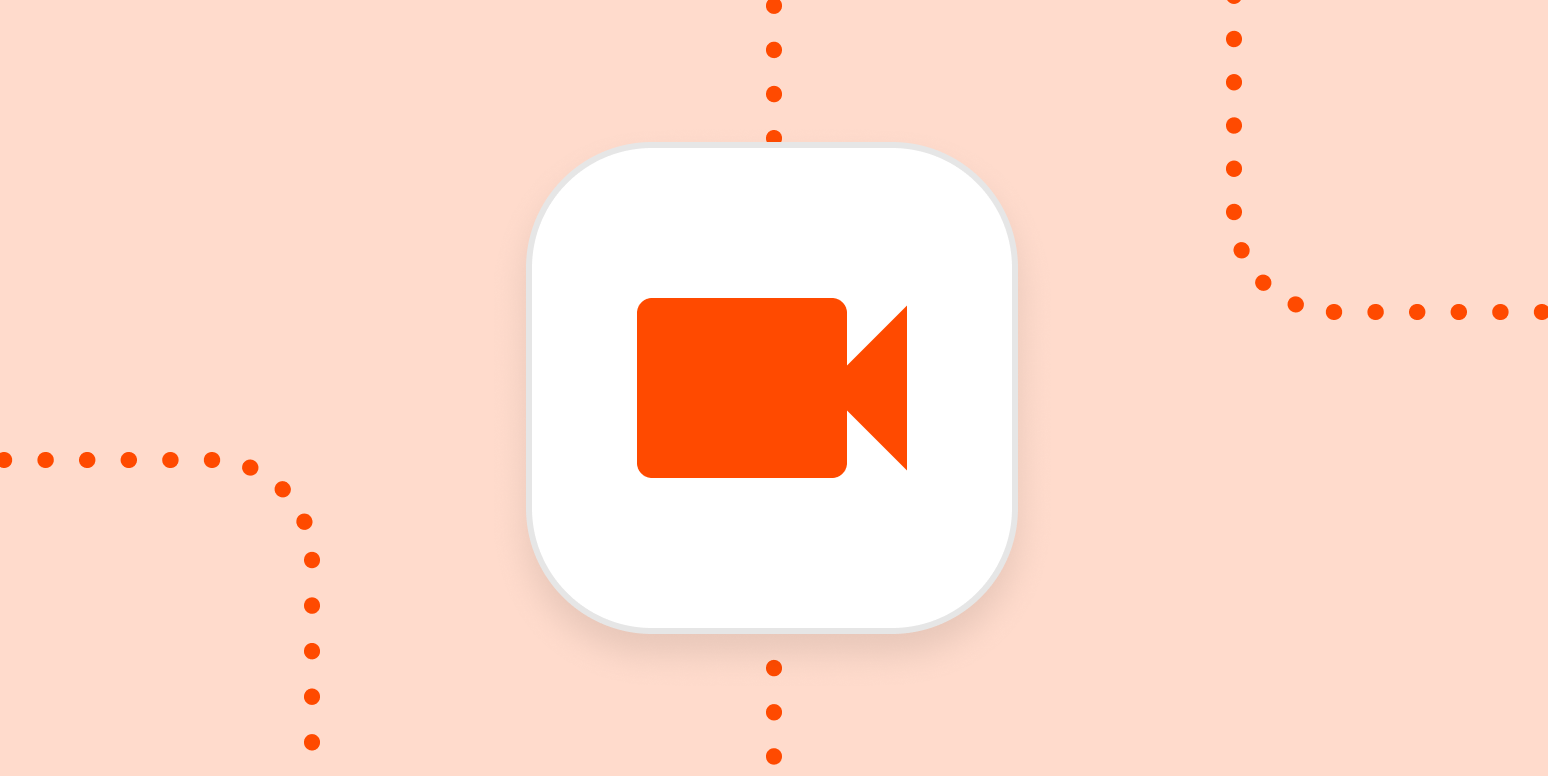I’m a video specialist at Zapier, and it’s not rare that I ask a colleague to record themselves on video to help with a project I’m working on. We all use MacBooks, so I decided to do a quick write-up on how to record yourself on a Mac.
How to record yourself on a Mac
The easiest way to record yourself on a Mac is to use QuickTime because every Mac comes pre-installed with it. Here’s how to record yourself with QuickTime:
-
Open Finder > Applications > QuickTime Player.
-
It will open up a separate Finder window; click Cancel.
-
In the menu bar at the top of your screen, click File > New Movie Recording.
-
Click the tiny arrow next to the record button to select your camera and microphone.
-
Press the record button to begin recording.
-
Press the stop button to stop recording.
-
Save the file (File > Save).
(If you save your recordings to your cloud storage, Zapier can automatically send the file wherever you need it to be.)
Just like that, you’ve recorded a video. Here’s what it looks like in action.
Tips for recording yourself
Here are my three main tips for recording yourself:
-
Make sure the camera is at eye level, and look at it as if you’re making eye contact.
-
Keep the light in front of you.
-
Enunciate—and speak a little louder than usual.
Keep reading for a bit more detail.
Framing
No matter what kind of camera you’re using—your laptop’s webcam included—you need to be sure you’re properly in the video frame. In frame means centered in the video, with your mid-chest and the top of your head visible. You’ll want to have some space above the top of your head, too, so the frame doesn’t feel too tight or cluttered.
Try to get the camera level with your eyes; this means you aren’t looking up or down at the camera, and it helps give the recording a more natural feeling. As long as you look directly into the camera, when someone watches the video, it feels like you’re talking directly to them, making virtual eye contact.
Lighting
When it comes to lighting, there’s a fairly simple rule: keep the light in front of you. If the light source is behind you, you’ll be dark and hard to see (you’ve probably heard the word “backlit” before). Since you’re the focus here, you want to be sure people can see you.
You don’t need a fancy LED ring light (although if you have one, use it!); you just need a good light source, like windows or a lamp.
The key is to try to make sure your face is lit as evenly as possible: we don’t want one side of your face in heavy shadow and the other in bright light that washes out your features. To accomplish this, bounce a lamp light off a wall directly in front of you and adjust window blinds, so they’re giving off a roughly even light.
Microphone
You can get an external mic (think: Blue Yeti USB mic), but you don’t really need one. Macs have decent built-in mics, and as long as you add some extra oomph to your volume and enunciate, you’ll be fine.
If you do have an external mic, try to get something soft and cushiony directly behind it to help absorb sound and cut down on echoes and reverb. Different mics also recommend different angles of approach. In most cases, you don’t want to speak directly into the mic, but just past it or at an angle.
I’d recommend searching for “your mic + best techniques” and watching a demo video or two to understand the best way to approach the mic.
[adsanity_group align=’alignnone’ num_ads=1 num_columns=1 group_ids=’15192′]
Need Any Technology Assistance? Call Pursho @ 0731-6725516