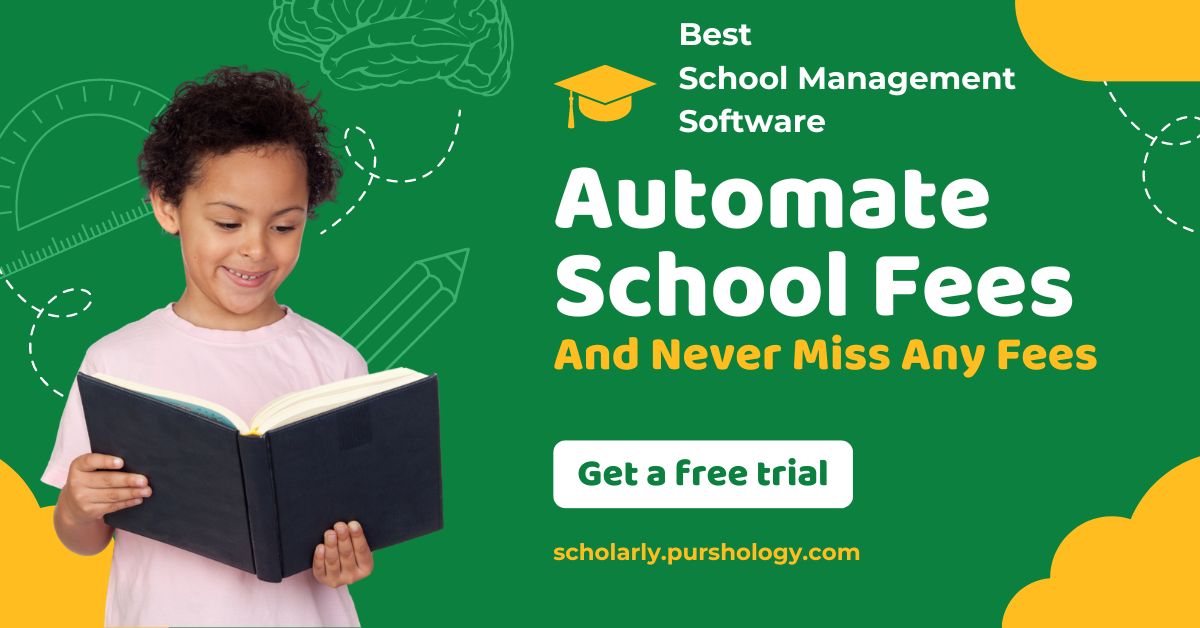The Pomodoro Technique is one of the most effective productivity tools I’ve ever used. It’s a deceptively simple system that stops you from procrastinating or getting distracted so you can just get things done.
While any timer (or timer app) will work for the Pomodoro Technique, a dedicated Pomodoro app can make the already simple technique even simpler by automatically alternating between work and break periods. It saves you the hassle of winding up a manual timer or constantly checking the clock. So, let’s look at the best Pomodoro timers.
The 5 best Pomodoro timer apps
What is the Pomodoro Technique?
The Pomodoro Technique sounds basic, but it really works. You set a timer for 25 minutes, work until it’s up, then take a 5-minute break—and repeat the whole process three more times. After that, you take a 15- to 30-minute break, depending on how you feel. That’s one full Pomodoro cycle.
I’ve used the Pomodoro Technique (or variations on it that we’ll look at later) for more than a decade. While it didn’t single-handedly get me through my college degree, it helped me get better grades with less effort. As a professional writer, it’s the tool I bust out whenever I need to hit a deadline or just get work done without dawdling. I’m using it right now to write this article.
What makes the Pomodoro Technique so easy to implement is how short the blocks are. A 25-minute work session is long enough that you can stay engaged and make real progress, without feeling like a grind, while the 5-minute breaks, which never feel far off, give you a chance to freely check Twitter or look at some emails without disrupting your work.
Francesco Cirillo developed the Pomodoro Technique in the 1980s when he was in college in Italy and struggling to study. He kept getting distracted and losing focus, so he went looking for a way to get back on track. Inspiration came from a small tomato-shaped kitchen timer. Cirillo started by setting it for 10 minutes and trying to just work for the 10 minutes until the timer rang. And it helped—he was instantly more productive, at least when the timer was running.
After a bit of tweaking, testing, and refining, Cirillo settled on 25 minutes of work followed by a 5-minute break, repeated four times, as the best balance for him. Since the Italian for tomato is “pomodoro” he called his system the Pomodoro Technique after the original little tomato timer.
Over the past few decades, the technique has become more popular. The basic process is normally described as something like this:
-
Decide what you’re going to do. Pick a task that will take roughly 25-minutes to accomplish. Bigger tasks should be split into smaller chunks. For example, for me, each section of this article is getting assigned one or two 25-minute chunks.
-
Set a timer for 25 minutes. Get to work, and don’t stop until the timer rings. Ignore any distractions or notifications from emails, texts, or the like. (You should really have everything silenced while you work.)
-
When the timer rings, you’ve done one Pomodoro. Take a 5-minute break to clear your head. You can stretch, get coffee, or check social media. Basically, any of the things you’re not allowed to do when you’re working are now fair game. Use the timer to keep yourself honest.
-
After a total of four Pomodoros, take a longer break. Somewhere between 15 and 30 minutes is normally right; it depends on how you feel. Grab lunch, read a book, or go for a quick walk.
-
Start another Pomodoro cycle. Keep going until your work or study session is done. Most people will be able to accomplish two full cycles, but three or four are possible if you have a lot to get done.
-
Marvel at how productive you’ve been.
I love the Pomodoro Technique. But to be totally honest, I rarely use it exactly as instructed. (I find that if you get into a good flow with things, a break every 25 minutes can feel disruptive.) But even if you don’t stick exactly to the Pomodoro Technique’s time blocks, the underlying principles are really powerful—and the same timer apps can generally accommodate longer (or shorter) work blocks.
So, if the formality of the Pomodoro Technique turns you off, don’t worry. Cirillo discovered it with trial and error. I suggest you find the time blocks that work best for you the same way.
Add automation to your Pomodoro techniques to spend less time tracking and more time focused on your tasks. Here are ways to use automated workflows for time tracking and task management.
What makes a great Pomodoro timer app?
How we evaluate and test apps
All of our best apps roundups are written by humans who’ve spent much of their careers using, testing, and writing about software. We spend dozens of hours researching and testing apps, using each app as it’s intended to be used and evaluating it against the criteria we set for the category. We’re never paid for placement in our articles from any app or for links to any site—we value the trust readers put in us to offer authentic evaluations of the categories and apps we review. For more details on our process, read the full rundown of how we select apps to feature on the Zapier blog.
The key to the Pomodoro Technique is its simplicity. You don’t need eight inboxes and three filing cabinets to get it to work. Any timer, whether it’s digital or analog, will do. Still, the good Pomodoro timer apps bring a little bit more to the system and make it easier to apply in the real world.
-
The best Pomodoro timers offer more than the stopwatch app on your phone. There’s no point downloading another app if all it does is replicate your phone’s existing features. Every app here had to offer a bit more. Some automate the process of swapping between work and break periods; others track how you spend your time or sync between your different devices.
-
The best apps are as simple as the Pomodoro Technique to use, nice to look at, and don’t add any extra distractions. The Pomodoro Technique is about removing friction, not adding it. A timer shouldn’t be a burden to set. Any developer can build a timer app, and there are a lot of poorly thought out, half-finished, and otherwise awful apps out there—none of them are on this list, I promise.
-
The best timers are productivity process agnostic—you can use them on their own or with whatever other apps you like. The Pomodoro Technique is a low-level technique you can use on top of any other productivity practices. You already have a to-do list and a calendar, so you probably don’t need a Pomodoro clock that includes a half-baked to-do list and calendar. You’re not going to move everything across anyway!
-
The best timer apps let you develop your own personal system. Cirillo only settled on the four sessions of 25 minutes with a 5-minute break through trial and error. They’re not magic productivity numbers. As you use the Pomodoro Technique, you’re likely to find that you want to make some tweaks. I personally prefer much longer work blocks when I’m writing because I can get into more of a flow. For boring admin stuff or my accounts, I’ll sometimes go as short as 15-minute blocks.
-
Any Pomodoro tracker that made the list had to be up to date and under active development or maintenance. These kinds of apps seem to be a super common practice project for independent developers, so there are a lot of apps out there that haven’t been maintained. While they might still work, they’re likely to break in the future.
To put together this list, I checked out more than 30 different Pomodoro Technique timers (and productivity timers claiming they were Pomodoro timers). I’ve been using the system for more than 10 years, so I’ve developed a pretty deep understanding of how these apps can help—or hinder—your productivity.
To test things, I used any apps that looked like they could be a good fit for this list as I went about my work-life, writing and researching articles. I used every app for at least a few Pomodoro cycles, and in the case of one app that I personally use, a few hundred Pomodoro cycles. After getting a sense for how they all worked, I was able to decide on the best. Here they are.
The best Pomodoro app for a simple web-based Pomodoro timer
Pomodor (Web)
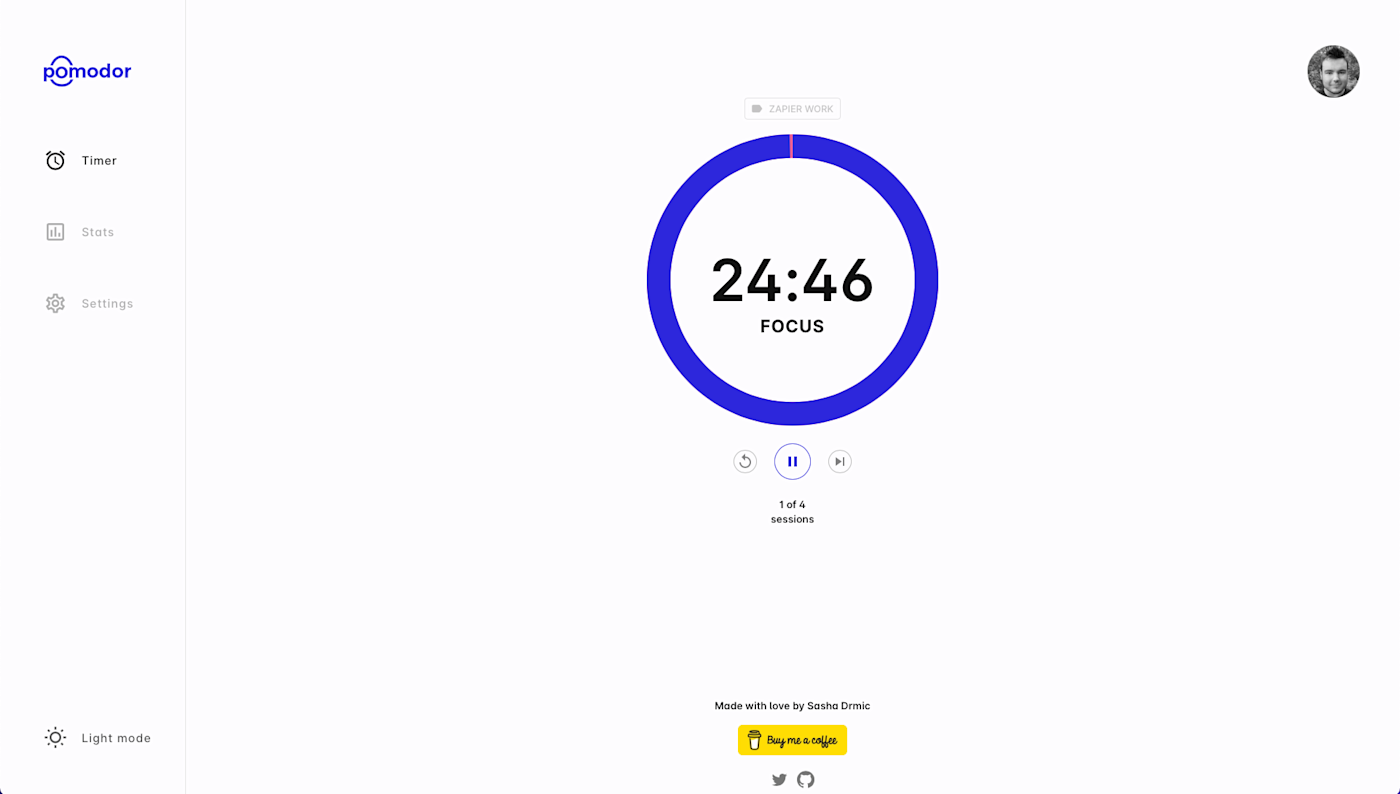
It’s hard to beat the convenience of the timer app on your smartphone, but Pomodor comes close. It’s a great-looking, minimalist, web-based Pomodoro timer that’s perfect for anyone just curious to try out the Pomodoro Technique or who only occasionally needs a Pomodoro app (it even has a Dark Mode). Just hit the Play button, and it’ll start cycling through full Pomodoro sessions—with the countdown on display in the URL title bar.
There are lots of timer websites out there, but Pomodor stands out from the mediocre masses for a couple of reasons. You can customize the length of the work and break periods as well as the number of Pomodoros you do before a long break, so you can fit it into how you like to work. Just go to Settings in the left sidebar to customize it all.
Also, you can set up a free account, which then allows you to track how much work you get done on any given day. Click Add Label on the timer to list what you’re working on for each Pomodoro, so it’s all categorized properly.
Really, as a default go-to timer that you don’t need to install anything to use, Pomodor is perfect. There are better, more fully-featured timers available if that’s what you’re looking for. But for anyone who’s just Pomodoro-curious, Pomodor is easy to recommend.
Pomodor Price: Free, with donations to the site designer recommended
The best Pomodoro app for a shareable web-based Pomodoro timer
Marinara Timer (Web)
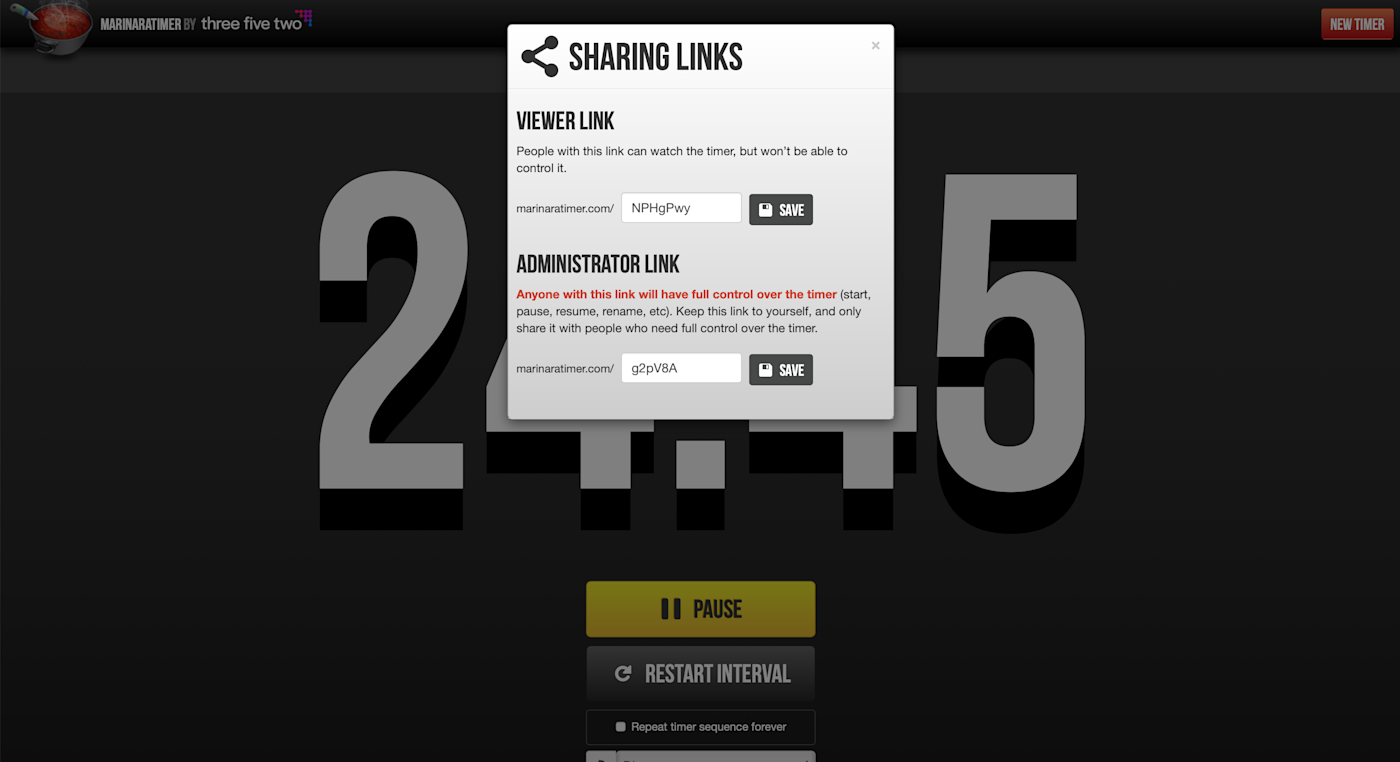
The Pomodoro Technique is a personal productivity practice, but it’s also incredibly effective for small groups of people working together—either in-person or online. You work for 25 minutes, then spend 5 minutes discussing what you’re doing. And repeat. Not many Pomodoro timers are set up to be used like this, however, which is why web-based Marinara Timer makes our list—despite its dated look. (Though maybe it’s now so dated it counts as retro.)
Marinara Timer is as simple as it comes: you don’t even need an account to share timers. When you open the website, you’re presented with three timer options: Pomodoro, Custom, and Kitchen. Pomodoro is the normal 25/5 setup with a 15-minute break after four rounds; Custom lets you set up whatever work/break/rest periods you and your team need; Kitchen is just a simple timer.
Where Marinara Timer really stands out (other than the questionable design) is that you can share timers. Each one has a unique URL that you can send to your coworkers in other locations. That way, everyone can work off the same countdown. You can customize the link text (just click Manage) and even create an administrator link, so other people can reset the timer as needed.
Marinara Timer Price: Free
The best mobile Pomodoro app
Forest (iOS, Android)
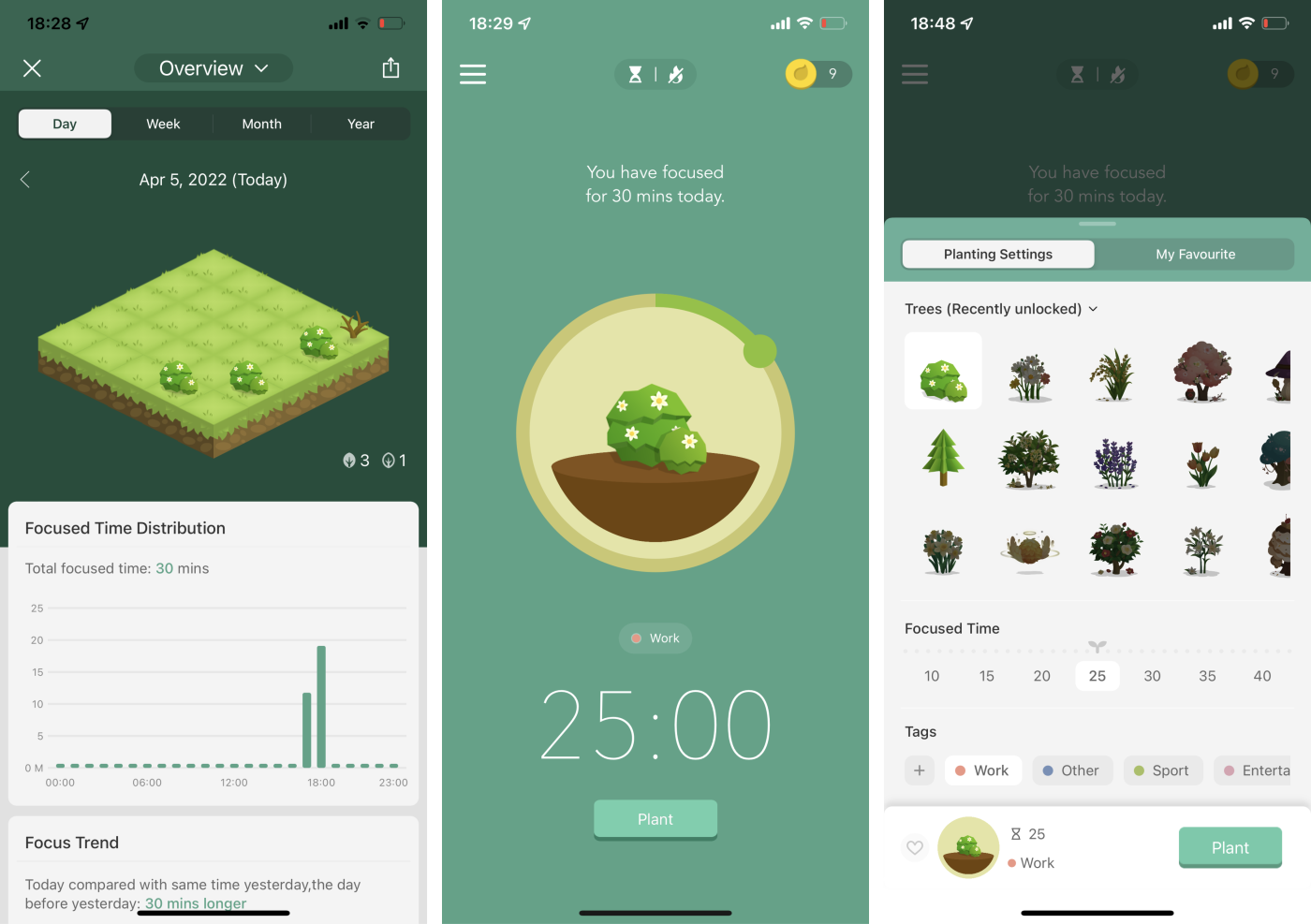
If your smartphone is your biggest source of distraction, Forest is a clever—and very cute—way to fix it.
The idea is that whenever you want to stay focused, you plant a tree. As you work and the timer counts down, the tree grows on your phone screen in front of you (and you can listen to calming forest sounds). If you’re in Deep Focus Mode and leave the app, your tree withers and dies. Every focus session you complete plants that tree in your forest, which grows over the days and weeks you use the app. You also unlock coins, so you can get new trees or even plant a real one. It’s a classic bit of gamification that’s surprisingly effective.
Forest’s cutesy image belies some powerful functionality. You can tag your work periods by what you’re doing, and the analytics track when you’re most productive. It even provides trends, and if you get your friends or coworkers on board, you can compete to see who’s most productive—or work together to plant trees.
Forest isn’t strictly a Pomodoro timer—you can focus for as long as you want, and there’s a conspicuous absence of tomato-related puns and imagery—but it defaults to the 25/5 split (though you will need to manually take breaks). Still, of all the smartphone timers we considered, it’s the one that really stood apart (like a mighty oak?) and was different enough from the built-in apps that it’s worth recommending. If you want something more traditional and tomato-inspired, you could also try Be Focused for iOS or Engross on Android.
P.S. If you like cutesy timers but want something with more bears, check out Bear Focus Timer.
Forest Price: $3.99 on iOS; Free on Android with ads
The best Pomodoro app for Mac
Be Focused Pro (macOS, iOS)
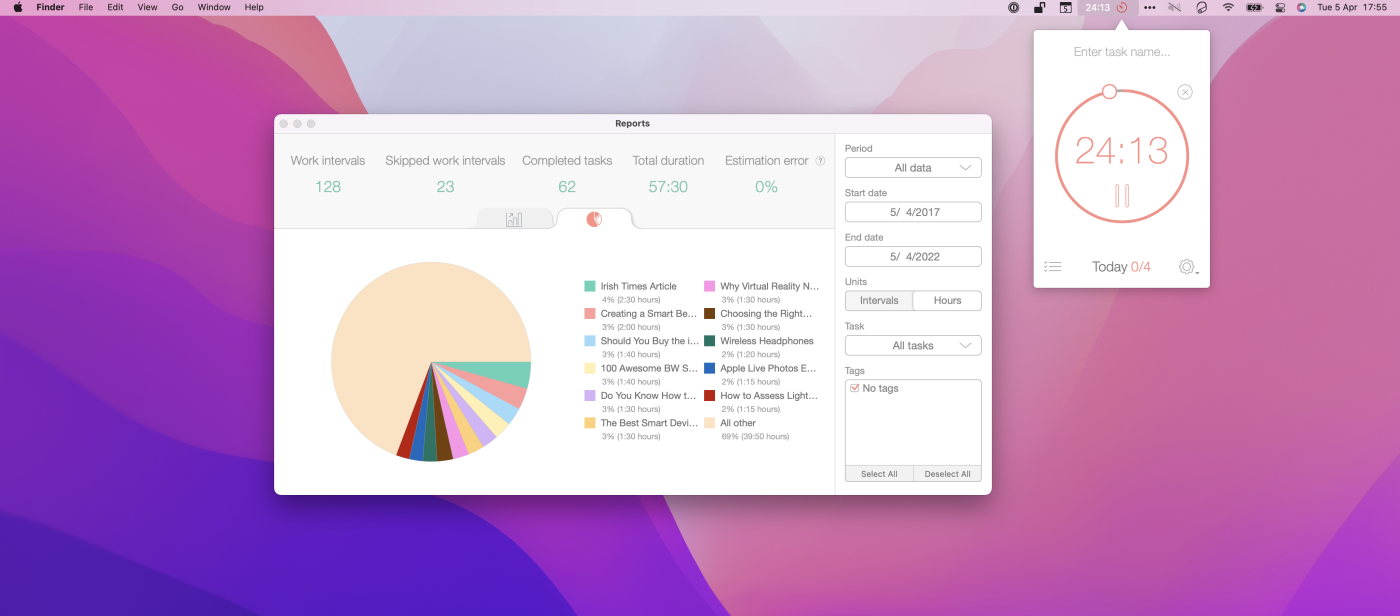
Like with so many app categories, Apple users have all the best options. Be Focused Pro is probably the nicest take on a pure Pomodoro timer on this list, and it’s my go-to Pomodoro app when I’m sticking strictly to the official process.
On a Mac, where you probably do most of your work, Be Focused is a small menu bar app. Click the icon, and you can start a timer, name the task you’re working on, or access the basic to-do list. It’s no replacement for a dedicated to-do app, but it’s a handy addition for keeping track of what you’re working on and how many Pomodoros it takes. (For more detail on that, you can also check out the Reports section, which breaks it all down into nice graphs).
On iPhones and iPads, it’s a standalone timer app with all the same features. Perhaps the best one is that all your data is synced between all your devices. Even the live timers. This means you can have the same Pomodoro countdown running on your Mac, iPhone, and even your Apple Watch.
There are free versions of Be Focused available for macOS and iOS, but both are supported by pretty ugly and intrusive ads, and you can’t sync between them. We’d recommend upgrading to Pro—it’s a one-time total of $8.
If Be Focused doesn’t strike your fancy, there are plenty of other Apple-exclusive Pomodoro timers around. Two worth looking at are FocusList, if you want a daily to-do list setup and Flow if you want distracting apps automatically blocked.
Be Focused Price: Free with ads on Mac and iOS. $4.99 for Be Focused Pro on Mac and $2.99 for Be Focused Pro on iOS to enable cross-device syncing.
The best time-tracking Pomodoro app
Toggl Track (macOS, Windows, iOS, Android, and browser extensions)
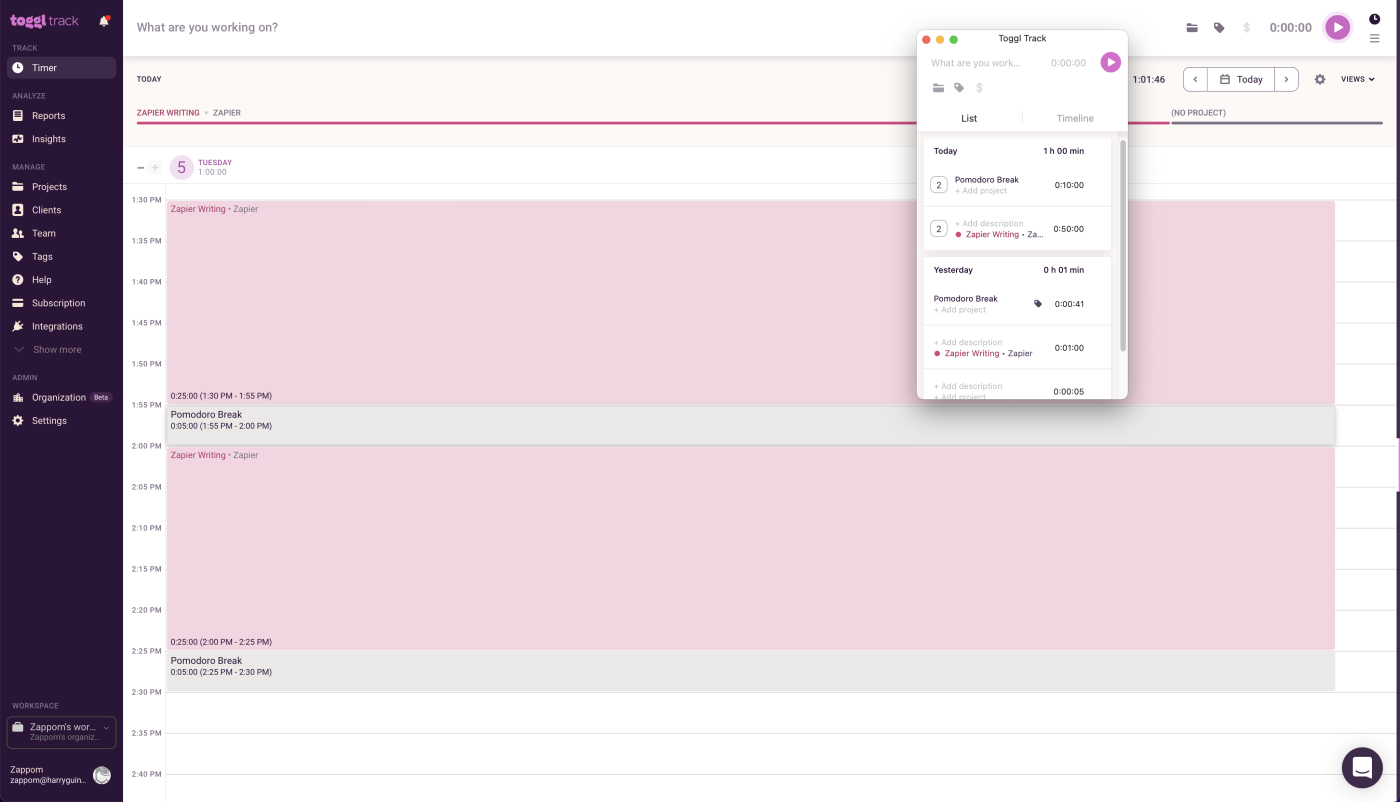
If you get paid by billable hours, then you might want to set up a Pomodoro timer that can actually track how long you are working for, automatically filter out your break periods, and make invoicing your clients easy. Toggl Track can do all that—and more. (Note: the Pomodoro feature is not available in the Toggle web app.)
Now, Toggl is primarily a time-tracking app. (It’s on our list of the best ones, actually.) If you aren’t going to heavily use its time-tracking functionality, one of our other suggestions will be a better choice for you. But if you want to track your billable Pomodoros (or already use Toggl and want to use the Pomodoro Technique), then it can be a great fit.
Toggl is really easy to use. Whenever you want to track what you’re doing, you start a timer. You don’t even need to specify what project you’re working on or who the client is: you can do that after. With Pomodoro mode enabled on Toggl, the timer will count up to your chosen Pomodoro length (25 minutes by default), then start a new activity called Pomodoro Break. After a brief bit of respite, you can roll through into a new work session.
And don’t worry if you get into a flow and work right through a break. In the web app, go to Timer, and then select whatever break you worked through. Click on the folder icon to assign it to a work project, or click on its name to rename it.
Toggl also integrates with Zapier, so you can do things like share your time entries on Slack or automatically create projects from a Trello board.
Toggl Price: Free for basic time-tracking and Pomodoro timer; from $10/user/month for the Starter plan with billable rates, time rounding, and more.
Other timer options
By the very nature of this list, we were focusing on apps that either explicitly or tacitly embraced the principles of Francesco Cirillo’s Pomodoro Technique. One of our criteria was that it was primarily a timer app, rather than an app with a timer tacked on. That meant some good timing options didn’t make our list because, if we had to review every app that has a stopwatch, this article would never have been written. Among the better options that we haven’t otherwise featured are:
-
A physical kitchen timer, or even a fancy sand timer. Seriously, I’m a huge fan of analog devices. For productivity situations like this, sometimes the solution is less technology, not more.
-
Any.do is a great to-do list app. Its Focus Mode is similar to Forest (or a Pomodoro timer). If you already use it for your to-dos, you might not need another app.
-
PomoDoneApp integrates a Pomodoro timer with productivity apps like Microsoft Outlook, Basecamp, Evernote, and Trello. At $5/month for the Lite plan, plus more for certain integrations, it was too expensive to make this list, but it might be worth a look if you’re a serious productivity nerd. If you want something cheaper and just use Trello, check out Pomello.
-
If you like Kanban boards and aren’t already committed to Trello, KanbanFlow is a great option. The Pomodoro Timer is integrated with each card, and it works really well.
-
Focus Mode by Geekbot (not to be confused with any of the other focus modes we’ve looked at) is basically Do Not Disturb for Slack. If Slack is your biggest source of distractions, it can work as a Pomodoro Timer that tells your coworkers what you’re busy with.
-
If you absolutely insist on combining a Pomdoro timer with a to-do list, Pomotodo has you covered.
I personally use Horo, a simple Mac menu bar timer, in my incredibly convoluted productivity setup that involves a Loupedeck, Keyboard Maestro, and the app-blocker Focus. If you want something that’s entirely system-agnostic and you’re on a Mac, I’m a fan.
Is the Pomodoro Technique for you?
If you’re naturally inclined to jump around from task to task, a system like the Pomodoro Technique may provide the structure you need to stay focused and productive.
Still, Pomodoro isn’t for everyone. If you try it out and find that it isn’t right for you, there are plenty of other task management techniques to consider.
Remember, the best approach to boosting your productivity is to experiment—both with tools and techniques—to find a system that works perfectly for you. The Pomodoro Technique can be a great base to build from, but don’t be afraid to put your own spin on it.
Originally published in March 2017 by Sean Kennedy, this post has also had contributions from Jessica Greene and Jennifer Allen. It was most recently updated by Harry Guinness in April 2022.
Need Any Technology Assistance? Call Pursho @ 0731-6725516