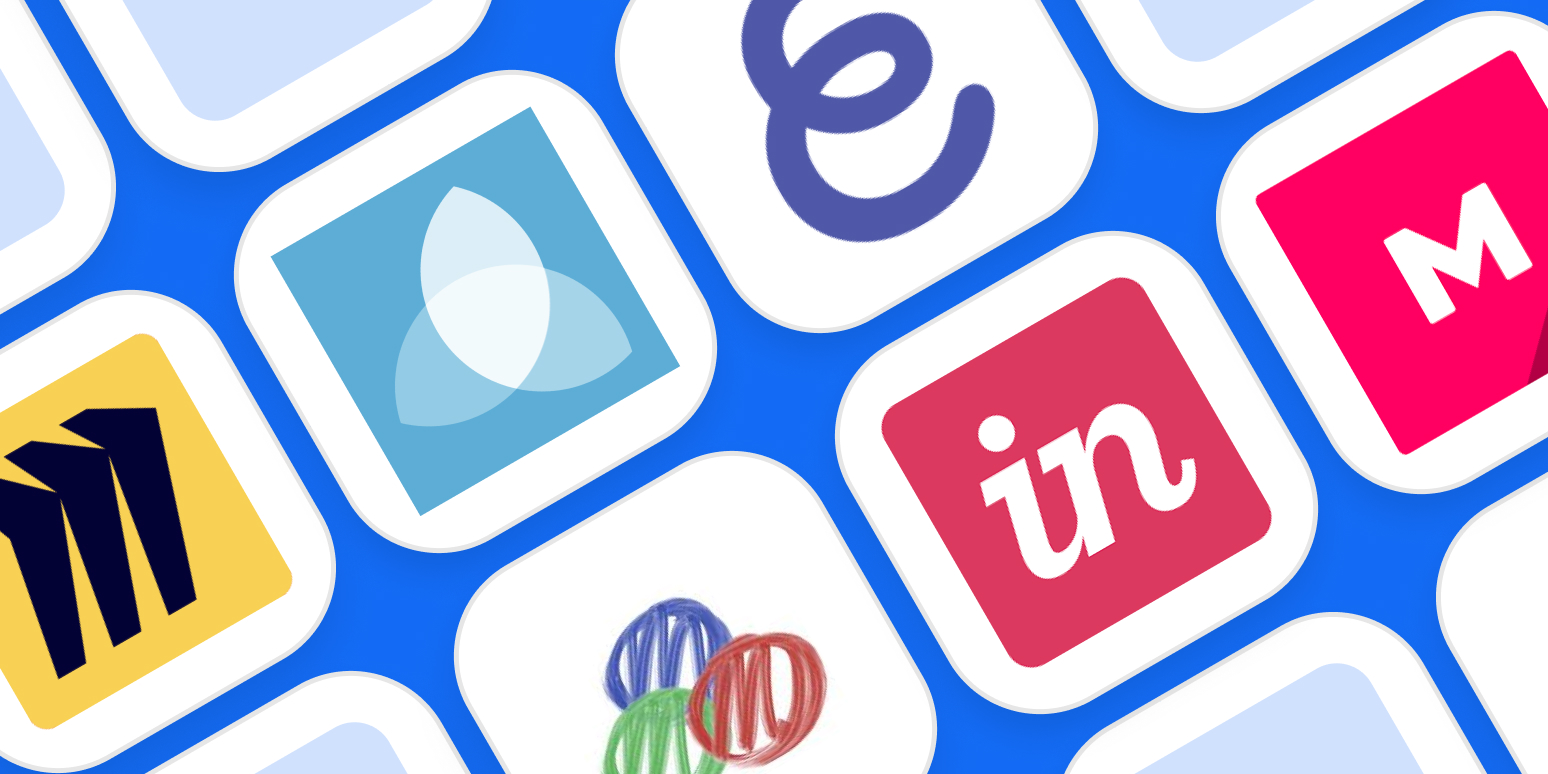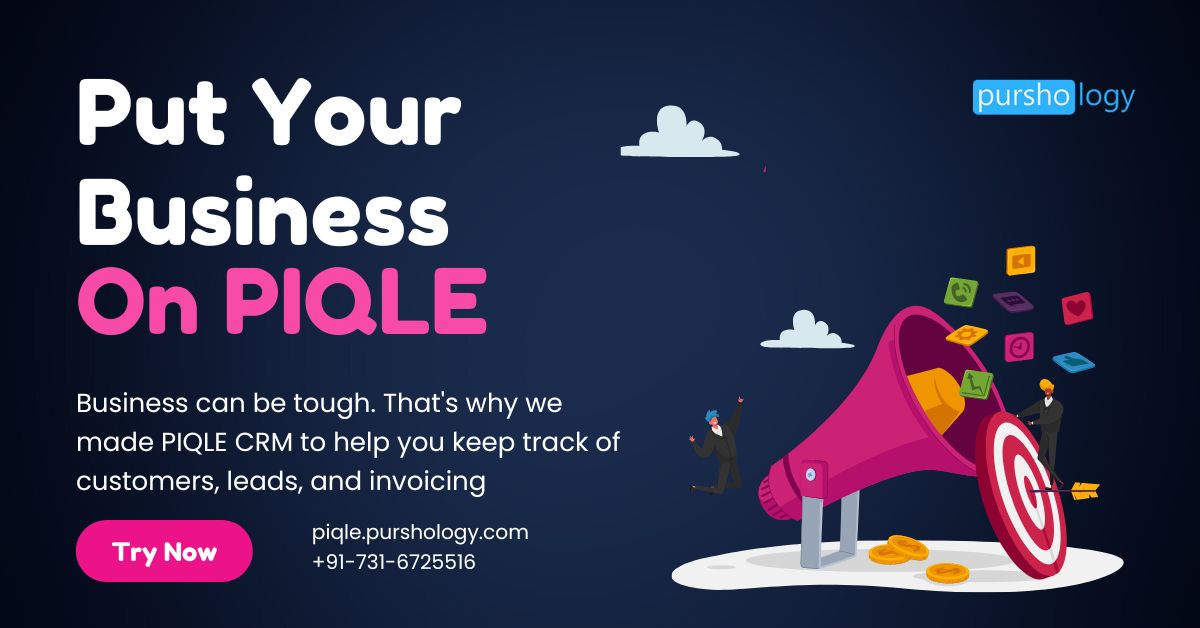Commuters, educators, and businesses across the globe have experienced a seismic shift from physical to digital spaces. While there might be some inconveniences associated with this pivot, technology has done a brilliant job providing the tools required to maintain a high level of efficiency and remote collaboration.
Even the whiteboard, a staple in classrooms and office spaces, has taken the digital leap, so you can pair the benefits of visual thinking, teaching, and collaboration with the convenience of technology.
Granted, a product sprint team uses a whiteboard much differently than, say, a high school Calculus teacher. That’s why we took the time to test dozens of online whiteboards. We selected the top seven for a variety of use cases, so you can pick the one that’s right for you.
Some of our picks integrate with Zapier, so you can connect them to thousands of other apps. Check out Miro, Stormboard, and MURAL to see how you can automate your online whiteboard workflows.
The 7 best online whiteboards
-
Miro for turning ideas into tasks
-
Stormboard for creating multiple whiteboards in a single brainstorming session
-
MURAL for remote, multi-member team meetings
-
Limnu for teaching students remotely
-
InVision Freehand for annotating design files with a team
-
Conceptboard for turning a brainstorming session into a formal presentation
-
Explain Everything for creating whiteboard videos
What makes a great online whiteboard?
Make your business more efficient with Zapier
Any sketch or design app can technically be turned into a digital whiteboard if you need to sketch out a few ideas for your team. And if you’ve been on Zoom or Webex for remote meetings, you may already be aware that both tools offer a simple board that you can draw on during your group meetings. However, there are a few features that we consider integral to giving you the best digital whiteboarding experience:
-
Unlimited canvas. While physical whiteboards certainly have size restrictions, going digital should mean that you’re no longer limited in how big or complex your visualizations are.
-
Collaboration features. Cloud apps should allow easy collaboration (real-time preferred) and comments by users. Desktop apps should allow adequate cloud file sharing/syncing across devices.
-
Ability to attach files. You should be able to attach links, images, and other files to your whiteboard for easy reference.
-
Presentation options. Because whiteboards are so often at the core of a collaborative process, you should be able to share your digital whiteboard online or export it.
-
Accessible on mobile devices. Whether you’re working on your own ideas or collaborating with a team, chances are high that you’d like to have access to the whiteboard even if you’re not seated at your desk.
How we evaluate and test apps
All of our best apps roundups are written by humans who’ve spent much of their careers using, testing, and writing about software. We spend dozens of hours researching and testing apps, using each app as it’s intended to be used and evaluating it against the criteria we set for the category. We’re never paid for placement in our articles from any app or for links to any site—we value the trust readers put in us to offer authentic evaluations of the categories and apps we review. For more details on our process, read the full rundown of how we select apps to feature on the Zapier blog.
Best online whiteboard for turning ideas into tasks
Miro (Web, Mac, Windows, iOS, Android)
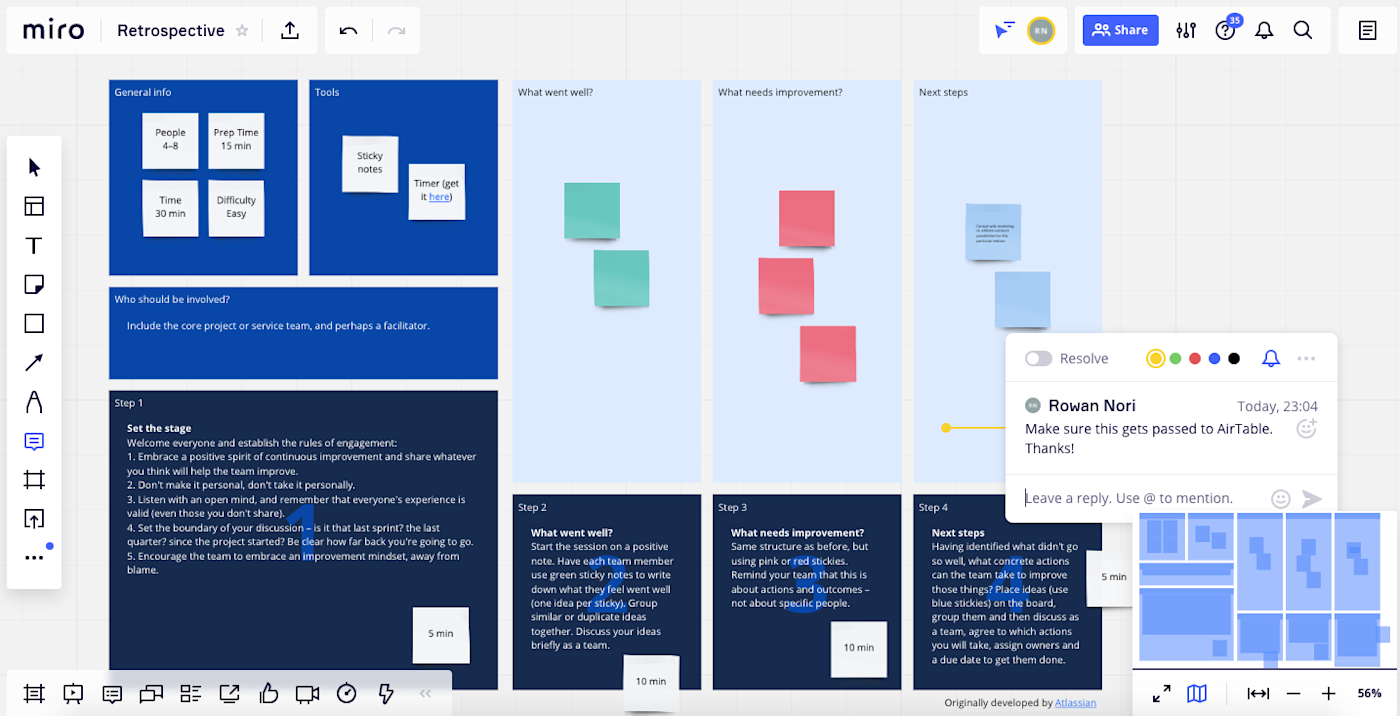
Miro is available on any device—and on the web. To get started, choose from a long list of templates (e.g., UX design, customer mapping, and retrospective), or just start with a standard blank whiteboard. And you’re not limited to one template: you can add as many as you want to a board, using zoom and scroll to navigate through the various templates on the board. Then add shapes, text, and sticky notes (drag-and-drop) as needed.
If you find yourself looking for more features, go to the Miro marketplace, which houses a list of apps you can integrate, allowing you to do things like update Miro cards within your Airtable base, or add a voting plugin that lets each user vote on designated objects.
Miro is built for more than just brainstorming. It also includes a set of features that supports managers who have to guide the process from ideation to implementation. With Miro, you can monitor what changes have been made, assign tasks, and carry on conversations with team members from within the interface. If you want to present the results of your ideation, you’ll love how easy it is to select and drag a portion of the board to create “frames,” so you can pan through the board in a more organized manner during presentations. (You can also just turn on the screen sharing mode so that all participants can see your screen while hearing your voice over the audio system.)
You can do even more with Miro by using Miro’s Zapier integrations. Automatically create a card on a board in Miro whenever you have a new task, entry in a spreadsheet, or form submission.
Miro pricing: Free for three editable boards; from $8/month per member for the Team plan that includes unlimited boards and integrations with Jira and Asana.
Best online whiteboard for creating multiple boards in a single brainstorming session
Stormboard (Web, iOS, Android)
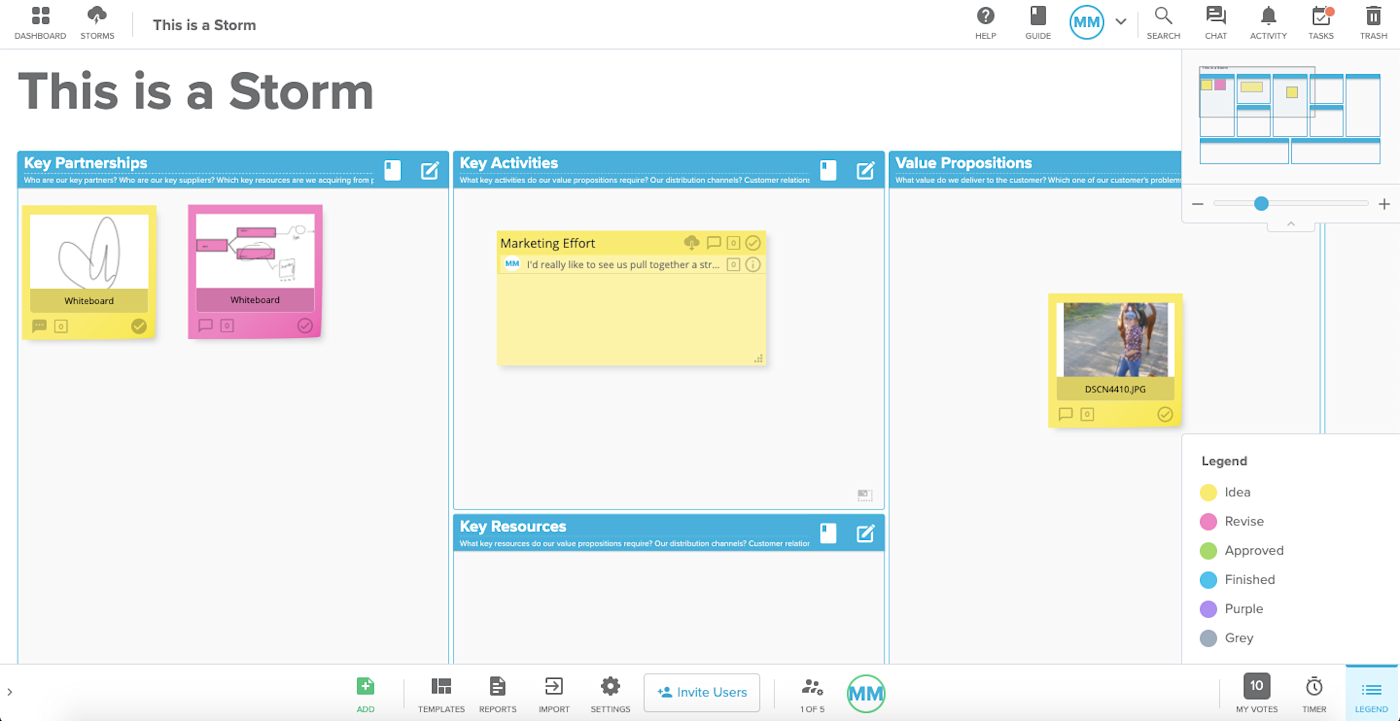
At first glance, Stormboard is a sticky-note-style ideation tool. But each digital sticky note can house its own whiteboard, opening up a world of opportunity for big picture brainstorming and collaboration. As soon as you create a new Storm (brainstorming board), you can start adding your ideas. Any sticky note can then turn into a collaborative whiteboard that all collaborators can view and edit in real time.
Using Stormboard solves one of the major problems in any brainstorming or collaborative meeting: how to save each iteration so that it’s easy to review and revise moving forward. To organize, drag each whiteboard note around the board with your mouse. Board collaborators can then vote on each board, carry on a text chat conversation, and even assign tasks.
Because Stormboard integrates with Zapier, you can even automate your whiteboarding, creating new Storms or ideas based on activity in other apps. Or you can automatically send your ideas, comments, and tasks from Stormboard to other apps.
Stormboard pricing: Free for the Personal account that includes five open Storms and five collaborators per Storm; from $10/month for the Business plan that includes unlimited open Storms.
Best online whiteboard for remote, multi-member team meetings
MURAL (Web, Windows, macOS, iOS, Android)
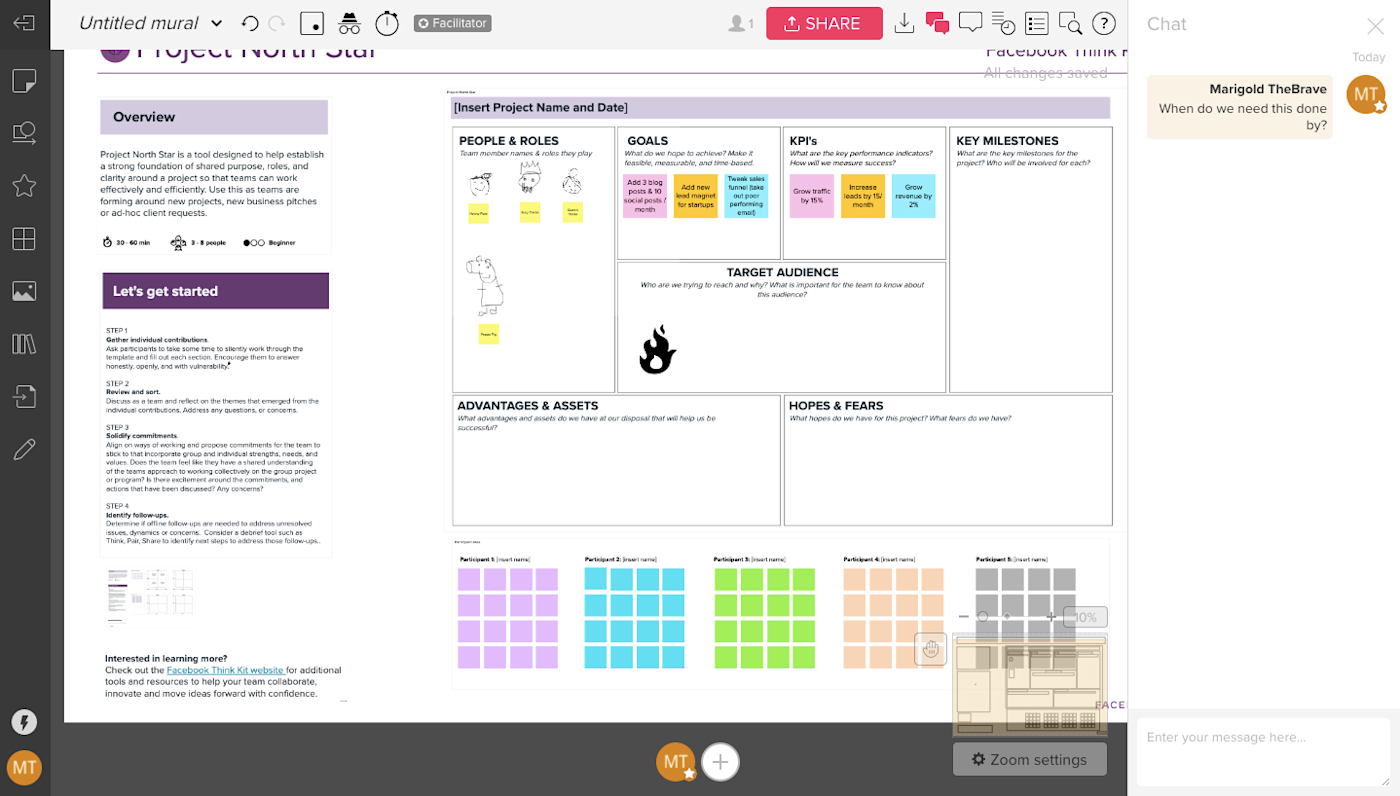
The MURAL canvas can house multiple whiteboard areas, similar to Photoshop artboards, that you can rearrange and resize as needed. On each whiteboard, you can go with the standard blank white background, or choose from a variety of templates to add pre-built grids and content boxes for some additional structure.
MURAL is particularly strong as a team tool, letting you create multiple “rooms” for your whiteboards, each with different permissions to limit access. You might have one room for your design team, one for your marketing team, and so on. You could also create rooms that correspond to various projects.
Remote teams who use MURAL for meetings (like Zapier) will love the digital version of some office staples, from timers (which you can use for focused ideation sprints) to chat boxes. It can be tough to share candid feedback in remote team meetings. That’s why we love MURAL’s timed voting session, where you can allot a number of votes to each collaborator. To vote, click on an object on your whiteboard. Every vote is anonymous and tallied automatically.
MURAL also integrates with Zapier, letting you do things like automatically create new tasks in your project management tool based on your whiteboards or create new MURAL stickies based on form submissions.
MURAL pricing: From $12/month for the Starter plan.
If your team wants to move entirely to digital whiteboard solutions, other strong contenders include Microsoft Whiteboard for Office users and Google’s Jamboard, a physical whiteboard with a digital display.
Best online whiteboard for teaching students remotely
Limnu (Web, Android, iOS)
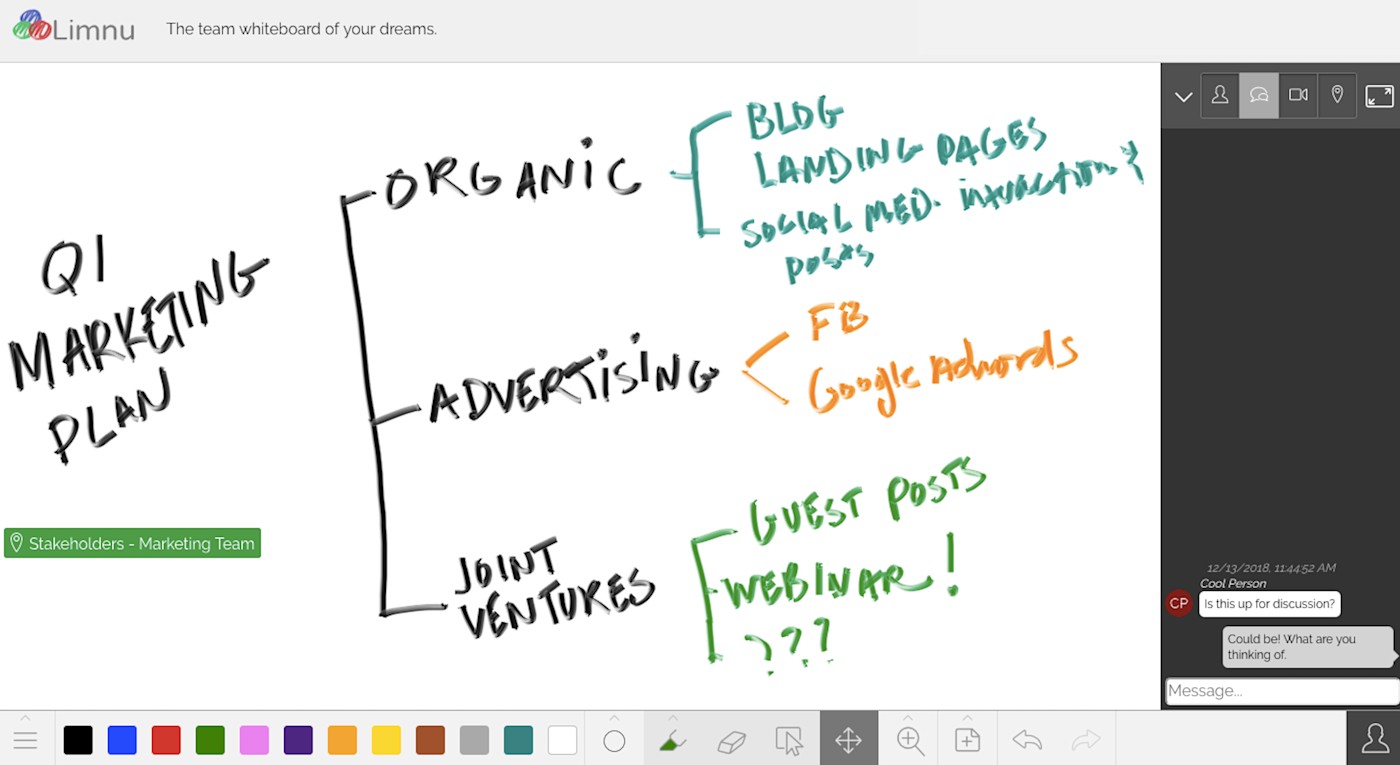
If you’re used to having a physical whiteboard for your presentations and brainstorming sessions and are reluctant to go all-in on digital, you might lean toward Limnu. It feels so much like a real whiteboard that you can almost smell the markers.
But Limnu does a lot more than give realistic marker drawings: it also includes collaboration features that make the jump to teaching online feel much easier. To invite others to view your board, click on the share icon and copy/paste the link. You can even limit their permissions to view-only, if you want. Since your virtual students don’t need to go through a lengthy signup process to join your whiteboard, you don’t have to worry as much about tech headaches blocking your teaching session.
Limnu pricing: Free plan available; from $5/month for the Pro plan; $8/user/month for the Team plan that includes team boards
Best online whiteboard for annotating design files with a team
InVision Freehand (Web, Android, iOS)
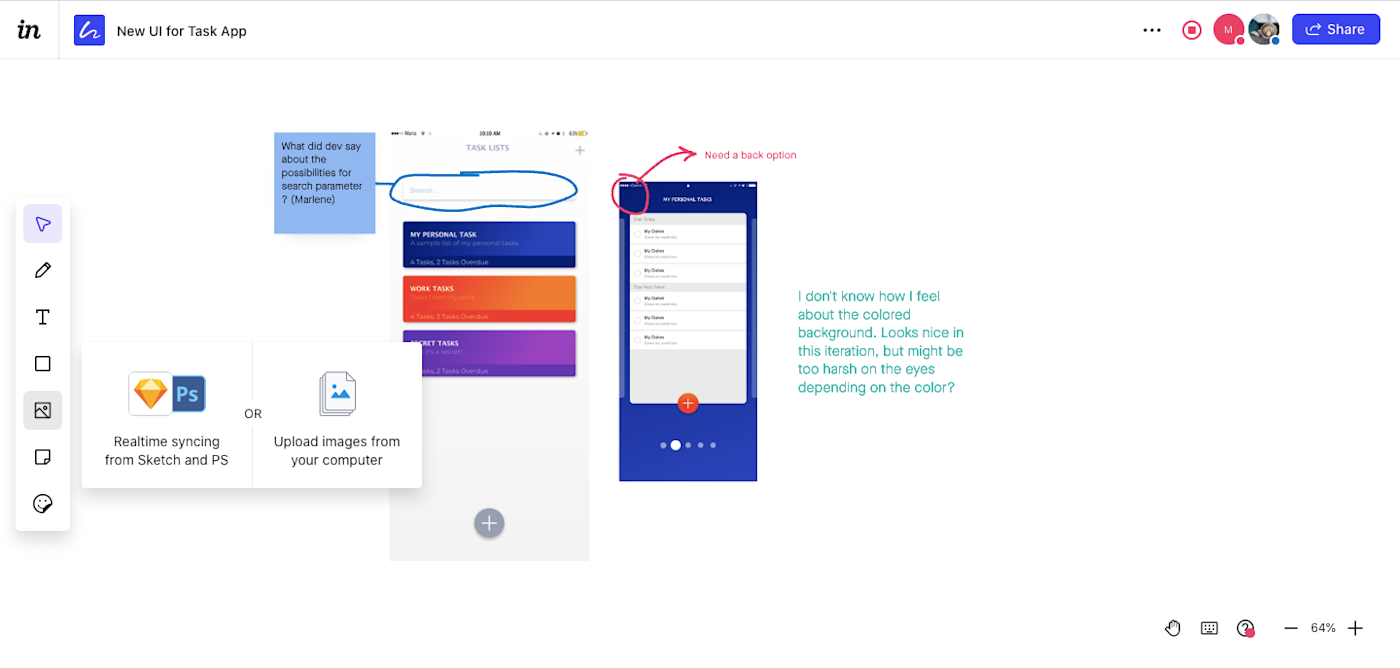
InVision Freehand gives designers the opportunity to sync their Sketch and Photoshop files and get real-time feedback from teammates and stakeholders. Each logged-in user appears as an icon on the top-right corner of the whiteboard, with a dot indicating the color of the “ink” for their markups. Adding text and uploading files is as simple as a click of the mouse on the top toolbar.
When the Present option is selected, all collaborators on the board can sit back and watch as the focus stays on your own cursor. The downside: Freehand doesn’t include any group chat tools, though you can communicate through comments. You’ll have to have another app lined up for visual, audio, or text communication outside of the board drawing.
InVision Freehand pricing: Free plan available for unlimited freehands; from $7.95/month for the Pro plan.
Best online whiteboard for turning a brainstorming session into a formal presentation
Conceptboard (Web)
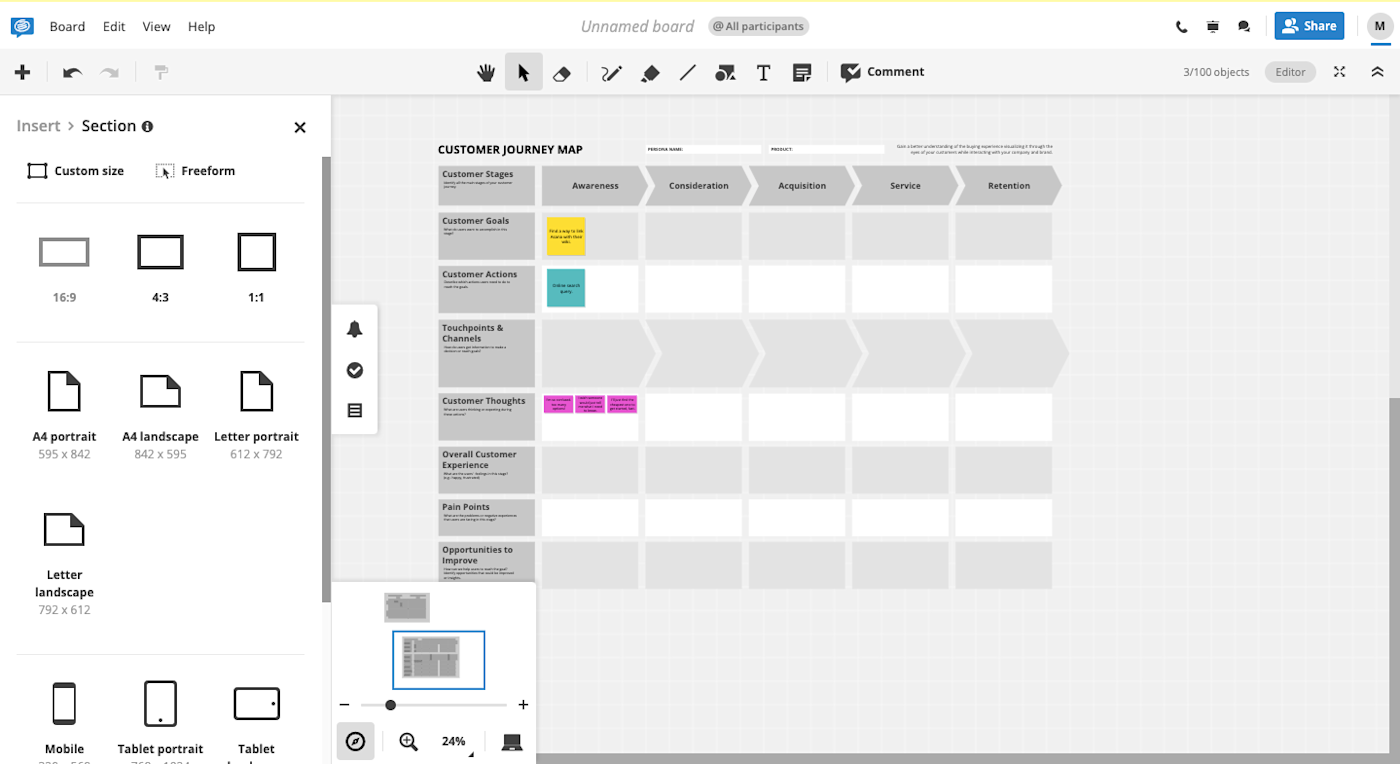
Conceptboard is a great choice if you prefer to do your brainstorming and presenting in the same app. The whiteboard itself always starts as a blank slate, but you have the option to add one or more templates to the board. This makes it much easier to cross-reference comments, since you can work on your customer journey mapping alongside your customer persona creation. Collaboration with team members is made easy through chat, board comments, a task system, and even a conference call option.
When it’s time to present the finalized results of your ideation, you can add sections to the whiteboard. Clicking on a given section in the sidebar automatically moves you to that part of the board, so you can jump through a large or complex drawing with ease. Sections can also be exported individually as images or as a group in PDF format, so you can save or share it outside of the app.
Conceptboard pricing: Free for unlimited boards with up to 100 objects and 500MB of storage; from $6.00/month for the Premium plan that includes unlimited objects on boards, 20 GB of storage, and 10 hours of audio, video, and screensharing per user per month.
Best online whiteboard for creating whiteboard videos
Explain Everything (Web, iOS, Android, ChromeOS)
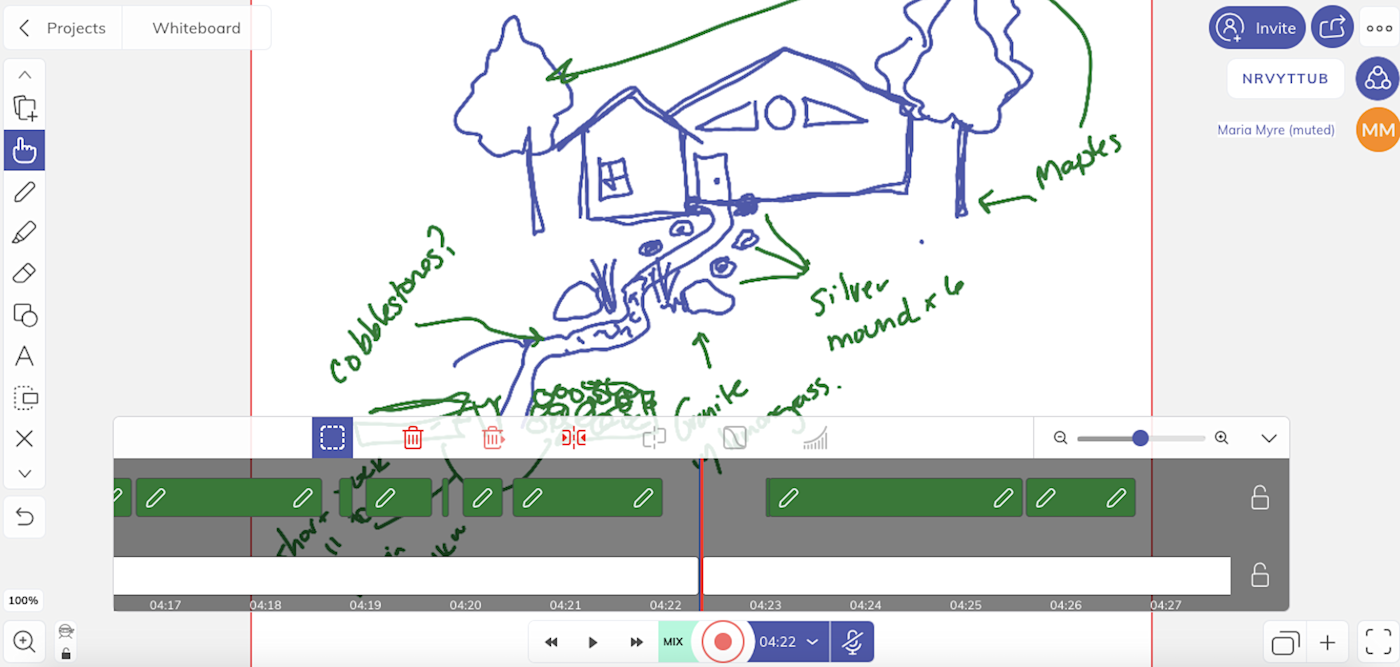
As a whiteboard, Explain Everything lets you draw, add text, upload files, and create basic shapes. All fairly standard. But because it offers video recording capabilities, it allows you to record your whiteboard—and voice—as you draw, then edit or split elements to refine the finished video. Once you’re satisfied, you can save the video to be shared online as a link or downloaded as an MP4. That way, people who weren’t able to attend the whiteboarding session can still get a sense of the process behind it. Or, you can use the whiteboard video as a standalone teaching element for an online classroom.
Collaboration tools are also built in, so you can invite team members or students to view or edit the board, and converse with them over audio while you’re working together.
Explain Everything price: Free for up to three projects with a maximum video length of one minute; from $6.99/month for the Individuals plan with unlimited projects, slides, and unlimited video length.
Which app should I use?
Which online whiteboard you choose depends on how central whiteboarding is to your process, how many collaboration features you need, and whether you need to present your whiteboard material in an online education setting, a stakeholder meeting, or you simply need to save the notes to turn them into tasks later. You’ll also need to be sure you pick an app that works on all the platforms you need.
Of course, it’s possible that you’ll end up using more than one online whiteboard: one for your design team, one for multi-department team meetings, and one for formal presentations. The important thing is to pick a tool that lets you stay focused on keeping clear communication and collaboration at the heart of your work.
This piece was originally published in March 2019 and has since been updated.
Need Any Technology Assistance? Call Pursho @ 0731-6725516