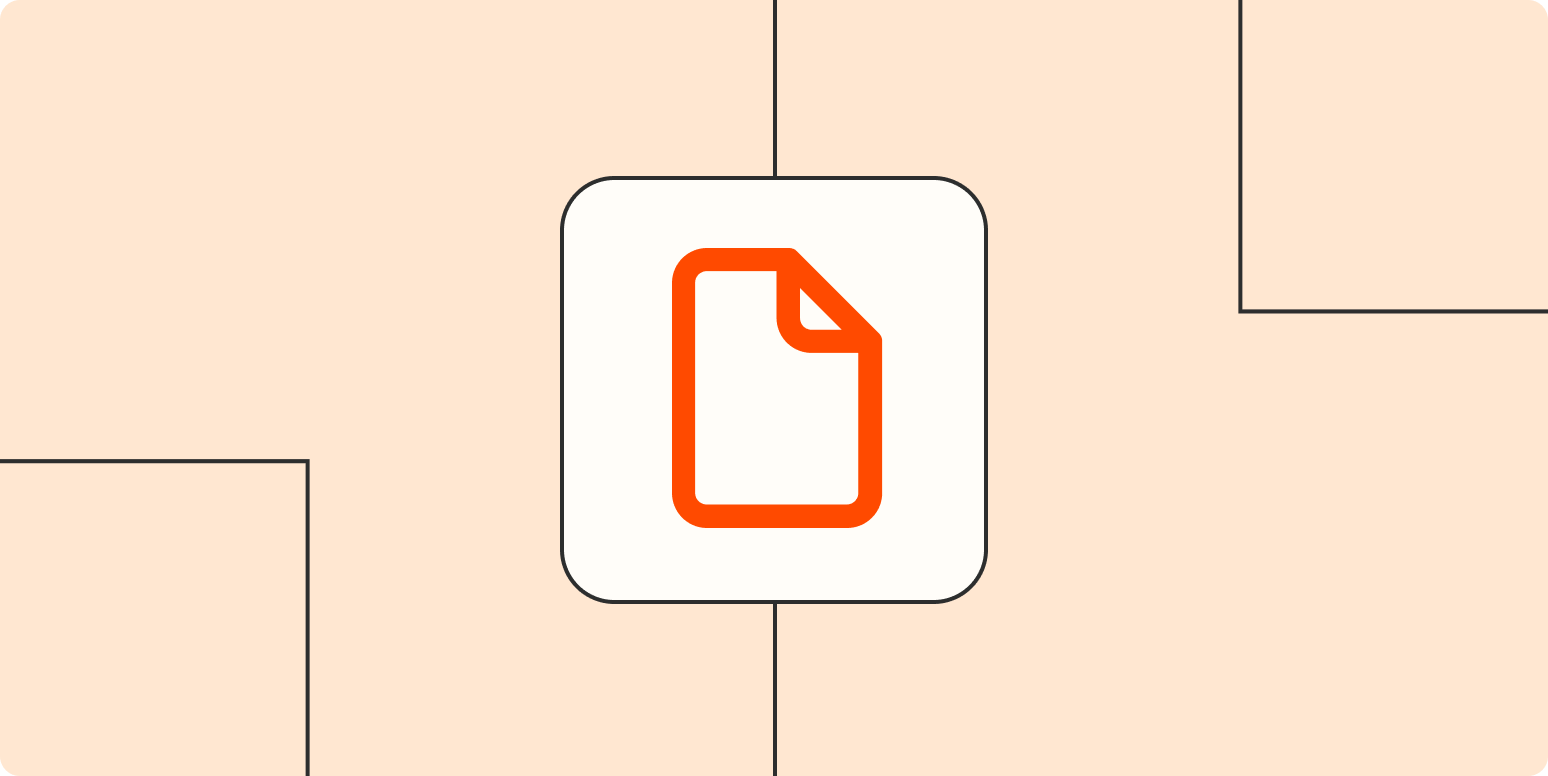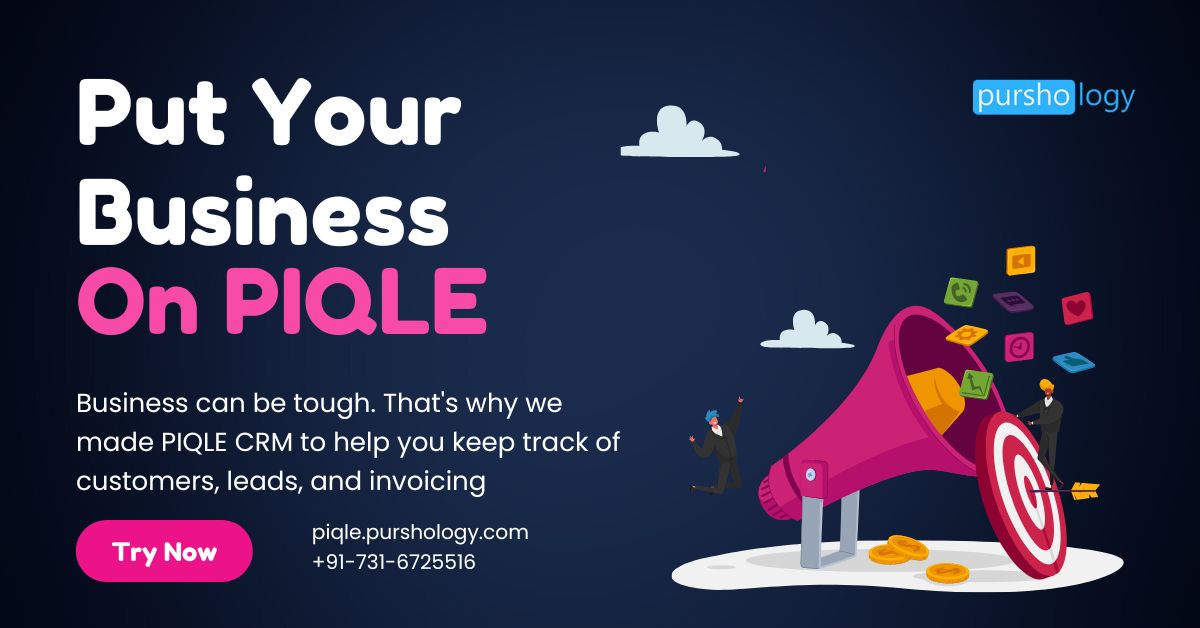As a freelancer, I’ve had my share of client relationships where work ends up falling way out of scope: the project would drag on for too long, or I wouldn’t get the resources I needed to work efficiently. My clients meant well, but we didn’t establish a solid game plan ahead of time.
That’s why I’ve started using a statement of work (SOW) with new clients: it lets us establish a process ahead of time and ensures we’re on the same page before diving in. Here, I’m sharing the SOW template I created. Make a copy, and tweak it using the instructions below.
What is a statement of work (SOW)?
Also known as a scope of work, a statement of work (SOW) defines the scope of a project between a business and a client.
Keep in mind that an SOW only covers the specifics of a project—it doesn’t take the place of a contractor agreement that goes into details like NDAs and deliverable ownership. An SOW can be legally binding, but you should work with a lawyer if that’s your main goal. I’m not a lawyer, and I designed this document mainly as a project management and communication tool.
When should you use an SOW?
You should use an SOW every time you start a new project with a client. It might seem like overkill, but it provides a few important benefits:
-
A more clearly defined scope. When you create an SOW before starting a project, you’ll define important details like timelines and responsibilities in advance.
-
Easier project communication. You and your client will have the same document to reference when you talk about project specifics.
-
Better boundary-setting. In cases where a client tries to push work out of the scope you agreed on, you’ll have an SOW document to point to as your boundary.
SOW template
Make a copy of this statement of work template. It’s a Google Doc, but you can download it in other formats like Microsoft Word and PDF.
How to complete your SOW template
This sample statement of work includes basic phrasing to base your SOW terms on—feel free to expand on them or modify them to make sense for you. And remember, if you need legally binding language in your SOW, work with a lawyer to get the details right.
Title
Label your document as a statement of work, then include your business name and your client’s name. I like to include an SOW number for easier tracking. I do it based on the date, but you can also just number them in the order you create them.
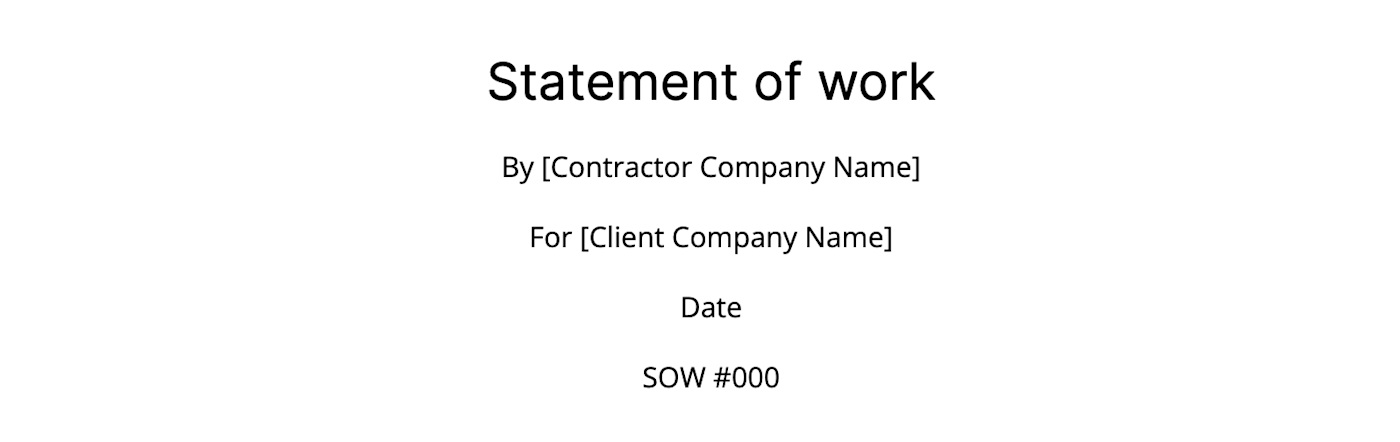
Introduction
The introduction provides a quick overview of the people, goals, and work involved in the project. No need to go super deep here. Just make a high-level summary to reference what the document’s about.

Purpose and objectives
The purpose and objectives will establish why you’re doing this project and what you and the client want to achieve. What problem are you trying to solve, and what return on investment do you expect? Some businesses mention key performance indicators (KPIs) here, so you can add them if they’ll help you stay on track.

Tasks
These are the tasks you’ll complete to fulfill this project. Don’t be afraid to get too specific in this section, since it defines the labor you’ll do for the project. As I do in the SOW example screenshot below, consider listing what tasks you won’t do to avoid scope creep.
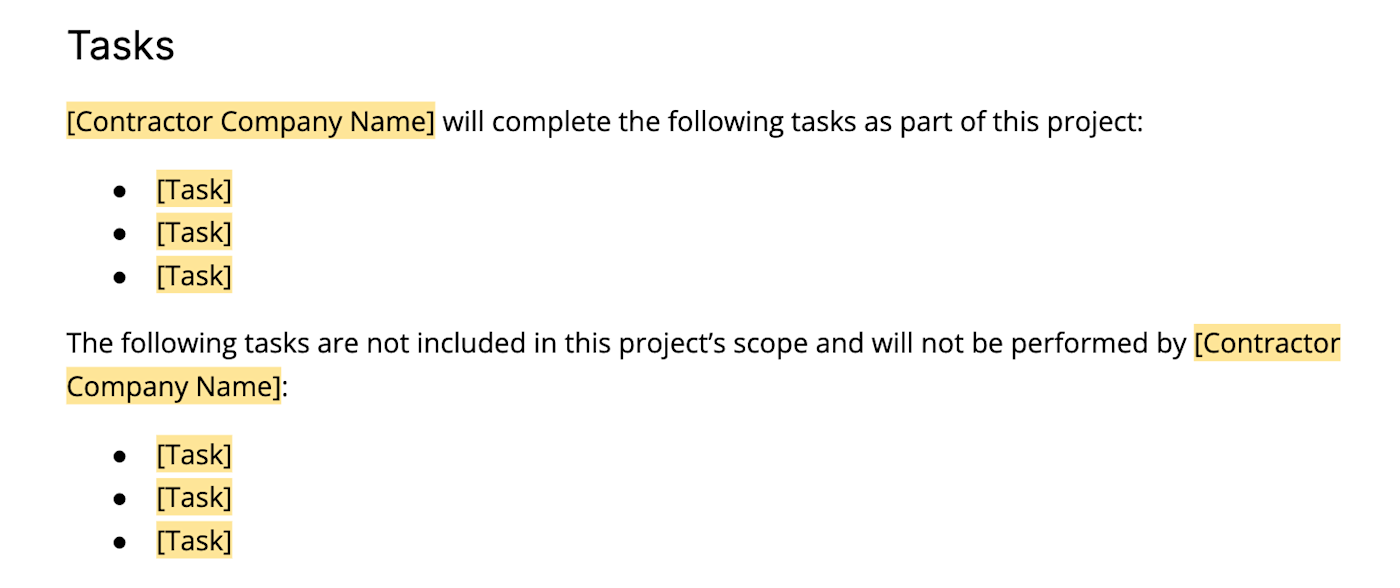
Deliverables
The deliverables are the products or services you’ll provide that your tasks will contribute to: the digital or physical items you hand over to your client. For example, if your task is to design graphics, the deliverable would be the graphics themselves.
Deliverables fall into two categories.
-
Process deliverables push a project forward, but they don’t complete the project (e.g., a blog post outline).
-
Product deliverables are the final results that meet the project requirements (e.g., a completed blog post).
Include both types of deliverables in this section to keep your project on track in every phase.
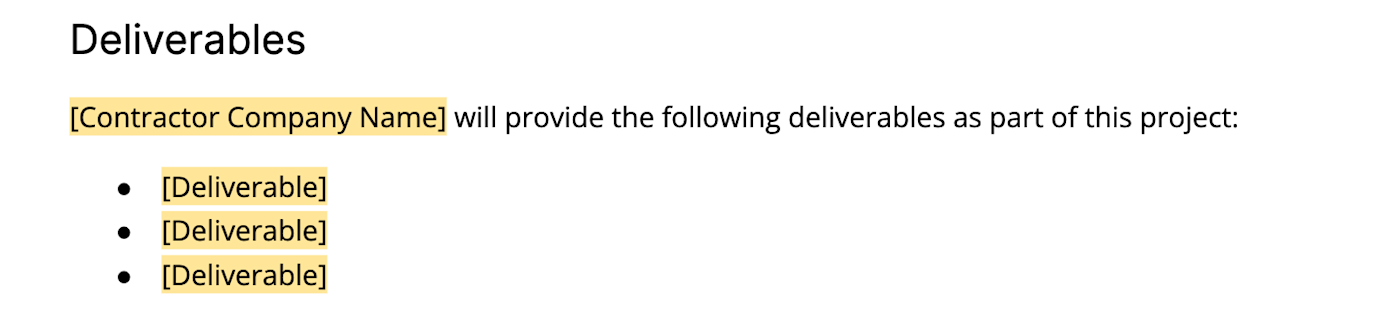
Schedule
Here’s where you’ll put the timeline of the project, ideally broken down into phases. Depending on your and your client’s work, work style, and preferences, you might also include the hours required to complete each task and deliverable. Recurring projects like retainer contracts can include repeating deadlines in the schedule.
Think about using a project management tool to break down your tasks, deliverables, and schedule for your SOW. You’ll be able to see all those factors in a clearer timeline when you organize them in project management tasks. Plus, collaboration features will help you iron out the details with your colleagues.
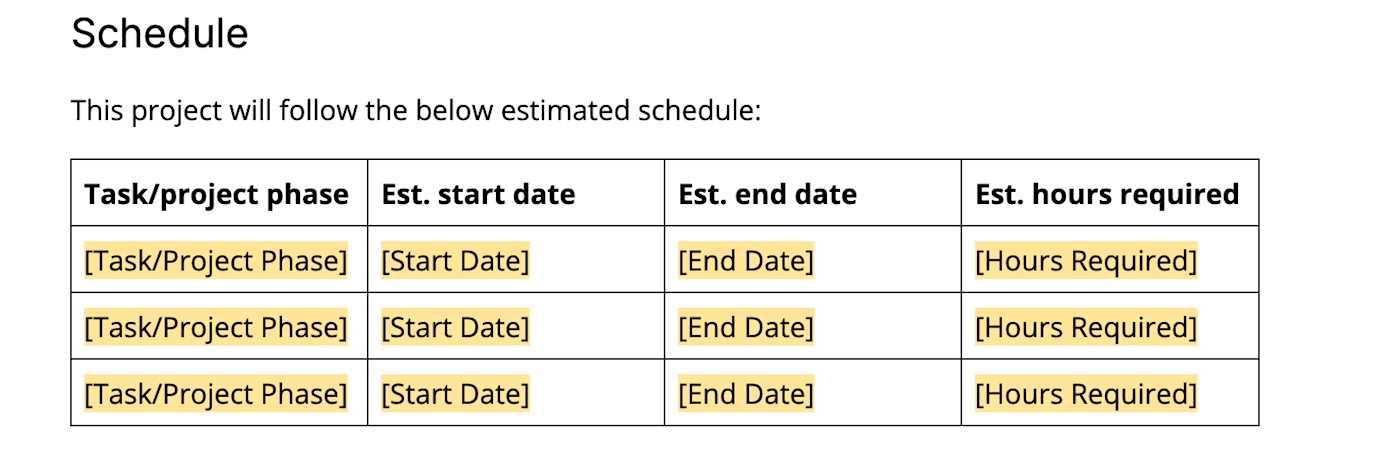
Location
Write down where the resources you’ll need to perform the work are located and where you’ll actually complete the work. If applicable, also mention which places you won’t do work. For example, you might prefer to do all digital work remotely, not at the client’s business.

Budget, pricing, and payment schedule
Outline all things money-related here. List the client’s budget for this project, then your pricing for each deliverable. After that, write out the schedule on which you’ll get paid. You can also include pricing terms like net 30 (payment 30 days after invoice) here if applicable.
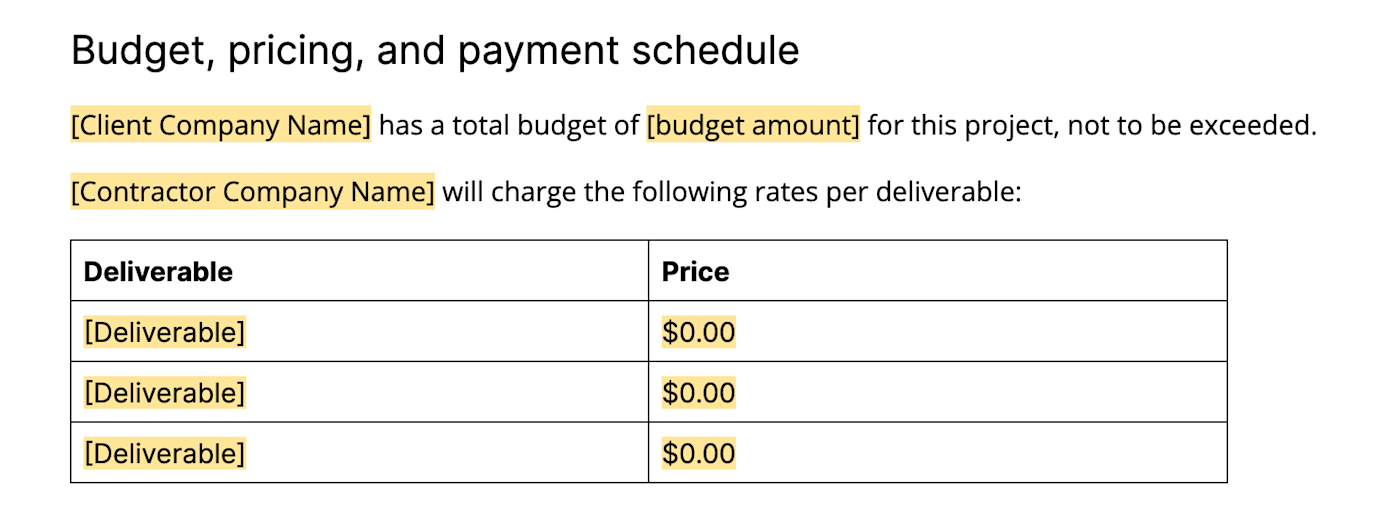
Note: After you get your SOW sorted out and signed, use Zapier’s invoice template or your invoice software to get paid.
Resources
List here any resources you’ll need from the client to complete the project, such as equipment or documentation. This isn’t a traditional SOW section, but I find it helps projects that involve a lot of back-and-forth, like writing assignments. (Hat tip to Peak Freelance for inspiring this section with a similar idea in their statement of work example.)
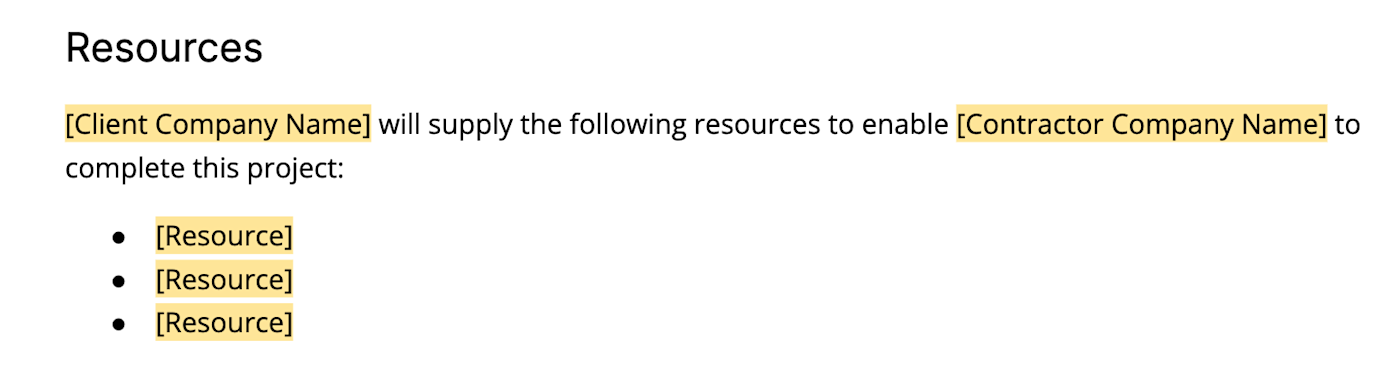
Special terms and conditions
Put any extra terms or requirements here that don’t fit into any other categories. Examples include review and testing processes, industry standards, and required security measures. If any miscellaneous terms get too long, that’s a sign you should add a new section to the template.

Signatures
Always get your SOWs signed by an authority figure from both parties. You can sign in person, or you can upload my statement of work sample to your digital signature app, and then assign the signature spaces to each signer within your app.
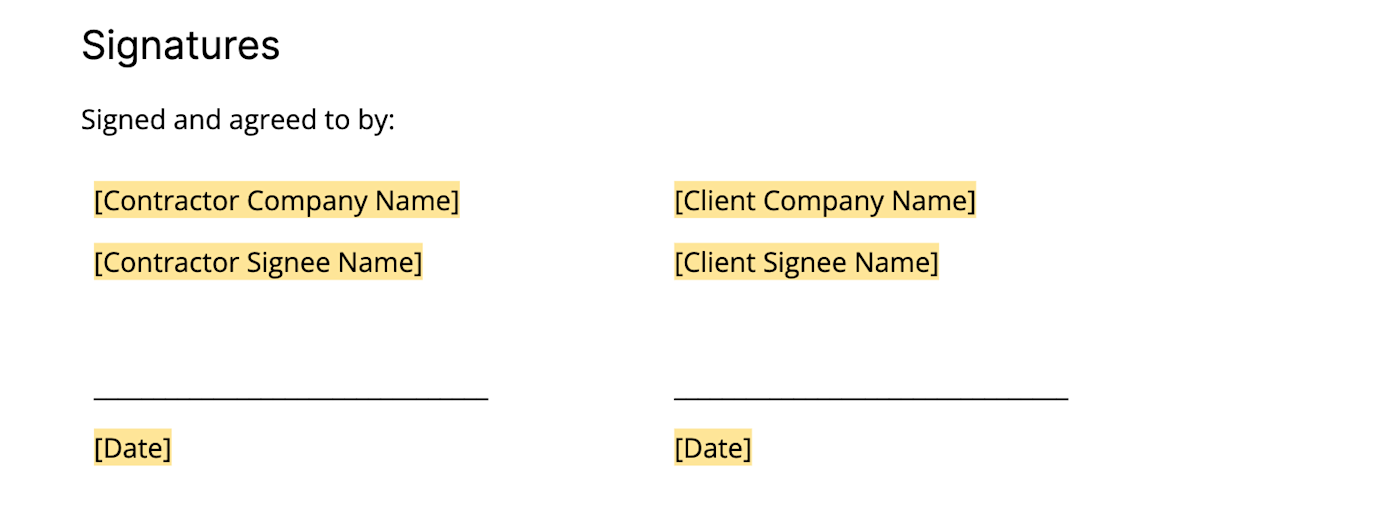
Tips for creating a statement of work
When you’re following along with a sample statement of work, it can be easy to slip into template mode, so keep these best practices in mind:
Streamline your business operations
-
Communicate with your client as you create your SOW. Let your client know what kinds of terms you plan on including in your SOW before handing it over to sign. Consider collaborating in a program like Google Docs before making a final copy. Invite your client to add suggestions, and add comments to give context to your terms.
-
Use consistent language. Use the same language to refer to the same important concepts in your SOW. For example, always call your briefs “briefs”—don’t switch to “overview” in some sections.
-
Be specific where it matters. If you have certain expectations in mind for parts of the project, specify them in the SOW. Pay extra attention to the language you use in the sections you care about, such as when describing deliverables and defining what you won’t do.
-
Save time with automation. Try auto-populating your SOW template with Zapier, then customizing the resulting Google Doc. Alternatively, you could upload the SOW template to your electronic signature tool, so you’ll be able to take care of the whole thing in one app.
Stick to your SOW terms
Your SOW will establish boundaries for your projects, and it’s ok to push back on out-of-scope requests or ask to renegotiate. But this rule also goes the other way around: your SOW is a promise you’ve made to your client that you need to keep.
Need Any Technology Assistance? Call Pursho @ 0731-6725516