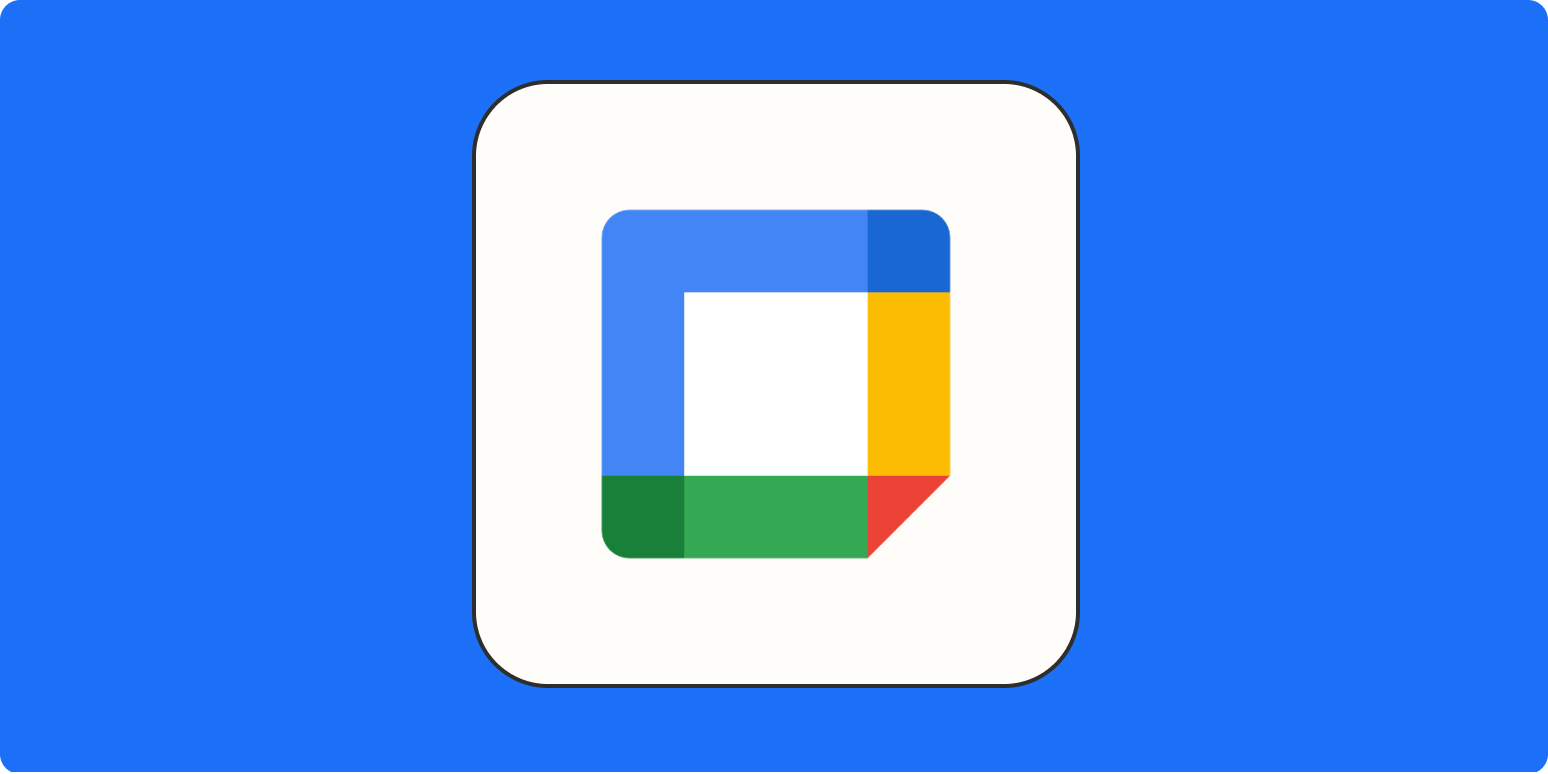.css-rclntc-Outer{overflow:auto;}.css-rclntc-Outer > *{margin-bottom:20px;margin-top:20px;}.css-rclntc-Outer > H2{margin-top:60px;}.css-rclntc-Outer > H3{margin-top:40px;}.css-rclntc-Outer > [id]{-webkit-scroll-margin-top:20px;-moz-scroll-margin-top:20px;-ms-scroll-margin-top:20px;scroll-margin-top:20px;}@media (min-width:660px){.css-rclntc-Outer > [id]{-webkit-scroll-margin-top:100px;-moz-scroll-margin-top:100px;-ms-scroll-margin-top:100px;scroll-margin-top:100px;}}
There are lots of meetings in our lives. I like to have a wee bit of time between each one to check in on Slack, take notes, make to-do lists .css-143kls3-Link[class][class][class][class][class]{all:unset;box-sizing:border-box;-webkit-text-fill-color:currentColor;cursor:pointer;}.css-143kls3-Link[class][class][class][class][class]{all:unset;box-sizing:border-box;-webkit-text-decoration:underline;text-decoration:underline;cursor:pointer;-webkit-transition:all 300ms ease-in-out;transition:all 300ms ease-in-out;outline-offset:1px;-webkit-text-fill-color:currentColor;outline:1px solid transparent;}.css-143kls3-Link[class][class][class][class][class][data-color=”ocean”]{color:var(–zds-colors-blue-jeans,#3d4592);}.css-143kls3-Link[class][class][class][class][class][data-color=”ocean”]:hover{color:var(–zds-colors-night,#2c3266);}.css-143kls3-Link[class][class][class][class][class][data-color=”ocean”]:focus{color:var(–zds-colors-blue-jeans,#3d4592);outline-color:var(–zds-colors-blue-jeans,#3d4592);}.css-143kls3-Link[class][class][class][class][class][data-color=”white”]{color:var(–zds-colors-neutral-100,#fffdf9);}.css-143kls3-Link[class][class][class][class][class][data-color=”white”]:hover{color:var(–zds-colors-neutral-500,#a8a5a0);}.css-143kls3-Link[class][class][class][class][class][data-color=”white”]:focus{color:var(–zds-colors-neutral-100,#fffdf9);outline-color:var(–zds-colors-neutral-100,#fffdf9);}.css-143kls3-Link[class][class][class][class][class][data-color=”primary”]{color:var(–zds-colors-blue-jeans,#3d4592);}.css-143kls3-Link[class][class][class][class][class][data-color=”primary”]:hover{color:var(–zds-colors-night,#2c3266);}.css-143kls3-Link[class][class][class][class][class][data-color=”primary”]:focus{color:var(–zds-colors-blue-jeans,#3d4592);outline-color:var(–zds-colors-blue-jeans,#3d4592);}.css-143kls3-Link[class][class][class][class][class][data-color=”secondary”]{color:var(–zds-colors-neutral-100,#fffdf9);}.css-143kls3-Link[class][class][class][class][class][data-color=”secondary”]:hover{color:var(–zds-colors-neutral-500,#a8a5a0);}.css-143kls3-Link[class][class][class][class][class][data-color=”secondary”]:focus{color:var(–zds-colors-neutral-100,#fffdf9);outline-color:var(–zds-colors-neutral-100,#fffdf9);}.css-143kls3-Link[class][class][class][class][class][data-weight=”inherit”]{font-weight:inherit;}.css-143kls3-Link[class][class][class][class][class][data-weight=”normal”]{font-weight:400;}.css-143kls3-Link[class][class][class][class][class][data-weight=”bold”]{font-weight:700;}based on the previous meeting, take bio-breaks, and so on.
Surprising no one, Google has figured out how to account for that. Here's how to add a buffer between meetings on your Google Calendar.
.css-1ln7srr-H2{color:var(–zds-colors-neutral-800,#2d2e2e);font-family:var(–zds-typography-heading,”Inter”,Helvetica,arial,sans-serif);font-size:22px;line-height:28px;font-weight:var(–zds-typography-semibold-weight,700);}
How to use Google Calendar speedy meetings
.css-las7ma-OL{color:var(–zds-colors-neutral-700,#403f3e);list-style:decimal;margin-left:10px;padding-left:27px;font-family:var(–zds-typography-base,”Inter”,Helvetica,arial,sans-serif);font-size:16px;line-height:var(–zds-typography-paragraph3-lineheight,25px);font-weight:400;}@media (min-width:660px){.css-las7ma-OL{font-family:var(–zds-typography-base,”Inter”,Helvetica,arial,sans-serif);font-size:18px;line-height:31px;font-weight:400;}}
- .css-za45rc-LI{display:list-item;}.css-za45rc-LI::marker{color:#403f3e;}
-
Go into your Google Calendar settings.
-
Under General, scroll down to Event settings.
-
Check the box next to Speedy meetings.
.css-1l8ttdo-Outer{display:grid;}
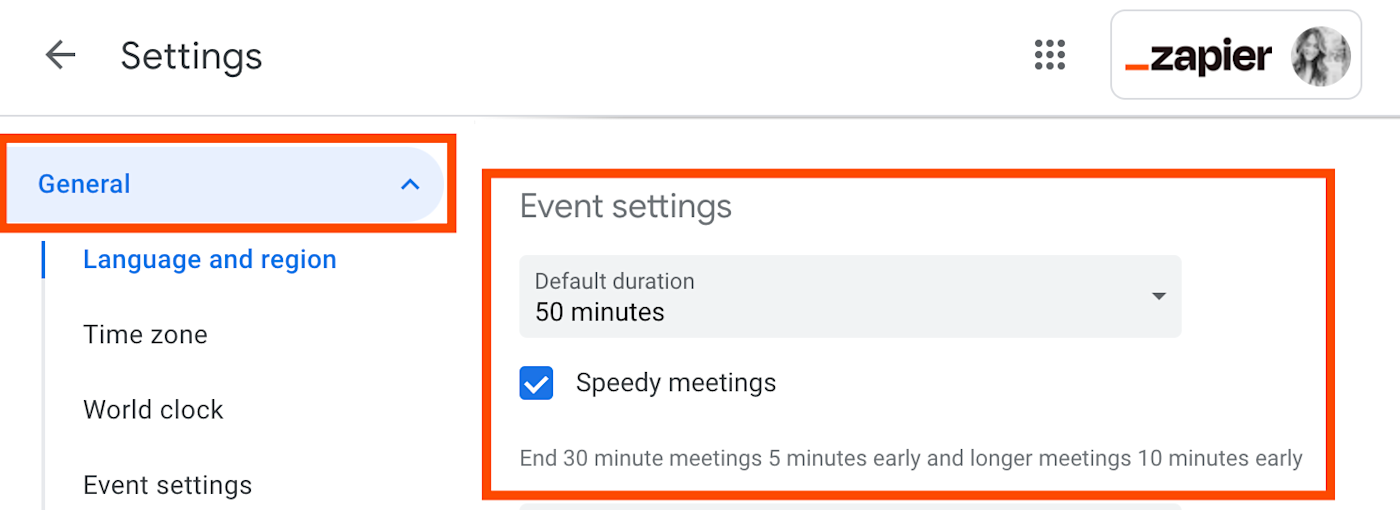
.css-1rrphk6-Caption{color:var(–zds-colors-gray-80,#424242);line-height:130%;margin-top:10px;}.css-1rrphk6-Caption > small{font-size:14px;}
Now all your 30-minute meetings will end five minutes early, and longer meetings will end 10 minutes early. You can gift all your pals that you schedule with a little break.
.css-nyv8ar-Outer{background-color:var(–zds-colors-neutral-200,#f7f5f2);padding:15px;}@media (min-width:660px){.css-nyv8ar-Outer{padding:20px;}}
Note: if you have a premium Google Workspace account, you also have an appointment scheduling feature. Buffer times work a little differently in there, so take a look at Google's description.
While you're here, check out some other Google Calendar tips:
.css-b99hcf-UL{color:var(–zds-colors-neutral-700,#403f3e);list-style:disc;margin-left:10px;padding-left:10px;font-family:var(–zds-typography-base,”Inter”,Helvetica,arial,sans-serif);font-size:16px;line-height:var(–zds-typography-paragraph3-lineheight,25px);font-weight:400;}@media (min-width:660px){.css-b99hcf-UL{font-family:var(–zds-typography-base,”Inter”,Helvetica,arial,sans-serif);font-size:18px;line-height:31px;font-weight:400;}}
-
How to get SMS notifications for Google Calendar events
-
4 stress-reducing Google Calendar settings you didn't know you needed
-
You can now split your working hours in Google Calendar
-
How to send a reminder in Slack for Google Calendar events
Need Any Technology Assistance? Call Pursho @ 0731-6725516