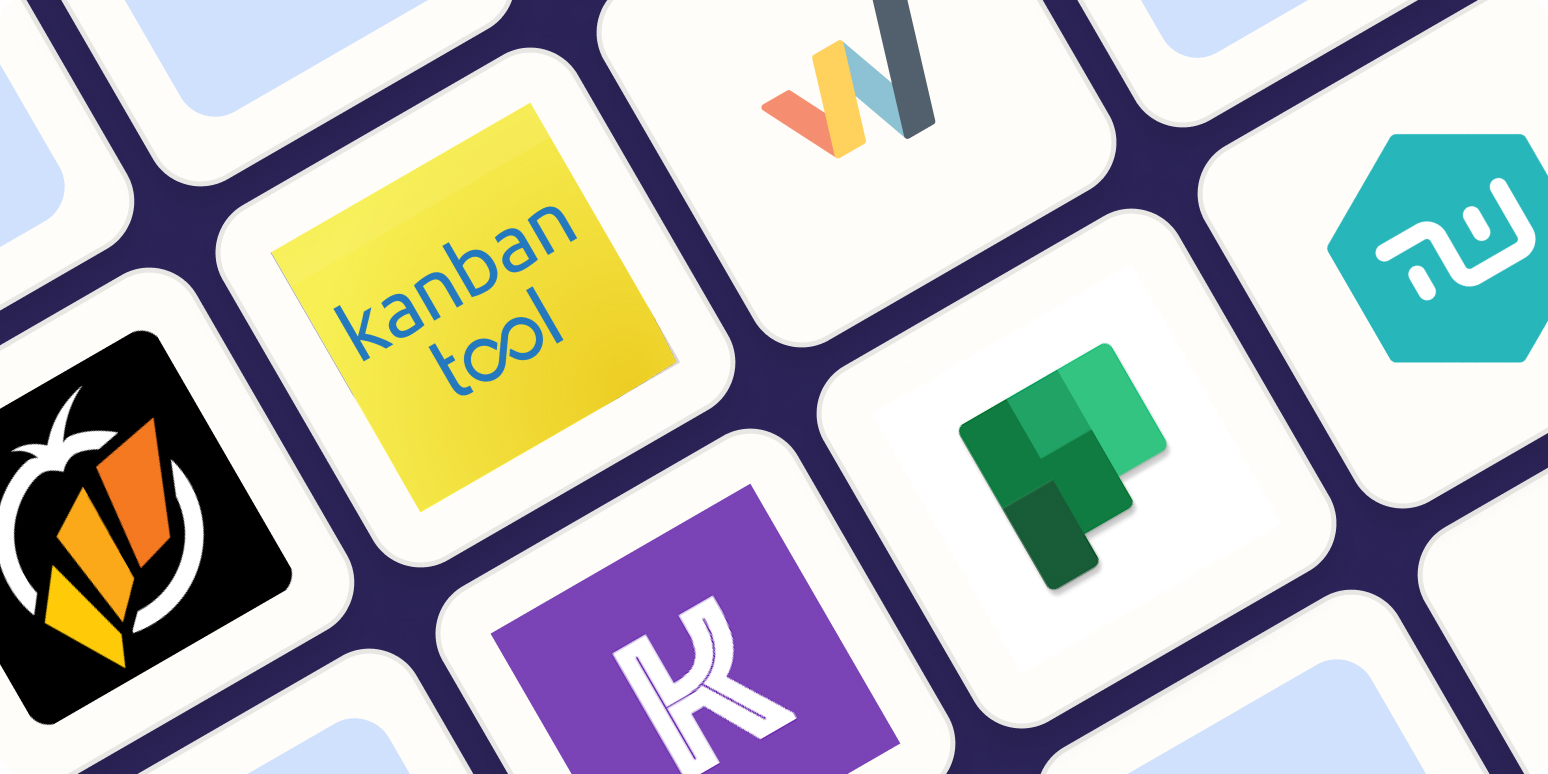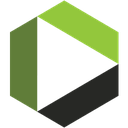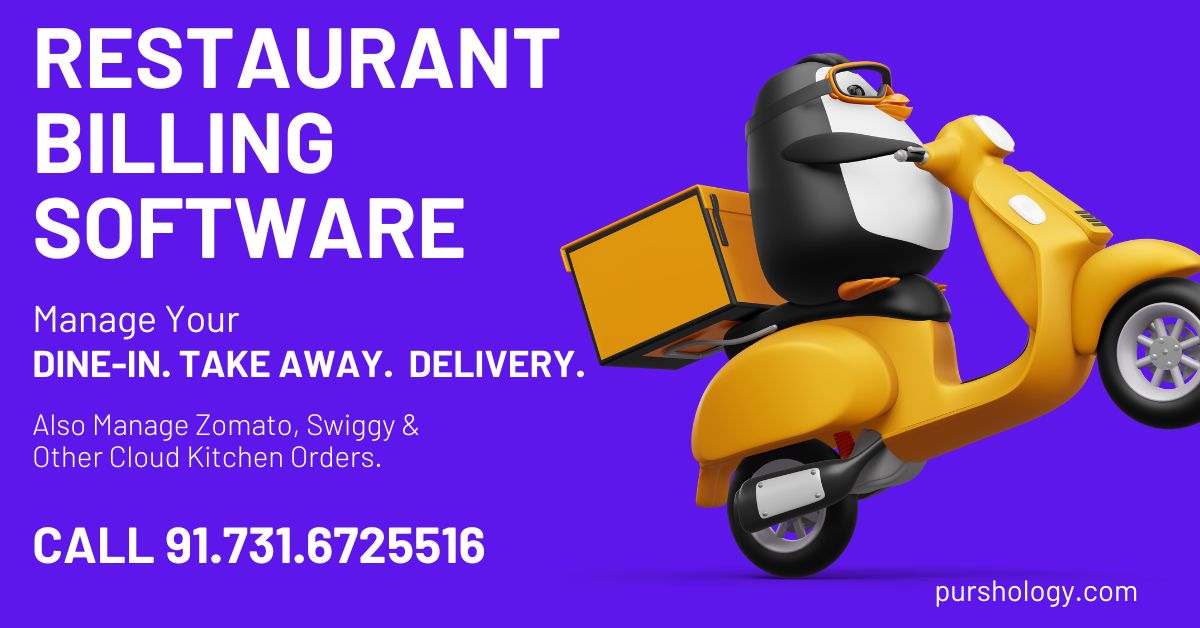If you’re starting the next SpaceX, a to-do list with tasks like “Design rocket” and “Start Mars colony” won’t take you there. Checklists are too simple, focused on the next step and not the bigger picture. Great new products require that fuller vision.
Which is why Taiichi Ohno invented kanban at Toyota. When a vehicle part was needed—say a gear for a transmission—the crew would send a kanban card back to the gear part of the factory. The card would be attached to that part as it was being made—first a piece of metal, then a roughly machined part, and finally a finished gear ready to be installed into a car’s transmission—with the production details listed each time something happened. The single to-do of “Make a gear” became a process, one that enabled both just-in-time manufacturing and higher quality control. And that’s today what we call kanban.
Your products could use that same card trick. Whether milling metal or crafting code, you don’t need another widget—you need to work through every process needed to produce that widget well. You don’t need a to-do list—you need a workflow.
You could stick a post-it note on a board or even attach one to your draft work as in Toyota’s factories. Or, you could use a kanban board app to build your workflows and organize tasks.
New to kanban? Check out our Kanban 101 Guide first for a quick refresher—then come back here for more details on the best kanban apps.
What is a Kanban Board App?
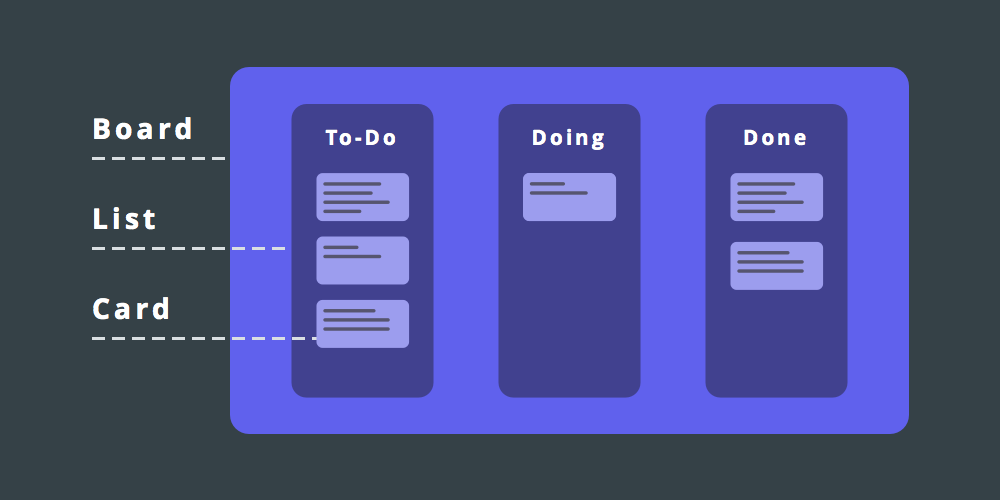
The core kanban features
Kanban is built around a few core features:
-
Kanban Board: a workplace where you manage workflows and tasks. Could be a physical environment like a factory floor, or a real or virtual board where you lay out what needs done.
-
Kanban List: a workflow inside the kanban board. Lists could be simple “Do, Doing, Done” columns, or more detailed workflows with rows of factory machines for each stage of the process—or simpler lists on a board with each step your team needs to follow in your work.
-
Kanban Card: a task in your kanban list. Cards can be physical cards as at Toyota or a virtual card in an app. Either way, they list the final product needed and track when the card passed each step in the workflow and more.
Kanban apps are a virtual factory floor for your tasks. Make a board for your project (say Colonize Mars), add lists for each step in your workflow (perhaps Design, Engineering, and Testing), and stick cards on the leftmost list with the items you need produced (maybe Build a rocket and Design a spacesuit). Then grab a card and start working. When the first phase is done, drag it to the next stage, and then next, until that item is shipped. Or take cards through the workflows you’re responsible for, and let someone else pick up where you left off. Kanban is perfect for sharing work, since the task cards keep all the details in one place.
There are dozens of kanban board apps—along with hundreds others today that include a kanban board view alongside other ways to view your tasks. We’ll focus on the former in this roundup, the tools built just for kanban. Each of these apps shows your projects in kanban by default, lets you easily create lists and move cards around, and includes tools to add as much detail to cards as you’d like—as well as extra tools and features to help you better manage the details of your project.
We use kanban to manage our own work at Zapier—and over the years we’ve used a number of different apps internally. Specifically for this roundup, we went back, tested over 22 kanban apps, and found the 11 best kanban board apps that are focused on helping you quickly add and organize tasks in an effective kanban workflow.
How we evaluate and test apps
All of our best apps roundups are written by humans who’ve spent much of their careers using, testing, and writing about software. We spend dozens of hours researching and testing apps, using each app as it’s intended to be used and evaluating it against the criteria we set for the category. We’re never paid for placement in our articles from any app or for links to any site—we value the trust readers put in us to offer authentic evaluations of the categories and apps we review. For more details on our process, read the full rundown of how we select apps to feature on the Zapier blog.
The 11 Best Kanban Apps
|
Icon: |
App |
Best for: |
Free for |
Plans from: |
|---|---|---|---|---|
|
|
Trello |
the fastest way to fill out a kanban board project |
unlimited boards & users |
$9.99/mo./user |
|
|
MeisterTask |
automatically doing tasks when you move a card |
unlimited boards & users |
$8.33/mo./user |
|
|
LeanKit |
building customized boards with detailed workflows |
$19/mo./user |
|
|
|
Kanban Tool |
reports about your work |
2 boards & users |
$5/mo./user |
|
|
KanbanFlow |
checking off sub-tasks right from your kanban board |
unlimited boards & users |
$5/mo./user |
|
|
Blossom |
a focused path to shipping completed tasks |
$22/mo. for 5 users |
|
|
|
Breeze |
managing client project in kanban boards |
$29/mo. for 5 users |
|
|
|
Taskworld |
adding tasks to multiple projects at once |
$8.99/mo./user |
|
|
|
Wekan |
customizable kanban boards on your own server |
self-hosted open source |
|
|
|
Monday |
seeing how each stage of a task went |
$29/mo. for 5 users |
|
|
|
Pipefy |
gathering data about tasks |
5 boards, 10 users |
$12/mo./user |
Trello (Android, iOS, Windows, Mac, Web)
for the fastest way to fill out a kanban board project
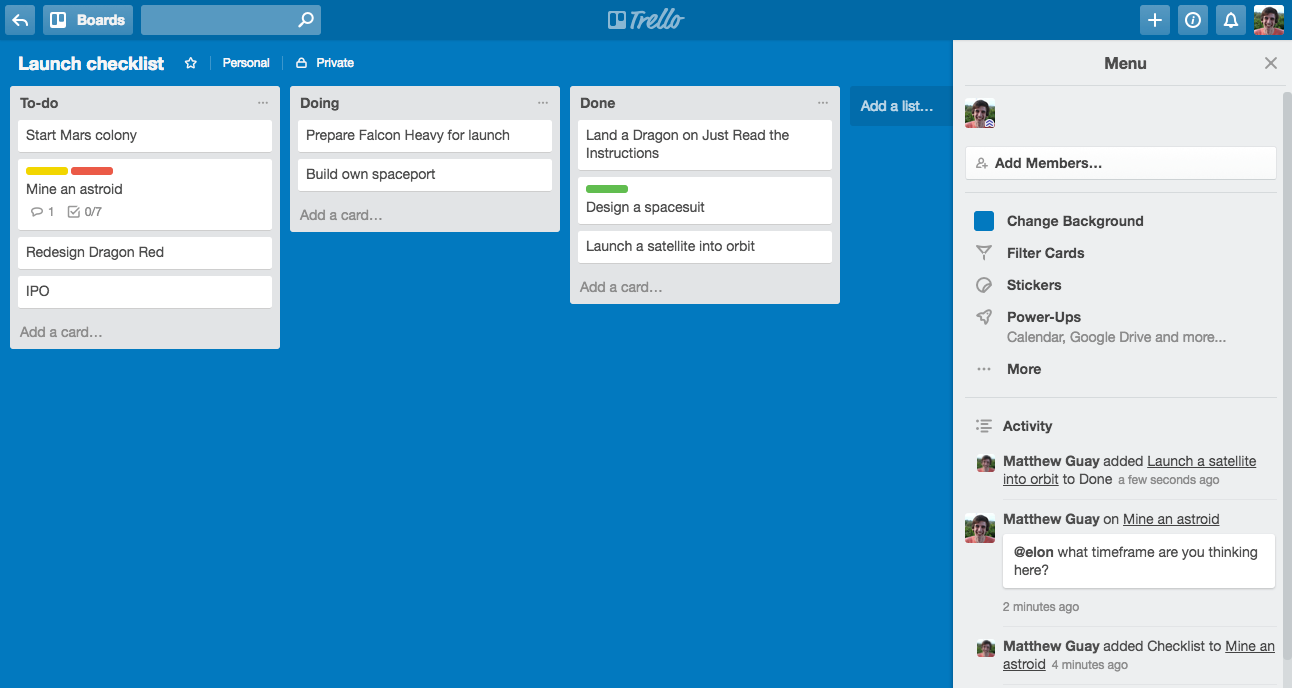
If you’ve used a kanban board over the past few years, there’s a good chance you’ve used Trello. It’s the app that helped popularize kanban, and is still one of the best ways to use kanban to manage your work.
That’s mostly because it’s fast. Crazy fast. Make a new board, and your cursor is automatically on the column title line so you can start typing in a title. Tap Enter to add another new column, type in its name, and tap Enter again for the next. When you’re done, click Add a card in any column, type a name, and press Enter to start adding another. Decide that card should be somewhere else while you’re typing it? Click Add a card in another list and your half-finished text will come along to the new list with you.
Or, you can add a ton of cards at once. Type up your cards in a bullet point list in any app and paste them into a new Trello card—and Trello will ask if you’d like to make a new card for each item.
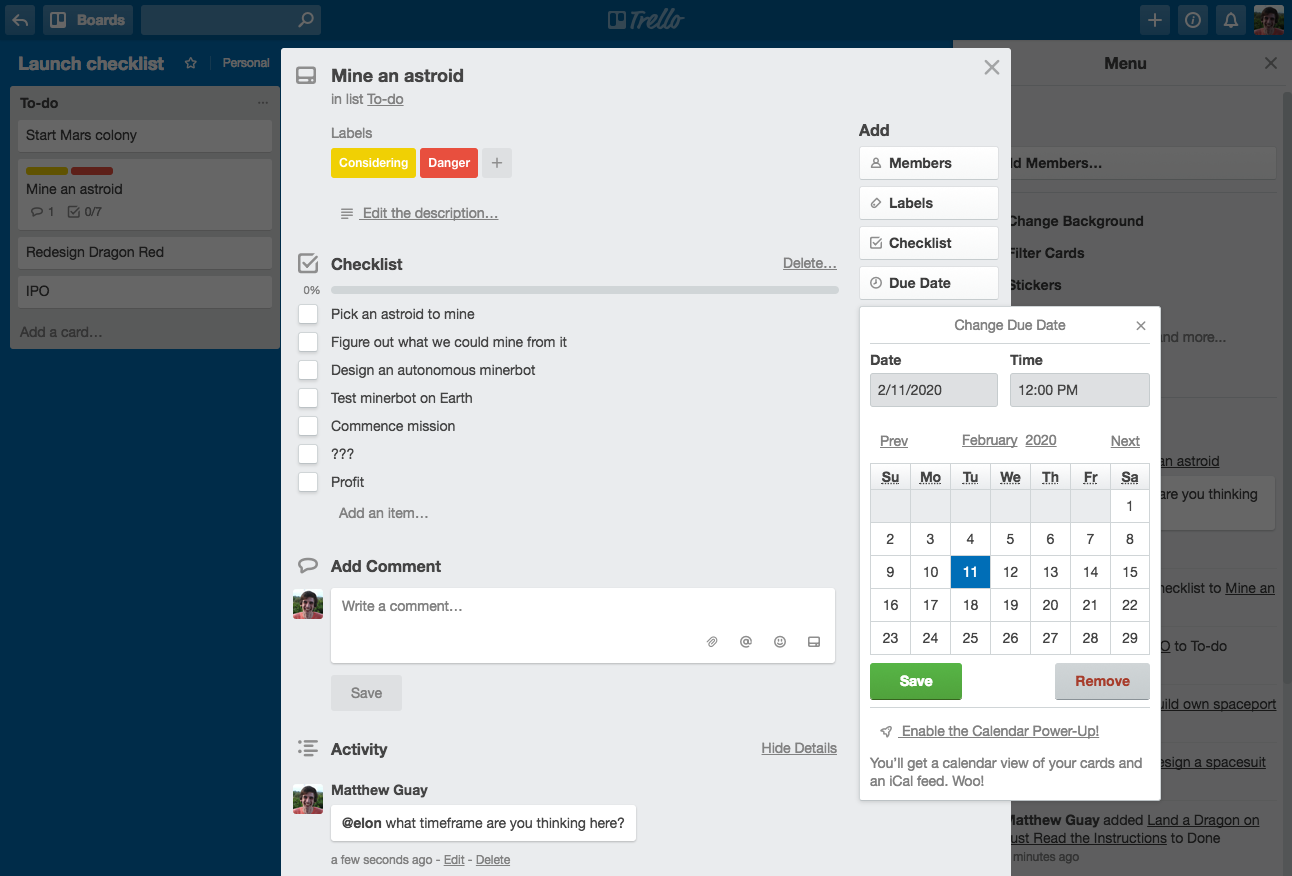
Trello cards look simple on your boards, but they can contain as many details about your tasks as you need. Add checklists, descriptions, and comments with Markdown formatting, customize labels for extra color-coded tags about your tasks, and drag in attachments to keep files for that task together. If you need more features like time tracking or video chat, Trello’s Power-ups let you install apps inside Trello that add their own buttons and features to your cards. Or, use its built in features to visualize your cards on a calendar—or have cards fade away if you don’t work on them for a while to hide unnecessary tasks.
Trello is one of the simplest kanban apps to use, with options that add extra features that make it fit the way your team works.
-
Trello Pricing: Free for unlimited boards and users with 1 Power-up per board; from $9.99/month per user (paid annually) Business Class plan for unlimited Power-ups and customized board backgrounds
-
Connect Trello with thousands of apps and build a kanban workflow with Zapier’s Trello integrations.
-
For a deeper look at Trello’s features and pricing, check out our
MeisterTask (Android, iOS, Windows, Mac, Web)
for automatically doing tasks when you move a card
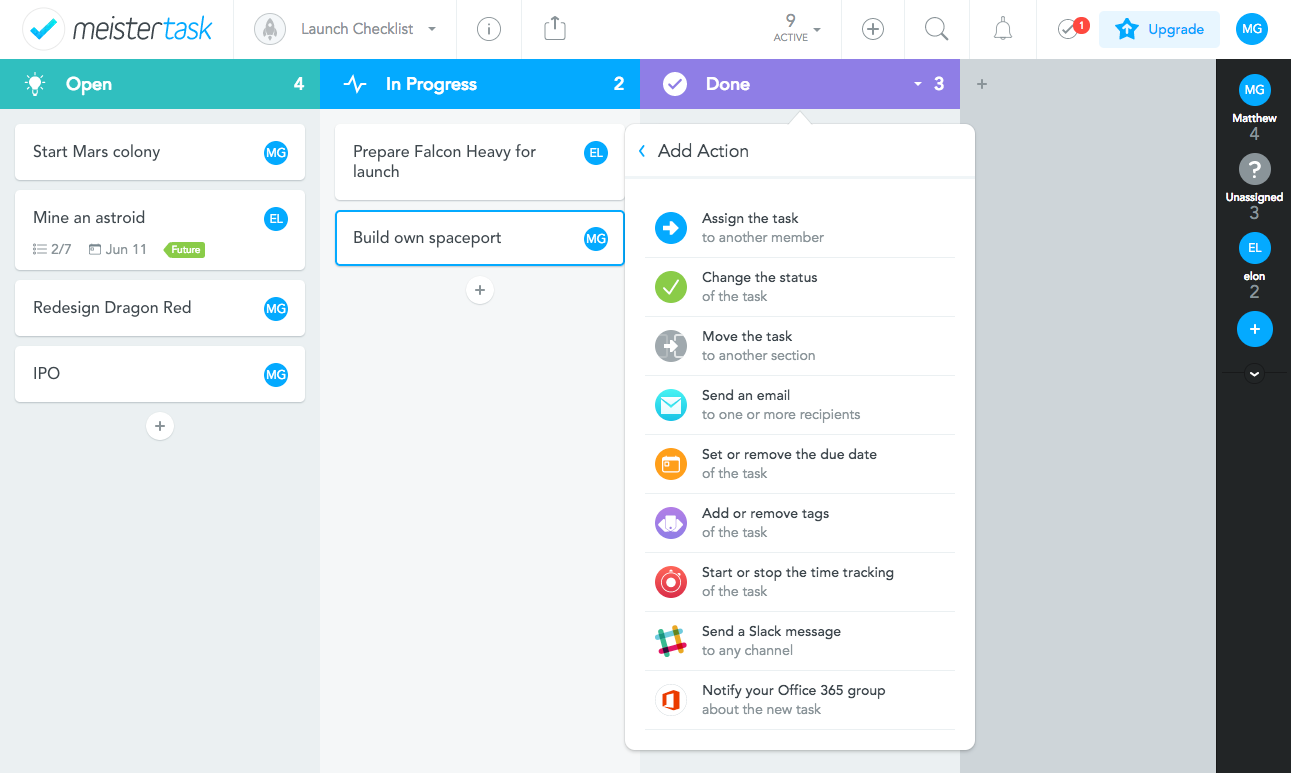
Kanban boards are a great way to plan your tasks—but so are mind maps, those intricate webs of ideas that help you string connections between your thoughts. MindMeister is one of the more popular ways to build digital mind maps. And once you’re ready to turn those tasks into projects, their newer MeisterTask app is the kanban board app to use.
Outline your ideas in MindMeister, including details and even due dates, then in a couple clicks from the menu you can add all of those ideas to their own MeisterTask columns and cards to get to work on your project. Not a mindmapper? No worries—you can add your lists and cards manually, too.
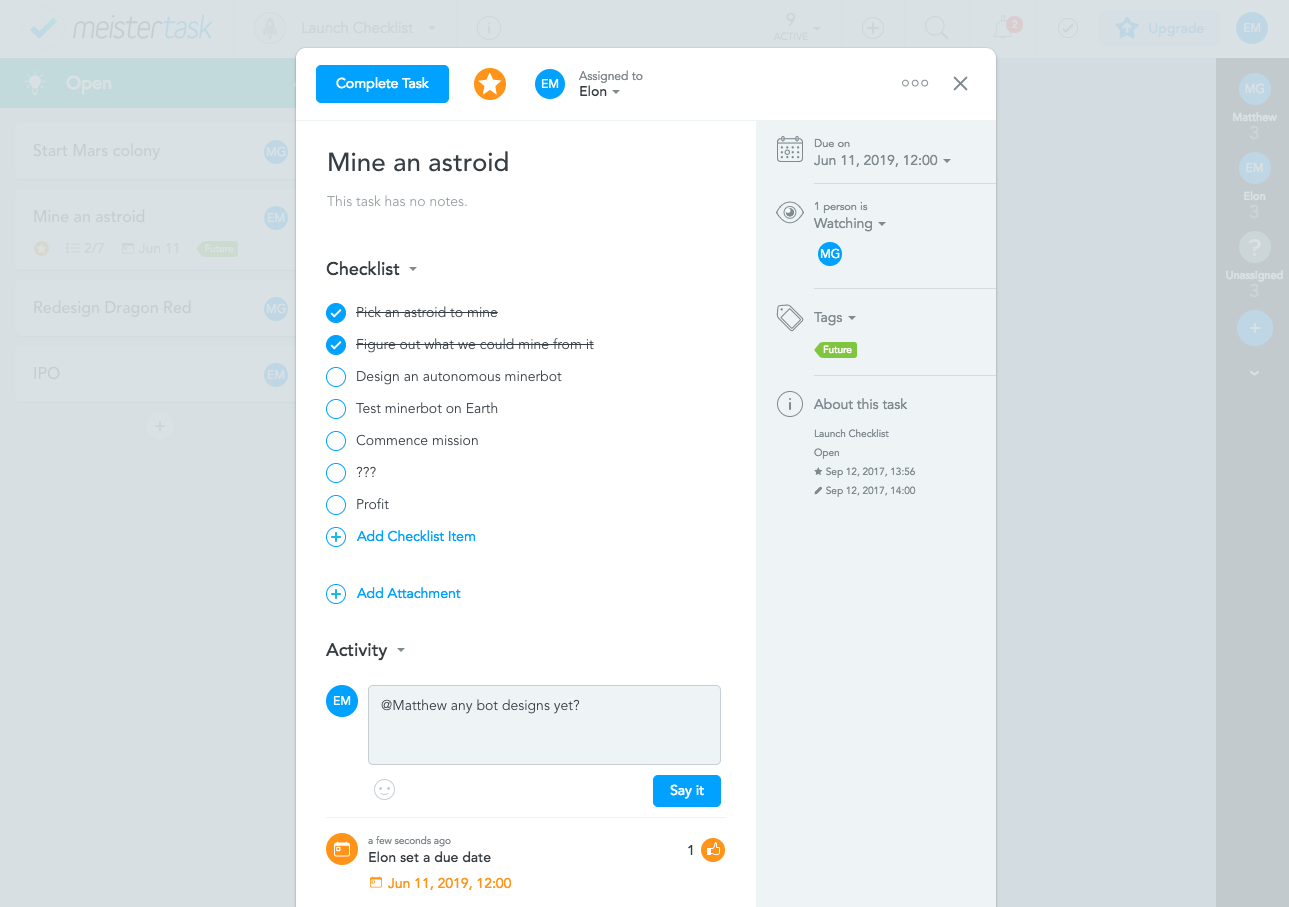
Just as you’d expect, each card can be its own mini project with checklists, attachments, and more. Star a card to highlight it; thumbs-up a colleague’s comment to like it. Watch the card—or assign it to yourself—to get notified of updates, and to see it on your MeisterTask dashboard along with all your other assigned and due cards from other boards (for a quick daily to-do list). Uniquely, each card includes a Complete button as you’d expect in a normal to-do list; this archives the card and shows how long it took you to finish the task.
It’s the main board where MeisterTask is the most interesting, though. Each list in your boards can include actions to do something automatically (add tags, assign the task to someone else, send an email or other notification, track time, or change due date) when you move a card into that list. Say Bob needs to ship widgets to customers; when you move a card into the Ship column, a MeisterTask action could send him an email and assign the task to him—and all you have to do is drag the card.
-
MeisterTask Pricing: Free for unlimited boards and users with 2 integrations; from $8.33/month per user (paid annually) Pro plan for unlimited integrations and section actions for automation
-
Connect MeisterTask with thousands of apps and build a kanban workflow with Zapier’s MeisterTask integrations.
-
For a deeper look at MeisterTask’s features and pricing, check out our
LeanKit (Android, iOS, Web)
for building customized boards with detailed workflows
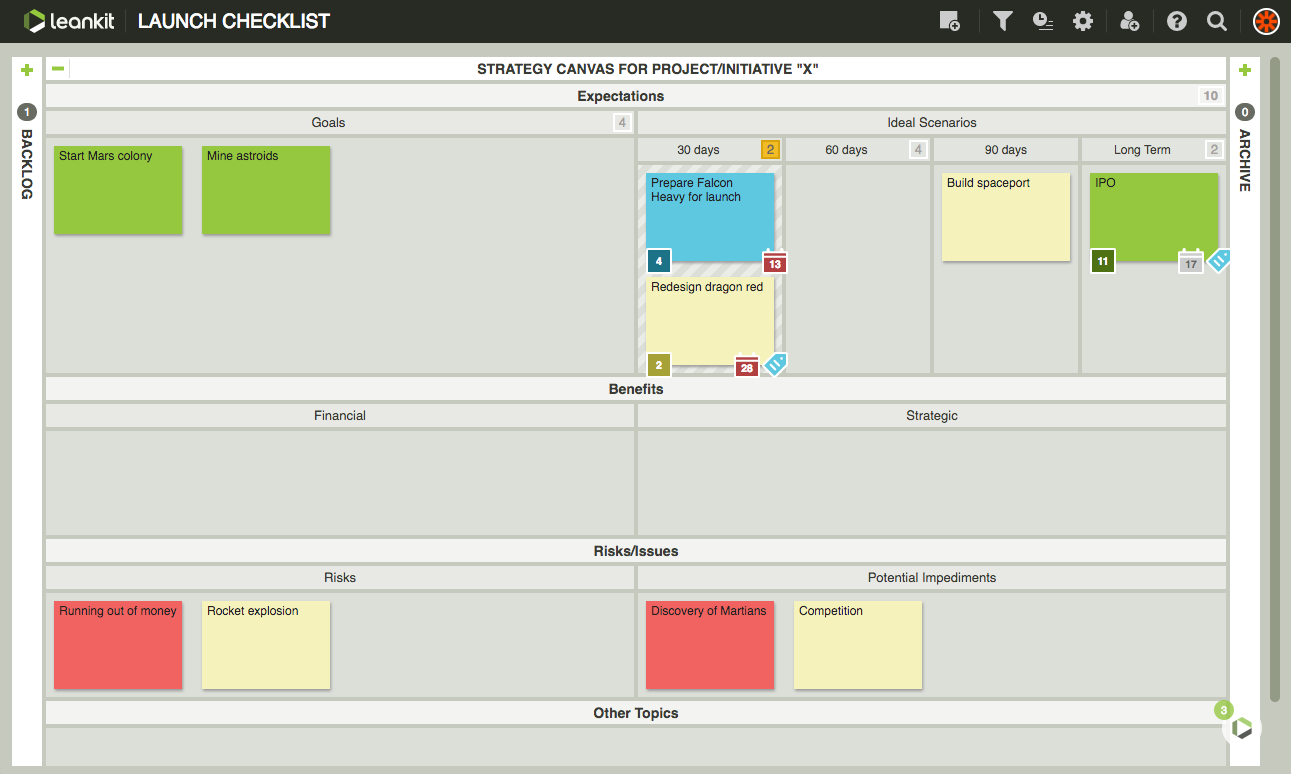
Kanban doesn’t have to mean only a few horizontal lists on a board. LeanKit’s detailed boards let you organize as much information as you want in one space, with sections to group your cards instead of standard lists. It might look overwhelming at first, but is a powerful way to build a digital task factory floor.
Start out by creating a board from a template, then add cards from the post-it note icon in the top corner. Type your card title, optionally select a card type, then press Shift+Enter on your keyboard to add another (or, import tasks from a .csv spreadsheet file via the board settings menu). Those cards will be added to the Backlog list on the left. Once you’re done adding cards, open the backlog and drag them to the section you want. Click the cards to add more details, with everything from links to start and due dates.
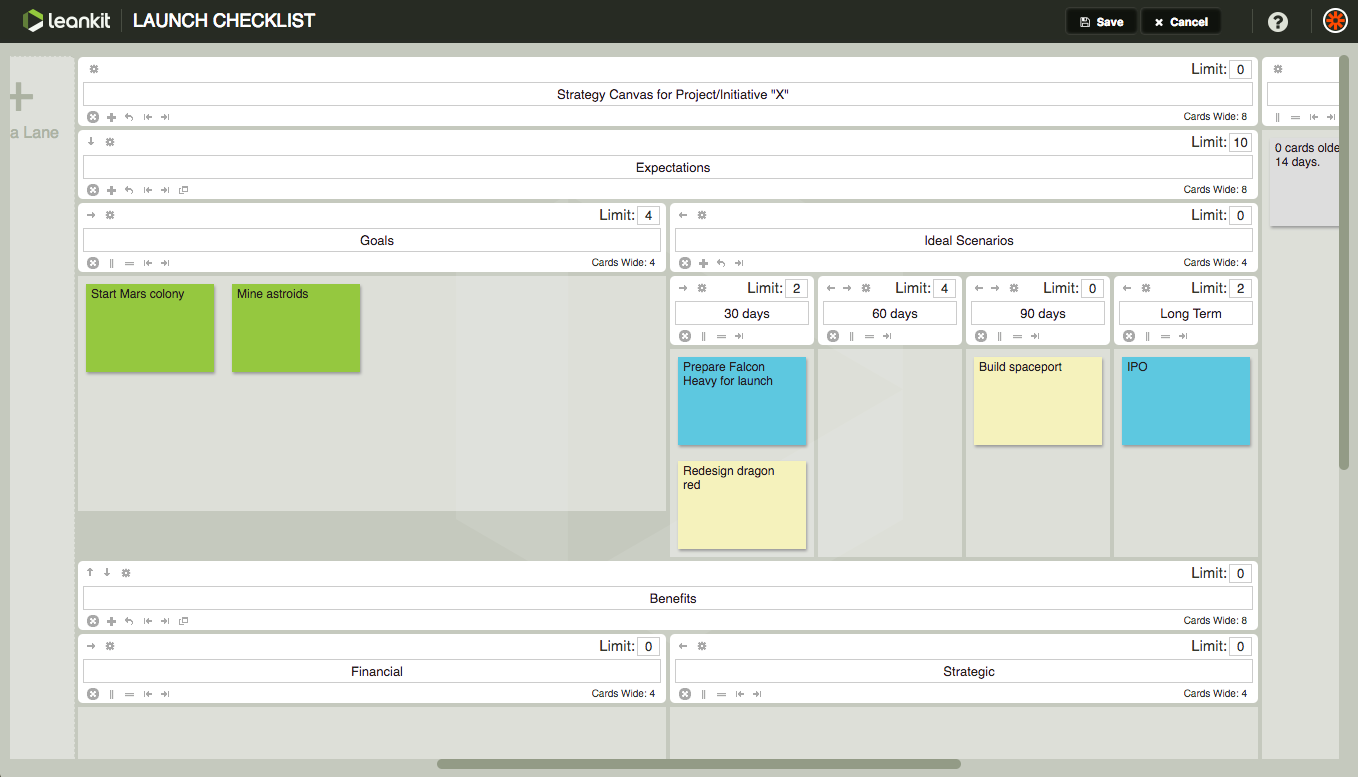
You’ll also want to customize your LeanKit board to fit your projects. Click the gear icon and select Board Layout Editor, then use the buttons to widen or shrink sections, move them up or down, and add notes and settings to each one. Enter a number in the Limit field to set a max number of cards that section can hold. (For example, if your team can only edit three articles per week, a limit of 3 in your Editing section would make sense.)
Like the board you just made? LeanKit lets you save board layouts as templates, complete with the default tasks you need to complete. That will help you get started on your next projects faster, no matter how complex and customized your workflow is.
-
LeanKit Pricing: from $19/month per user Select plan (billed annually) for unlimited boards, templates, flexible layout, work in progress limits, and more.
-
Connect LeanKit with thousands of apps and build a kanban workflow with Zapier’s LeanKit integrations.
-
For a deeper look at LeanKit’s features and pricing, check out our LeanKit review.
Kanban Tool (Android, iOS, Web)
for reports about your work
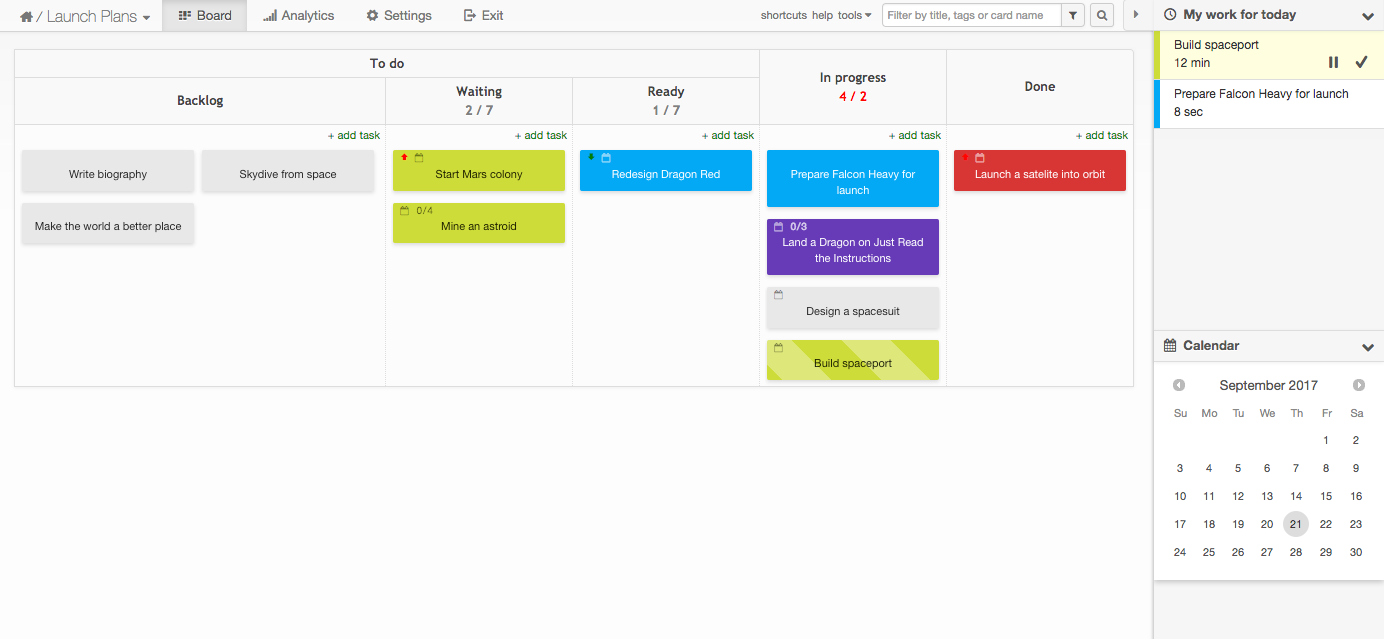
To-do lists make progress seem simple; just check off the next task. Kanban boards with their detailed workflows can make it feel like your work is never-ending. We’ve always been at war with this one task.
Kanban Tool includes a handy feature to let you see where time goes: Analytics. A click away from your board, you can see a breakdown of your cards by type, a time report on how much work was logged each day, a cumulative flow to see how your work progressed towards completion, and a detailed changelog with everything your team has done on your project.
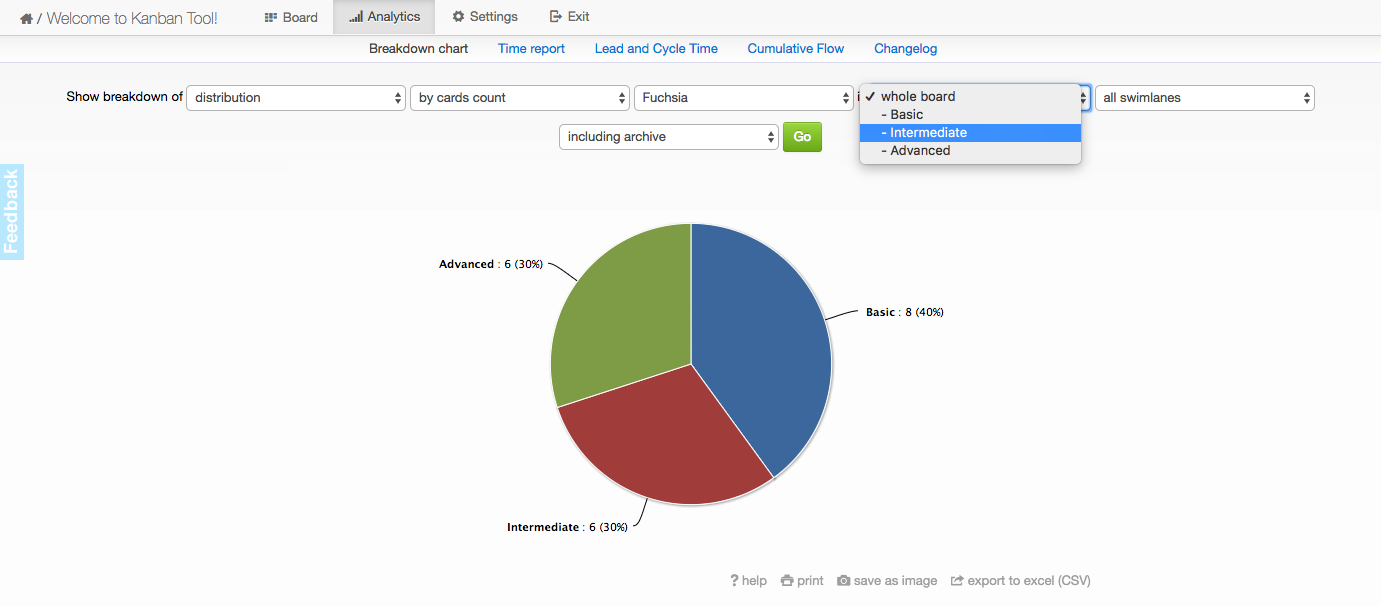
You’ll start by making a new board starting with one of Kanban Tool’s built in basic templates. Instead of full-featured templates with sample cards and notes, Kanban Tool’s half-dozen templates give you standard columns for planning projects by time, process, and more. You can customize the board, too, to add the sections your kanban board needs. Then it’s time to add tasks.
Choose a customizable color tag, add details, then click Create and add next to add the next task. With that done, you can get to work. Drag a task to the sidebar on the right, and Kanban Tool will start timing how long you work on it; drag in a new task to switch focus.
Kanban Tool hides a ton of powerful tools behind its simple interface. You can add custom fields to your cards, name each card color from its settings, or enable Power-ups for a calendar view, checklist templates, emoji, and more, with every change to your tasks logged back to the same detailed analytics.
-
Kanban Tool Pricing: Free for 2 boards and users; from $5/month per user Team plan for unlimited boards and attachments
-
Connect Kanban Tool with thousands of apps and build a kanban workflow with Zapier’s Kanban Tool integrations.
-
For a deeper look at Kanban Tool’s features and pricing, check out our
KanbanFlow (Web)
for checking off sub-tasks right from your kanban board
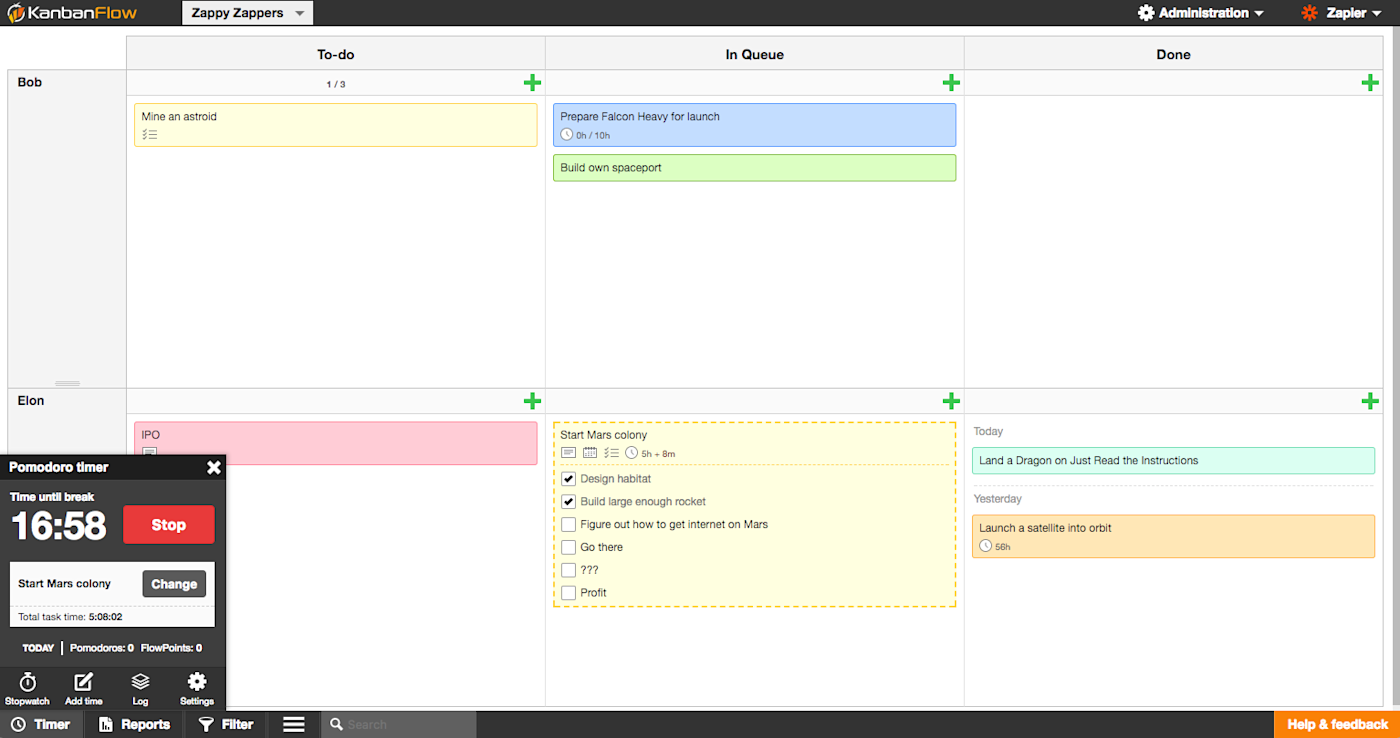
KanbanFlow is a simpler kanban tool, one that looks a bit more like what you’d get if you sketched a kanban board on a sheet of paper. You can add lists and cards as normal, and customize your card color as you can in LeanKit. It even includes swimlanes to divide your board into sections—perhaps to show multiple people’s work in one board, or to set aside tasks that you’re waiting to tackle.
The cards themselves include an equally simple design, but include a wealth of features. You can list subtasks, add markdown-formatted descriptions, include both labels and card colors, and set how much time you think the task will take. You can even make repeating cards for the tasks that need done every week or month, much like a standard to-do list app.
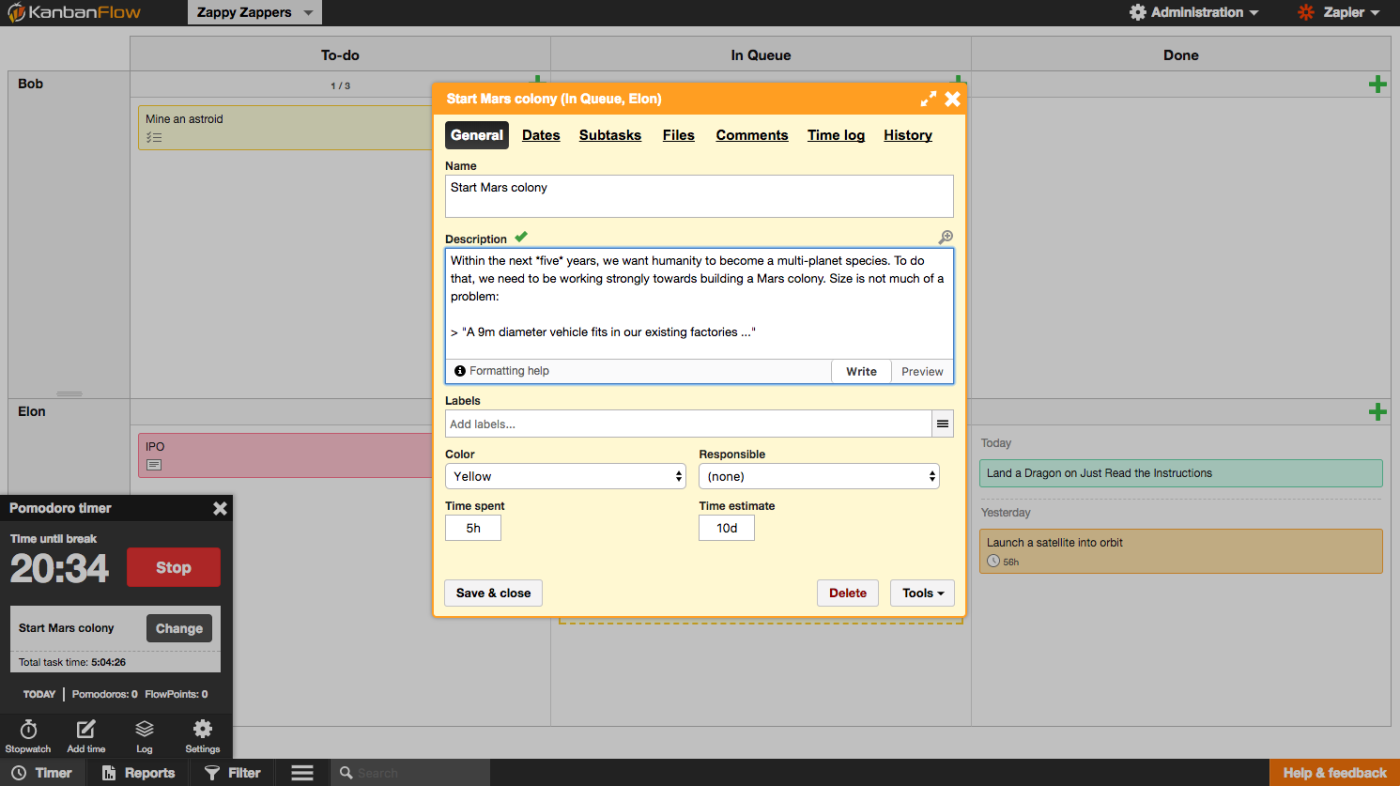
The time estimate ties into KanbanFlow’s most important feature: a built-in Pomodoro timer. Click the Timer button in the bottom toolbar, select a card you’re working on, and start the timer. KanbanFlow will give you 25 minutes to work before reminding you to take a brief break, then will start timing again as you get back to work. And to keep you from getting distracted, KanbanFlow can show sub-tasks right on your cards in the dashboard so you can check off tasks and push work forward without opening a card.
KanbanFlow also includes reports on the time you and your team spend in your work, along with filters to sort through your tasks and see just what you want in the boards. It’s a great tool to get work done and keep things organized.
-
KanbanFlow Pricing: Free for unlimited boards and users with core features; $5/month per user Premium plan for attachments, swimlanes, integrations, and export
-
Connect KanbanFlow with thousands of apps and build a kanban workflow with Zapier’s KanbanFlow integrations.
-
For a deeper look at KanbanFlow’s features and pricing, check out our KanbanFlow review.
Blossom (Web)
for a focused path to shipping completed tasks
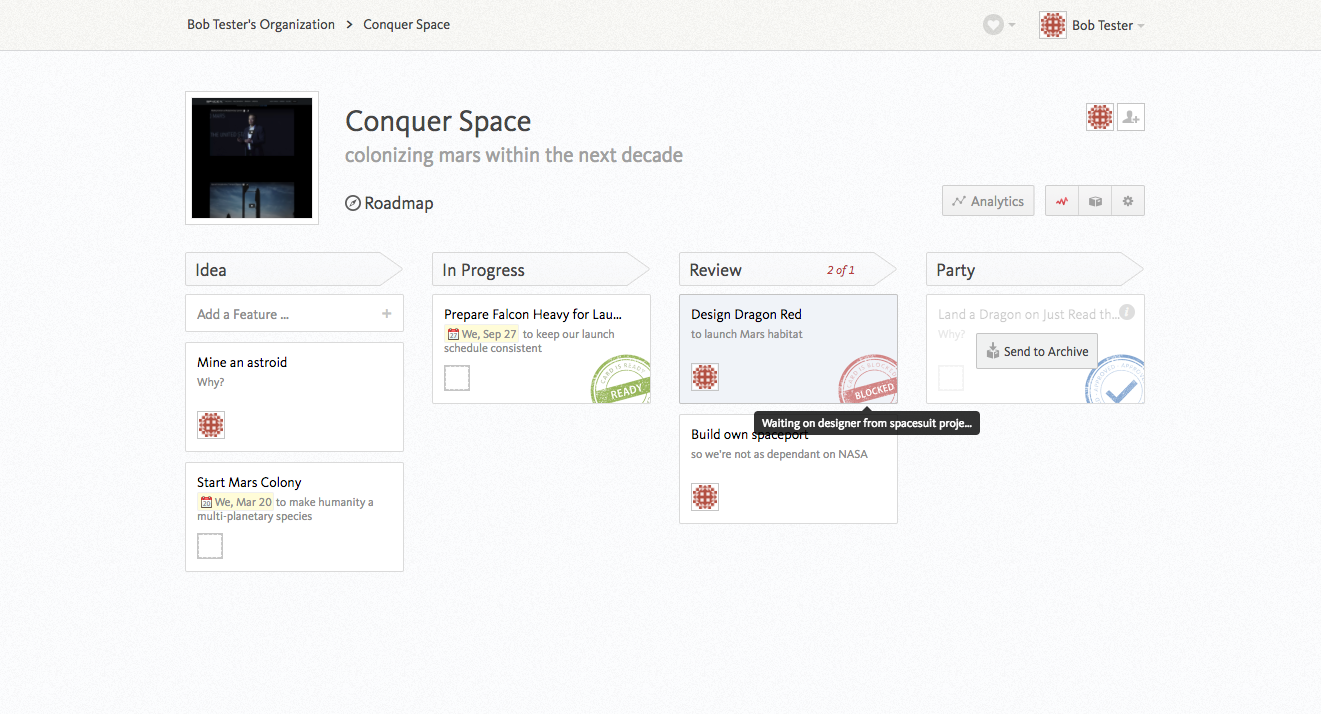
Blossom is one of the nicest looking kanban board apps, carefully designed for a focused path to complete your tasks. It’s an agile project management tool—basically a kanban board, but with more specific goals. Just like other kanban board apps, you’ll list your project stages in lists. The difference here is, every list is supposed to be the next stage in your process. New cards have to be added to the first column on the left—and the last column on the right shows an Archive button since tasks should be done when they get dragged there.
It’s designed to help you ship products. Each list has a name and work-in-progress limit—and a Why? field where you can write why that process needs dome. Same for cards: Blossom calls them Features, and includes a field to write why this feature is beneficial.
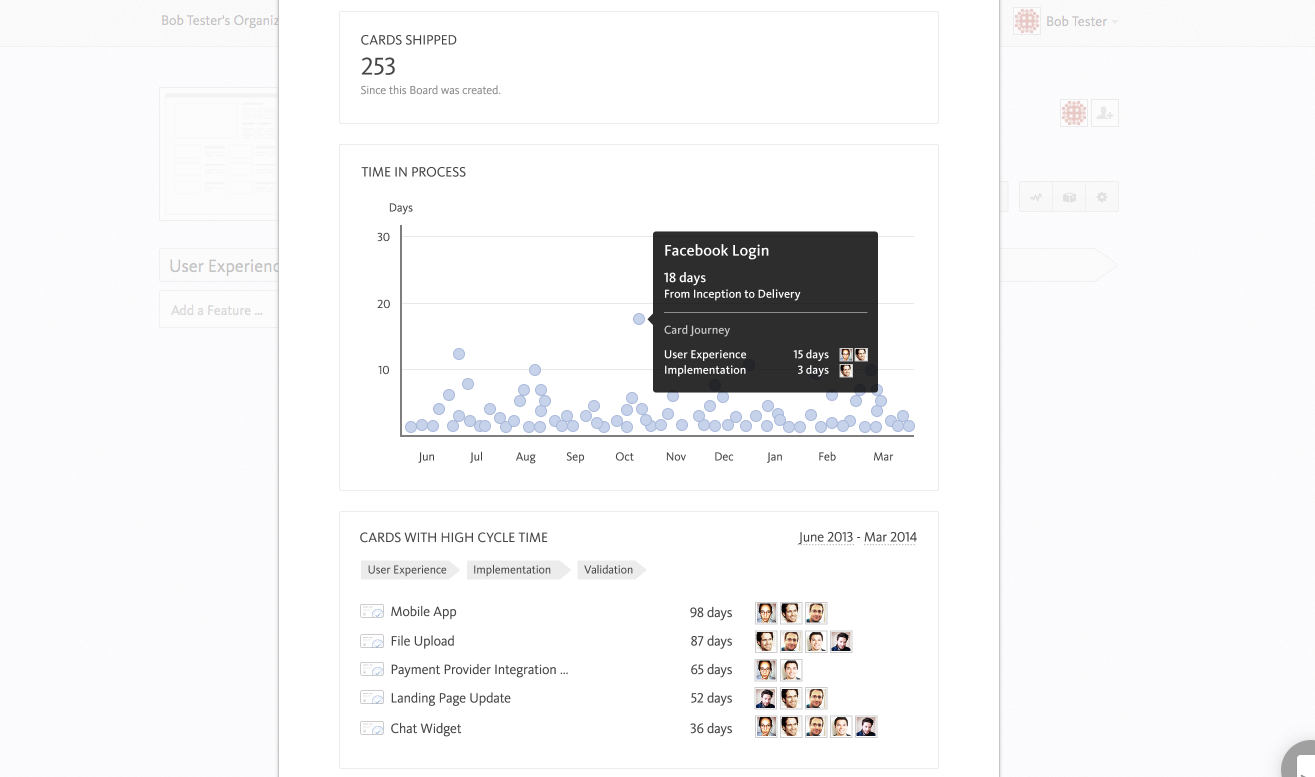
Blossom includes three rubber stamp-style tags for your tasks. Mark a card as Ready for next stage and it will get a green Ready stamp until you drag it; mark the card as Blocked instead and you’ll get a red stamp with a quick reason of why it’s blocked. And cards in the last stage get an Approved checkmark added automatically.
There’s analytics, too, with a count of how many cards got shipped, a chart showing how long each took to complete, and the cards that took the longest. Every day, Blossom will send you a similar analytics email with details on recent changes in cards and what needs done next. It even integrates with GitHub, pulling in recent commits so you can track the actual work on a code project from your boards. Together, Blossom gives you a great way to think about what you’re doing and why—and push tasks towards completion.
Breeze (Android, iOS, Web)
for managing client project in kanban boards
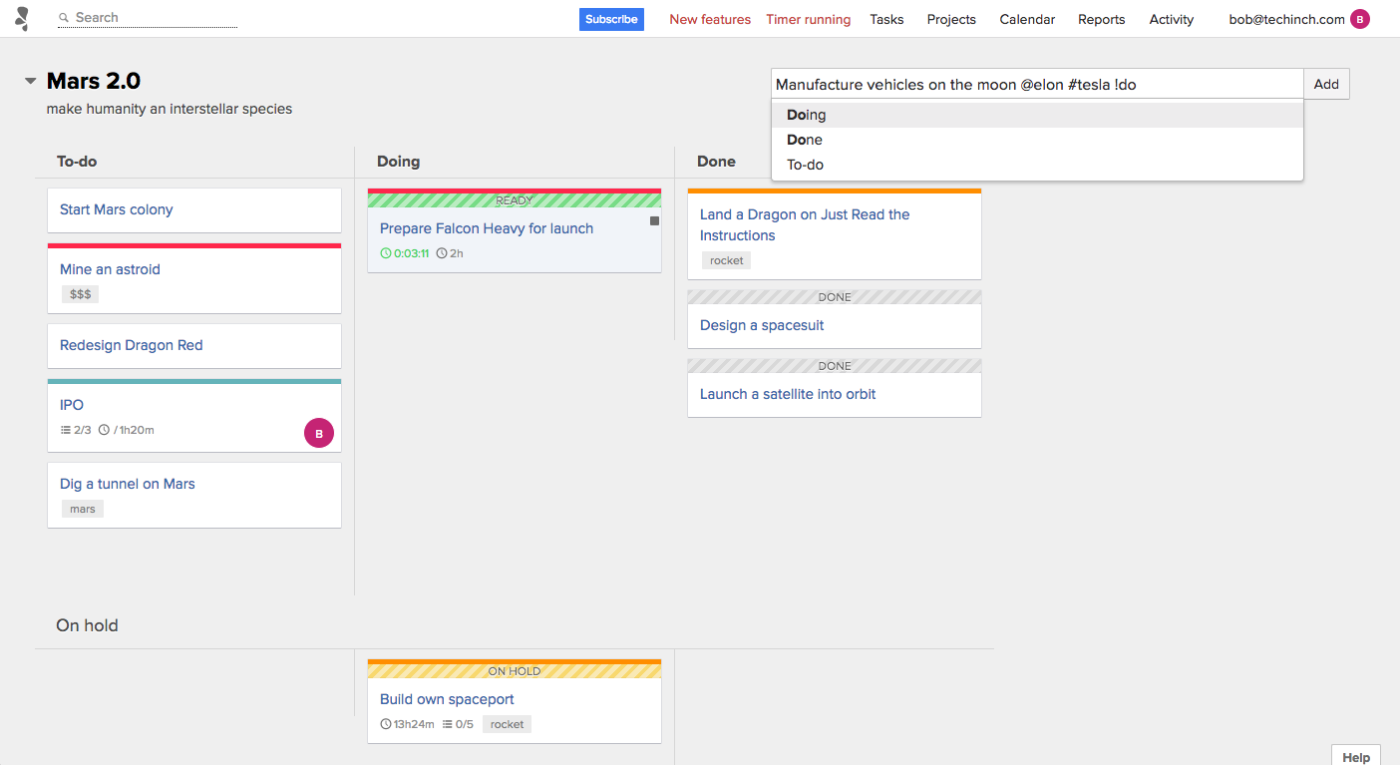
Working on projects for others? Odds are they’ll want to see how the work is coming along, too. Breeze is a kanban app built for client work—that also happens to be a great way to manage any project with kanban.
One of the best features in Breeze is how quickly it lets you add tasks. From the text box at the top, type a task name and press your Enter key to add it to your first list. Or, add your list name with an exclamation mark, assign people with an @ sign, and add #tags to categorize tasks while you’re adding them. Instead of having to open each task and add extra details, you can type Dig a tunnel !doing @elon #boring to add the complete card in seconds.
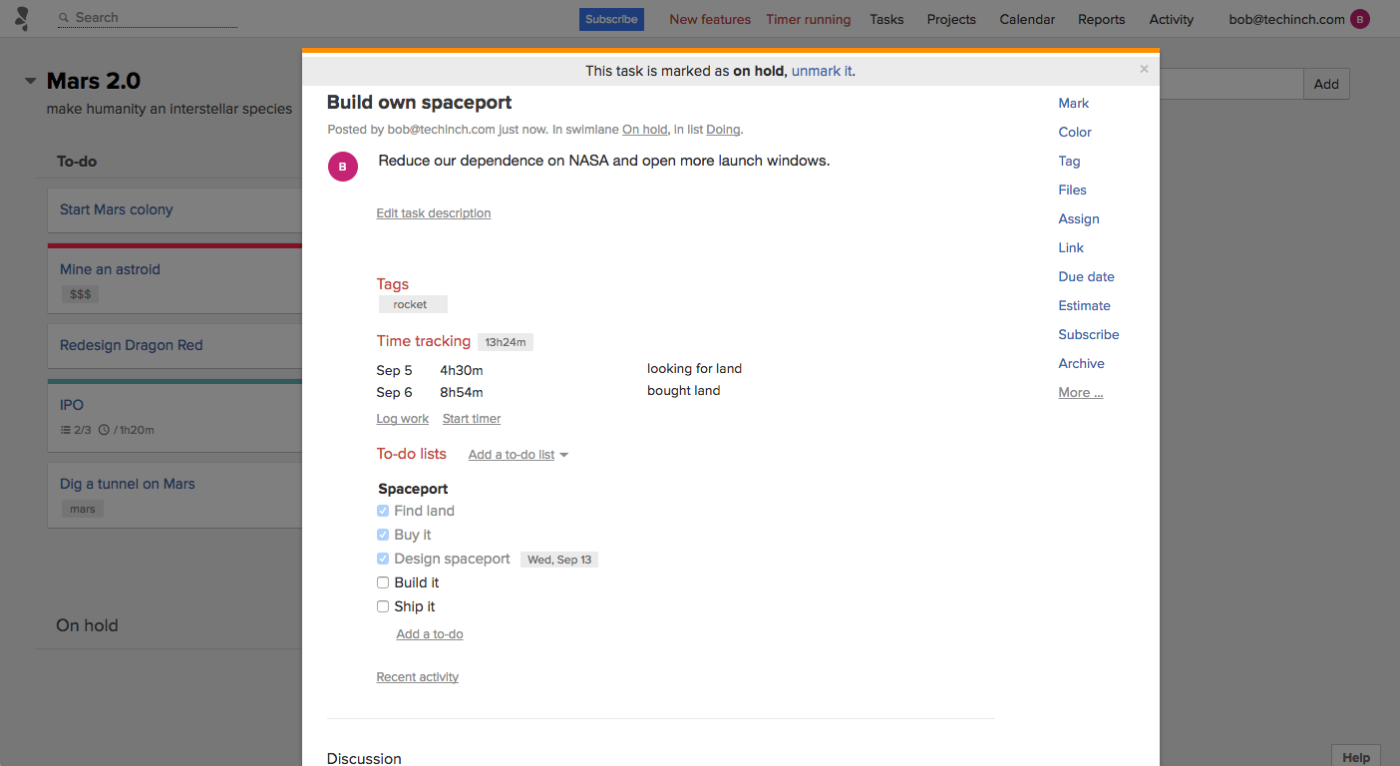
Client projects mean strict time and money budgets, something Breeze helps you plan for as well. Each card includes a timer to track your work and list what was worked on each time, as well as an estimate of how much time the task should take in total. And when cards turn into their own projects, your to-do lists in Breeze let you assign sub-tasks and include due dates on them, too. Need more space? Add swimlanes to your board to split up your lists.
Then, invite clients to view your board for free, and they can see exactly what your team is working on and how the project is coming along. They can view and comment by default—and can even move cards around if you want them too.
Taskworld (Android, iOS, Web)
for adding tasks to multiple projects at once
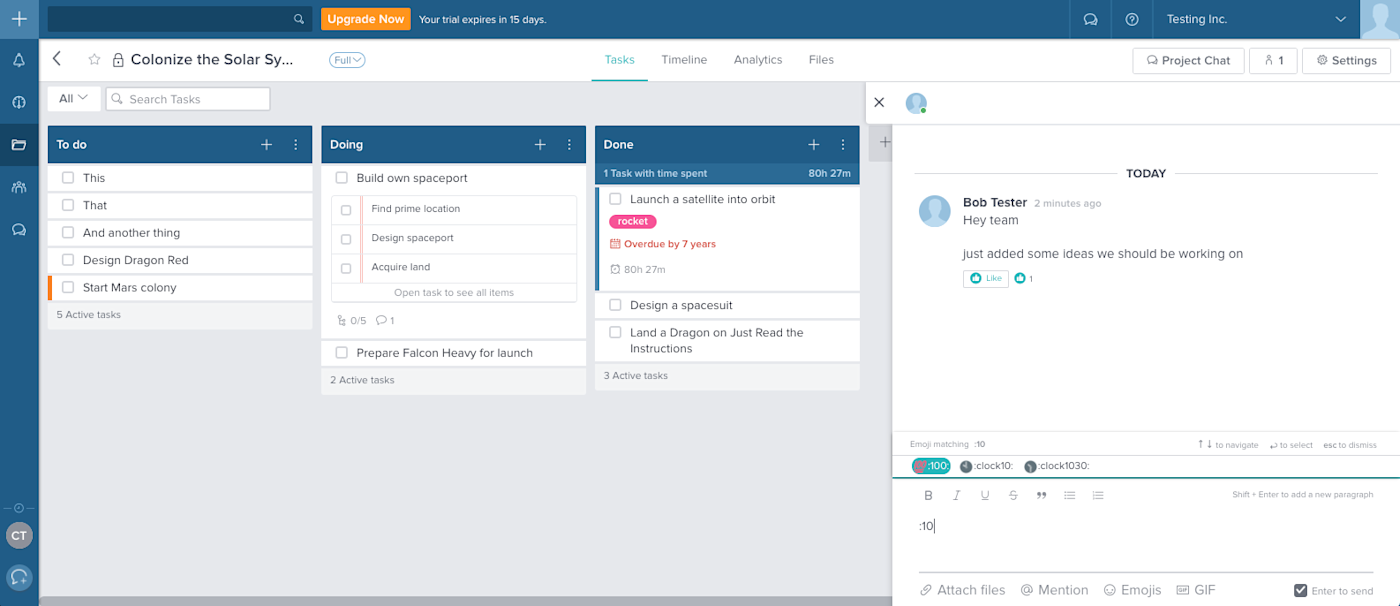
Projects aren’t just lists of tasks that live on their own—often they’re tied to other projects. When you’re building a gear in your part of the plant, that gear is holding up the car production in another part of the plan—and they’ll want to know how the task is going, too. Taskworld is designed for those real-world scenarios.
It’s a straightforward kanban board, one that shrinks your cards down to a single line of text so you can see as many tasks as possible at once. Add more info, and you can see it right on the card, including due dates, total time tracked, and the first three items in that card’s checklist.
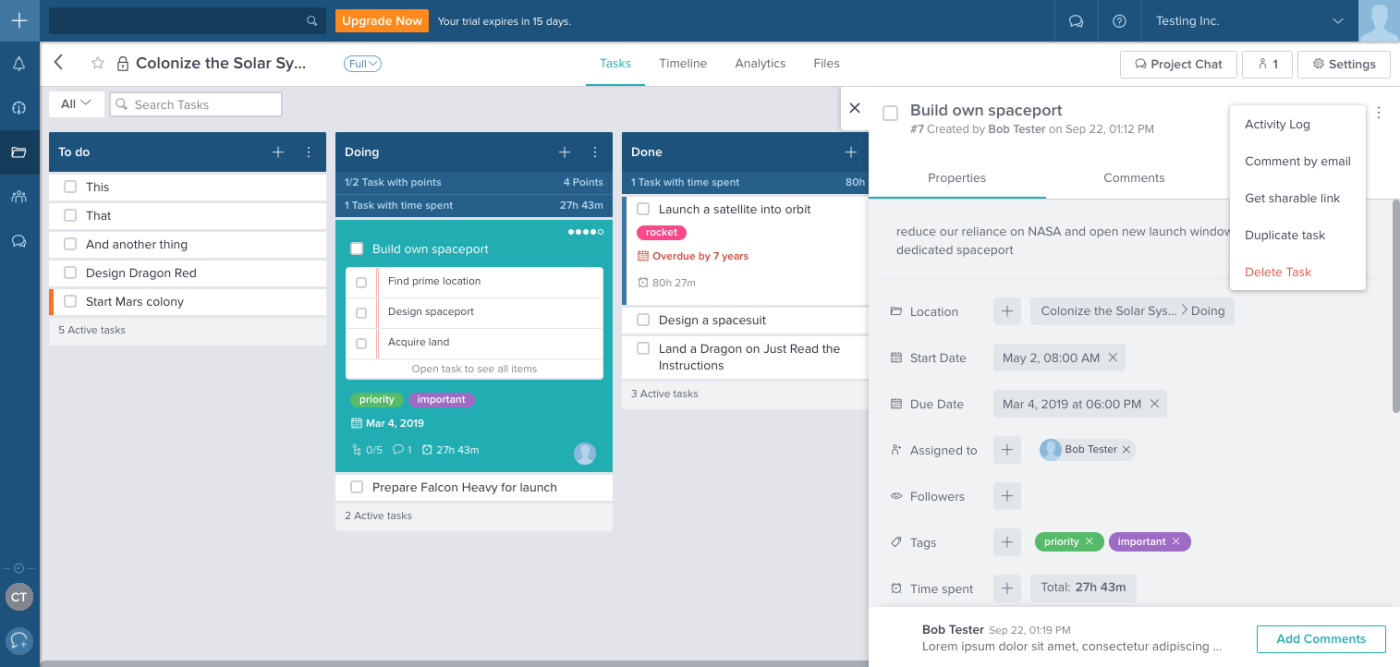
Each card includes a number of features to track how work’s going. There’s a start and due date, as well as a Time spent with its built-in timer to track your work. And, there’s that all-important Location field. That’s where you can add a card to multiple projects. When you need something from another team, just make a card and add it to their board, too, and you’ll see updates along with the rest of your cards.
Taskworld helps you stay in touch with your team, too, with a built-in project chat, with company-wide chatrooms along with a dedicated room for each kanban board. And for a quick way to catch up on what you need to do, there’s a Tasks view that shows everything that’s assigned to you in one place.
-
Taskworld Pricing: $5.99/month Solo plan for unlimited task and projects for an individual; from $8.99/month per user Teams plan for combined workspace, chat, assigned tasks, and more
Wekan (Self-hosted Web)
for customizable kanban boards on your own server
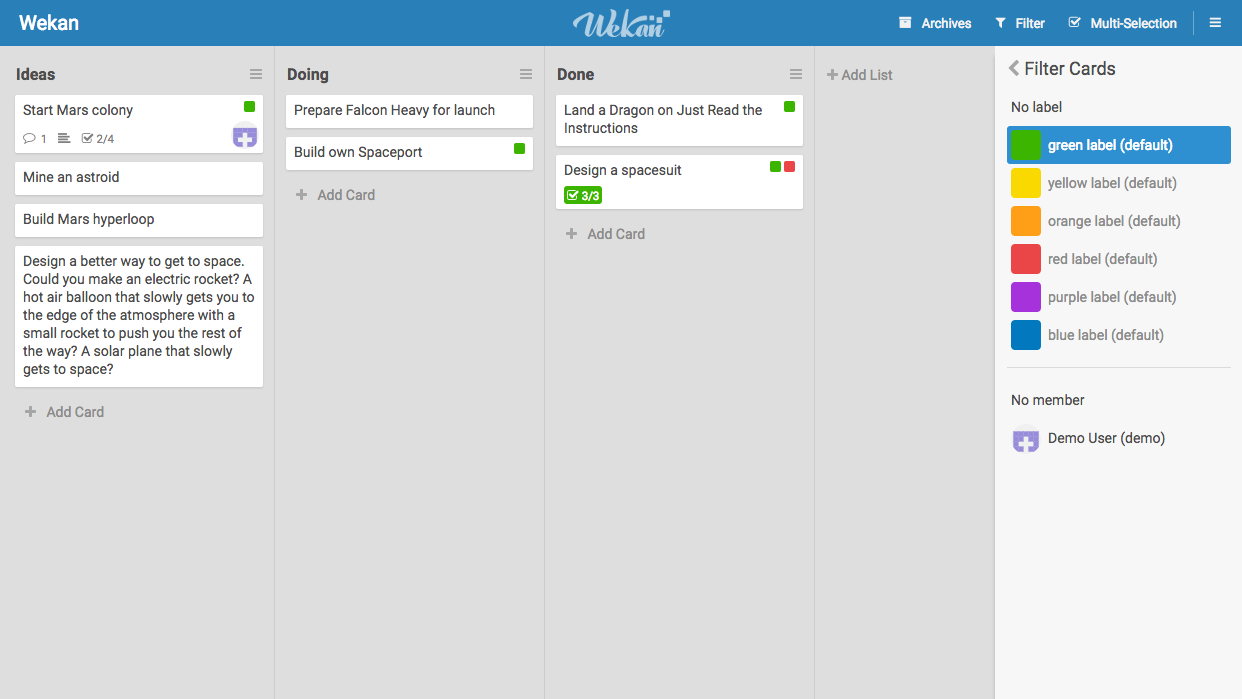
Want a kanban app that runs on your own servers? Wekan is the nicest option for simple kanban boards. It’s very similar to Trello—in fact, its landing page calls it an “open-source Trello-like kanban.” That means it’s familiar and easy to use. Add cards and lists quickly—albeit without Trello’s handy option of creating cards by pasting a list. Then drag them around as you need, moving whole lists or individual cards around in a click.
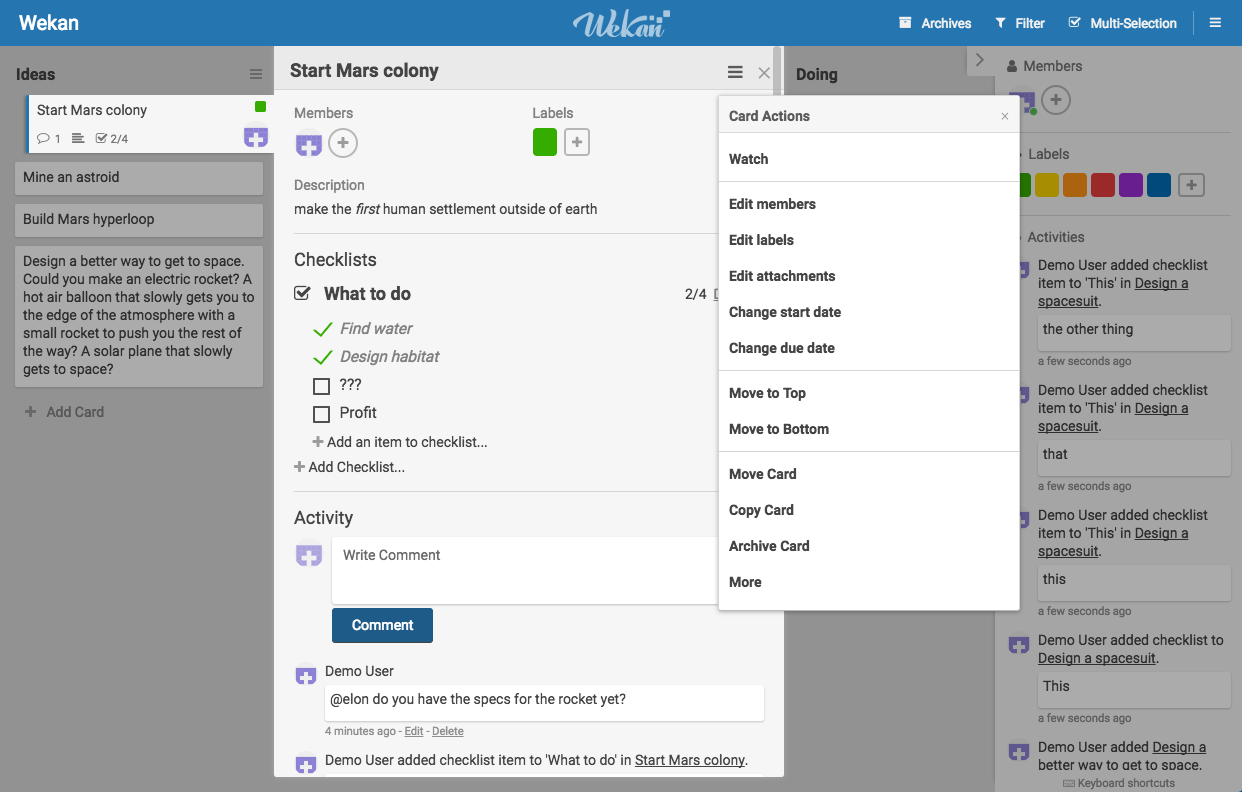
So far, so familiar—that is, until you click on a card. That’s where Wekan is the most unique, as it simply expands the card in-place so you can add checklists, labels, and comments while still seeing much of the rest of your board.
Need to only see certain cards? Click the Filter button to select only cards with a specific label. Or, click Multi-Selection to select the cards you want and edit them all in bulk. It’s a fast and simple way to manage your tasks, with an open-source kanban app that you can tweak and customize if you want.
Another great self-hosted kanban board app to try is Lavagna, which includes due dates and milestones, status colors and text tags—and lets your users login with OAuth providers.
Monday (Android, iOS, Web)
for seeing how each stage of a task went
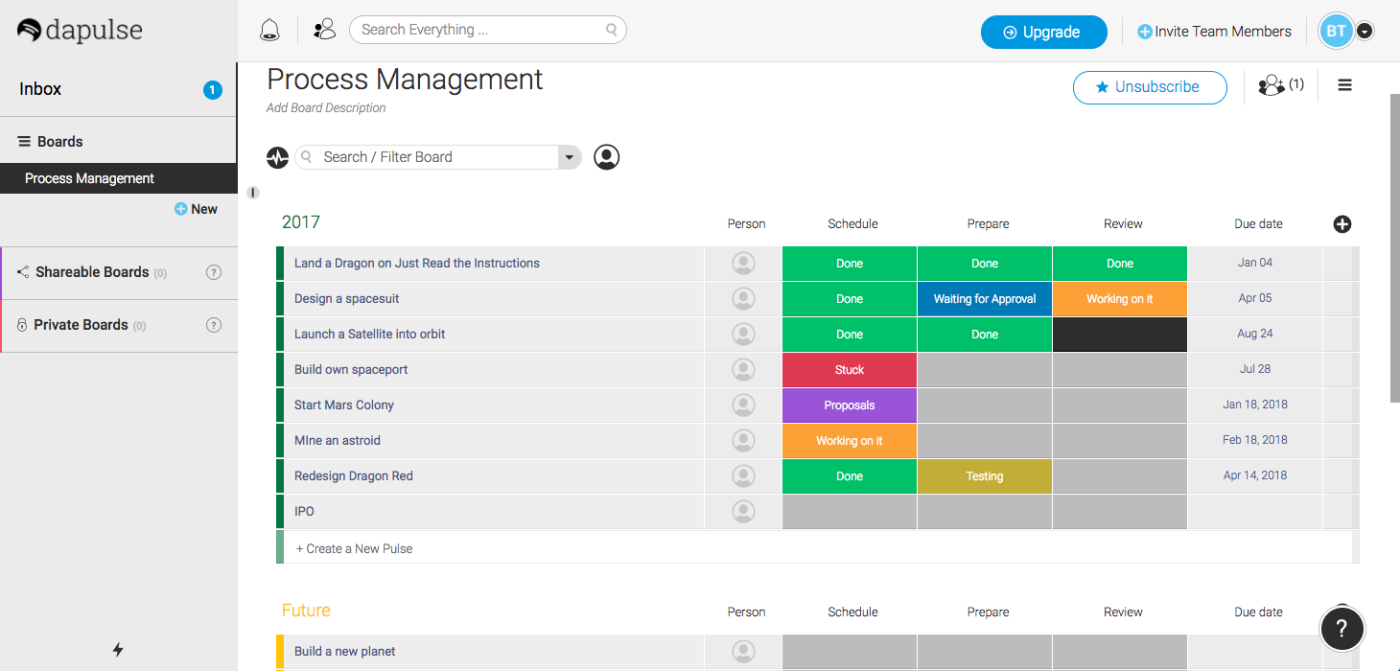
Monday—formerly dapulse—isn’t a kanban board, at least not in the normal sense of a board with lists and cards. But it lets you accomplish the same thing—just without dragging and dropping—with a bit more detail than a standard kanban board would give you.
You’ll make a new board for your project, with sections to organize your tasks (perhaps by time period, or assigned person, or task type). Then you’ll have a list of tasks with the workflow lists on the right. Instead of moving a tasks between lists, you’ll select a color tag from that list’s drop-down menu to show the task’s done with that phase, waiting on this phase, and so on.
Just like a kanban board, you can at-a-glance see which task is in which workflow. But unlike a kanban board, you can also make sure each task has gone through the previous parts of your workflow or see why this task isn’t moving forward.
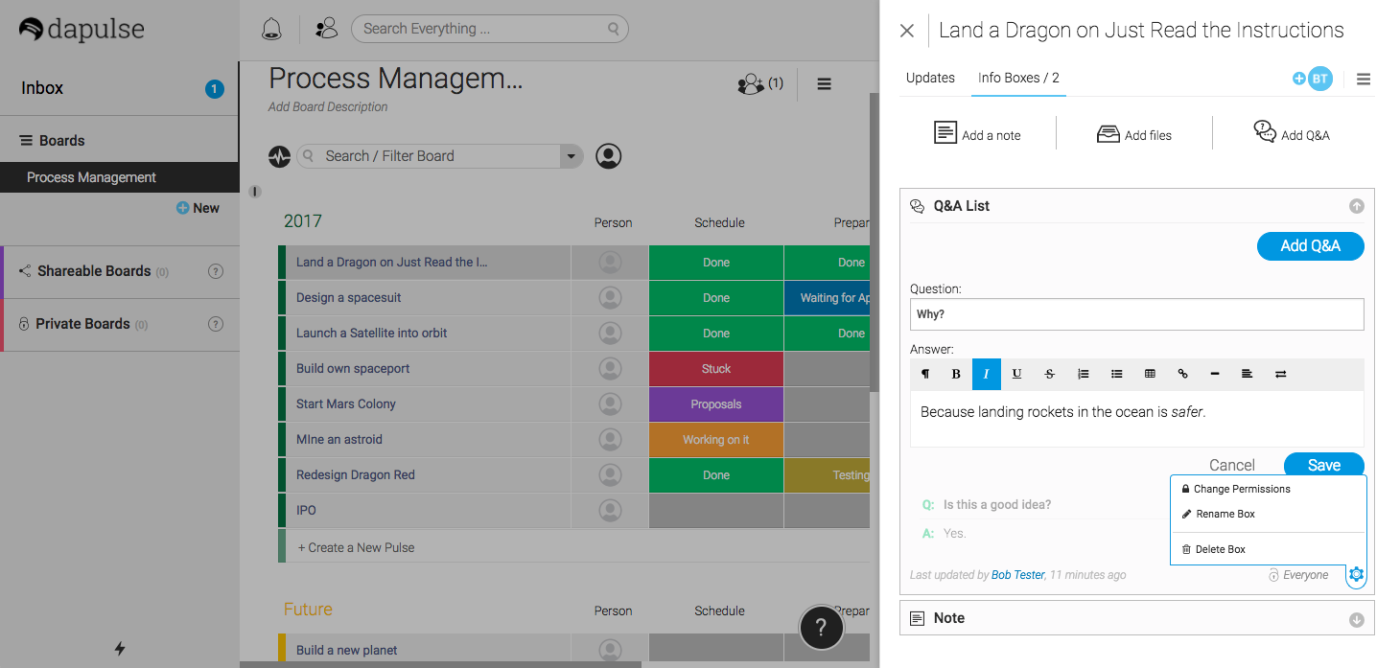
Click a task in Monday to see the card back, with space to add notes, updates, and files. You can email feedback to the card with its unique email address—a great way to automatically update tasks from your other apps. Or, uniquely, you can add Question and Answers to a card to list the reasons why you’re working on this task. Monday is a unique way to share more info about your tasks and the work that has gone into them, made possible by rethinking what a kanban board could be.
-
Monday Pricing: from $29/month Basic plan for 5 users, unlimited boards, and core features
-
Connect Monday with thousands of apps and build a kanban workflow with Zapier’s Monday integrations.
-
For a deeper look at Monday’s features and pricing, check out our Monday review.
Pipefy (Android, iOS, Web)
for gathering data about tasks
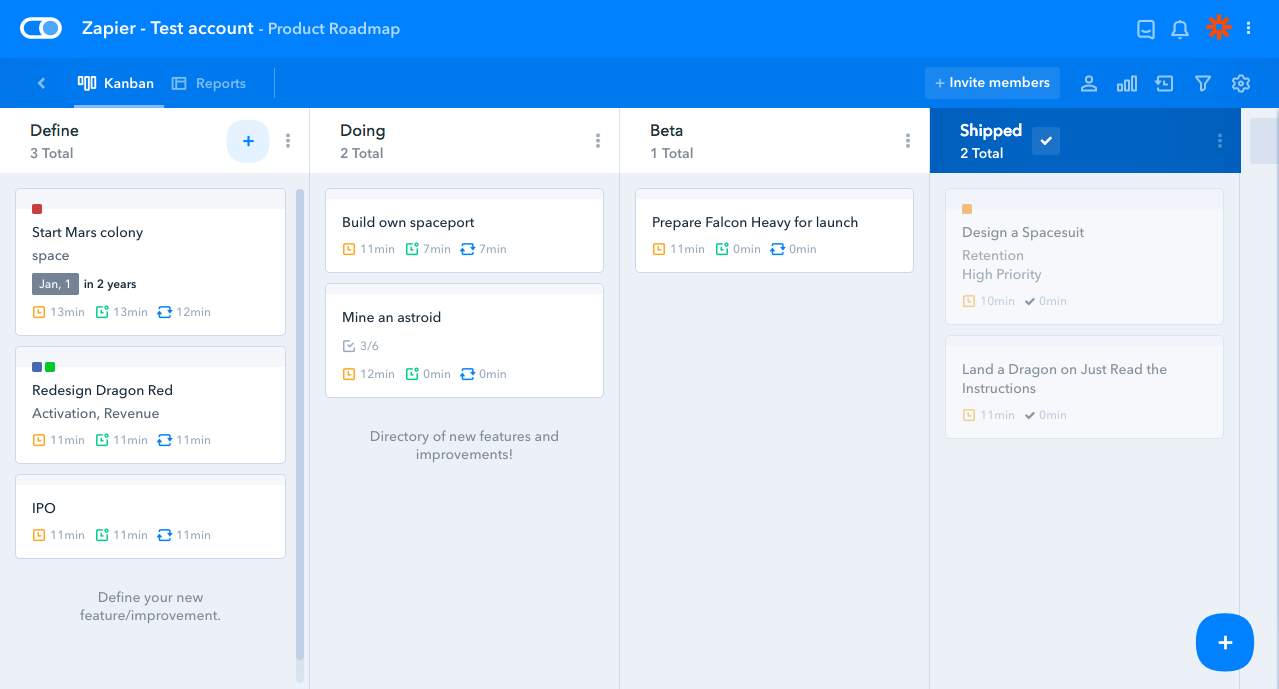
Workflows aren’t just a nice way to break up the time a task goes on your list until it’s finished. They’re actual parts of your project where you’ll do work, gather data, and push the task closer to completion. And in Pipefy, you can keep all of that data in one place and make sure your team logs what they did on tasks every time.
It starts out with your boards (or pipes, as Pipefy calls them), where Pipefy includes pre-made templates for a variety of common workflows. Or, build your own, adding lists (or phases in Pipefy) for every part of your workflow. Each phase is more than just a list of tasks. You can add fields to the list that will show up on the card—including survey-style radio button questions, time estimates, text boxes, and more. Phases can also include automations, assigning tasks or sending emails to specific people when the task hits that workflow stage.
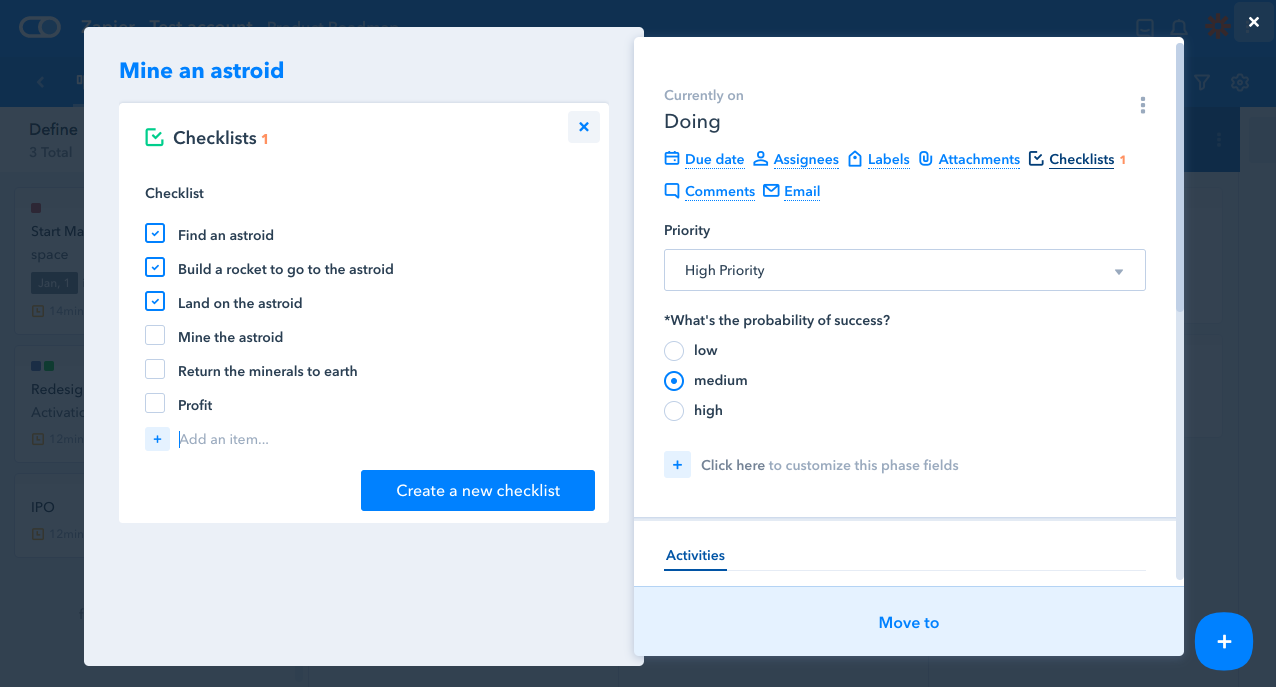
Then, it’s time to add your tasks. Press N to add a task, then press Ctrl+Return to save the task. You can customize this form as well, adding the text fields or other form-style fields to gather dates, time estimates, difficulty ratings, and more.
Each task card then includes all of the details you added to your new card form, along with any fields the phase included. Before dragging the card to the next phase of the workflow, your team will have a bit of work to do making sure everything is actually finished and saved for the record before starting the next workflow phase.
-
Pipefy Pricing: Free for 5 boards and 10 users; from $12/month per user Professional plan for unlimited boards with advanced reporting
-
Connect Pipefy with thousands of apps and build a kanban workflow with Zapier’s Pipefy integrations.
-
For a deeper look at Pipefy’s features and pricing, check out our Pipefy review.
Other Great Apps with Kanban Features
If all you want are kanban boards, the apps above are your best bet. But what if you just want to see your tasks in a kanban board sometimes, and would rather use a standard to-do list most of the time? Or how about the rest of your data—want to view your database, projects, app data, tracked time, and more in a kanban board?
If so, here are some of our other favorite apps that include kanban boards. They don’t show your tasks in a kanban board by default—but they do include a handy kanban tool whenever you want to sort items in lists.
|
Icon: |
App |
What it’s great at: |
Free for: |
Plans from: |
|---|---|---|---|---|
|
|
Asana |
Sometimes a to-do list is just what you need, with everything you need to do at home and work in one place. Asana is great for that, with its full-featured to-do list tools that also work well within teams. Then, for your more detailed work, you can start new projects with Asana’s board view for a kanban board and a workflow for that project. |
15 team members |
$9.99/mo./user |
|
|
Airtable |
Databases sound scary, but Airtable makes them fun. Its spreadsheet-style interface helps you list customers, products, tasks, ideas, and more. Use its built-in forms to collect data, a calendar view to schedule things, and—you guessed it—a kanban board to organize your data. |
1.2k records |
$12/mo./user |
|
|
Quip |
Quip’s a new take on a word processor, with document that include a chat sidebar and can have live spreadsheets embedded in them. And with its new Live Apps, you can add a kanban board to your documents, too, for an easy way to organize your ideas and plan projects right alongside your notes. |
Personal documents |
$12/mo./user |
|
|
Sandglaz |
Maybe you don’t need your kanban lists to represent workflow stages–you’d rather use them to sort your task into timeslots when your team is free to work on them. That’s how Sandglaz works, with kanban style columns for your scrum sprints. Drag tasks into the right time period—and if you can’t finish something just yet, drag it over to the next column. |
$5/mo./user |
|
|
|
Pivotal Tracker |
This one almost should be in the main list—it’s like a superpowered kanban board. Pivotal Tracker is designed around scrum sprints, with stories about what you want to achieve, features that will let you make that happen, and prioritization to ship that feature. You’ll use lists and cards—but each with far more features than plain kanban. And you can build your own views that show lists from multiple boards together. |
2 projects & 3 users |
$12.50/mo. for 5 users |
|
|
Jira |
People like your product—but they’d also like you to add new features and fix some bugs. So you log them in Jira, plan out a roadmap of what you want to accomplish, and pull issues into a scrum sprint with just as many tasks as your team can handle. Then switch to the kanban board view to fill out your project workflow and make sure you ship everything on time. |
$7/mo./user |
|
|
|
GitHub |
Already using GitHub to track changes to your code, field bug reports, and collaborate on new features? GitHub’s built-in project boards might be the perfect place to organize those tasks with a kanban board. Instead of switching back and forth between tools, you can keep your work and workflow in the same place. |
Public projects |
$9/mo./user |
|
|
Zoho Projects |
Zoho Projects does everything. Calendar? Check. To-do list? Yup. Issues and bugs and documents and time tracking? That too. And, you guessed, it has a kanban board view. Use it to organize your tasks into a workflow, then plan the schedule in the dependency view, and switch back to list view to quickly check tasks off. |
1 project |
$25/mo./team |
|
|
Podio |
Keeping track of your team conversations, budget, projects, goals, sales, and more is tough when everything’s scattered between apps. Podio keeps it all together, with a simple app builder that you can use to manage anything. And if those things are tasks, there’s a kanban board view to plan your workflow. |
5 users |
$9/mo./user |
|
|
Week Plan |
How about a calendar app to plan your tasks with a kanban board to keep things organized? That’s Week Plan. It shows your week at a glance, with a small kanban-like board at the bottom where you can organize tasks by your responsibilities. Drag them to the right day to schedule out your week’s plan. |
3 lists |
$1/week |
→ Want to add kanban features to your other favorite apps? Here’s how to add kanban boards to Gmail, WordPress, Evernote, Outlook, WordPress, and more.
Change is hard. People have managed tasks on lists and calendars for generations—it’s so common, it feels like a round clock, as if nature itself dictated time must go in a circle and tasks must go on a list.
It’s testament to how well kanban works that it’s become so popular so quickly. Just the little trick of having multiple lists and taking your tasks through a workflow instead of only checking them off is enough make it worth switching. And with the automations and unique tools available in the best kanban apps, there’s a way to manage almost any process in kanban.
If you’re just starting out, try something simple. Trello is a great place to start—add your lists and tasks, and try moving tasks through a workflow for a few weeks. Get your bearings. Then add more features with power-ups—or try another kanban app, or perhaps the kanban feature hidden inside one of your other favorite apps. Before you know it, your projects will be moving along as quickly as a Toyota production line.
You’ll wonder why humanity didn’t think of this sooner.
→ Need something simpler? Check out our roundup of the 40 Best To-Do List Apps for a quick way to check off the things you need to do.
Need Any Technology Assistance? Call Pursho @ 0731-6725516