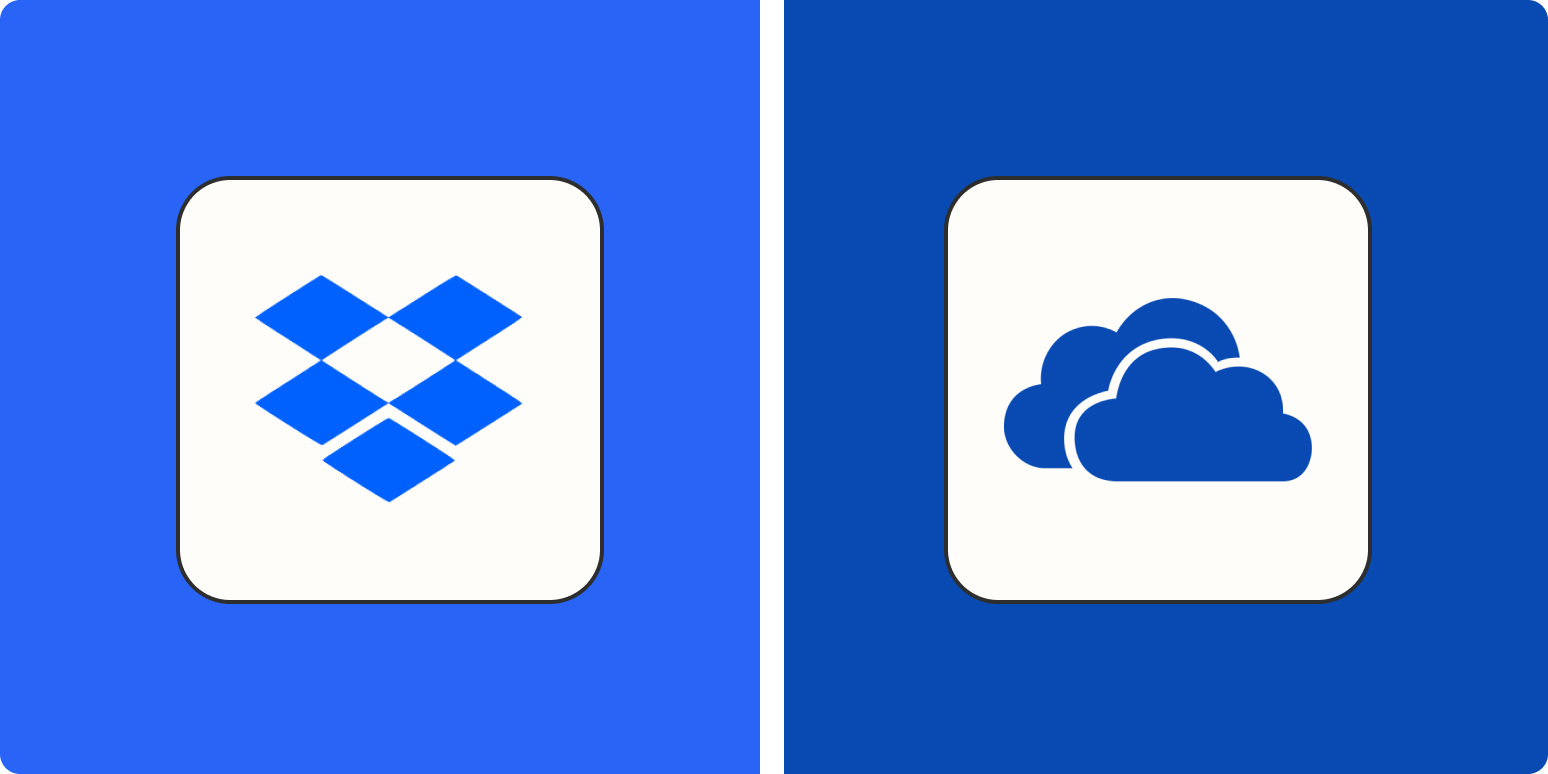In the world of cloud storage, Microsoft OneDrive and Dropbox are hefty, veteran players. But cloud storage is cheap, making the volume of space available but one minor factor when deciding between the two apps. I’ve used both for personal and business reasons and continue to use them to varying degrees. For the purposes of comparison, I’ve taken a closer look at them both to understand where they differ.
Spend less time in your cloud storage app
Keep your files and folders organized with automation.
The verdict: not a lot separates them. If you or your business needs cloud storage and file collaboration features, you won’t make a mistake choosing one over the other. Yet there are differences between them that can figure into whether one is the better choice for your circumstances.
So if your bar is higher than “not making a mistake,” read on to learn where Dropbox and OneDrive diverge.
The bottom line on OneDrive vs. Dropbox
I dig into details below, but here’s the gist:
If you aren’t looking for anything more than some extra cloud storage for free, OneDrive’s free plan is more generous than the free Dropbox plan. But for bigger picture purposes:
-
If you’re already running a Microsoft shop, then you already have OneDrive. Unless you’re unhappy with Microsoft and looking for an alternative, there’s little reason to bring on a redundant application.
-
Dropbox business plans provide more flexibility to work with the external apps you currently use or might want to use in the future.
|
OneDrive |
Dropbox |
|
|---|---|---|
|
Default storage space for paid plans |
⭐⭐⭐⭐ 100GB in standalone OneDrive plan. 1 TB/user in 365 plans (1 user in MS 365 Personal; up to 6 users in MS 365 Family). All Business plans provide 1TB/user, except for Plan 2, which offers unlimited space for $10/user/month (annual). |
⭐⭐⭐⭐⭐ 2TB for both personal plans (1 user for Plus plan and up to 6 users on Family plan). Business plans: Professional: 3TB for one user Standard: 5TB, minimum 3 users Advanced: unlimited space, minimum 3 users |
|
Scope of app |
⭐⭐⭐⭐ OneDrive standalone plans are available as Home or Business. Most Home, Business, and Enterprise plans include OneDrive and Office, along with other MS applications. All Business plans share the same collaboration features; Home plans have more limited file sharing, collaboration, and offline capabilities with Home OneDrive Standalone plans having the fewest features. |
⭐⭐⭐⭐ Significant differences between a Personal plan and a Business plan. Personal plans lack more advanced file sharing, collaboration, and management features. For example, file recovery and version history only go back 30 days back on Personal plans, but 180 days on Professional and Standard Business plans, with a full year on Advanced plans. |
|
Integrations |
⭐⭐⭐ Native integration with all other Microsoft applications. Availability of different MS apps based on plan selection. Limited external integration options, but can connect with Zapier. |
⭐⭐⭐⭐⭐ Integration with Microsoft and Google documents, spreadsheets, and presentation apps. Well-developed app integration marketplace, plus integration with Zapier. |
|
Free plan |
⭐⭐⭐⭐⭐ 5GB, 3 files in Personal vault; access to web-based MS Office apps to edit; no limit on number of devices you can sync; mobile app with scanning function |
⭐⭐⭐ 2GB, no vault; can create native MS Word and Google Doc documents from within Dropbox, or use Paper, Dropbox’s native document editor; sync limit of 3 devices; mobile app with scanning function |
What Dropbox and OneDrive have in common
Let’s get this out of the way first. Here are the things that aren’t different enough to make you switch apps.
-
Security. Both OneDrive and Dropbox use the same security protocols: 265-bit AES for files at rest and SSL/TLS when they’re in transit. You can set up two-factor authentication on all plans; different business plans also allow multi-factor authentications and single sign-on (SSO).
-
Sync speed. Whether you’re on Dropbox or OneDrive, you’ll get block-level sync, which only syncs the parts of a file that have been changed, instead of wasting time and processing power syncing complete files every time.
-
File and folder access. You’ll recognize the folder and file directory format, so no surprises there. OneDrive and Dropbox provide slightly different meta-information boxes for folders and files (the Dropbox info box opens by default, while you need to click to open the OneDrive info box), but it’s more or less the same.
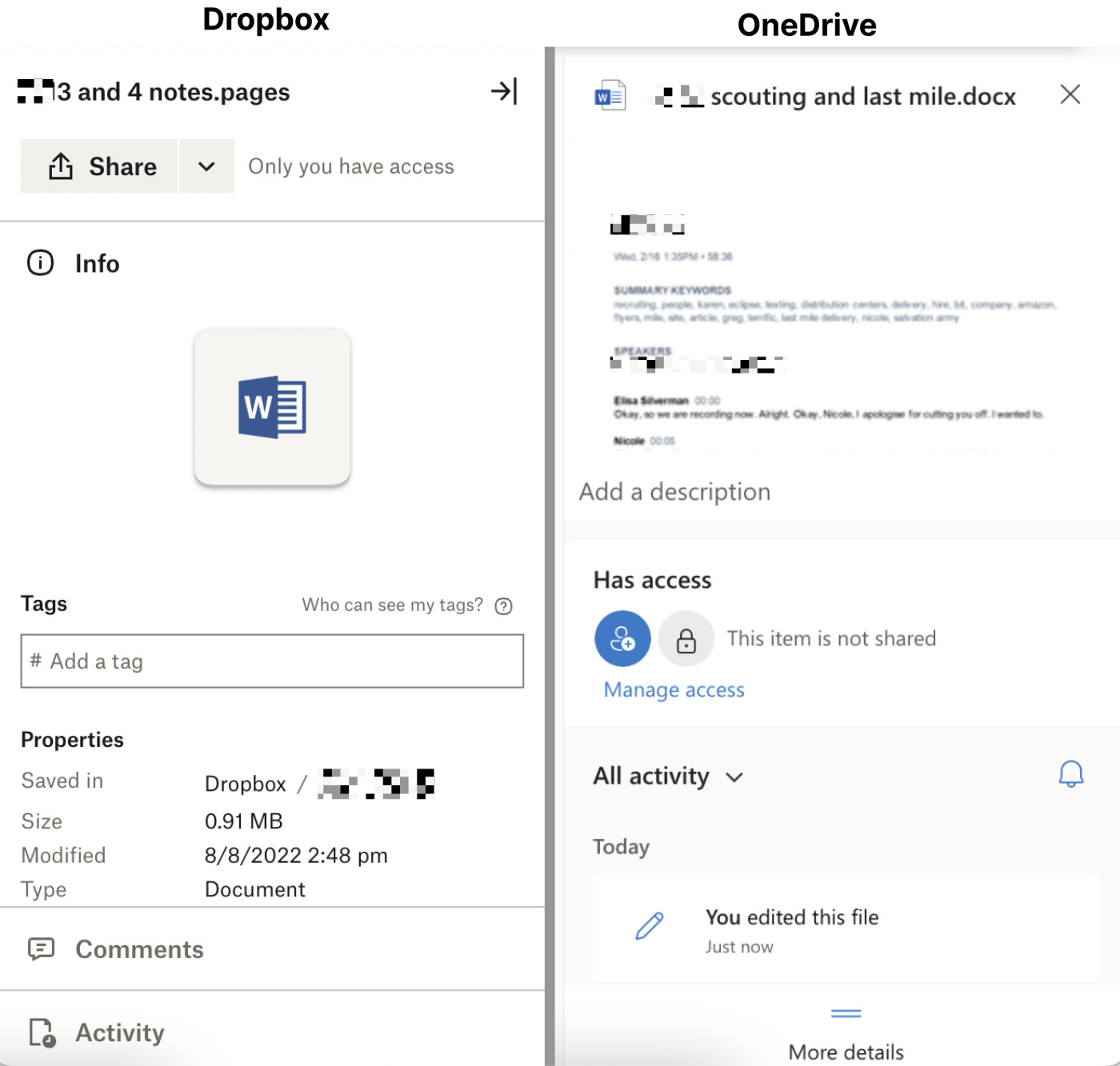
-
Advanced file sharing features. All the plans on both apps have basic sharing and collaboration features, but only their business plans have an extensive array of extra control options for sharing folders and files, including setting passwords, time-limited access, and prohibiting downloads. The Microsoft 365 Home plans do allow setting passwords and expiration dates on links, but the Home Standalone plans do not.
-
Vault. Dropbox Vault and OneDrive’s Personal Vault are protected areas within the cloud storage for more sensitive files. You set up an additional security layer to access anything in the vault, like a PIN or one-time code sent via text. Any file in the vault will automatically close if left open and idle for a certain amount of time. Dropbox Vault is available on both personal plans and the Professional business plan, while OneDrive only has a vault on personal plans.
-
Admin management. If you subscribe to any business plan not intended for one user, you’ll get access to a wide range of admin tools to manage additional business features, such as user permissions and groups, user and device activity audits, and advanced security and compliance features. While both apps offer these advanced features, the details vary between OneDrive and Dropbox. If you’re deciding for a growing or enterprise business, take a close look at these admin management differences.
Now, let’s move on to the part where Dropbox vs. OneDrive gets interesting.
OneDrive is the obvious choice for Microsoft users
If you’re currently a Microsoft shop or have a Microsoft 365 account, chances are you have OneDrive already. If you’re happy with Microsoft, then there’s little reason to pay money to bring in a redundant external application.
If you’re not happy with the Microsoft applications and features available to you, you might be on the wrong Microsoft plan. Scaling up to a Business or Enterprise plan with additional apps, like Yammer and SharePoint, is easy. Your users are familiar with the Microsoft interface, which speeds up the learning curve to get productive on new MS apps quickly.
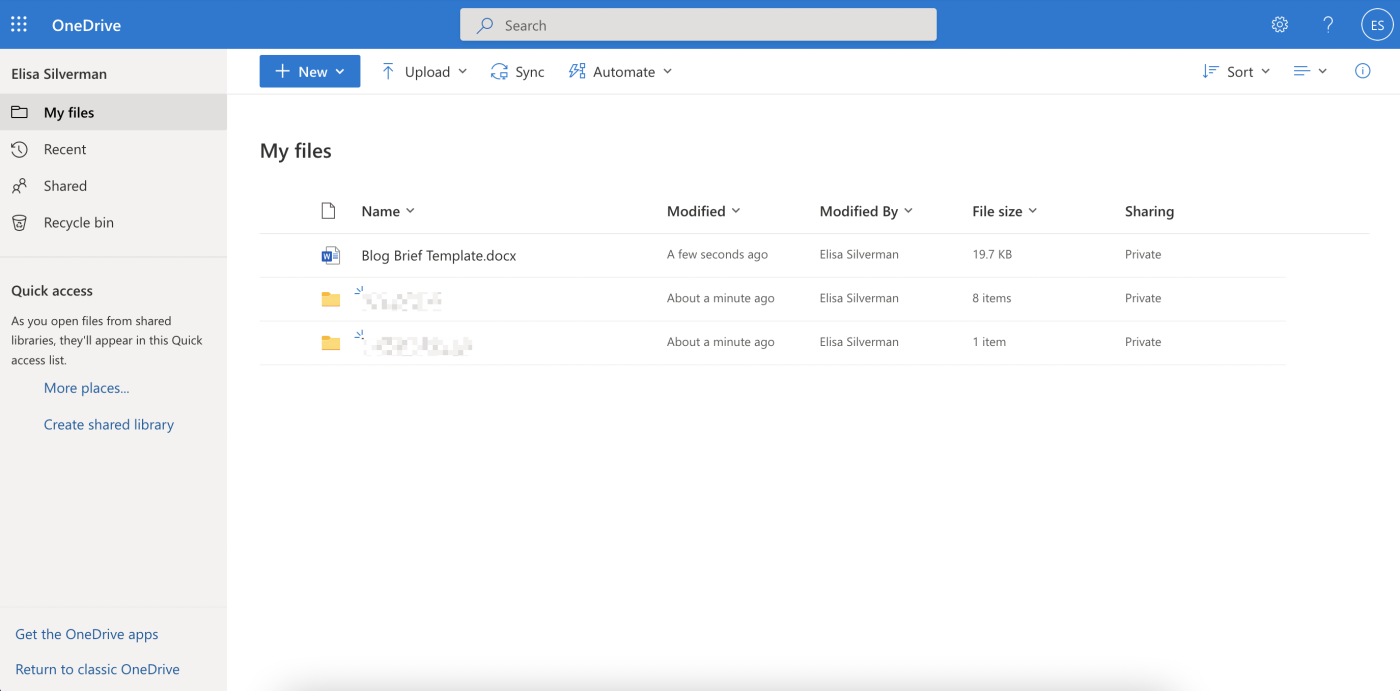
OneDrive is the path of least resistance for Microsoft users, which is a blessing and a curse. Once you subscribe to a Microsoft plan, it’s easy to default to using their apps, even if a competitor app may be the better choice for your needs. While the OneDrive vs. Dropbox race might be tight for you, that might not be the case with other business applications in your Microsoft subscription. So you might feel more locked into Microsoft than you care to be.
But if you’re not currently using a Microsoft product or are interested in moving away from Microsoft, then Dropbox is worth serious consideration.
Dropbox offers more flexibility
If you want a freer hand to select the best app without defaulting to the one included in your subscription, Dropbox integrates with an extensive list of external tools that you can access through its App Center. Microsoft certainly integrates directly with other applications too, but not as many—and it’s possible you’d also be forgoing yet another Microsoft app to choose a different third-party tool.
Dropbox beats OneDrive in two important ways when it comes to flexibility:
-
You’re not defaulting to what’s already part of your subscription; instead, you’re proactively selecting the best app for you.
-
Dropbox works natively with both Google and Microsoft basic office applications. OneDrive is focused on MS formats.

With Dropbox, there’s no need to create a document in one format and then save it in your client’s preferred format, leaving you with at least two files. This feature is exceptionally useful if you’re a freelancer or business that needs the flexibility to work in whatever file format your clients want, without having to leave Dropbox. When you want to work on a file, you can select the work environment you want.
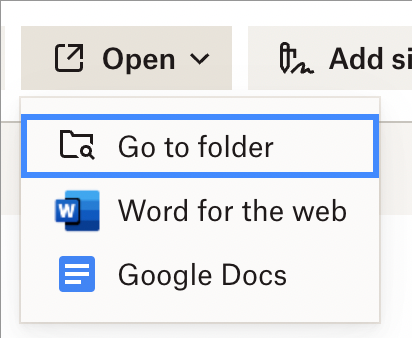
Note: In order to take advantage of this, you must have a Google or Microsoft account using the same email address you use with Dropbox. (Having a free Google or Microsoft account is enough under most Dropbox accounts. If you have a Dropbox Business account—other than Professional—then you’ll need a paid Microsoft business subscription.)
Dropbox wins on user experience
OneDrive’s interface has that customary Microsoft aesthetic. It won’t impress anyone with its feel, but it’s familiar. Dropbox has an airier, more modern feel. Some of you may care about that; some won’t. This is highly personal.
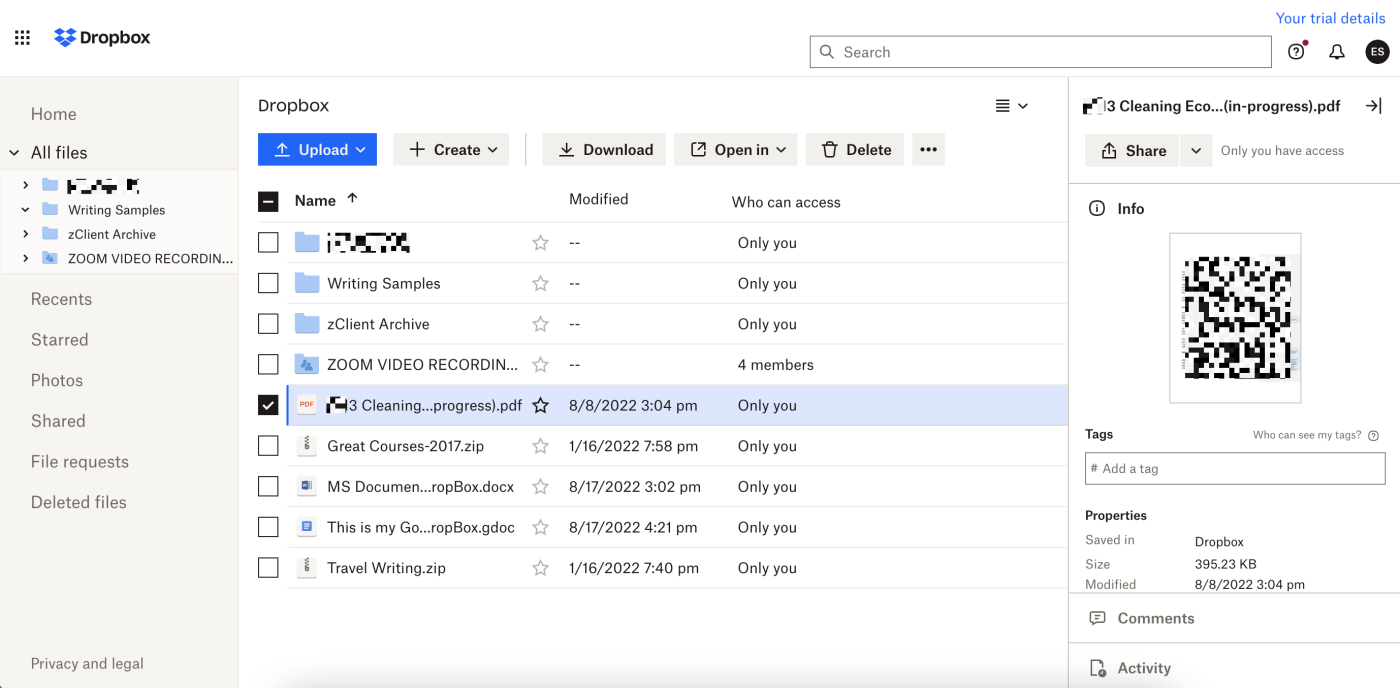
Beyond looks, there are other reasons I prefer the Dropbox experience.
Let’s start with the upgrade experience from both. To research this article, I signed up for a free trial on a business plan for both OneDrive and Dropbox. I’ve been using their free plans for a while and wanted a closer look at the business features. Getting started and working with Dropbox is much easier than OneDrive.
Dropbox asked me only a few questions, including having me select my industry from a list of options. Dropbox used that information to customize my welcome email by noting how Dropbox Transfer lets me send large files, a feature particularly useful for creatives who work in visual design and video files.
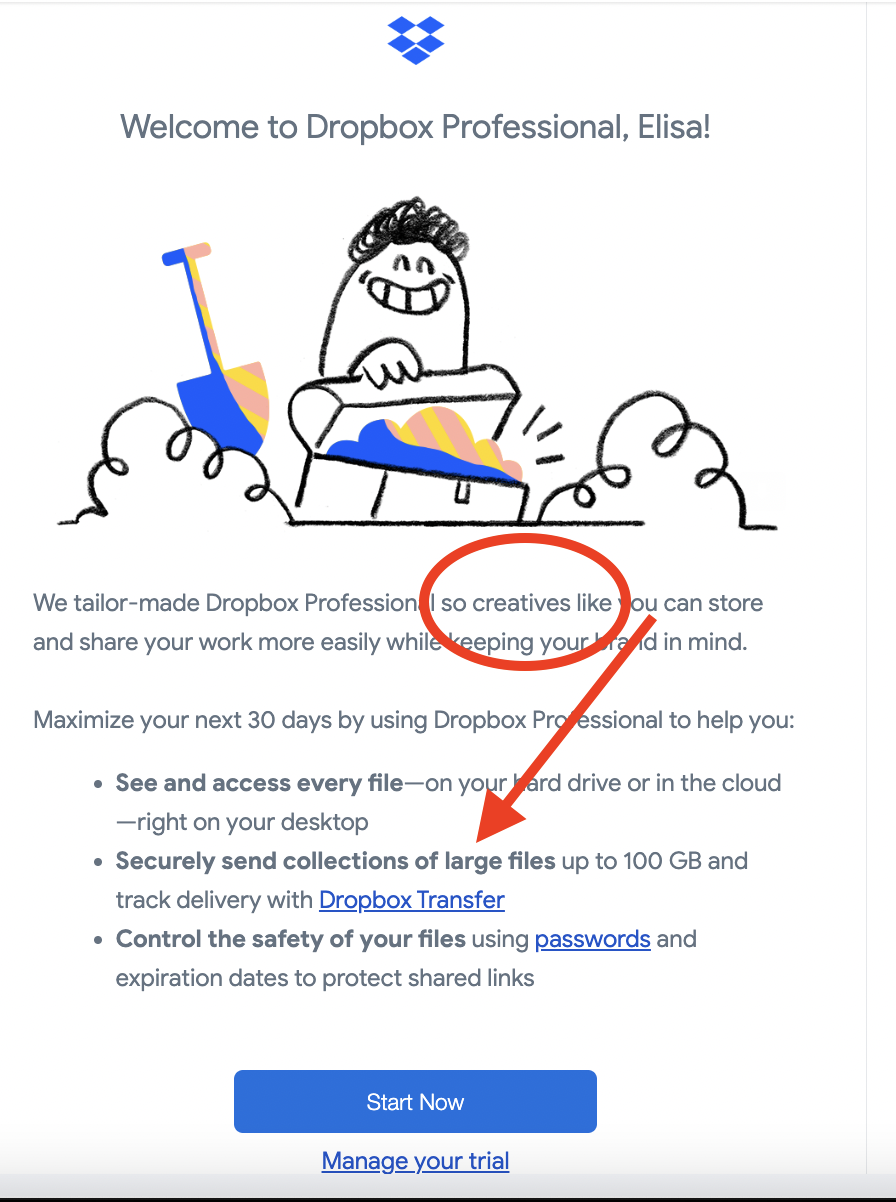
I was back in my Dropbox account in minutes with all my files from the free account available with the upgraded business features.
The OneDrive upgrade process asks for a lot of personal information (e.g., my address), but does nothing to customize my experience. It also forced me to create another email address (who needs that?).
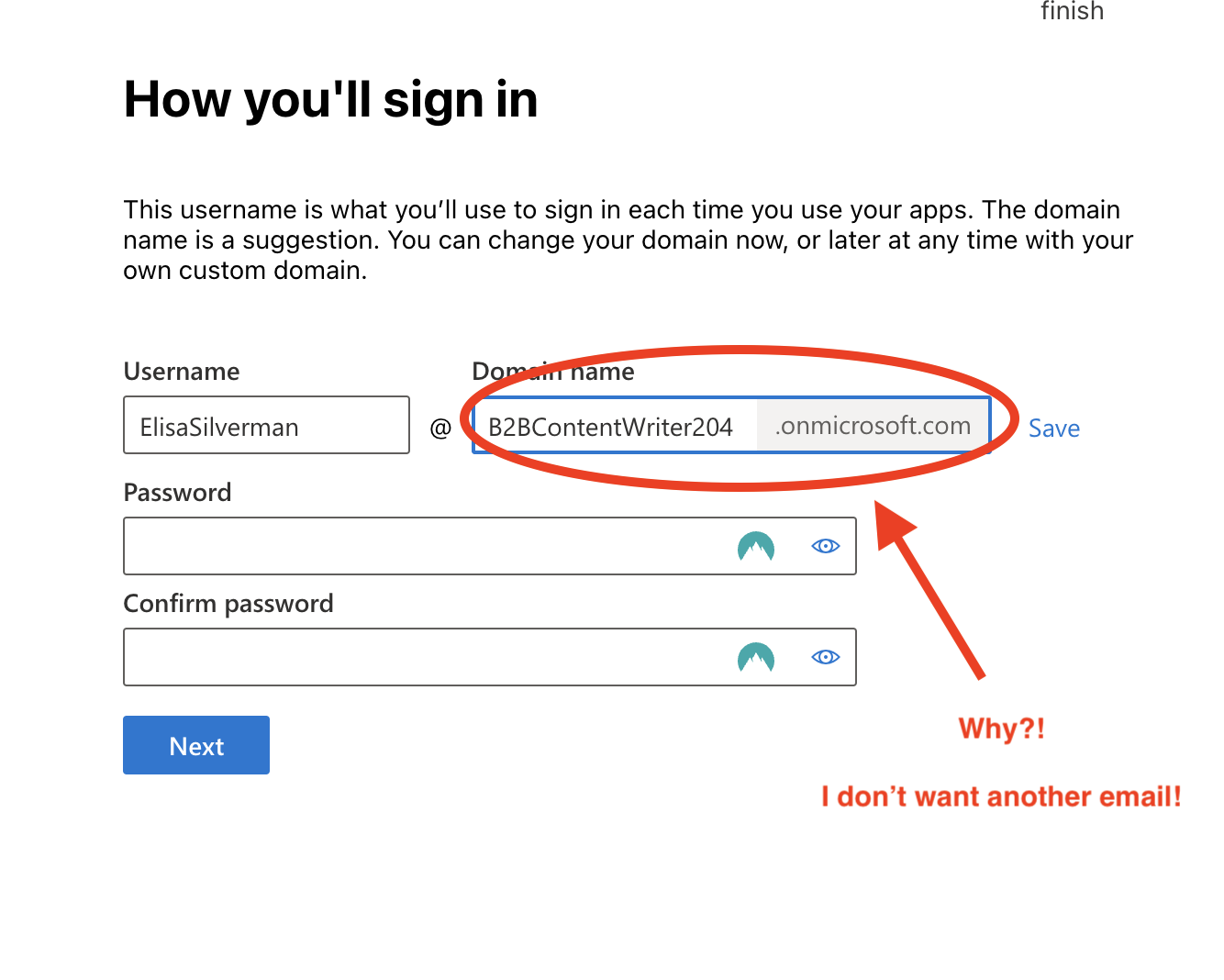
Unfortunately, I wasn’t able to log in with either the work email I used to sign up for OneDrive or the new admin email address Microsoft created for me. I had to contact MS support to sort out getting access. I also needed more clicks in OneDrive to do simple tasks. As a past subscriber to a Microsoft business plan for a few years, these experiences reminded me why I switched to a different business productivity suite.
To its credit, someone from Microsoft called to welcome me shortly after I upgraded. I wasn’t ready to get into the new app and didn’t yet know I was going to have a log-on issue. Some folks would appreciate the outreach. For me, an introvert on deadline, I wasn’t ready to jump into the app on Microsoft’s schedule.
One last thing: Dropbox and OneDrive both use the familiar folder-file directory format to organize everything. But Dropbox also has a Home page, which is a sort of dashboard of the files most recently opened and the files Dropbox feels like you’re most likely to need in the “Suggested from your activity” section, similar to Google Drive‘s front page.
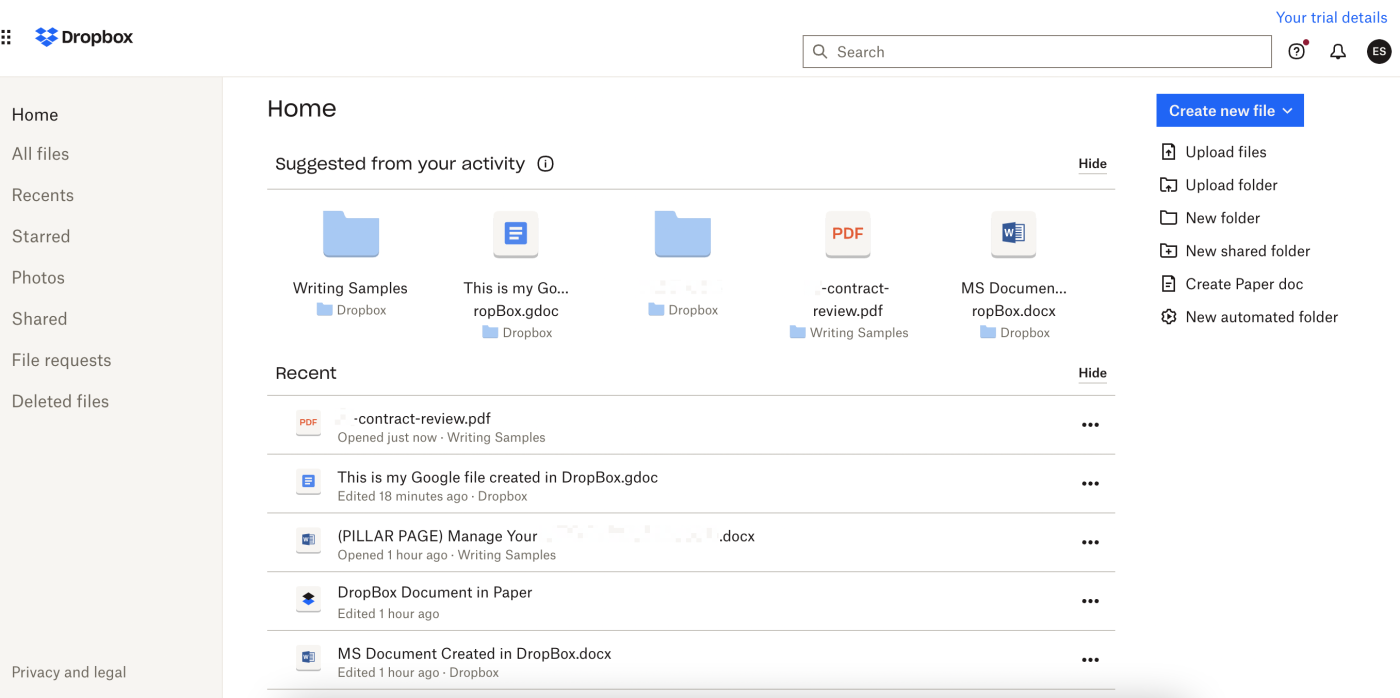
You really can’t go wrong
The choice between OneDrive and Dropbox really comes down to personal (or professional) needs and priorities. This isn’t an app fight with a knockout winner that just does everything better.
-
If you only want some extra cloud storage for personal use, the OneDrive free plan may be enough. If not, the Dropbox personal plan offers more space, but for a price that includes a few extra features that might not interest you if all you want is cloud storage.
-
The Microsoft home plans all include OneDrive plus the basic Microsoft Office applications, which is an economical option for anyone looking for a personal or family plan. The Dropbox personal plans are a bit more expensive, but include other apps that might interest some of you, like large file transfers through Dropbox Transfer and three monthly eSignature documents through HelloSign.
-
If this is a business decision and you want advanced collaboration features and require administrative management features, both Dropbox and Microsoft have multiple business subscription options to suit anything from small businesses to enterprise-level organizations. If you’re happy with Microsoft, just select the right plan for you. They all have OneDrive storage. If you’re not committed to Microsoft, Dropbox is definitely worth a close look.
Once you’ve made your pick, both apps integrate with Zapier, so you can connect them to the other apps you use most.
Related reading:
[adsanity_group align=’alignnone’ num_ads=1 num_columns=1 group_ids=’15192′]
Need Any Technology Assistance? Call Pursho @ 0731-6725516