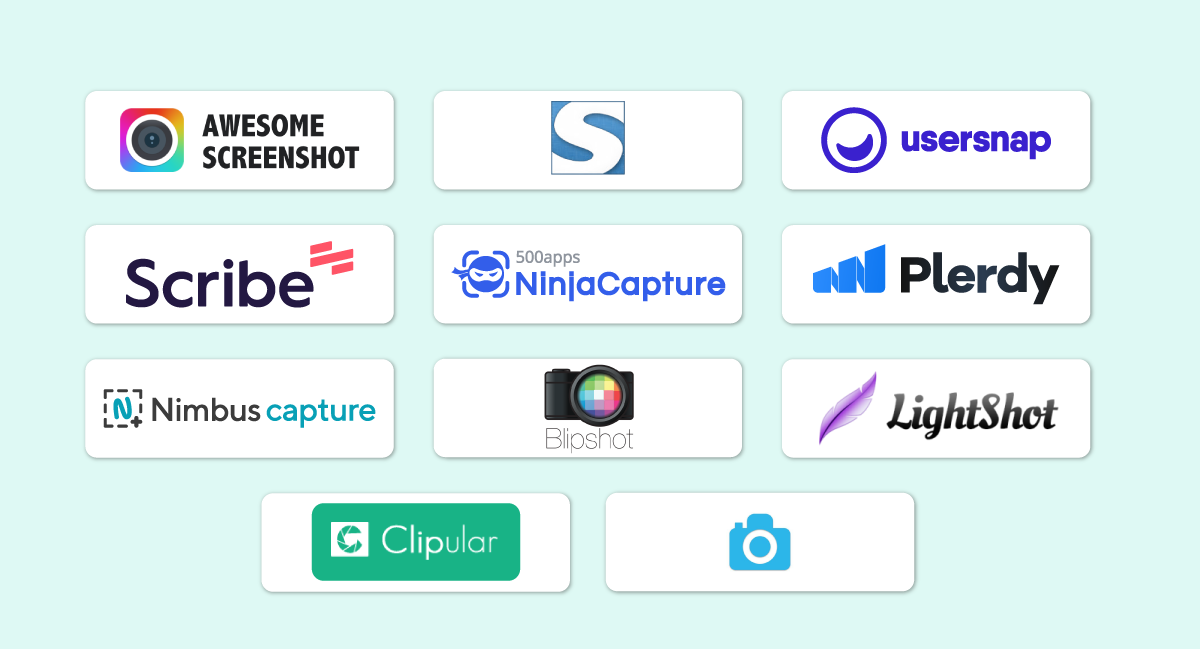Key Takeaways:
1. The highlighted Google Chrome screenshot-taking extensions provide useful capabilities that greatly increase productivity. With the help of these extensions, you can easily take, annotate, edit, and share screenshots right from your browser, saving you time and effort.
2. These tools allow users to use annotated screenshots to effectively communicate and convey their message by highlighting key sections and adding text, arrows, and shapes.
3. The listed Chrome extensions offer a user-friendly interface and various customization options to accommodate individual preferences. By modifying options like image format, quality, hotkeys, and more, users can tailor their screenshot-taking experience.
While browsing the internet, there are many times when we feel the need to save some information.
Of course, you can bookmark those pages. But then, you won’t be able to view those pages offline. That’s why users prefer to take screenshots of texts, images, or screen records for future use. The website screenshot software market is expected to grow by a CAGR of 10.6% annually from 2023-2030.
Let’s admit it, Chrome is one of the best browsers. It is fast, well-designed, and, most importantly, comes packed with great features. You can avail of one such feature with a screenshot chrome extension.
Chrome has a huge library of add-ons that can provide you with a vast array of functionalities.
You will find plenty of chrome extensions screenshot on the Chrome web store that enables you to take screenshots. This extension gets installed onto the browser, and it can save your screenshot on your computer’s hard drive.
To help you sort out the best, we have compiled a list of the top 15 awesome screenshot Chrome extensions that you can consider using. So let’s dive in.
Pro-tip
Taking screenshots is essential for efficient documentation and communication. Chrome extensions for screenshots provide a beneficial answer to businesses. Streamlining the snapshot process increases productivity, facilitates cooperation, and guarantees accurate visual representation with features like annotations and simple sharing. Improve your workflow today!
Best Google Chrome Extensions To Capture Screenshots
Using a proper extension for taking screenshots on Chrome can substantially increase productivity and make the process simple and quick. Many screenshot extensions for Chrome are available, each with special attributes and features. We’ll look at some of the top Chrome screenshot extensions to help you select the right one for your requirements.
| Extension | Pricing | Faetures |
|---|---|---|
| Workspace Premium-$8/user/month | Versatile screenshot capture, Advanced editing tools | |
| Starts at $39.95. It is a one-time payment | Full page screenshots, Annotation tools | |
| $14.99/user | Image editing, Full-page scrolling | |
| Connect with the vendor for pricing | Quick and easy capture, Annotation tools | |
| Pro-$5/month/user | Capture screenshots, Annotation tools | |
| Connect with the vendor for pricing | Scroll delay control, Multiple browser support | |
| Connect with the vendor for pricing | Capture screenshots, Instant sharing | |
|
One-Click Full Page Screenshot
|
Connect with the vendor for pricing | Cross-browser compatibility, Multiple output formats |
| It is free | Multiple file formats, Browser extension | |
| It is free | Capture modes, Annotation tools | |
| It is free | Entire screen screenshots, Capture delay | |
|
Full Page Screen Capture & Visual Feedback
|
Connect with the provider for pricing | Full page capture, Annotation and markups |
| Pro (Personal)-$23/seat per month | Task management, Page templates | |
| Startup- $69/month | Screenshot annotation, Backlog management | |
| Unlimited- $5/member/month | Task management, Two-way calendar sync |
1. Awesome Screenshot
Awesome Screenshot Chrome extension does justice to its name by offering robust functionalities.

Using the awesome screenshot chrome extension, you can easily capture screenshots, annotate them, and even blur them. And if that wasn’t enough, it also has a screen recorder that allows you to record screencasts, which you can directly upload to your project management tools like Jira, Trello, and more.
No wonder it is trusted by 2,000,000 users worldwide. It enables you to share screenshots with your friends, family, clients, and keep it for personal use.
Besides, it is quite easy to use.
Features
- Versatile screenshot capture
- Advanced editing tools
- Annotation capabilities
- Full-page scrolling capture
- Customizable hotkeys
Pricing
The awesome screenshot pricing for teams includes:
- Workspace Lite- $0/user/month
- Workspace Premium-$8/user/month
- Enterprise- Custom pricing
Pros and Cons
How to use it:
2. Fireshot
Another best snipping tool chrome extension is Fireshot.

Fireshot is among the best chrome screenshot extensions with a few additional features. For beginners, it includes a built-in image editor that you can use to edit your screenshots immediately after taking them.
In fact, it is also easy to add some quick text annotations.
What’s more, it allows you to capture screenshots of the web pages entirely or selected areas. You can also choose to take screenshots of only the visible part of a web page. You just need one click, and you can capture all open tabs.
Furthermore, you can save the screenshots in various file formats, including PDF, JPEG, PNG, GIF, and BMP.
Features
- Full page screenshots
- Annotation tools
- Delayed capture
- One-click sharing
- Scroll delay
Pricing
The price of Fireshot starts at $39.95. It is a one-time payment.
Pros and Cons
How to use it:
3. Ninja Capture
NinjaCapture is an awesome screenshot chrome extension. It is software that does it all for you in one place. With NinjaCapture Software, you can easily share your screen video when you want to, right from any device. You can capture screenshots of full web pages or just a section of a page.

You can opt from diverse Screencast alternatives- Visible page, Full page, Select area. Grab all with just one click or in the count of 3. Available on the Google chrome screenshot extension, screen capture is readily downloadable on any device.
Ninjacapture empowers to record audio with the ease of one snick and builds a good rapport with audiences.
Ninjacapture acknowledges web camera recording to add a personal touch with the target audience. Toggle between webcam and screen recording during a video recording or resume with both.
Features
- Annotation tools
- Image editing
- Full-page scrolling
- Delayed capture
- Screen recording
Pricing
The pricing of NinjaCapture is $14.99/user.
Pros and Cons
How to use it:
4. Screen Capture
Screen Capture chrome extension aims to improve the workflow of organizations by enabling them to instantly take screenshots and share them with colleagues.

Screen Capture chrome extension increases productivity by allowing users to record a video instead of just a screenshot.
In fact, you can also add your voice comments using a mic while capturing the video with the screen capture chrome extension.
Besides, the Screen Capture chrome extension is quite easy to use. You need to follow three simple steps:
Step 1: Start an online video recorder
Step 2: Adjust your settings & capture the screen
Step 3: Save the result
By sharing your screen image file’s URL with the screen capture chrome extension, your colleagues can instantly view it from any device.
Features
- Quick and easy capture
- Annotation tools
- Instant sharing
- Hotkey support
- Delayed capture
Pricing
Please connect with the vendor for pricing.
Pros and Cons
5. Nimbus Screenshot
Nimbus Screenshot is one of the sophisticated screenshot extensions in chrome.

Using Nimbus Capture, you can record and annotate videos, capture web pages, and easily edit and share them. It allows you to record videos of your entire browser tabs or desktop.
Besides, taking screenshots in the mobile layout is easy as well.
What sets it apart is that you can screenshot a page with a slight delay. And if you want, instead of the entire page, you can just capture the part of a web page.
It aims to save your time from writing by allowing you to create visual media instead.
Features
- Capture screenshots
- Annotation tools
- Image editing
- Instant sharing
- Recording capabilities
Pricing
Nimbu Capture has two pricing options for the annual plan:
- Pro-$5/month/user
- Team-$5/month/user
Pros and Cons
How to use it:
6. Full Page Screen Capture
Full Page Screen Capture chrome extension is among the awesome screenshot chrome extensions.

It is simple and quite easy to use. With just one click, it allows you to capture the entire web page.
Full Page Screen Capture chrome extension offers an advanced capture technology that enables you to screenshot complex pages that have inner scrollable elements and embedded iframes. In case of any issue, you can report it via the customer support flag. They try to fix the problems immediately.
Furthermore, you can save your results in various file formats, including PNG, JPEG, or different PDF paper sizes.
Features
- Scroll delay control
- Multiple browser support
- Customizable capture options
- Page segmentation
- Full HD resolution
Pricing
Please connect with the vendor for pricing.
Pros and Cons
How to use it:
7. LightShot
LightShot chrome extension is among the awesome screenshot chrome extensions that offer a quick and easy way to capture the screen. It is very light and takes screenshots really fast.

It allows you to select any area and take a screenshot with just two button clicks. Besides, its intuitive and simplified interface can’t be ignored.
What’s more, you can easily share the screenshots via the internet by simply uploading your screenshot to the server. It generates a short link right away.
And with its built-in editor, you can edit them instantly while taking or later as you want.
Features
- Capture screenshots
- Instant sharing
- Social media integration
- Multiple language support
- Color picker
Pricing
Please connect with the vendor for pricing.
Pros and Cons
How to use it:
8. One-Click Full Page Screenshot
One-Click Full Page screenshot extension chrome allows you to take a screenshot of the entire website by merely pressing Alt+Shift+S. It offers you one of the fastest ways to capture a screenshot, saving you time.

This robust yet straightforward screenshot extension in chrome saves you a screenshot in png format.
The best part is that the google chrome screenshot extension is open source, and there is no bloat or any fancy post-processing.
Features
- Cross-browser compatibility
- Multiple output formats
- Browser scroll synchronization
- Multi-monitor support
- Time delay capture
Pricing
Please connect with the vendor for pricing.
Pros and Cons
9. Blipshot
Another popular Chrome screenshot extension is Blipshot.

Using Blipshot, you can easily capture a screenshot in just a click. The file is created, and you can then drag and drop it wherever you want. One interesting thing about it is that when you save the screenshot, it automatically notes the page name, date, and time as well. Thus, you can easily find the file in your system.
What’s more, in the latest Chrome version, you will be able to screenshot Flash content as well.
Note that when you install the extension, don’t forget to reload a page before trying to screenshot it.
Features
- Multiple file formats
- Browser extension
- Delayed capture
- Scrollable screenshots
- Annotation tools
Pricing
It is free.
Pros and Cons
How to use it:
10. qSnap
Most importantly, qSnap is a light-weighted screenshot chrome extension that enables you to capture single as well as multiple web pages.
It is a browser-based, cross-platform screen capture chrome extension tool that consolidates multiple captures into a single document. Furthermore, you can enhance your image by adding in-line note boxes and callouts with its built-in annotation tools. You can easily circle, highlight, or crop the snapshot.
It allows you to save your screenshots locally. You can also get access to their hosting service for storing your snapshots for free.
Besides, you can either capture the entire page or just the visible part as per your requirement.
Features
- Capture modes
- Annotation tools
- Delayed capture
- Multiple output formats
- Hotkey customization
Pricing
It is free.
Pros and Cons
How to use it:
11. Clipular

Clipular is a camera and collection tool that lets you view all your favorites in an organized way without cluttering your folder.
Besides, you can easily share and group any snapshots in Chrome. When you capture anything on the web, it automatically captures the page title, texts, and source links.
From a flash game screenshot to IM chat, strings of comments on Facebook or blog, map or Google street view, and Youtube screen capture, you can take a snapshot of all.
Moreover, the Clipular team rolls updates every week. So if you want to stay updated, you need to use the latest version of Chrome.
Features
- Entire screen screenshots
- Capture delay
- Image compression
- Annotated screenshots
- Image recognition
Pricing
It is free.
Pros and Cons
How to use it:
12. Full Page Screen Capture & Visual Feedback
Working in teams on various projects, professionals often face the inconvenience of annotating screen captures. The main problem of standard applications is the inability to select and comment on the critical area of the image.

Just install the Full Page Screen Capture & Visual Feedback screenshot google extension in your browser to solve the problem. You do not need special knowledge and skills – it is straightforward working with this Plerdy tool.
Features
- Full page capture
- Annotation and markups
- Image editing
- Visual feedback and comments
- Capture modes
Pricing
Please connect with the provider for pricing.
Pros and Cons
How to use it:
https://ux.plerdy.com/
13. Scribe
Scribe is a well-designed google chrome screenshot extension that allows users to generate detailed guides and manuals automatically. The process is pretty simple. All you have to do is click the “Record” button and go through the process you want to record and share with your team or individuals.
The Scribe screenshot google extension tracks your clicks, cursor movements, and keystrokes and creates a guide based on them in real time.
This automated and seamless recording process will ultimately save valuable time and effort. You will no longer need to document each step of the process or upload screenshots.
Not to mention that the awesome screenshot chrome extension is completely free to use and provides unlimited access.
Features
- Task management
- Page templates
- Annotation tools
- Image editing
- Workflow configuration
Pricing
Scribe offers four pricing options:
- Basic- free
- Pro (Personal)-$23/seat per month
- Pro (Team)-$12/seat per month
- Enterprise-custom pricing
Pros and Cons
How to use it:
Scribe Product Demo
14. Usersnap
Usersnap screenshot chrome extension is meant for users and customers to give clear visual feedback to SaaS companies and e-commerce sites whereas other tools in this list can be multi-purpose.

It allows us not only screenshots but screen recordings and necessary metadata to see issues and feedback to solve them.
The key features of Usersnap are Agent Scheduling, Call Me Option, Persistent Chat, Real-Time Monitoring, Personal Greetings, and Automatic Chat Translation. It also enables the user to chat with customers and allows for actionable advice from users.
Features
- Screenshot annotation
- Backlog management
- Customizable branding
- Customer segmentation
- Data visualization
Pricing
Usersnap offers four pricing options:
- Startup- $69/month
- Company- $129/month
- Premium- $249/month
- Enterprise- custom pricing
Pros and Cons
15. ClickUp
ClickUp is the complete task management software with an extensive list of customizable and advanced features, which includes a screenshot chrome extension to help keep anyone more productive and organized.

Install the ClickUp Chrome extension to improve your workflow, save time, and bring five of the most used features in task management into one app.
Features of ClickUp include time tracking, collaboration, Gantt Charts, task scheduling, task planning, task tracking, progress tracking, and recurring tasks.
Features
- Task management
- Two-way calendar sync
- Recurring checklist reminder
- Custom status
- Real time tracking
Pricing
ClickUp offers four pricing options:
- Free forever
- Unlimited- $5/member/month
- Business- $12/member/month
- Enterprise- custom pricing
Pros and Cons
Conclusion
The Chrome extensions mentioned above exemplify the best options available for capturing screenshots. These extensions provide reliable and intuitive solutions, whether you demand advanced editing skills, simplicity, or specialized features like full-page screenshots.
By leveraging these powerful tools, users can easily capture and enhance screenshots, effectively conveying information and ideas in a visually engaging manner.
These are some of the best screenshot chrome extensions available in the market today. Tell us which screenshot extension for chrome you use or like. Comment below!
Frequently Asked Questions

Paras Kela is a highly skilled SaaS content writer with over 7 years of experience in the IT field. His expertise lies in simplifying complex technical concepts for easy comprehension. With a portfolio of over 100 high-quality blogs covering various SaaS topics, Paras’s writing style is engaging, informative, and SEO-friendly, ensuring maximum effectiveness. He continuously updates his skills and knowledge to stay current with industry trends, making his writing relevant and reliable.
Need Any Technology Assistance? Call Pursho @ 0731-6725516