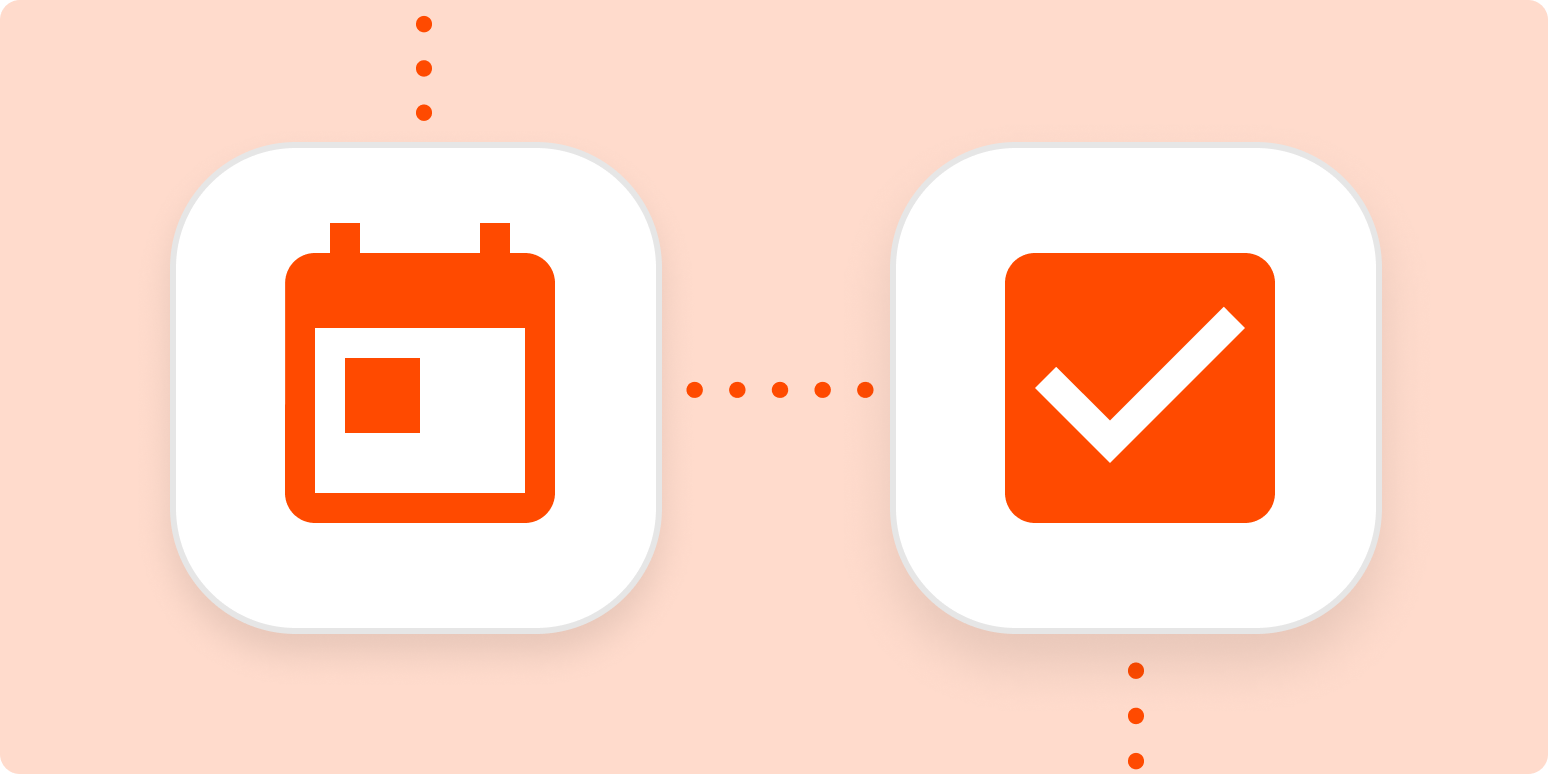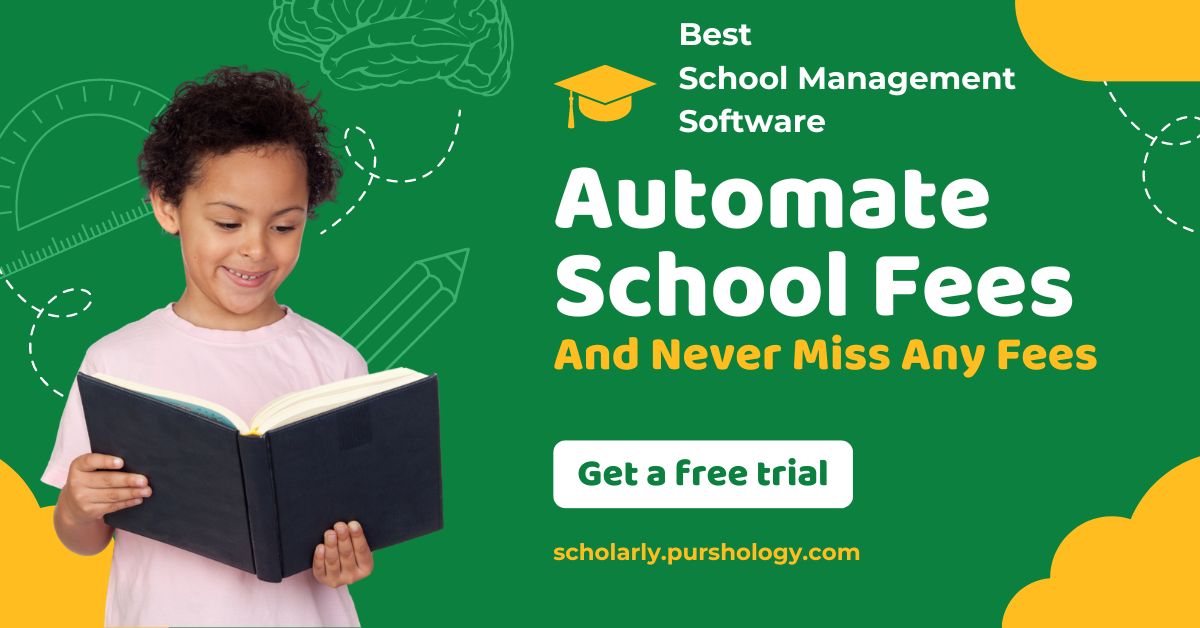If you’re the kind of person that uses a calendar and a to-do list, you probably spend a lot of time copying events from your calendar into your task management app. If you accidentally forget to copy over a meeting, you run the risk of accidentally missing it or showing up late because it wasn’t on your list.
Wouldn’t it be nice to have new calendar events automatically added to your task management platform as they appeared? It would save you from needing to check both a calendar and a to-do list every day and save you from spending time manually transferring information between apps. With Zapier, you can do just that.
Easily manage your to-do list right from your calendar
With Zapier, you can automate recurring tasks—giving you back valuable time to focus on higher priority items. The workflows you build in Zapier—we call them Zaps—can automate many common tasks, such as adding new tasks to your to-do list directly from your calendar.
Every Zap follows the same structure: When this happens, do that.
A Zap always consists of two parts:
-
The trigger: an event that starts a Zap, like when you add a new event to your calendar.
-
The action: an event a Zap performs after it’s triggered, like adding a new task card. A single Zap can perform one or more actions.
To help you get started, we collected a few popular Zaps that add new tasks to task management apps when new events are added to a calendar. Just click on the Use this Zap button below to get started.
You can also create your own Zap that automatically creates tasks based on new calendar events. This approach is best if you’d like your Zap to perform more than one action, like adding a new task but also posting a notification in Slack or sending an email reminder.
It takes five steps:
Step 1: Create a new Zap in your Zapier account.
Step 2: Select the calendar you use as your trigger app and choose the event that corresponds with a new event appearing on your calendar (usually something like “new event”).
Step 3: Select your task management platform and choose “create task” or “create card” as the action event.
Step 4: At this point, you will finish filling out the task details, including the due date, assignee, and task description. You can pull information from the calendar event, like the name of the event, the date of the event, and the attendees.
Step 5: Test your Zap, and if all looks good, turn it on and watch as any new event in your calendar is automatically added to your task management app.
To add more action steps, simply repeat steps three and four, and test when you’ve finished.
Use automation to manage your tasks
With thousands of integrations, you can use Zapier to automate most (if not all) of your tedious tasks—gaining back valuable time. By automating your work, like copying tasks from your email to your task management app, you’ll be able to spend less time on busy work and more time on the important things.
New to Zapier? It’s a tool that helps anyone connect apps and automate workflows—without any complicated code. Sign up for free.
Related reading:
Need Any Technology Assistance? Call Pursho @ 0731-6725516