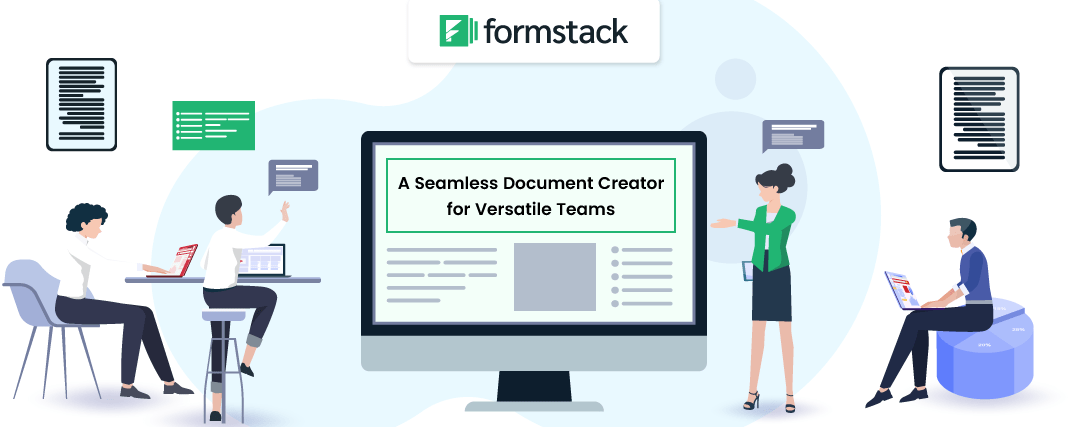Have you ever imagined workplaces, where rows of employees are tapping away on typewriters on their tiny desks? Anything that the company needed to get documented had to be typed up by hand and had to be delivered between colleagues and clients through the postal system.
Thankfully, this scenario is long gone.
Organizations, today, have come a long way and moved beyond the era of entirely manual document-based processes. But there are many companies still trying to bridge the gap between manual processes and automation. Though they have adopted some new technology, they have one foot firmly rooted in past methods.
Industries, such as healthcare, real estate, legal, sales, or marketing, include a lot of manual work and are prone to human errors. This costs them time and money; hence, causing them to lose ground to more digitally-oriented competitors. Thus, businesses need to retire from the old ways of documentation and leverage the power of document automation tools.
This is something I realized just some time back and thus decided to unveil the competence of DocGen solutions. But trust me; the journey was not that easy! A plethora of document generation tools and a varying list of vendors just didn’t solve my problems yet pushed me into some wander-land that left me confused. So, what I did next is – piled up my requirements, sorted the best document automation tools, and compared them. This is where Formstack drew my attention.
Whether you are in Government, Finance, Healthcare, Education, Sales, or Legal services, Formstack helps you create and manage countless documents in a snap. Right from transforming raw data into stunning documents to sending them across different sources, it empowers you to do everything from a single, unified platform. Besides, it comes with customizable templates. So, what I all did is delved deeper into this tool, and here’s what I explored.
Getting Started with Formstack
As soon as I logged in, I was impressed with its intuitive dashboard. It looked utterly simple and easy to interact with. I assure any non-tech person would easily traverse through it.
Yes, unlike other document generation alternatives that work seamlessly within your MS Office or Salesforce environment, Formstack requires you to log in to the Formstack Portal for creating documents (unless you have integrated it with third-party services). Once you log in successfully, it takes you to the ‘Documents’ dashboard by default. Here, you can view all your existing documents and also create new ones.
Well, I began by clicking on the ‘New document.’ Upon click, Formstack takes you to a dialog box, wherein you need to name your document. Once you name it, you get an array of options to set up your document template. Here, you can,
- Upload and populate any of your pre-made Word, Excel, PowerPoint, or PDF documents
- Choose from a collection of pre-filled sample document templates from Formstack; or
- Create a document from scratch with Formstack’s Document Builder
Once you choose the alternative, it allows you to select the way you want your documents to be delivered. This includes,
- Save documents in Stash – WebMerge’s (Formstack was formerly WebMerge) cloud storage solution
- Send them to your email address; or
- Send them to third-party; you can set up these settings on the Delivery page at a later stage
Next, Formstack lets you choose your data source,
- Populate data from one of Formstack’s 40+ web service integrations
- Upload your own data from a CSV file; or
- Use a data collection form
This step-wise process left me impressed. Everything is explained so well in each step that any novice can also make the most of this tool.
1. Let’s Say; You Choose to Upload Your Document
Once you upload your document, you can go to the ‘Settings’ tab, wherein you can change the name of your document, choose the output you want to generate – be it PDF, MS Word, MS Excel, HTML, Email, or JPEG image. Here, you can also choose if you want the document in a Portrait or Landscape form, and even change the name of the output file.
A unique functionality that I found in Formstack as compared to other DocGen tools is its ability to let users select the time zone. This is especially useful when you merge data that is based on a date or timestamp. Besides, I was even able to set the time zone different from my local time zone specified in my account profile.
Again, one more feature that attracted me is ‘Status.’ Here, you could select,
Your document is live and ready to go
Here, merges aren’t counted in your monthly limits. You can even enable the debug mode here for troubleshooting purposes and determining how your data is coming over. (This is definitely for users like me!!)
It takes the template off the service
If you consider my suggestion, I would recommend you to keep the template in Test Mode until you are 100% satisfied to get what you actually expect.
You can also make use of some advanced settings on the right-hand side of your Settings dashboard. The important ones here are –
-
Use Field Map for Custom Integrations
It allows you to map the incoming data to the document fields. Alternatively, it also modifies the data value before merging into the document
-
Save Data to Re-Merge/Download Later
This can work as a debugger without requiring you to put the template in Test Mode
2. Now Let’s See How You Can Build a Template Using Formstack Document Builder
You can begin by inserting the data you want. Remember, Formstack requires you to enter appropriately formatted merge fields to fetch the data you want. In case you are not familiar with merge fields or other features used in creating a document template or you want to save time from entering information manually, you can choose to insert them. Here’s what Formstack Document Builder lets you add effortlessly:
Merge Fields tell Formstack what to populate in the document or form you are creating. That means it revolutionizes data collection.
To insert any merge field, Formstack requires you to follow a specific format. Any merge field must start with ‘{’ immediately followed by ‘$’ and must end with ‘}’. For example, you should enter the merge field as {$MergeField}. Again, it neither accepts special characters nor any spaces. It lets you use ‘_’ (underscore) in place of ‘-‘ (hyphen) if the need arises. So, users like me need to be cautious while putting the merge field.
Formstack says you can place data in the document using tokens in the form of {$MergeField}, but there is no documentation about how you assign data to these merge fields. Therefore, I guess, this may be easy, or very complex.
Suppose that you are creating a contract for your services. In one contract, you want to have the general outlines along with some of your specific services. On the other one, you don’t want to mention a few functions. What can you do? Well, simply apply Formstack’s conditional logic, i.e., If/Else.
All you need to do here is select the field name and the value you want to check. If you’re going to insert an else condition, you can check the box before else. Hit the insert button, and you are all set to go.
If you have got an advanced integration set-up that is sending data in an array of documents, you can set-up loops for getting that data printed. For instance, looping can help create reports of a list of items.
It also enables you to set e-Signature tags, website forms, and header & footer just as you do in your Word document.
In case you are familiar with HTML and CSS, the Document Builder lets you play with the template styling and design through its Advanced Mode.
Once you are done with the styling, designing, and editing part, you can test the formatting of your document under the ‘Test’ tab. I really appreciate this functionality of Formstack.
3. What If You want to Leverage Its Pre-Built Template?
Well, this part is rather self-explanatory. As you select to build your document using the sample template, you will get a list of templates. You can pick up your desired template, and Formstack will take you to the Document Builder, which we saw just above.
4. Integrating with Third-Party Services
Formstack offers integration with over 40 web services and even lets you build your own integration. Moreover, it has every resource to teach how you can set up these integrations. An appreciative move, I must say!
In case you want to integrate Formstack with applications or services they don’t offer, you need to set up API access from your profile drop-down menu.
5. Setting up Document Delivery
Formstack empowers you to create delivery under the ‘Delivery’ tab. It provides a myriad of options to choose from. Also, you can sort the delivery options by different filters – CRM, Doc Storage, E-Signature, Mail, Others, and All. Let’s say; you want an email delivery. So, you need to select the email tile. Here, you can specify the recipient email address or merge field, insert sender email address or select merge field, and write a subject line & body part(you can choose to fetch data using merge fields in the body part). You can also put conditional formatting if required.
Formstack lets you create multiple deliveries for your document template.
I found this as the most potent feature of Formstack as it automatically sends the incoming data to multiple documents in your account. You can also put up certain conditions so that it determines which documents to run. Thus, it saves a lot of time compared to manual data entry.
Just as you name a document, you can also name your Data Route. Then, you can select which documents you want to send the data to. Here, you can insert conditional logic as well. Moreover, Formstack lets you add multiple conditions using ‘If/Or’ logic. Similar to document generation, data routing also provides you with Settings, Merge, and Delivery options.
Here, you can set your data routes, i.e., where you want to deliver or store the data.
This tool from Formstack enables you to create simple online forms that can populate data in your documents. But the thing that disappointed me with this tool is its inefficiency in saving the data in a database. Again, using this tool at first requires you to set-up your document template. However, I found it a bit cumbersome process.
Many times, it happens that we want to create a single document by combining data from multiple sources. Though you can achieve it using Formstack’s ‘Merge,’ it also offers a feature named ‘Sessions’ for this. It saves the data sent over time for a particular session and merges it to your template so that the result is what you expected.
Again Formstack says they can pull data from multiple data sources using their Merge functionality. However, I could not find any documentation about what Merge is and how it works. So, I do not know exactly what this provides and it may be limited in functionality.
Final Thoughts
If you or your team are newbies to using DocGen tool, Formstack is created right for you. Right from its easy-to-use interface to explanatory features, it makes document generation quicker and more straightforward than one would imagine. Moreover, adding images, barcodes, charts, and signatures is easy-breezy.
While it builds simple documents in no time, I doubt if it might be the right choice in case you want to generate complex documents.
You can explore more about Formstack on their SoftwareSuggest Profile Page.
Need Any Technology Assistance? Call Pursho @ 0731-6725516