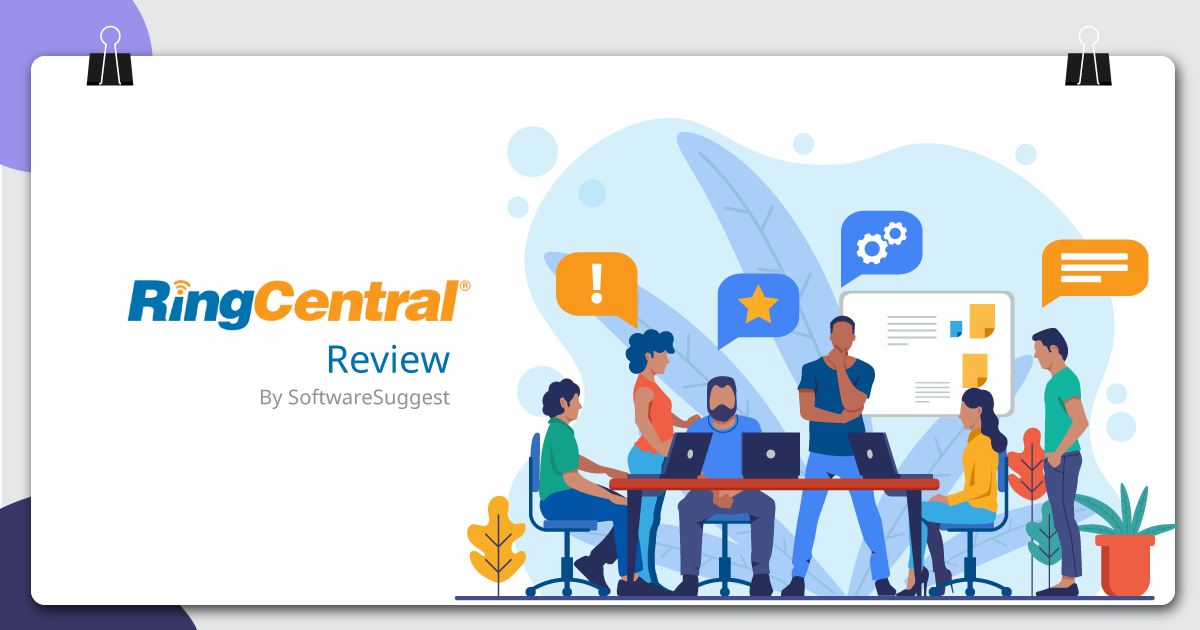Whether you like it or not, meetings are a staple of any organization. Irrespective of the industry you work in, there’s bound to be a meeting once in a week or month when the entire team or office gathers into a room to take a tab on each other’s work. This is simply the scenario of internal office meetings we talked about.
But what is the case with business meetings? Travel budgets – busy schedules – long commutes – workforce constraints – all of these make in-person meetings difficult. Fortunately, a much better option does exist – online meetings.
Also termed as virtual meetings, online meetings are meant to be conducted for a specific aim. It discards geographical constraints and thus empowers you to have meetings at any place, any time. Moreover, web conferencing has now become a go-to term in the business fraternity. Whether it is discussing business with dispersed teams, giving a presentation, or taking a demo, online meetings have become a viable opportunity for any company, with a plethora of advantages.
RingCentral Meetings is one such web conferencing solution that empowers businesses with collaboration tools. This includes HD video conferencing, team collaboration, screen sharing, and large-scale webinars. Right from conducting face-to-face meetings while distance apart to sharing desktops, applications, and whiteboards with anyone at any time, RingCentral Meetings enable organizations to engage with large audiences.
Let’s Take a Quick Tour of RingCentral Meetings
As you login to your RingCentral Meetings Android App, here is what you see,

1. Video
-
When you choose to ‘Start without video,’ a screen as below appears:

You can mute your audio when required, invite other participants to the meeting, share your screen, chat with the attendees, and even record the meeting. All this can be done from a single window.
If your part in the meetings gets completed, you can leave the meeting on your own. But before you leave, you need to assign another host to keep the meeting running. If the meeting ends for all, you can opt for ‘End Meeting for All.’

-
When you choose to ‘Start with video’
Well, it offers the same functionality as joining a meeting without video. The only difference is that you can have a face-to-face meeting with this feature.
With RingCentral Meetings, you can schedule your meetings in a breeze. Simply enter the details like what the meeting is for, i.e., an appropriate title so that the attendees get a knack of it, when will the meeting start and the duration for it, and do not forget to mention the time zone (this is very crucial when you are connecting with global teams or clients).

Being a host, you can choose to keep the video option on or off while joining a meeting for you as well as the participants. You also get audio options.
In order to ensure meeting privacy, you can also set a password to join the meeting. There are some other options available as well. However, opting for any of them is quite optional. Moreover, RingCentral Meetings enable you to send a calendar invite to the participants. This can be an Outlook, Google Calendar, or other Calendars invite; it depends on the ones you integrate.
If you aren’t the host, you can join the scheduled meetings right from your home screen. All you require is the Meeting ID or Personal Link Name provided.
Let’s suppose; you need to give a presentation regarding your business plan for the next quarter to your boss sitting in one corner of the world or showcase your new product to your global team members. What RingCentral Meetings let you do is share your screen with them regardless of where you are located. Simply enter the ‘Meeting ID’ or ‘Sharing Key’ and click on ‘Share.’ All your meeting attendees will be able to view your screen.
2. Meetings
You can have a glance at your scheduled or upcoming meetings and also view the recorded ones. It even facilitates you to edit, delete, and copy the meetings.

3. RingCentral
To access this, it requires you to download the RingCentral app. Once you install it on your device, this is what you see,

Here, you can easily start or join upcoming meetings by connecting with your work calendars, such as Office 365, Google, or Outlook Calendar.
When you navigate to ‘Team Events,’ you get an overview of all the events, tasks, project milestones, holidays, and more. You can create an event for your team, which your team members can view. Additionally, RingCentral allows you to add files to specific events, assign events as tasks to particular team members, and even color coordinate activities.
RingCentral Meetings also lets you send an invite to participants right in their inbox. Besides, it gives you your own space, just like Slack, where you can make notes, share files, and create tasks. It stores all the important information automatically in this place. The ‘Meet’ icon walks you through your RingCentral Meetings functionality.
To explore more about RingCentral’s features, you can visit here.
4. Settings
Right from general settings of the app to voice, audio, and recording settings, RingCentral Meetings let you manage everything at ease.

You can view the overall stats and memory utilized in your device by RingCentral Meetings. It also gives you a functionality-wise statistics.
Wrapping Up
With the potential to hold meetings for 200 to 500 participants from anywhere in the world, RingCentral Meetings is a competent web conferencing solution. It’s a mixed bag of conference tools, such as chat, video, file sharing, and web meeting features that deliver a powerful online meeting experience.
Whether you want to have face-to-face meetings, take demos, or give real-time reviews of proposals, RingCentral Meetings come in handy. While the RingCentral Meetings app is sleek, good looking, and easy to use, it is an excellent tool to engage with your customers without the need for time-consuming and costly travels.
You can know more about RingCentral Meetings on its website.
Need Any Technology Assistance? Call Pursho @ 0731-6725516