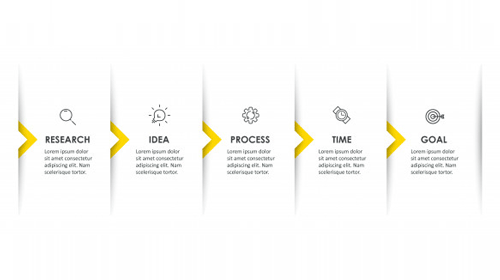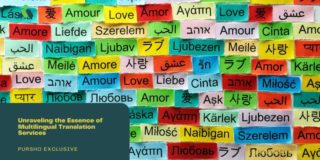A timeline is a graphical representation of events, in chronological order, that took place in a given period of time. Nevertheless, a timeline template can be a very useful tool in project planning and management. For example, it helps those who are spearheading projects determine what phases are already in the past, what’s in the progress now, and what’s supposed to be accomplished in the future.
In addition, a timeline also helps keep projects on track, demonstrating the many different achievements already made in the project.
Timeline Examples & Templates
There are many timeline examples and templates out there that can help you create your own effective timeline. Here are a few templates and examples in Word, Excel and PDF formats from which you can draw some inspiration.
Timeline Template 1

Timeline Template 2

Timeline Template 3

Timeline Template 4

Timeline Template 5

Timeline Template 6

Timeline Template 7

Timeline Template 8

Timeline Template 9

Timeline Template 10

Timeline Template 11

Timeline Template 12

- Figure out the objective of the timeline. Determine what you’re trying to tell viewers through the timeline.
- Note down vital information. Create a text file, entering on it all the events you intend to mention in the timeline. You can share the events you jot down with other people involved in the project, taking note of their feedback.
- Select a suitable template. We have a whole array of templates from which you can select.
- Use images. You should use pictures as more times as you can, after all, timelines are a visual tool. Insert pictures of the milestones you’ve achieved already in the project, the work in progress, and future milestones.
- Don’t be afraid to use multiple timelines. Sometimes, creating multiple timelines may be inevitable especially when you are running a project that entails different tasks being carried out independently.
Things to Avoid when Making a Timeline
- Too much text. A timeline is not the appropriate place to tell the entire story about the project you are working on. An excellent timeline lets the visuals, as opposed to words, talk.
- Poor color schemes. An outstanding timeline will feature well thought out color combinations, depending on your project. Remember, visual appeal is an essential aspect of a useful timeline.
- Using unreadable text. Your text should be very legible to make more viewers want to read your timeline. Providing ineligible text can be a major turn off for many.
- Too many events. Don’t jumble too many events into your timeline, making it look untidy and unprofessional. Try to have some gaps between various events captured on the timeline.
Tips for Making a Timeline
- Make your timeline correctly by first determining what segment of time in the project you want to illustrate.
- Determine your timeline’s scale appropriately, keeping the total duration of the time depicted in mind. Split the timeline into equal sections using dashes or small vertical line segments, labeling each section accordingly. For instance, if the timeline covers a month, you can split it into weeks, days, or so.
- Missing time– If the timeline is to capture an inactivity period, you can add a zigzag line or skip a segment in the timeline to denote that.
- Add events by placing points or small circles along the line where a task must be completed or an event takes place. After that, attach a vertical line, extending it from the dot up or down, according to how the page is. Then write the event in a box at the end of the line.
- If the timeline is too crowded, you can try using lines with varying lengths or angled arrows instead.
- Use visuals such as pictures to add clarity and enhance the aesthetic appeal of your graphical.
Can you make a timeline in Excel?
Yes. Once you write down the information you want to present in the timeline, open Excel and then;
- Go to “Insert” –> “Charts” –> “Line Chart with Markers.”
- After that, go to “Design” –> “Select Data.”
- Now click on “Edit” in the horizontal category axis labels found in the “Select Data Source” dialogue box.
- Next, right-click on data bars and choose “Format Data Series.”
- Thereafter, go to “Design” –> “Select Data.”
- After that, choose “Bars” before right-clicking the option and selecting “Add Data Labels.”
- Next, enter values in your timeline.
- Lastly, go to file and click “save” to save your work.
FAQs
The easiest way to do so is to use an already provided template online.
There are 5 common types of timelines;
1) Interactive Timelines– display items sequentially along a line.
2) Gantt Chart Timelines–display items, using bar charts.
3) Chronology Charts– display historical events as well as map dates of a time period in the order of their occurrences.
4) Vertical Bar Chart Timelines–are a subset of Gantt Chart timelines, listing items on the vertical axis.
5) Static Timelines–reveal all information about projects at once as opposed to overtime as the projects progress.
A timeline has 4 key elements i.e the list of tasks to be completed in a project, the dates of the tasks, the duration of the tasks, and the dependencies between the tasks.
Looking For Document Management System ?
Call Pursho @ 0731-6725516
Telegram Group One Must Follow :
For Startups: https://t.me/daily_business_reads