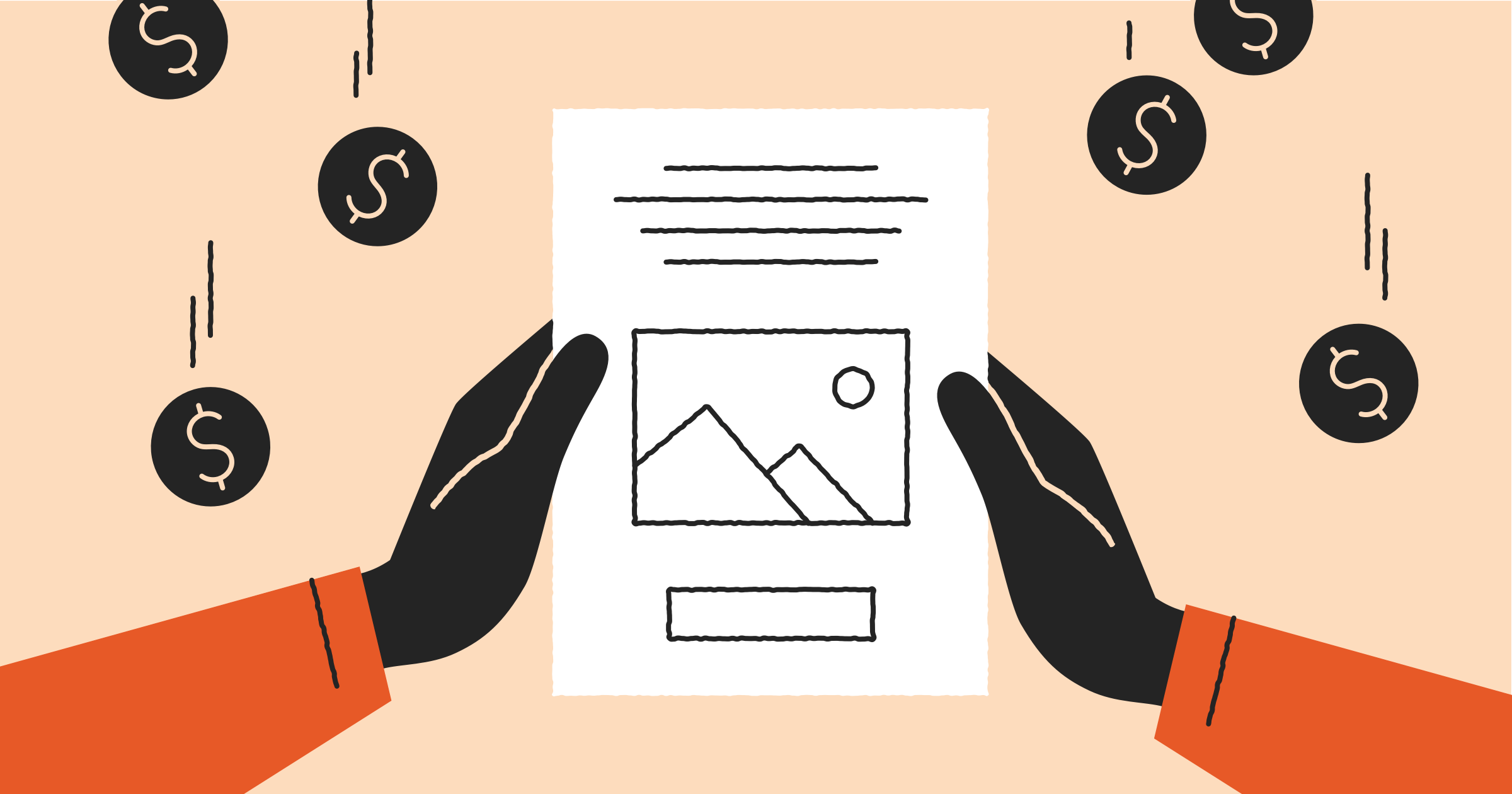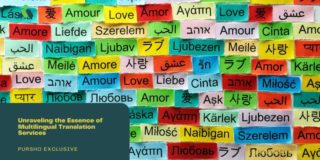If you’ve been in marketing for any length of time, you may have heard of a sell sheet or a sales flyer.
These tightly designed, high-quality documents are used to inform potential customers about new products and are sometimes used as promotional sales aids by company representatives.
Today, we’re going to take a closer look at sell sheets, why they matter, and how to create one using PandaDoc.
Let’s jump right in.
What is a sell sheet?
As we mentioned up top, a sell sheet (or sales flyer) is a document designed to provide product information to a potential customer.
However, great sell sheets provide more than basic product information. A strong sell sheet is a powerful marketing tool that incorporates copywriting and graphic design elements to deliver critical information to prospects in a visually appealing way.
These documents are typically one-page flyers furnished in full color. In addition to product details, they can provide branding, contact information, taglines, and a strong benefit statement for customers.
What does a sell sheet do?
A good sell sheet is designed to deliver product information. It’s not a sales flyer or a discount coupon. It may not even deliver pricing information, focusing instead on product features that make the item unique or appealing to potential buyers.
While a sell sheet is a marketing tool, it’s strategically different from any of the other marketing materials or strategies you might implement at the top of your sales or marketing funnel.
Most importantly, a sell sheet delivers all of the essential information on a single piece of paper. The prospects can glance at the page and get a semi-detailed understanding of the product or service on offer.
When done correctly, a strong sell sheet design highlights key product features and elevates your brand by building trust and appeal in the eyes of the customer. That’s why sell sheets are essential to your marketing plan.
How you plan to distribute your sell sheet
Before we get into the logistics of creating a sell sheet, let’s touch on how to use and distribute one. Understanding this is important because how you choose to distribute your sell sheet will affect the design and layout you use to create it.
Here are the three main ways you can distribute your sell sheet.
Distribute by hand
Traditionally, sell sheets were printed as sales flyers and distributed by hand. This remains a good option even today. To do this, you’ll print off a certain number of copies and give them to your customers in person.
Equipping your salespeople with a sell sheet ensures they can cover all the talking points listed on the sheet. And it gives them something to leave with potential customers as a reference point. When you use it this way, your sell sheet acts as both a visual aid and a marketing tool.
Distribute via direct mail
You can also use your sell sheet in a direct mail campaign by mailing them directly to customers. This is a common tactic for small businesses that target local customers.
You’ve probably received a sell sheet for real estate in your area or a flyer for your local dentist or specialty shop. To distribute your sell sheet through the mail, you’ll print off copies and mail them to your current or potential customers.
Distribute via email
You can also distribute your sell sheet by email, though this requires slightly different tactics. You need to make sure potential customers you email have consented to receiving them so you don’t violate anti-spam laws.
And by emailing your sell sheets, you’re veering into digital marketing. This means you need to design it for the screen rather than print.
It’s also possible to deliver sell sheets via mass distribution on social media or through paid, visual advertisements. Whatever you choose, be sure that you know how you plan to distribute your sell sheet before you create it. The distribution method will influence how you design the sell sheet.
The 3 essential components of a modern sell sheet
1. Stunning design
The design of your sell sheet will vary based on the product or service that you want to sell and the features you want to highlight.
The illustrations and layout you use should make it easy for potential customers to quickly scan the sheet. Resist the urge to use small fonts or to pack as much information as possible onto the page.
Instead, focus on clean design with strong product highlights that make your sell sheet both informative and visually appealing.
For small businesses without a designer on staff, design service or a freelancer can help you create an effective layout. You could even use PandaDoc’s onboarding services to import any existing sell sheet documentation into PandaDoc and make changes from there.
2. Engaging copy
From social media posts to advertisements, good sales copy needs to fit the space in order to be effective. It’s no different with a sell sheet.
Use copy that highlights the features of your product and explains how it benefits potential customers. Utilize short sentences and bullet points so the copy is easy to read.
And the copy doesn’t always need to read like a sales pitch. You can also highlight product features that appeal to your target audience, like affordable pricing or financing options. And you can even include customer testimonials to build trust and credibility.
Small business owners without a dedicated copywriter can take advantage of freelance or agency services to acquire the copy needed for a sell sheet.
3. CTA
A potential customer has seen your sell sheet, and they’re interested in purchasing or learning more. What do they do now?
This is where a powerful call-to-action (CTA) can make all the difference. A CTA provides the next step to interested customers.
Your excellent design and compelling language can give people a reason to buy, but if you don’t explain how to acquire the product, you’re missing a crucial piece of the puzzle.
Depending on how you plan to distribute your sell sheet, your CTA may change. When sending via email, your sell sheet may have a button or a link that directs customers to your website. For a mailer, you might include a phone number or other contact information.
Before you put the finishing touches on your sell sheet, make sure that it includes a powerful call to action to drive buyers forward through the sales process. Here are a few examples of a CTA you could include:
- Invite potential customers to call you to receive an initial 15% off on your services – “The first 50 customers to call us will receive 15% off.”
- Customers can email your business to receive a free demo of your product – “Contact a customer service representative to schedule your free demo.”
- Potential customers can follow the link to view examples of your work online – “If you’re interested in seeing more examples of our work, you can check out our website.”
What does a sell sheet look like?
While sell sheets can come in all shapes and sizes, here is a sell sheet example that you can use as a reference.
This sell sheet was written for a fictional company, BirdHaüs, that is focused on selling birdhouses for corporate campuses.
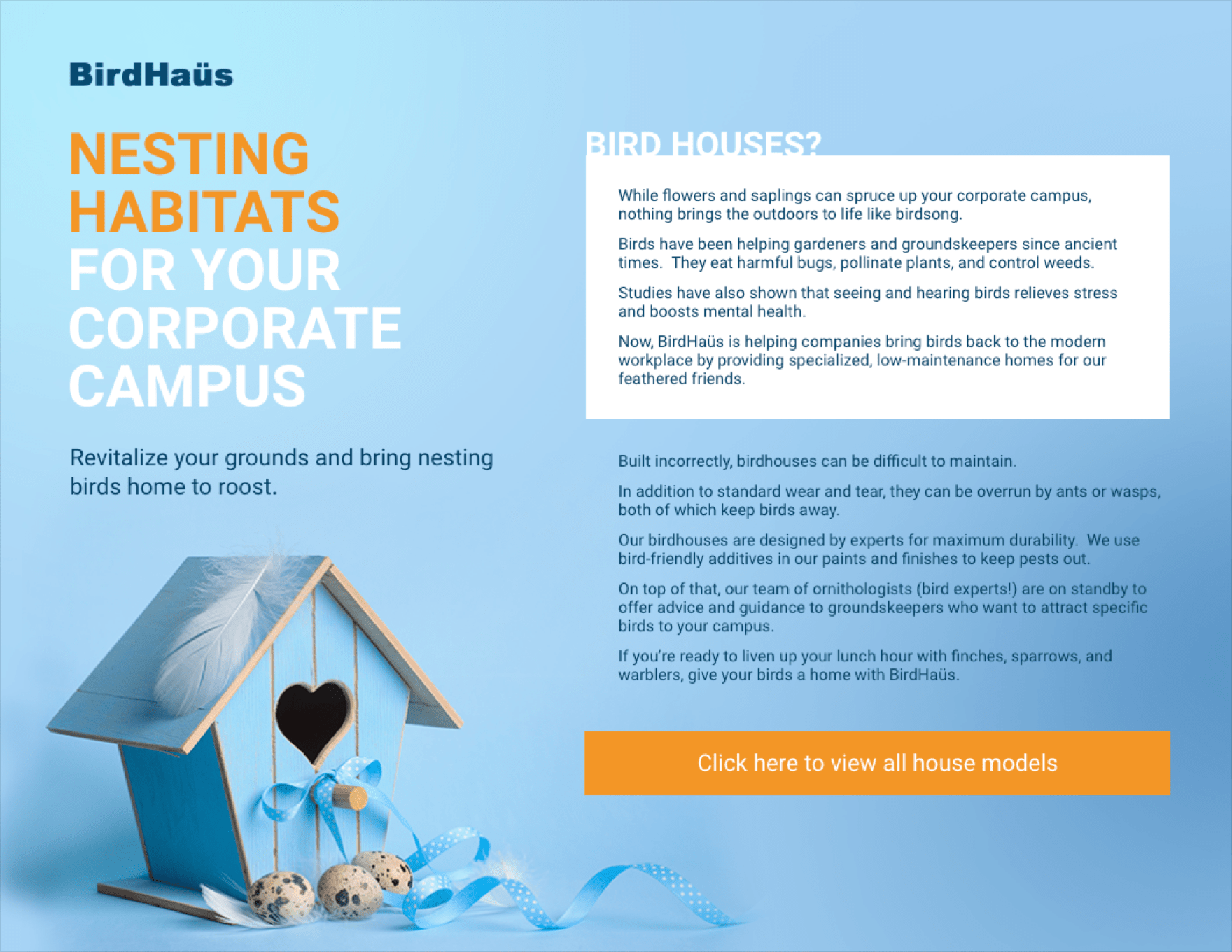
Below, we’ll cover how to create this sell sheet using PandaDoc.
How to create a sell sheet with PandaDoc
Want to create a stellar sell sheet? PandaDoc can help.
Using the PandaDoc editor, it’s possible to design and distribute marketing materials in minutes. Before you begin, you’ll need the following:
- Relevant images or graphic elements
- Compelling copy
- A strong CTA
Once you have these elements in place, you’re ready to begin.
1. Create a cover page
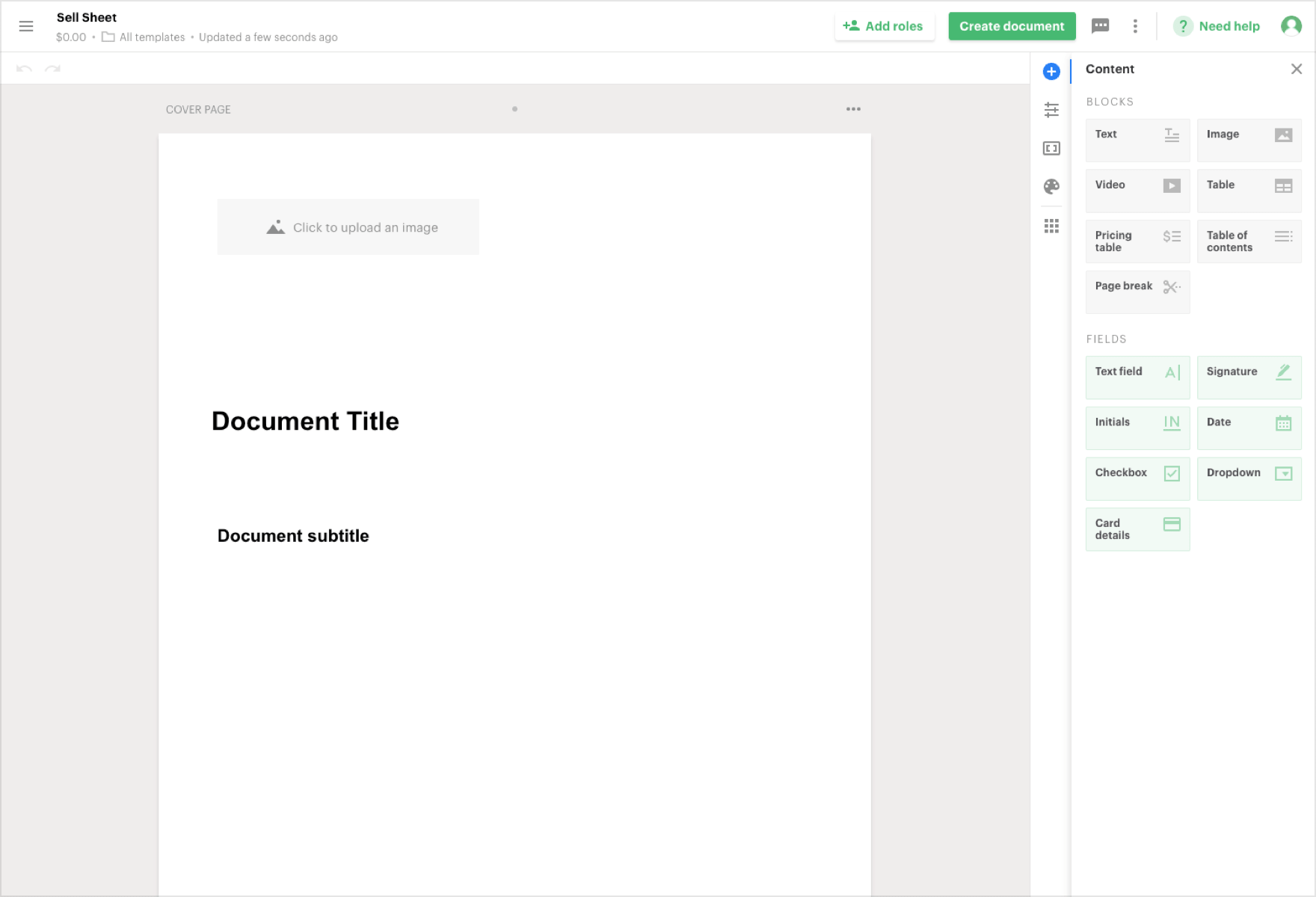
When you first open the PandaDoc Editor, the blank page you see is actually a content page. This is a page designed for the inside of a proposal or sales contract. This page type isn’t well-suited for design creation.
Instead, we want to use a cover page. Cover pages unlock the full potential of the design editor and allow users more flexibility when arranging content on the screen.
Hover your mouse above the gray dot at the top edge of the document and wait for the + symbol to appear. By clicking the + button, you’ll see the option to create a cover page.
Select that option.
The new page will form above your existing page. Scroll down to the content page, click the three horizontal dots just above the right side of the document and select “Remove page” to delete the content page.
2. Set the page layout (optional)
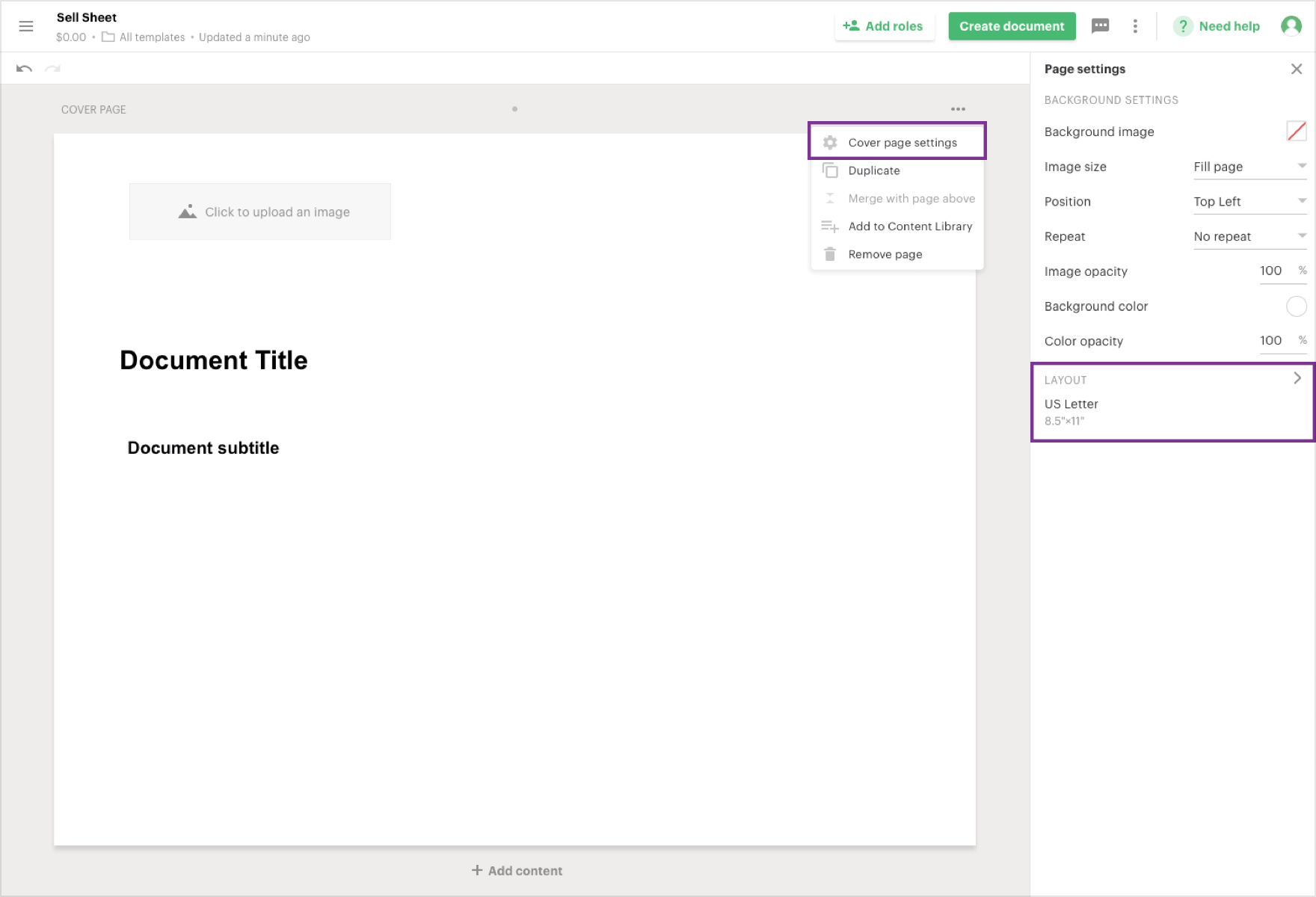
By default, PandaDoc Editor 2.0 will create a vertically oriented document using either US Letter or A4 sizing.
While these are perfectly acceptable when creating a sell sheet, it’s also possible to change the page layout from vertical to horizontal.
To do this, click on the three horizontal dots above the rightmost corner of your cover page and select “Cover page settings”. From there, you can select “Layout” and change the orientation from “Portrait” to “Landscape”.
You can also adjust the margins to give yourself more room to work. Before you start designing, be sure to adjust the page layout according to your preferences.
3. Add and arrange design elements
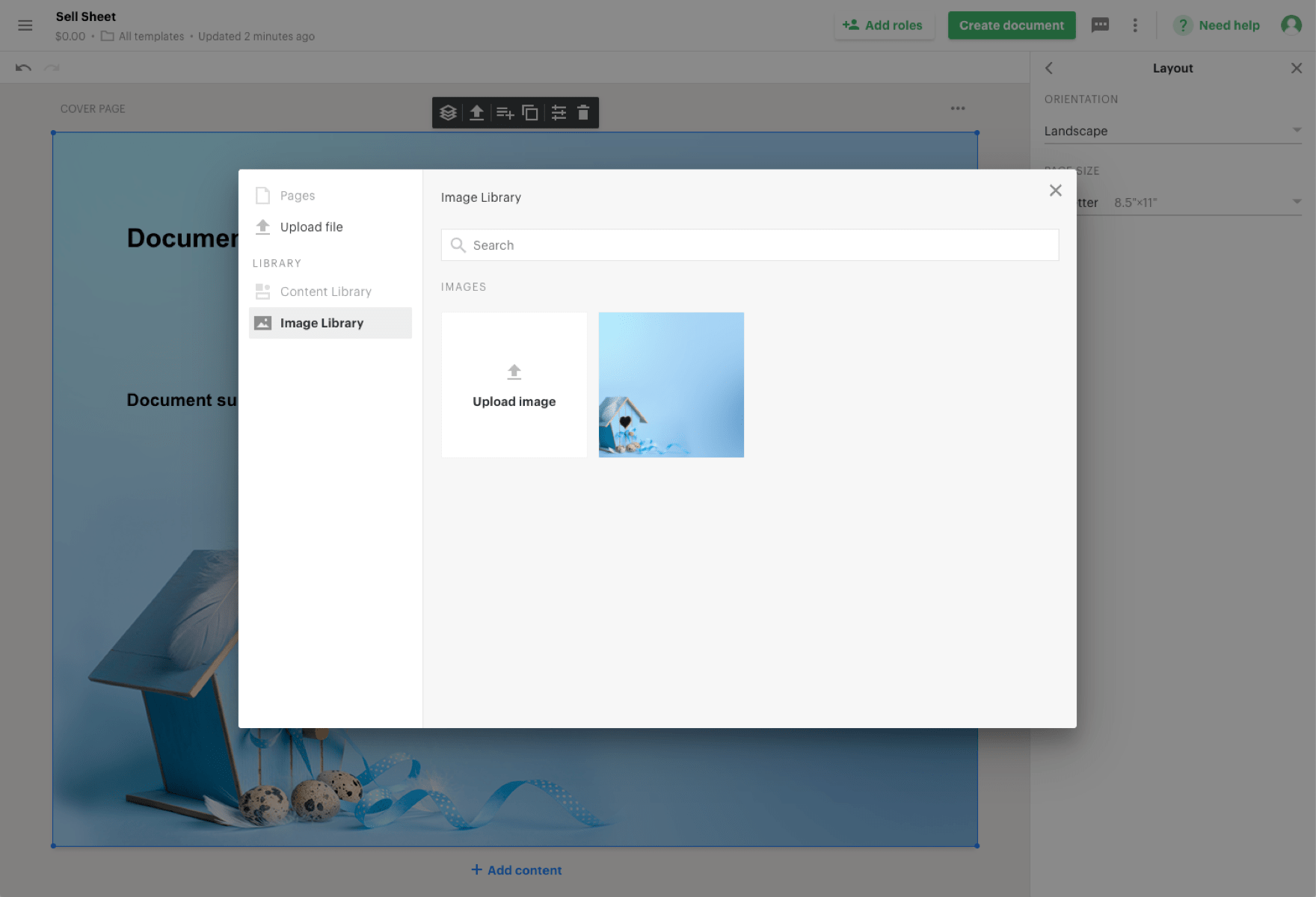
Using the image content block, add your primary image into the PandaDoc editor from your image library.
Once you’ve loaded your image into the PandaDoc editor, you can resize it to suit your needs. You can even arrange multiple images into columns to create a small gallery.
Here are a few details on how to resize and reshape your images.
While it’s possible to use more than one image, keep simple design principles in mind. Don’t go overboard with graphics and illustrations.
4. Add and arrange your copy
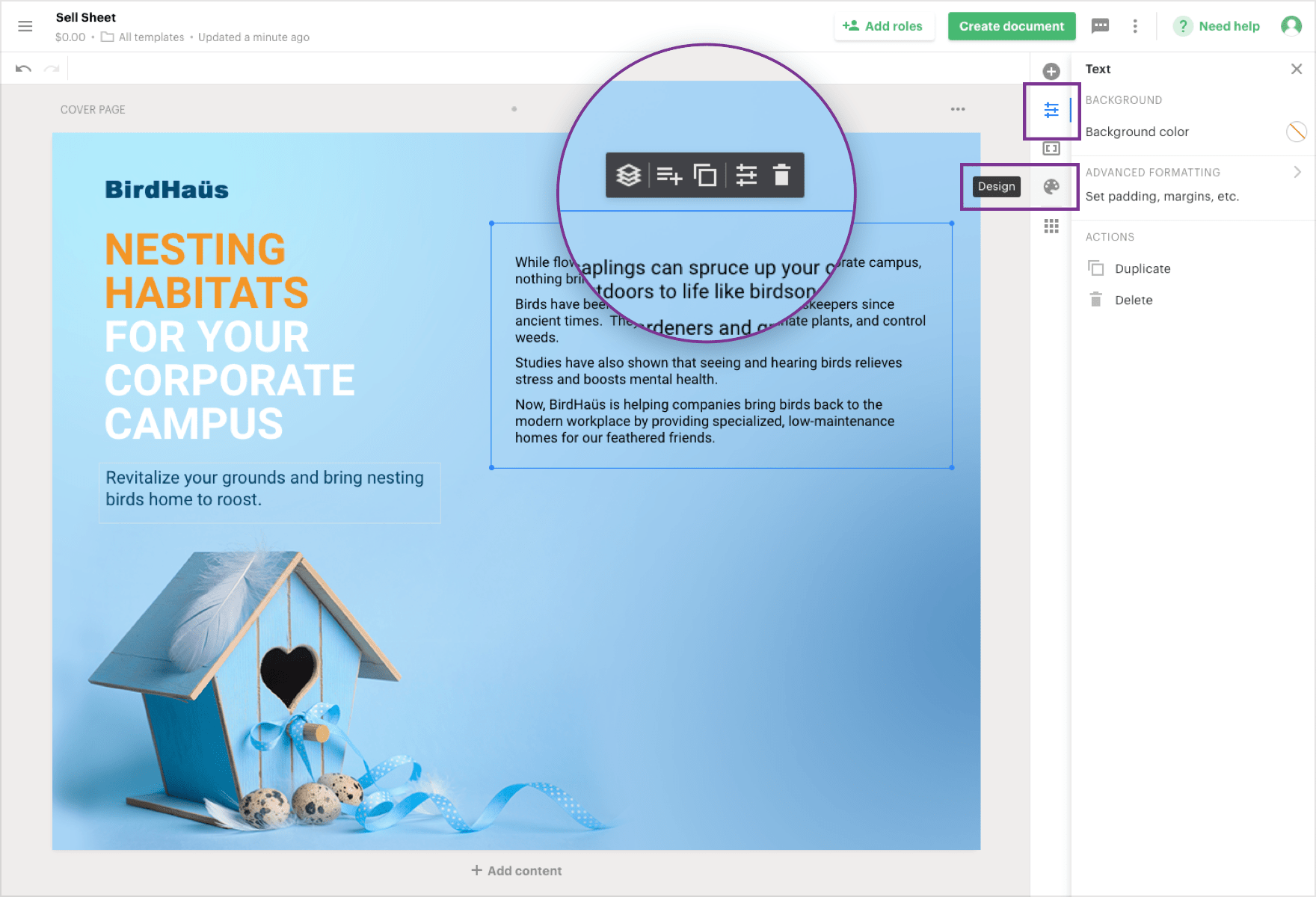
Drag a text content block onto your page and add your copy. You can arrange and reshape the text by adjusting the size of the text block.
It’s also possible to use the “Design” tab and the text properties options to change things like the font size and the background color of the text box.
Once you’ve added the text, drag the box into position alongside your marketing image and design elements. Keep in mind that you can use multiple text boxes if you want to arrange the text in a distinct way
5. Add CTA
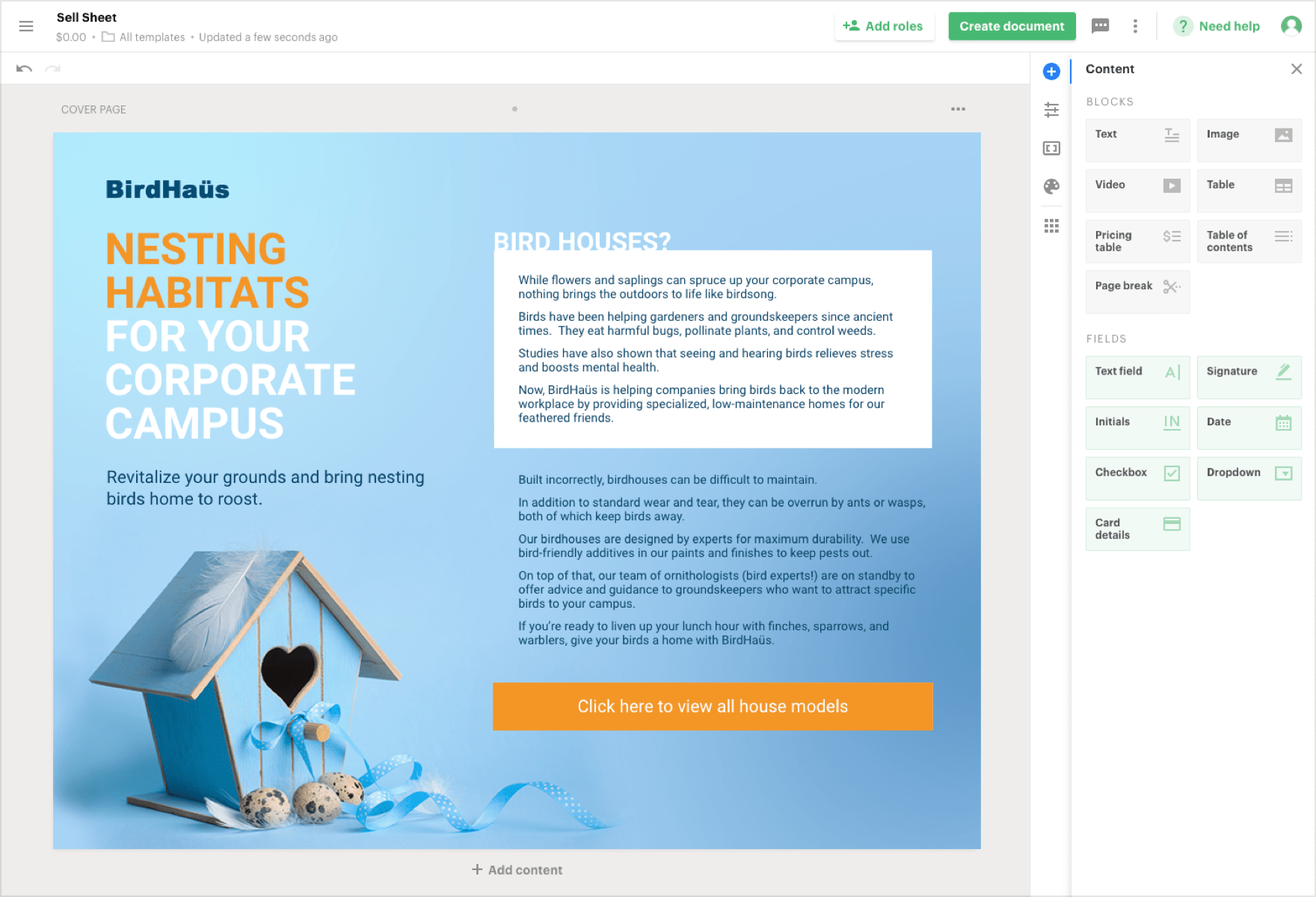
Lastly, you’ll want to add your CTA to the bottom of the page.
Use the text properties along the top toolbar to enlarge the font, change the color, and more. You can even add a link to your call to action that sends readers to a website landing page where they can find more information.
Be sure that your CTA stands out and that it provides clear next steps for potential buyers.
Take your sell sheet to the next level with PandaDoc
While it’s true that you could use a dedicated design program in order to create your sell sheet, using PandaDoc allows you to take distribution to the next level with document analytics.
Once you’ve created your sell sheet, save it as a template, and send it to your prospects. PandaDoc will notify you when a prospect looks at your sell sheet and how long they spent with it.
Your sales team can follow up, get an early start on their interactions, and use the details within the sales sheet as an ice breaker or conversation starter.
Give your team the tools they need to jumpstart their sales conversations with PandaDoc. Sign up for a free trial, and start creating your next great sell sheet today!
Originally published May 19, 2020, updated April 18, 2021
Looking For Document Management System?
Call Pursho @ 0731-6725516
Check PURSHO WRYTES Automatic Content Generator
https://wrytes.purshology.com/home
Telegram Group One Must Follow :
For Startups: https://t.me/daily_business_reads