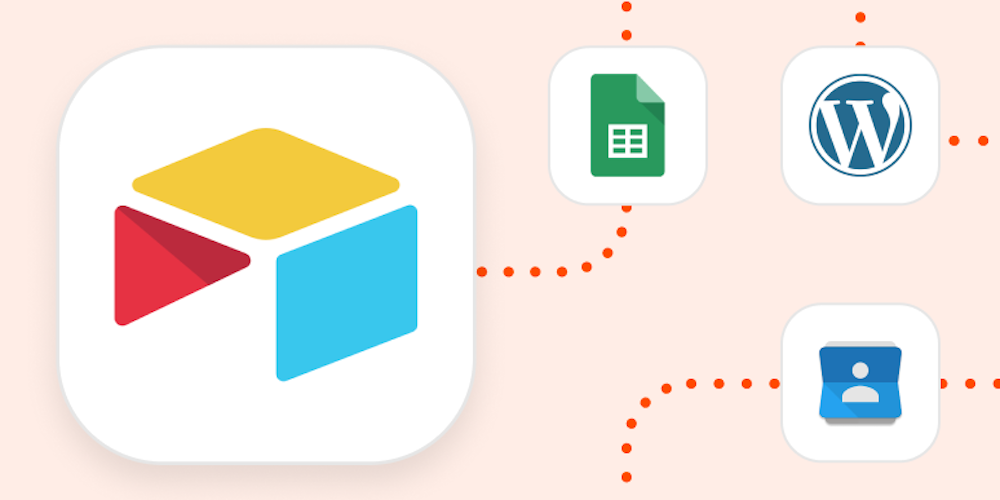Most people have a love-hate relationship with spreadsheets. To be honest, I’m a hater because I tend to break every spreadsheet I touch.
Airtable promises users an easier user experience, combining the functionality of spreadsheets and databases to make record-keeping less of a chore. While it took my friend Justin some time to get used to Airtable, I consider myself an Airtable super-user.
If you also love Airtable but hate entering data, Zapier can help you track information from other apps, automatically. Here are a few Zaps—the automated workflows you create with Zapier—to help get you started.
You’ll need a Zapier account to use the workflows in this piece. If you don’t have an account yet, it’s free to get started.
Add or update records from your browser
Web clipper tools allow you to save information from your web browser to specific apps. Airtable has a web clipper app, but it requires a paid plan to use because you need their block feature.
If you just need to save some simple URLs to an Airtable base, you can skip copying and pasting with the Zapier Chrome Extension. Once you download the extension and pin it to your Google Chrome toolbar, you can create your own web clipper with this Zap:
Customize Airtable notifications
Airtable enables entire teams to collaborate within a database. But you likely don’t need a notification for every change.
Instead, you can use Zapier to create team chat notifications for Airtable changes that matter.
For example, the Zapier blog team plans our content in Airtable. I have a personal Airtable view for articles that are assigned to me. Whenever there’s a new record in my personal view, I receive a Slack message alerting me that I have a new assignment.
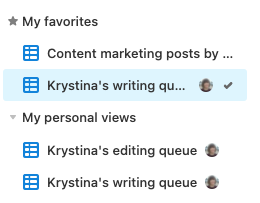
You can create your own custom notifications quickly with these Zaps:
You can also use the Updated Record trigger—the event that starts a Zap—if you need to track or communicate updates to specific records instead.
First, make sure that you have a Last modified time field in your Airtable base. This field allows you to track the last time certain fields are updated.
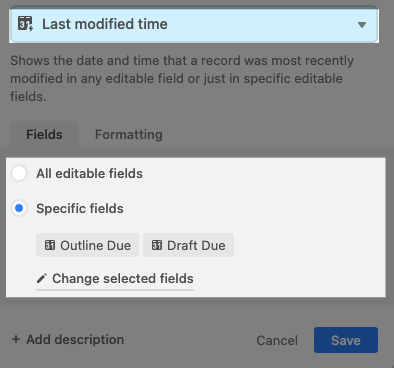
Once you’ve configured this field in Airtable, you can now set up your customized update notifications—for yourself, your team, or a client. Here are some Zaps to get started:
Automatically create tasks
While Airtable isn’t a de facto project management tool, it has enough customization features to serve as one. Airtable has a field type that allows you to assign rows to users in your workspace, perfect for delegating tasks.
If you keep track of your personal to-do list in a task management app, you can use a Zap to create tasks from new Airtable records in a specific view.
Click on the Zaps below to get started:
Once you’ve picked your to-do list app, make the most of it with automation, so you can easily add tasks that come in by email, team chat apps, project management tools, or notes. Read more about automating your to-do list.
Keep track of leads and forms
Airtable has a built-in form function, but if you’re using another form tool or tracking leads, Zapier can help you automatically add new submissions into Airtable. You’ll get the best of both worlds: using the right form tool for the job and keeping your Airtable base up-to-date.
Update data in multiple places
If you’re referencing the same data in multiple areas of your business, you want to make sure that those changes are updated accordingly. But if you’re already maintaining several Airtable bases—and yes, even spreadsheets—there’s a chance you may forget to update information.
Give yourself a little peace of mind with these Zaps:
Automatically archive and backup anything
While Airtable shouldn’t be your only backup solution, it can be a good place to create an archive for RSS items, email subscribers, contacts, and more.
These Zaps can help you automatically archive your most important information.
Since Airtable has an attachment field type for various media, it can also be a place to keep a running log of certain media, such as photos for your WordPress site. Just keep an eye on the attachment file limits.
Note: Please use a cloud storage app and an external hard drive as a backup for your backup. Better to be safe than sorry.
If you use an app that doesn’t have a Zapier integration, there’s another option: webhooks. If your app has webhook functionality, you can use Webhooks by Zapier to connect it to Airtable.
Power up your Airtable bases with automation
Automation can help you take advantage of Airtable’s full potential—and make data entry less painful. With a few Zaps in your pocket, you’re on your way to becoming an Airtable power user.
This article was originally published in August 2020, written by Nick Moore, and was updated in January 2022 by Krystina Martinez.
[adsanity_group align=’alignnone’ num_ads=1 num_columns=1 group_ids=’15192′]
Need Any Technology Assistance? Call Pursho @ 0731-6725516